Add Block
There are several pre-built blocks that can be added to System Emails or Custom Emails saving time and effort building out the elements and writing any "custom" code.
To add one of these blocks, drag and drop the Add Block element from the Email Editor Sidebar into the space you want to use it. This will then pop up the Choose Block window.
The list of available blocks in the Add Block list will change depending on the email that is being modified. This page goes through the blocks available for Custom Emails.
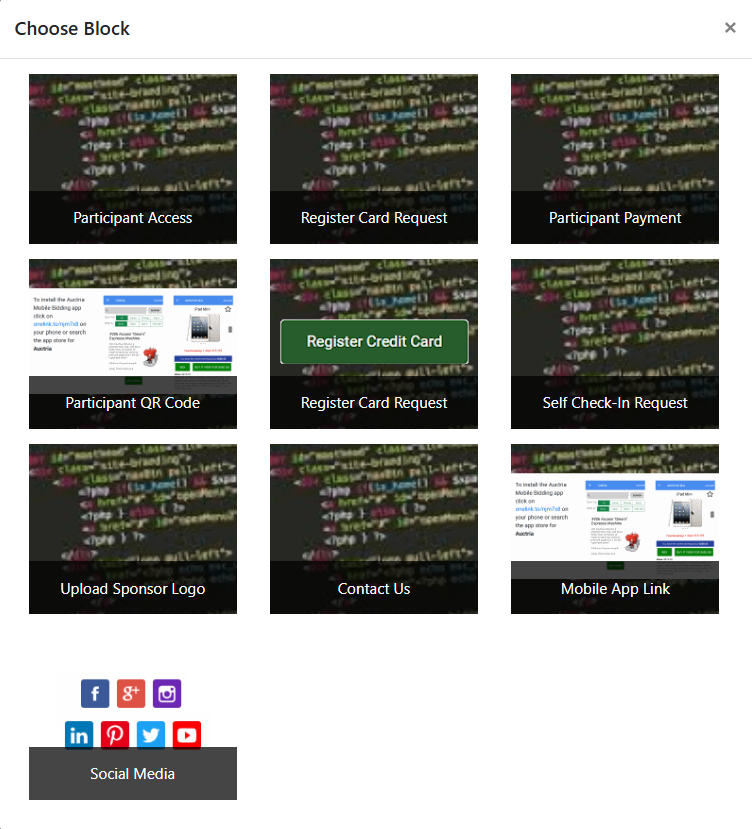
Participant Access
The Participant Access block will insert a block with a button to click to access the Event Website, some descriptive text and a bold reference of the Access Code via a placeholder reference.
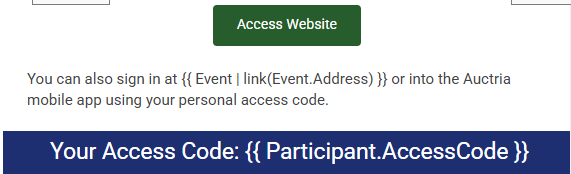
Register Card Request
The Register Card Request block inserts a block with a button that allows recipients to register a credit card, some descriptive text, and the participant's access code with a placeholder reference.
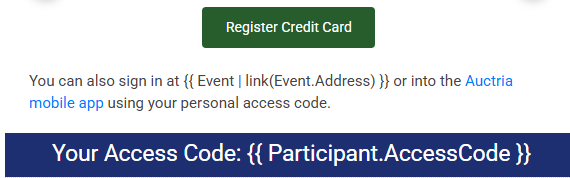
Participant Payment
The Participant Payment block will insert some descriptive text with a placeholder for the guest's current balance at the time the email was sent and a button linking to the guest's My Account page.

Participant QR Code
The Participant QR Code block will insert a large QR Code with some simple instruction text for the guest to scan to access the event's auction website.
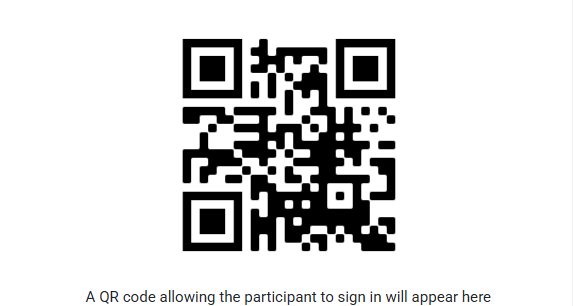
Self Check-In Request
The Self Check-In Request block will add a button that brings guests to the Participant Self Check-In page on the event website.
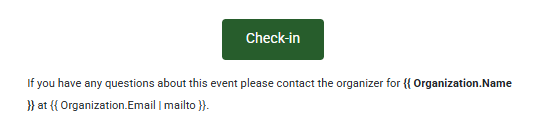
Upload Sponsor Logo
The Upload Sponsor Logo block adds a button that Sponsors can click to access a page on the event website that allows them to upload an image to be used as their logo on your event website's Sponsors Catalog.
Contact Us
The Contact Us block will insert references on how to contact the organizers of the event using placeholders for the Organization's Name and the Organization's Email address.
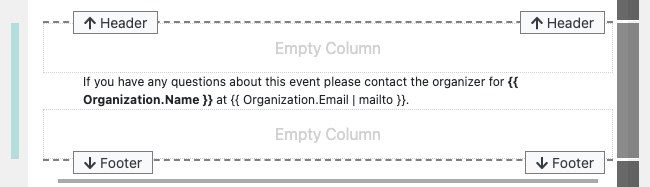
Mobile App Link
The Mobile App Link block will insert information about how to download and install the Auctria Bidder Mobile App with a dynamic link to the most appropriate mobile app store based on the device viewing the email.
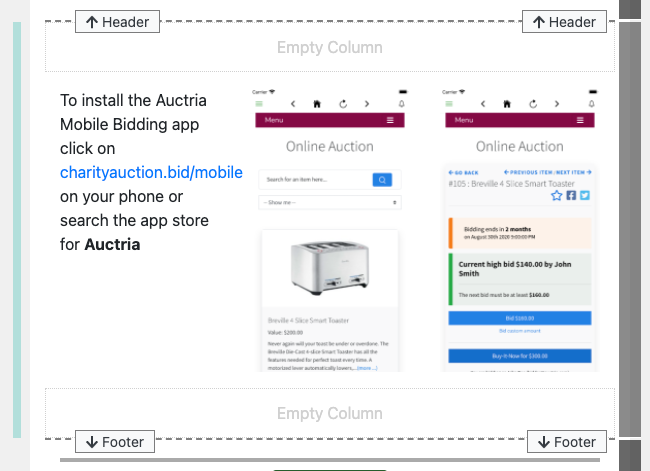
Social Media
The Social Media block will insert a pre-configured element displaying all of your Organization's current referenced Social Media links.
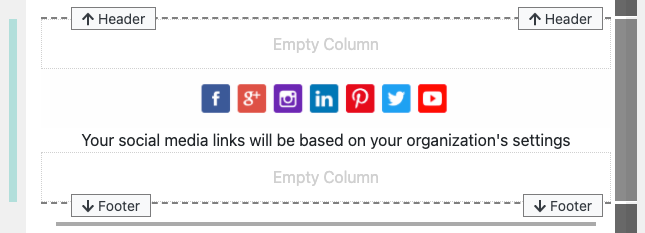
Editing Blocks (advanced)
Although most of the elements within the email blocks are built from existing elements found when Editing Emails or referenced in the Introduction to Website Editor pages some may be more involved than others and care should be taken when modifying them.
Last reviewed: February 2025