Websites
Work with the event website and learn how to customize it with your own content and other elements.
Recommended Reading
Auctria provides tools for you to create a public-facing event website.
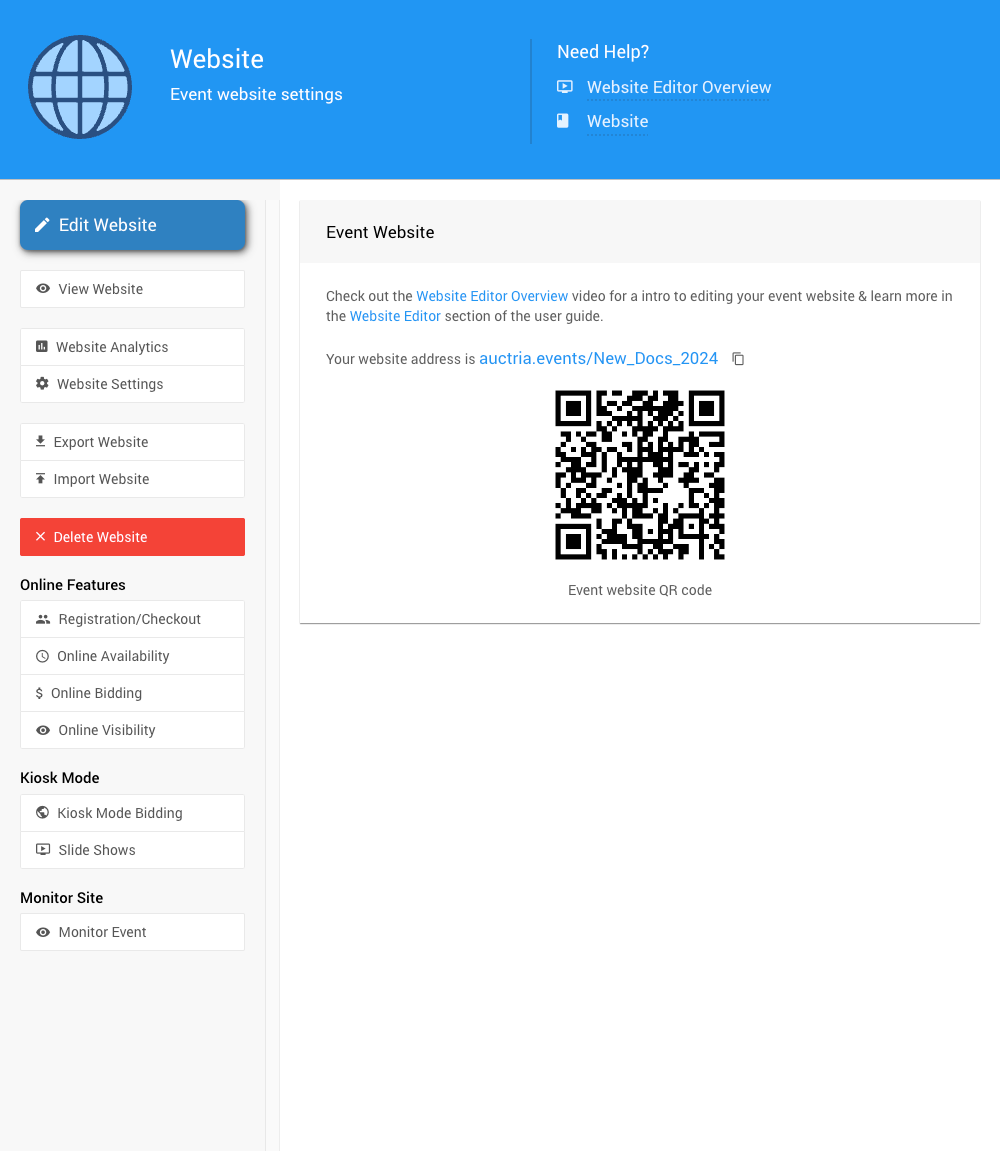
Visitors may learn more about your event here, purchase Tickets, preview the Event Catalog, see a Countdown, find the event location on a Map, and many more options.
TicketsPrinted Event Catalog
Countdown
Map
See our Column Content and Row Content sections for additional website elements and ideas!
See our collection of Website Video Collection for more assistance with setting up your event website.
Website Address
The Website Address section shows the current website address used for the event website.
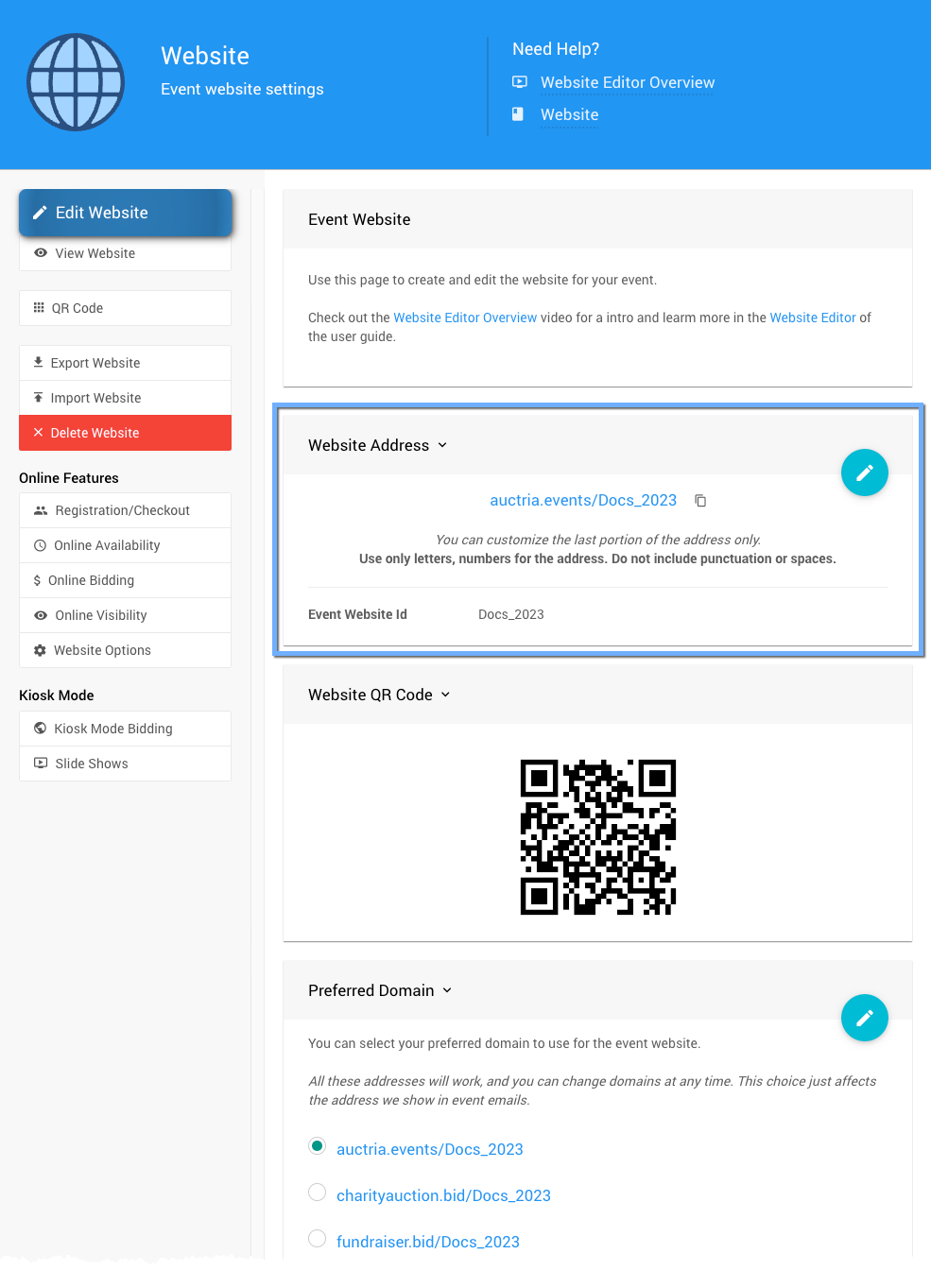
Edit Website Address
Click on the pencil icon to open the Address field to change the Website Address as needed.
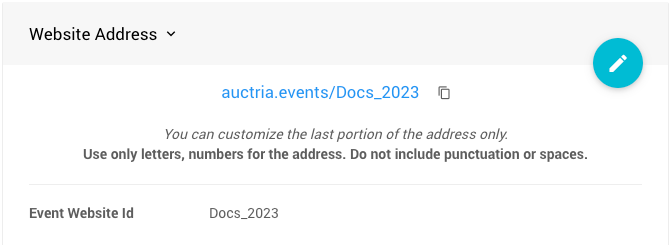
The Event Website, ID field uses an event-specific reference. This is used as part of the URL and a unique identifier for the event and its website.
Website QR Code
This event-specific image can be used as a QR Code.
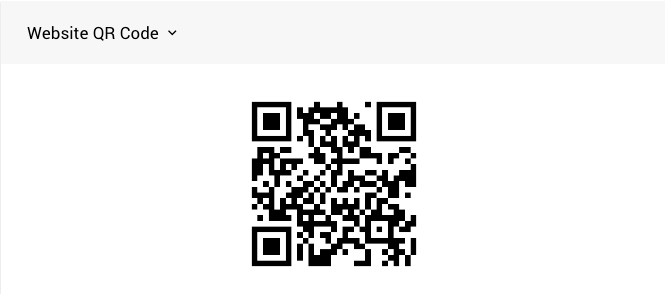
This QR code image can be copied or downloaded using your internet browser as needed. See wikiHow: How to Download Pictures from a Website for additional assistance.
The above example QR Code should not be used with your organization's event.
You must use the QR Code from your Website dashboard to share with your guests.
Preferred Domain
Once you have Set The Website Address, you can change to another Preferred Domain. This domain will be used for the display throughout your event website and any system notifications that include your event website address.
There are many Preferred Domain options to choose from, and you can change to a different one offered by Auctria at any time... we will always be considering and adding more in the future.
Changing the Preferred Domain you are using will affect all places where the event website address is automatically displayed on the website and any place it is communicated going forward. However, any references to the previous Preferred Domain will still take your guests to the correct website. This includes the QR Code, although it will be regenerated to reflect the current Preferred Domain with every change.
Website Dashboard Sidebar
Actions
- Edit Website ∞ This will open a preview of the website with an icon to open the Website Editor Sidebar
- View Website ∞ This will open the event website in a new internet browser tab. In most cases, you will also be logged into the website and see it as you would view it as a logged-in guest.
- Export Website ∞ This will download an appropriately named unique
.datfile used with the "Import Website" process. - Import Website ∞ This will allow you to upload an appropriately named unique
.datfile created from the "Export Website" process. - Delete Website ∞ This will pop up a "Confirm delete website" window to continue.
Online Features
- Registration/Checkout ∞ This opens the Registration/Checkout dashboard page.
- Online Availability ∞ This opens the Introduction To Online Availability dashboard page.
- Online Bidding ∞ This opens the Online Bidding dashboard page.
- Online Visibility ∞ This opens the Introduction To Online Visibility dashboard page.
- Website Options ∞ This opens the Website Dashboard dashboard page.
Kiosk Mode
- Kiosk Mode Bidding ∞ If a Kiosk Mode website does exist, this will open the Kiosk Mode dashboard.
- Slide Shows ∞ This opens the Kiosk Mode Slide Shows page.
Last reviewed: November 2024