Choosing Columns
Learn how to add or remove columns from Auctria reports.
All reports can add (or remove) columns from the report based on the data table from which the report is being generated. This option is available from the Reports Toolbar.
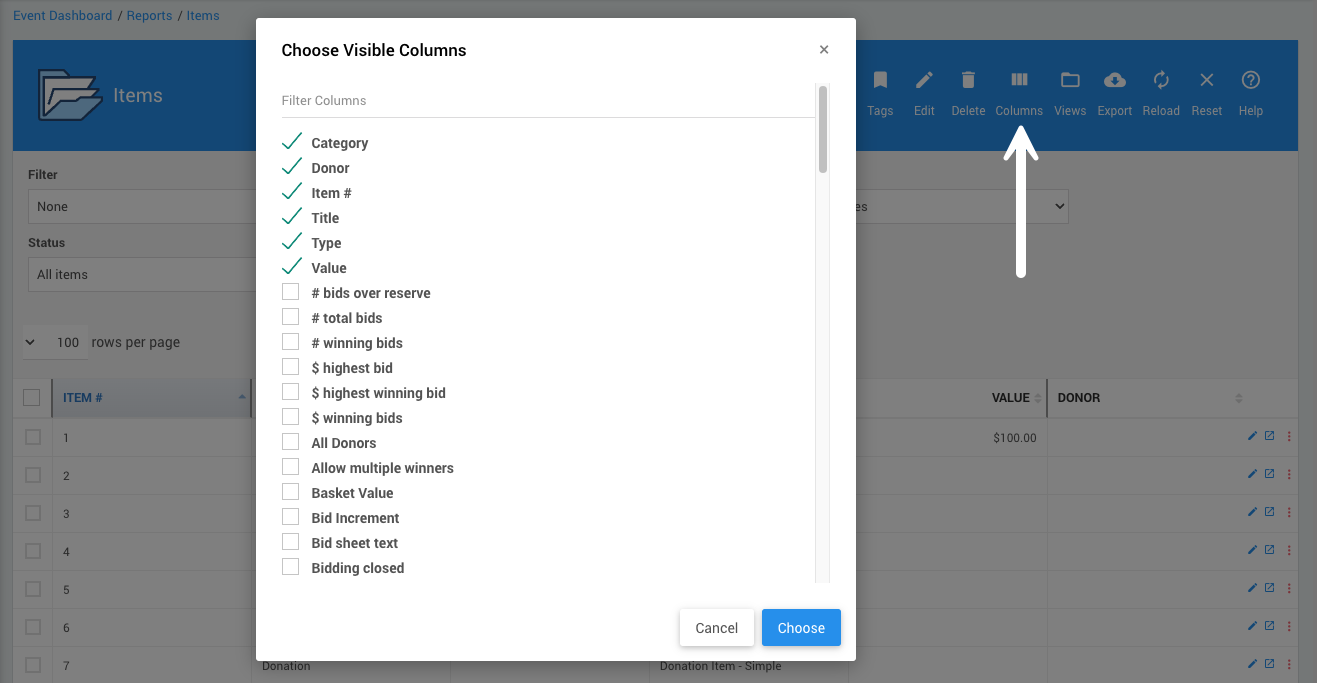
Choose Visible Columns
Clicking the Choose Columns icon will open the Choose Visible Columns window. Clicking on the Options menu icon will open its panel, where you must click on the Choose Columns option to open the Choose Visible Columns window.
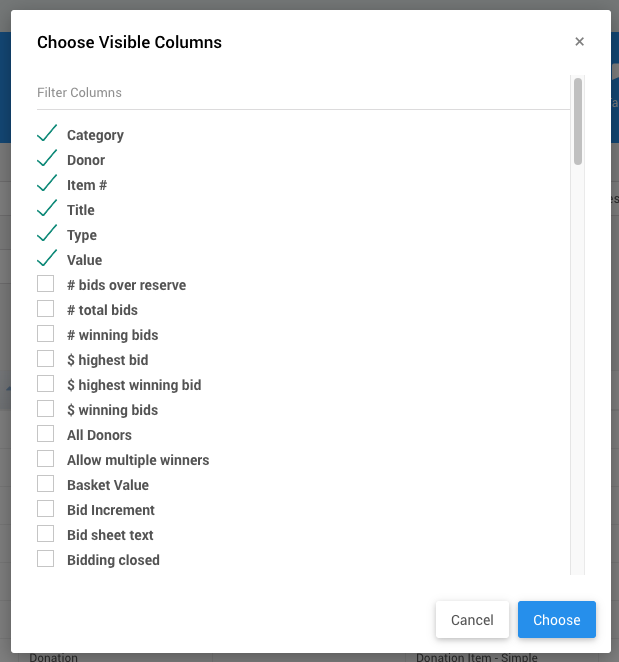
You can also search for a specific column by typing part of its name into the Filter Columns box.
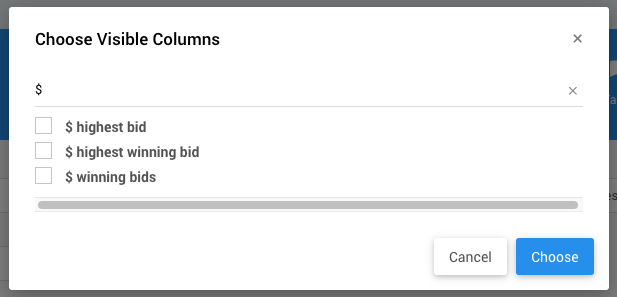
Select the checkbox for each column you want to see in the list/report. Clear the checkbox of any column you do not want to see.
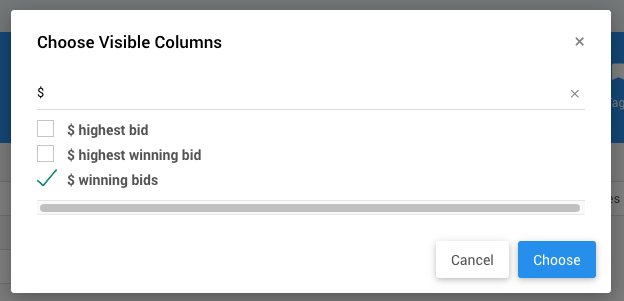
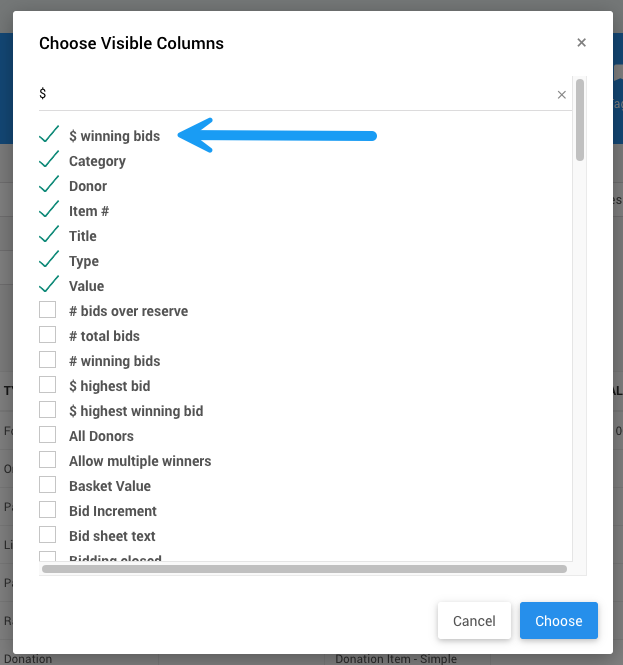
Clicking Choose when finished will regenerate the list and display it with the new column selections. Clicking Cancel will close the window and display the existing report.
Last reviewed: October 2024