How To Set The Website Address
Learn how to set your website address and select your preferred domain for your event.
🌐 No Website Address Defined
If you see a red message that says “No website address defined” when you visit your Website dashboard, don’t worry! That just means it’s time to set up your event’s website address so your guests can access it.
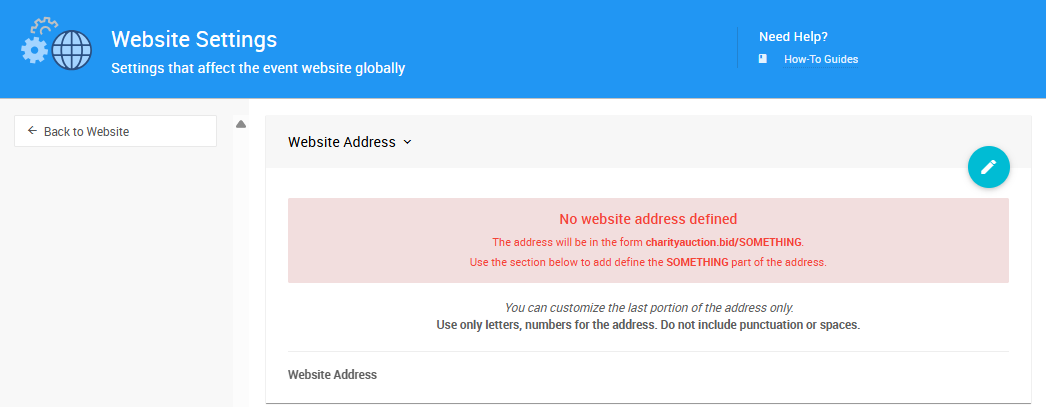
✏️ Set the Website Address
- Head to your Website Settings.
- Click the pencil icon next to Website Address to start editing.
- In the Website Address field, type the custom ending for your event website URL.
- You only need to enter the part that comes after the domain name.
- Use letters, numbers, and underscores only—no spaces, punctuation, or special characters.
- Click the checkmark icon to save your changes.
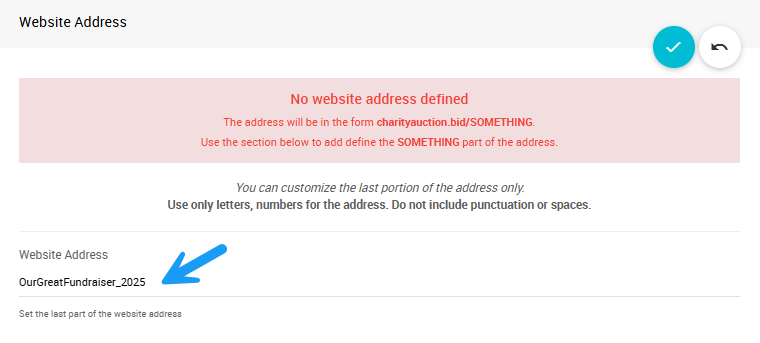
✅ Tip! Choose something unique to your event, like
OurGreatFundraiser_2025.
🌍 Pick a Preferred Domain
Once you’ve set the Website Address, you can choose a Preferred Domain from the dropdown just below it. This controls the beginning of your event website URL.
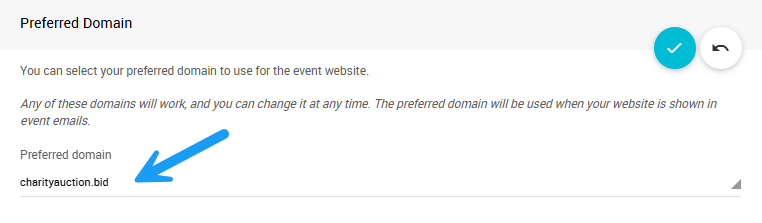
For example:
If your Website Address is OurGreatFundraiser_2025 and your Preferred Domain is charityauction.bid, your full event website will be:
https://charityauction.bid/OurGreatFundraiser_2025
🔁 You can change the Preferred Domain anytime—your website will still work, and guests will be directed to the right place automatically.
⚠️ If You Change Your Website Address
You can update your Website Address later, but be aware:
- Any links you’ve already shared won’t work anymore.
- Let your guests know if you change it—they’ll need the updated link to reach your site.
Last reviewed: July 2025