How To Register Credit Cards Using A Phone
Before working through this, you must be signed into the Auctria Admin app on your phone and have paired it with your browser open on the dashboard.
The credit card reader must be configured to work with the Admin App.
See How To Pair A Phone And Laptop for details on this process.
The paired phone can be used to register a credit card on any dashboard page that has a credit card form for registration. To demonstrate the process, click the Bidders and then Check-In Bidders.
Select a bidder to register a card for.
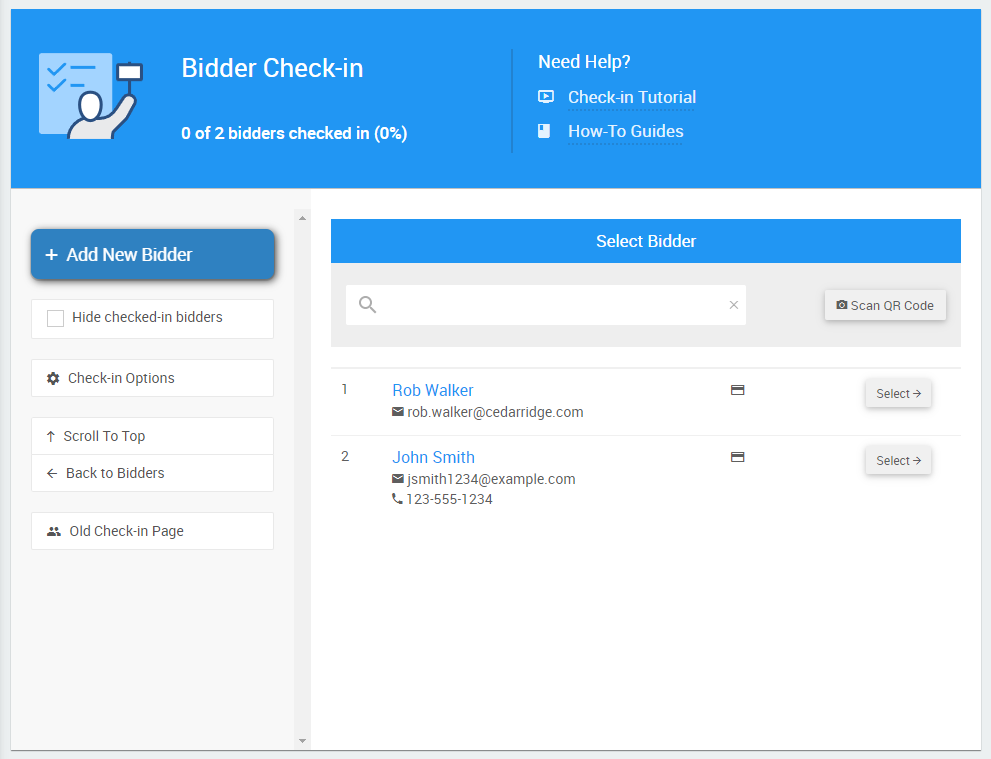
Click the + Register Card button to trigger the registration process.
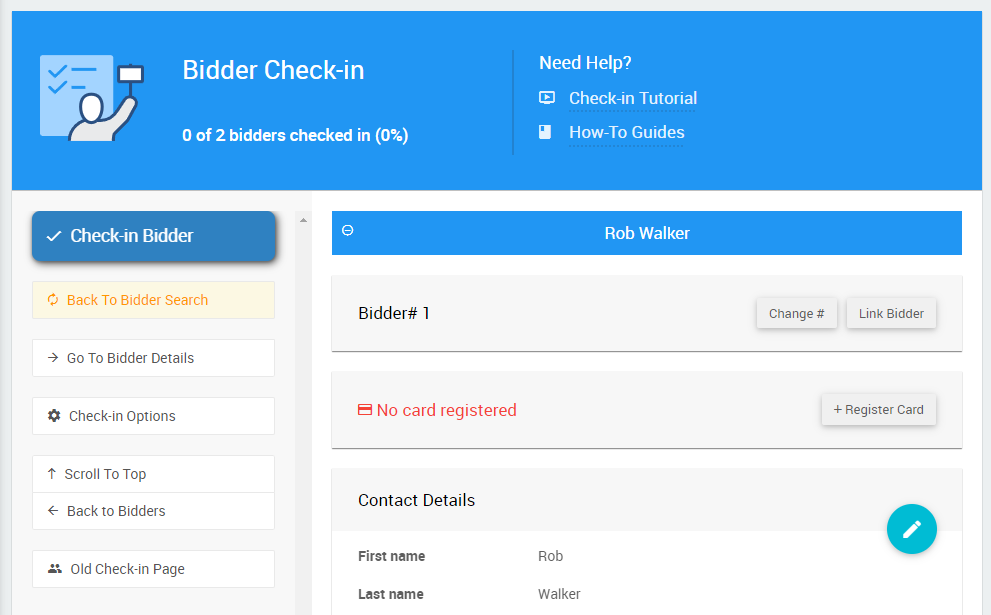
If you have a paired phone, then when you trigger registration, the dashboard page will show that it is waiting for the phone:
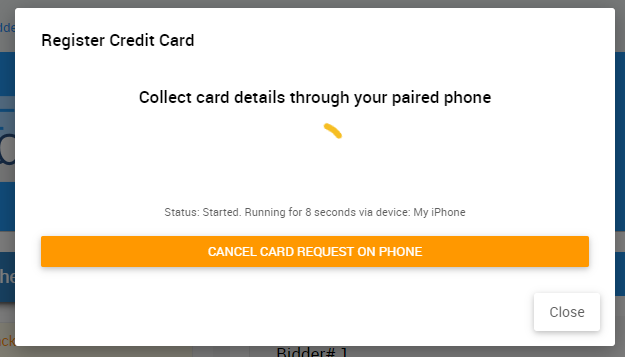
You will see the screen on the phone change to the screen for registering a card:
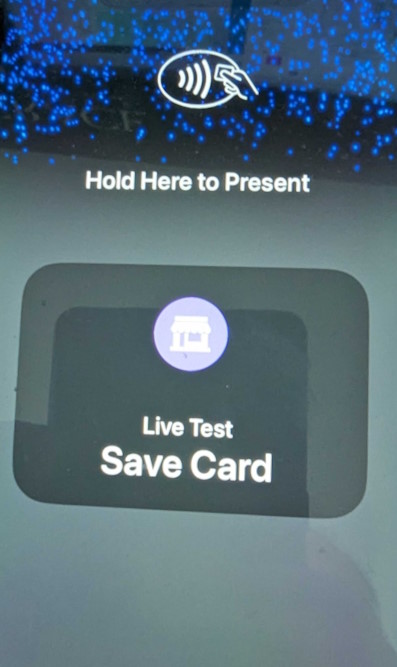
Tapping a card will dismiss the screens on the phone and the dashboard.
Suppose there is a problem with registering the card, or you manually cancel the process on the phone. In that case, you will see a dialog on the dashboard allowing you to retry registration through the paired phone or opt to manually enter the card number instead:
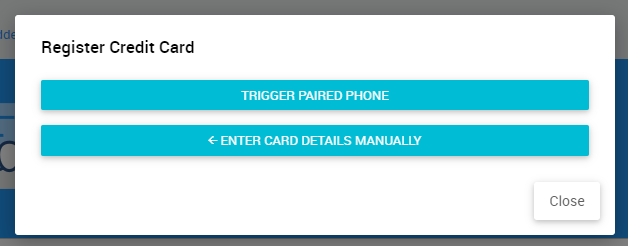
Once the credit card is registered, you will see the last 4 digits reflected on the check-in page:
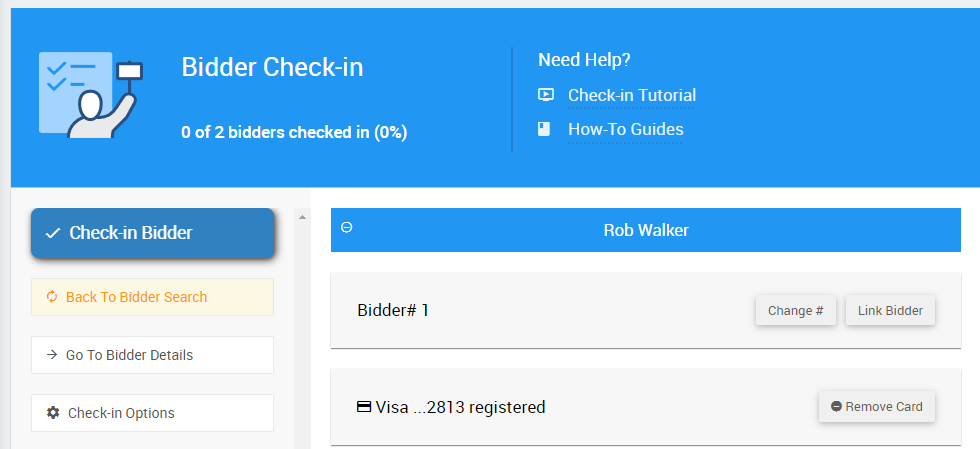
There are no related links for:
How To Register Credit Cards Using A Phone
For more information, please see Auctria Admin App

Last reviewed: March 2024