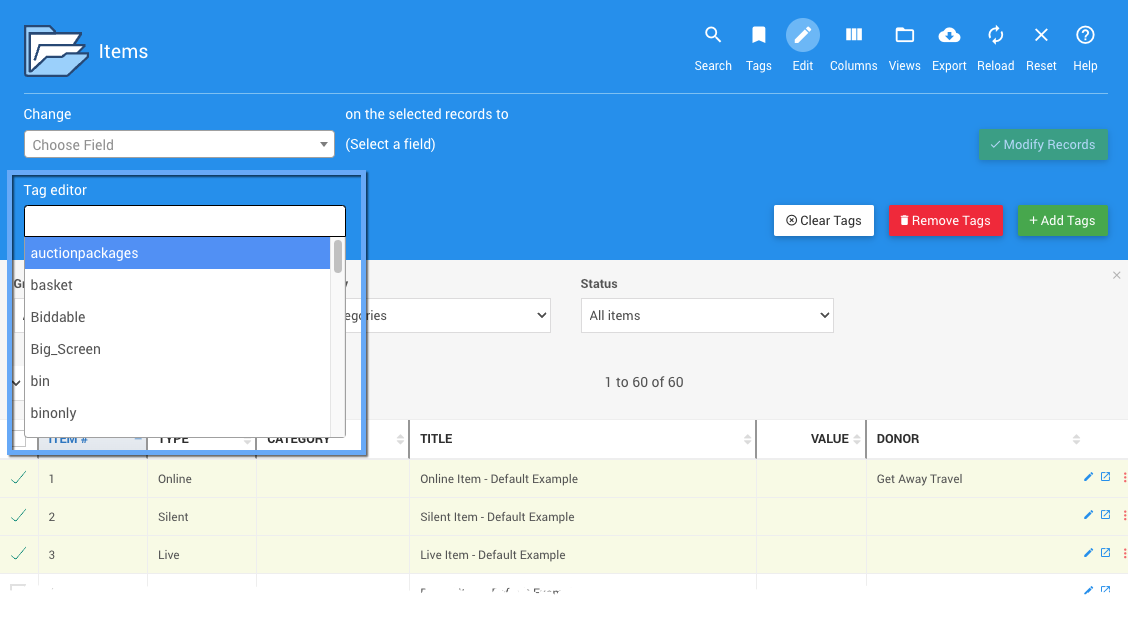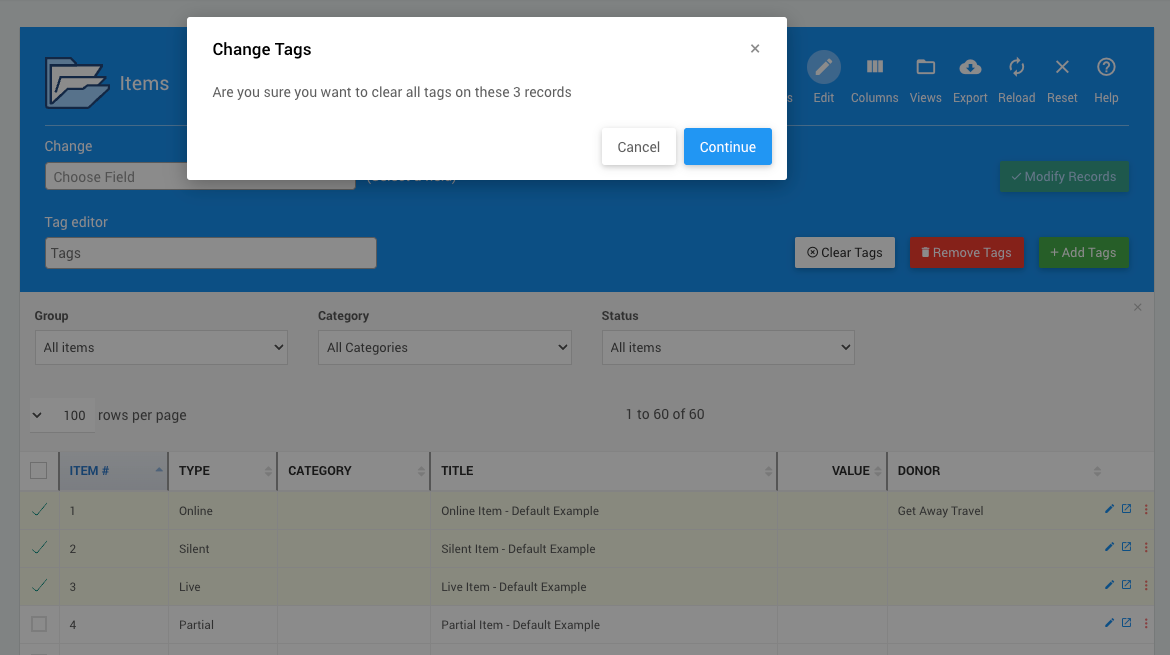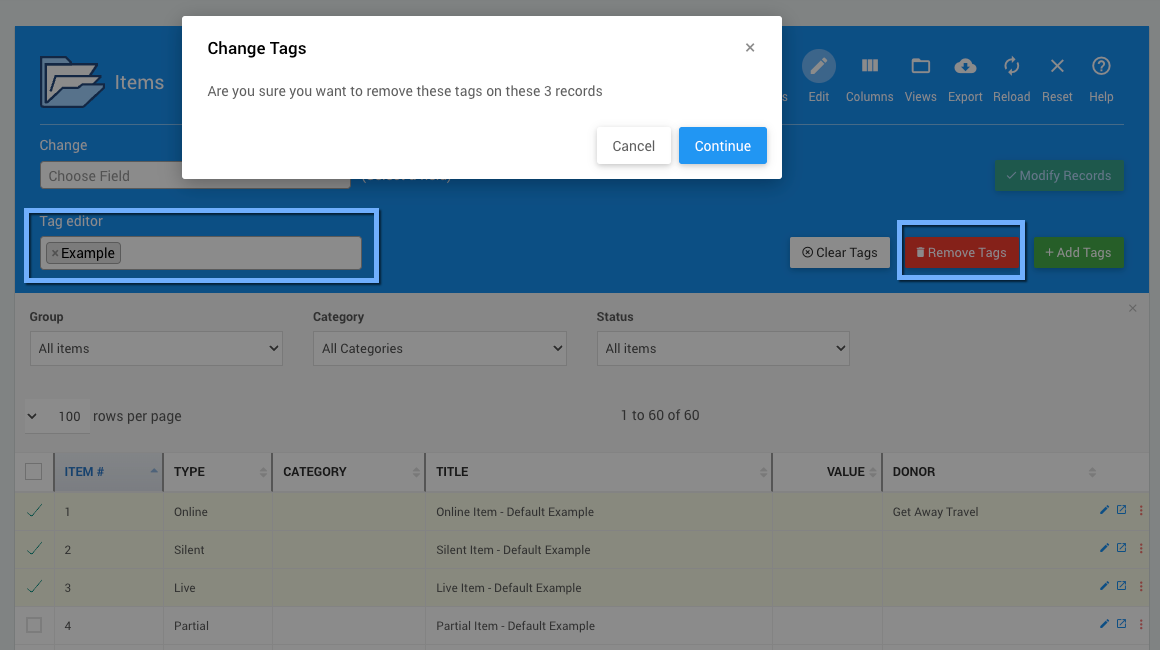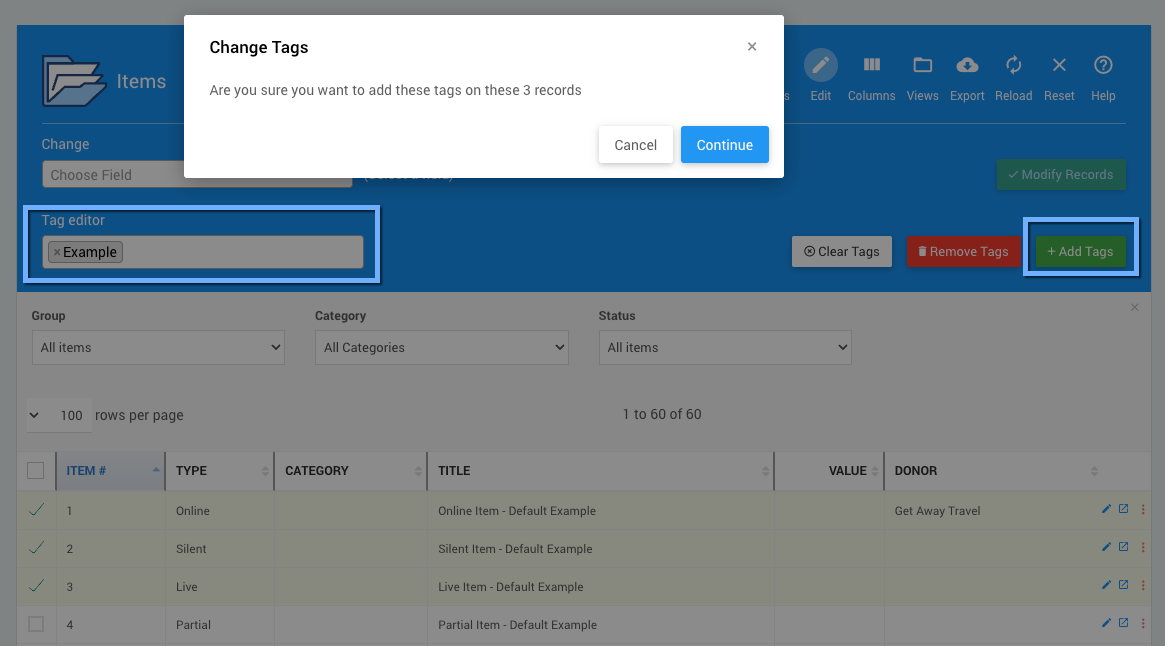How To Bulk Edit Tags
An overview of how to bulk edit tags using the Mass Changes interface. Using this editor feature, you can add, delete, and modify tags across one or many items.
Although a tag cannot have spaces, you can use an underscore _ or a hyphen - to create a "separation" between multiple words in a tag, for example: another_tag or extra-tag. The option to use camelCase for multi-word tags such as myGreatTagIdeaNumber1 is also available.
The Tag Editor can quickly make bulk changes to Tags on multiple records from their respective relevant list reports.
Tags should only use letters, numbers, hyphens (-), and underscore (_) characters. Entering a tag using a comma or space will create a tag from the letters before the comma or space and start another tag using the characters entered after the comma or space.
Auctria Pro-Tip from Launch Services!
If the number of records exceeds the number listed on the page, you can increase this viewed list by adjusting the number of rows per page from the default 100.
Clicking in the Tag Editor text field will open a drop-down selector of existing Tags. You can type in a Tag name, and it will auto-complete it if the Tag exists, or it will begin creating a new Tag if it does not exist.
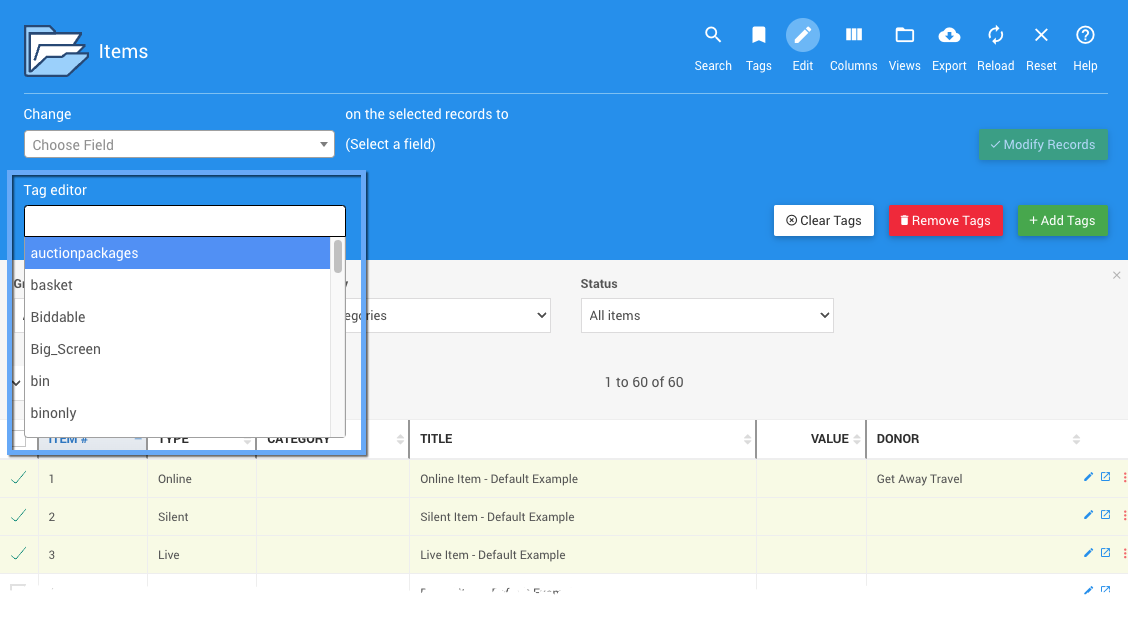
An example from a demonstration event.The Clear Tags option will remove all tags associated with the selected records.
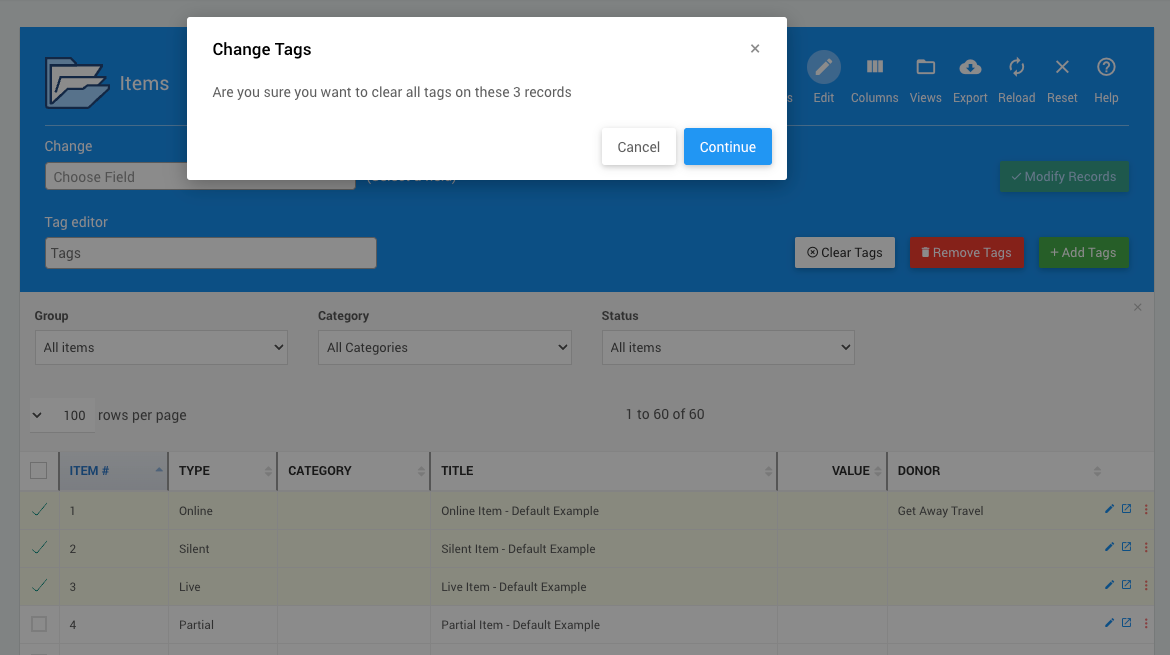
An example from a demonstration event.A confirmation window will pop up after clicking Clear Tags.
Click Continue to make the changes.
The Remove Tags option will remove the specified tags from the selected records.
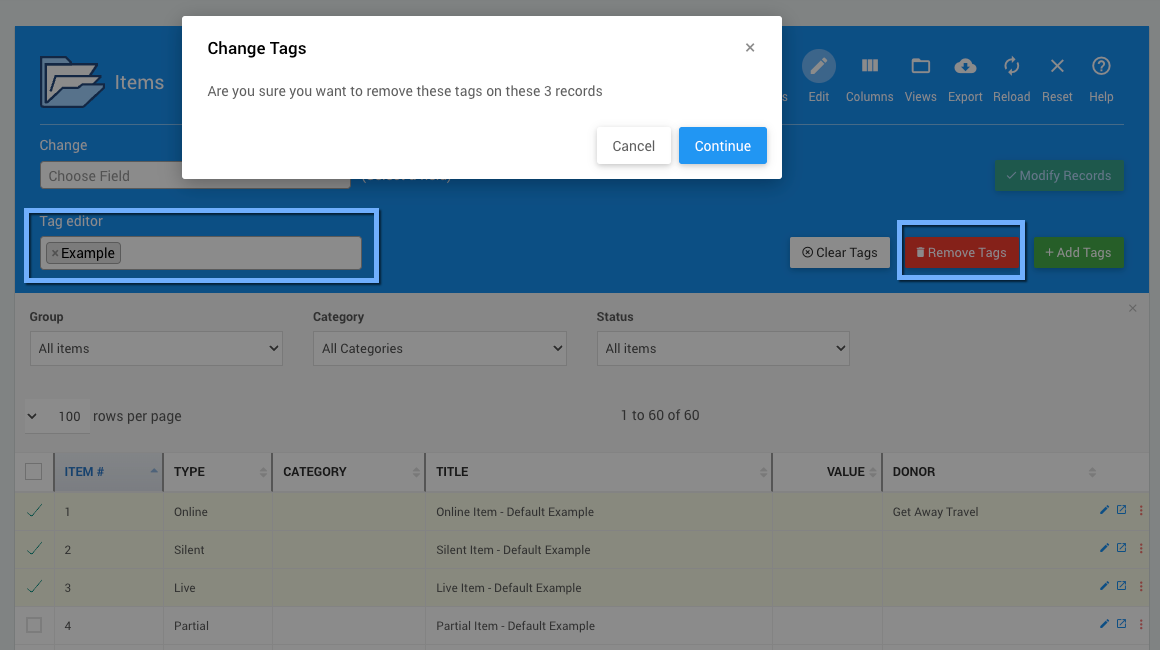
An example from a demonstration event.A confirmation window will pop up after clicking Remove Tags.
Click Continue to make the changes.
The Add Tags option will add the specified tags to the selected records.
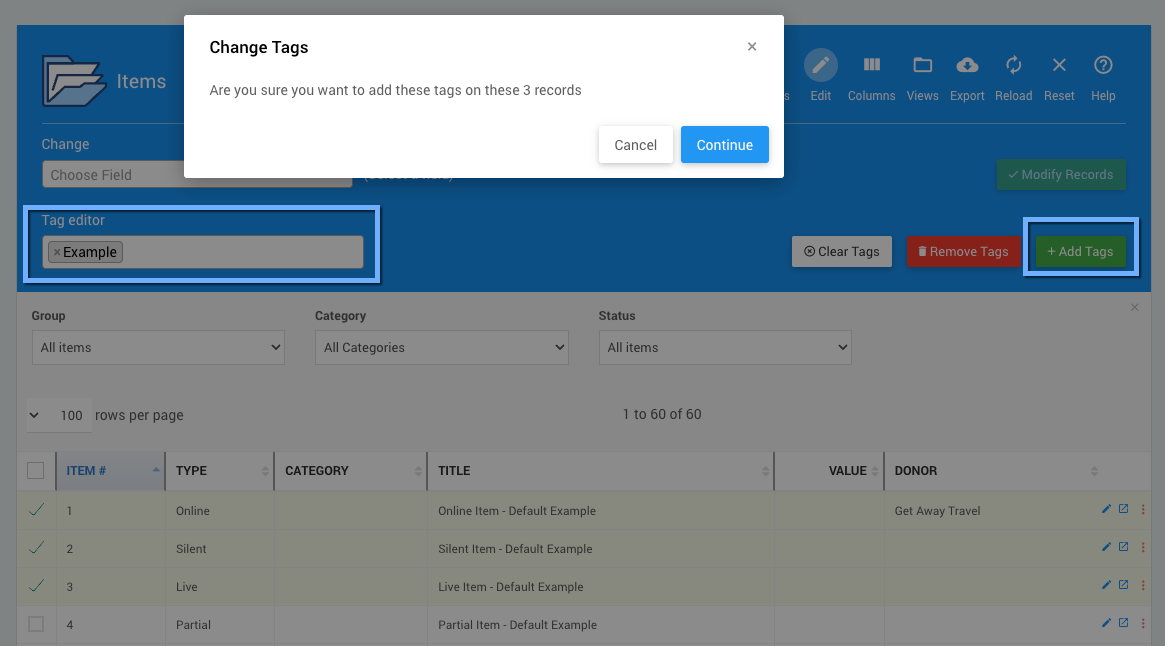
An example from a demonstration event.A confirmation window will pop up after clicking Add Tags.
Click Continue to make the changes.
Read More
You can use the Rename Tags feature set under Tag Maintenance to rename or merge tags.
Last reviewed: October 2024