Credit Card Readers And Swipers
To save you time typing in credit card numbers, you can use credit card reader devices and certain USB card swipers for faster processing.
In our documentation, a Credit Card Reader refers to a newer style of device that supports tap payments. These are available as devices used with a smartphone or as standalone devices used alongside the website.
USB Credit Card Swipers refers to the older but cheaper style of device that will work with desktop or laptop computers running Microsoft Windows or macOS. Swipers do not support tap and are a quicker way to enter a credit card number than typing it in. USB credit card swipers are not compatible with tablets or mobile phones. Credit Card Swipers will only fill in the credit card number and expiration date; they will not trigger additional functions in Auctria.
For information about our Tap-To-Pay options, please see the information on our Auctria Admin App page under Mobile Device Tap To Pay .
Video: Credit Card Readers
Credit Card Readers vs. Swiper
There are several classes of devices currently supported.
| Device | Additional Cost | Connects to... | Notes |
|---|---|---|---|
| Compatible iPhone | -- | Requires app | Tap only |
| Mobile Card Reader | $60 | Mobile device (requires app) | Has Tap |
| Standalone Card Reader | $300 | Laptop, no app needed | Has Tap |
| USB Card Swiper | $20 | Laptop (USB port required) | Data entry only |
Using Card Readers
If you are only using a laptop, the only option would be the "Standalone Card Reader" ($300), or you could use a "USB Card Swiper" ($20).
If you are using a laptop AND the Auctria Admin app on an iPhone, you can use the iPhone as a "tap" reader either directly or with a "Mobile Card Reader."
You would need one iPhone paired to each reader.
Mobile Card Readers
Currently, Mobile Card Readers are only supported with a Stripe account. These readers are presently supported for Checkout. We hope to add Bidder Check-in functionality in 2023.
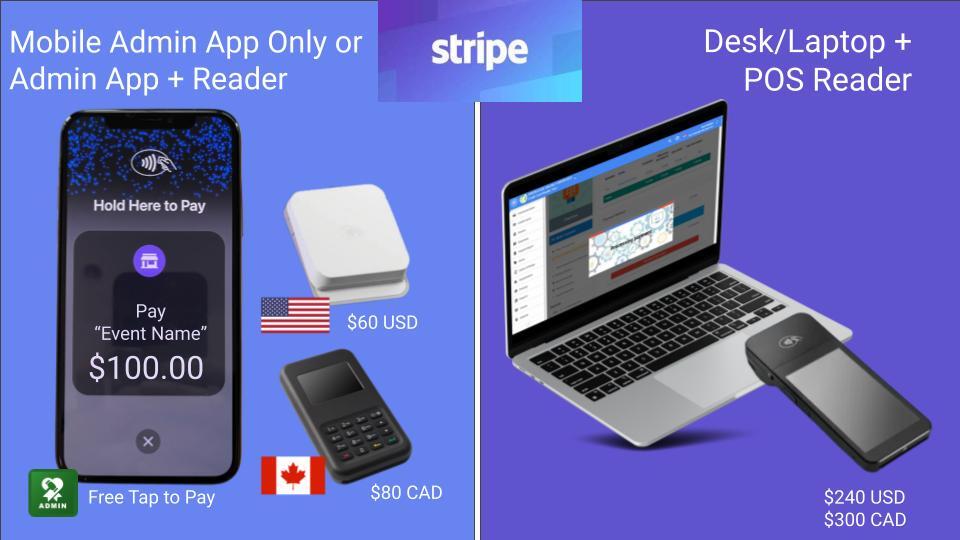
Stripe currently offers two Mobile Card Readers: the Stripe Reader M2 and BBPos WisePad. These devices only work with Stripe in the US, Canada and parts of Europe. To use these devices will require the organization to use the new Auctria Admin application on a smartphone.
For more details on these readers, see Stripe.com - Compare readers and platforms at a glance.
Stripe Reader M2
The Stripe Reader M2 is available in the US from Stripe.
BBPos WisePad
The BBPos WisePad is available in Canada from Stripe.
The cost per device is expected to be approximately $60, with each reader dedicated to a single device only.
The Mobile Card Readers are used with the mobile Auctria Admin app.
See Auctria Admin App for more information.
Standalone Card Readers
Currently, Standalone Card Readers are only supported with a Stripe account.
WisePOS-E
Stripe offers the WisePOS-E available for the US, Canada and Europe.
This reader requires wifi access at your venue and works with the standard Auctria Dashboard on a laptop or desktop computer.
The device will require a direct connection to the WIFI/hotspot and does not work with captive portals (Wikipedia). There is an ethernet option available.
The cost per device is expected to be approximately $300, with each reader dedicated to a single device only.
USB Swipers
USB swipers are an older technology that is not standardized, so we can't guarantee that a given brand will work.
It is also possible that manufacturers may change the specs occasionally. Installing the swipers with enough time to perform a test and trial run before your event is good practice. Please let us know if you need any help with any issues.
Currently, we are only able to recommend the following devices:
- Computer Credit Card Reader for Auctria and Charity Auction Organizer from USBSwiper.com
- There is also a rental option available.
You only need the Credit Card Swiper hardware; no other hardware or software is required to use these swipers to enter the credit card number and expiration date with Auctria.
Using a Card Swiper
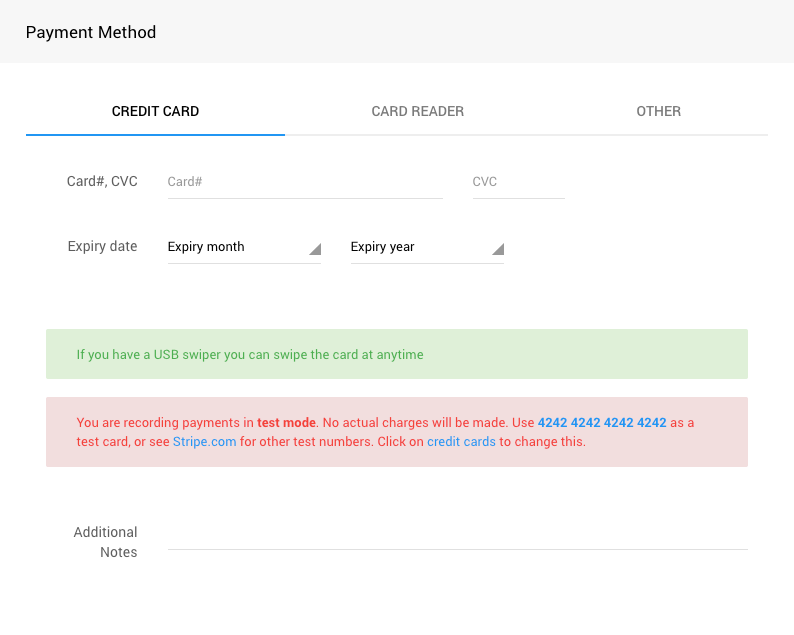
You can use a USB Swiper to enter the credit card number on pages that accept a credit card number.
CVC Check
Only the credit card number and expiration date are read when using a credit card reader or swiper. The Card Verification Code (CVC, or CCV), found on the back of most credit cards, is not present on the magnetic strip, so it is not available by swiping the card.
You can manually type the CVC security code in or set the appropriate Checkout Payment Options to make the CVC security code optional.
In this section:
Last reviewed: July 2024