Introduction To Checkout
Auctria provides multiple methods to have guests check out quickly and easily.
There are three primary ways to Checkout guests from your fundraising event. You can follow the Checkout By Organizer path, which also includes Batch Checkout and its mass collection features; the Admin App can be used for mobile Checkout; and your guests can even use your event website to self-checkout when they are ready to pay.
Checkout By Organizer
The default, always will work, approach to Checkout will be an organizer assisting the event guests with settling their outstanding balance. This is generally done directly from the Checkout or Make Payment page available from the main event dashboard under the Checkout entry.
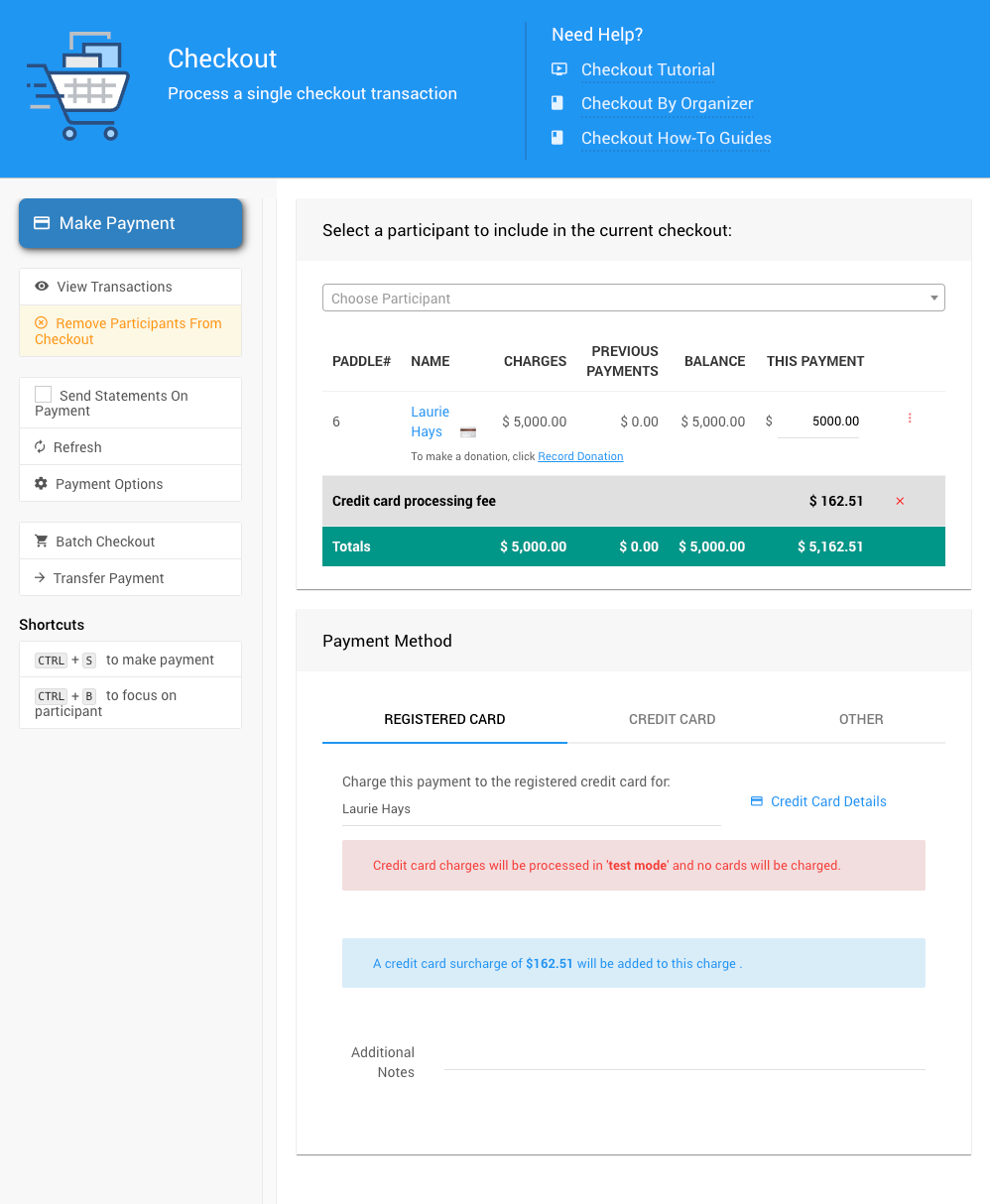
The Checkout page is the most inclusive of all the approaches to recording a payment from a guest with options to send statements, accept partial payments, and select alternate forms of payment or different credit cards than the one on file. See Checkout By Organizer for more information.
Batch Checkout
If you have enabled Credit Card processing, you can quickly process multiple checkouts for all participants with a registered credit card on their account. The Batch Checkout will process a payment equal to the outstanding balance for each participant selected. See Batch Checkout for more information.
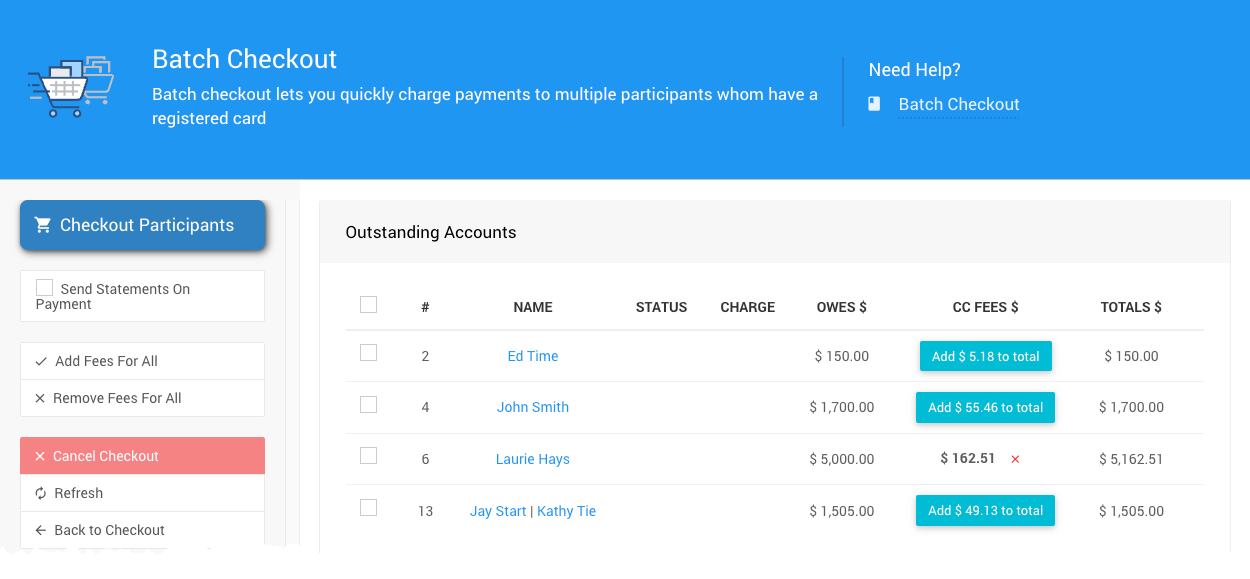
Admin App Checkout
The Auctria Admin app provides an overview of your fundraising events and allows you to both check-in and checkout your participants right from your mobile device.
Self Checkout
The best place to direct your guests for self-checkout would be their My Account page.
You can have them log into the event website, go to their My Account page, where they can review their outstanding balance, and click the Pay Now button to start the process of paying that balance online. See Paying Online for more information.
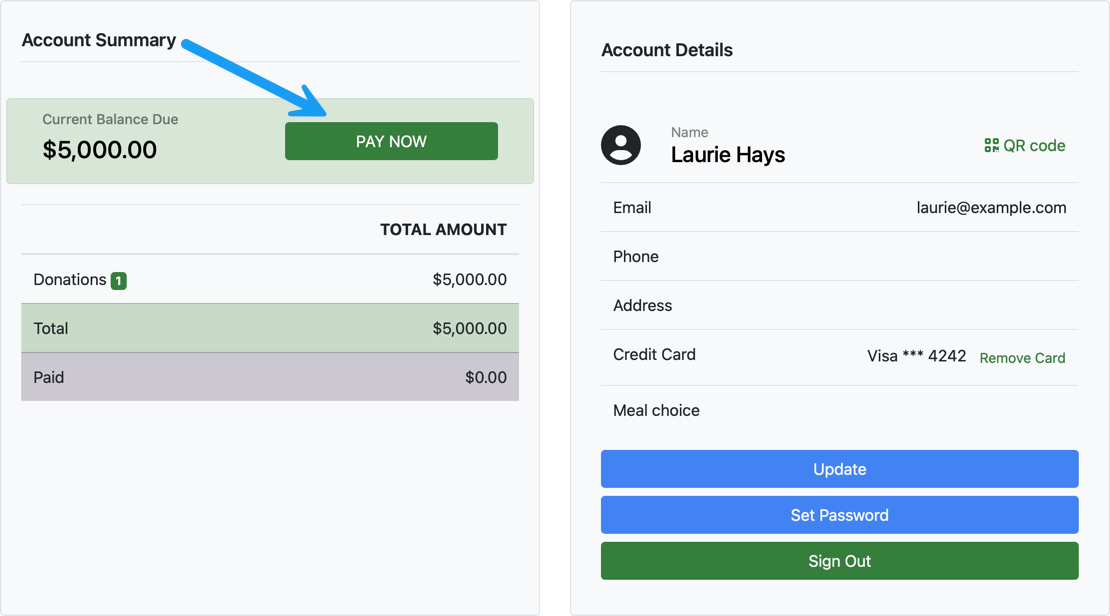
In this section:
- Record payments from participants individually or by running a batch of multiple participants with registered credit cards.
- Batch Checkout can be used when you have multiple outstanding accounts of participants with registered credit cards on file.
- Working with participant checkout features and functions in Auctria.
- Auctria offers several options and settings to ensure your Checkout process follows your requirements.
- Learn how to set the default purchase behavior for items.
- Organizers can Record Payments from the main Event Dashboard, with options to include credit card fees and select from available payment methods.
- The Transfer Payment function will allow you to transfer money between participants.
- How to remove non-credit card payments from a participant record.
Last reviewed: January 2024