Transfer Tickets
Auctria allows event organizers to transfer event Tickets between participants with the Transfer Ticket function.
The Transfer Ticket function can be accessed through the Tickets and Participant Details dashboards.
Transfer Ticket Function
The Transfer Ticket function allows an organizer to reassign Tickets to new or existing participants.
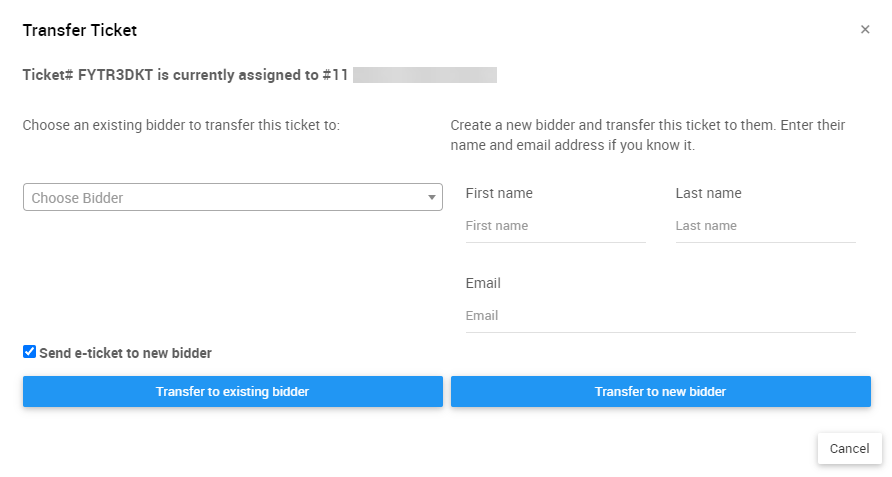
The left side of the Transfer Ticket window allows you to choose an existing participant to assign to the selected Ticket. You can enter their Paddle# or start typing their name in the Choose Participant dropdown to populate this field.
The right side of the window allows you to assign the selected Ticket to a new participant. This new participant record will be created as a Guest of the initial purchaser of the Ticket.
The Transfer Ticket window allows you to send an e-ticket to the recipient of the transferred Ticket by ensuring the Send e-ticket to new participant checkbox is checked.
If you leave the information on the right blank, and click Transfer to new pariticpant, the system will generate a blank Guest participant record and assign the Ticket to it. You can enter information for the new participant at a later time.
If a Ticket is transferred to a new participant, that participant will be created as a Guest of the initial Ticket purchaser.
Tickets Dashboard Transfer
You can access the Transfer Ticket function from the Tickets dashboard and navigating to the list of tickets.
You can view a list of the Tickets that have been purchased for your event by clicking on the # of tickets block or by clicking the Ticket Details option on the left sidebar of the Tickets dashboard. From there, select the Ticket# of the Ticket you wish to transfer.
If the Ticket you are transferring appears in the Recently sold tickets panel, simply double-click the entry on the list to open its Ticket Details.
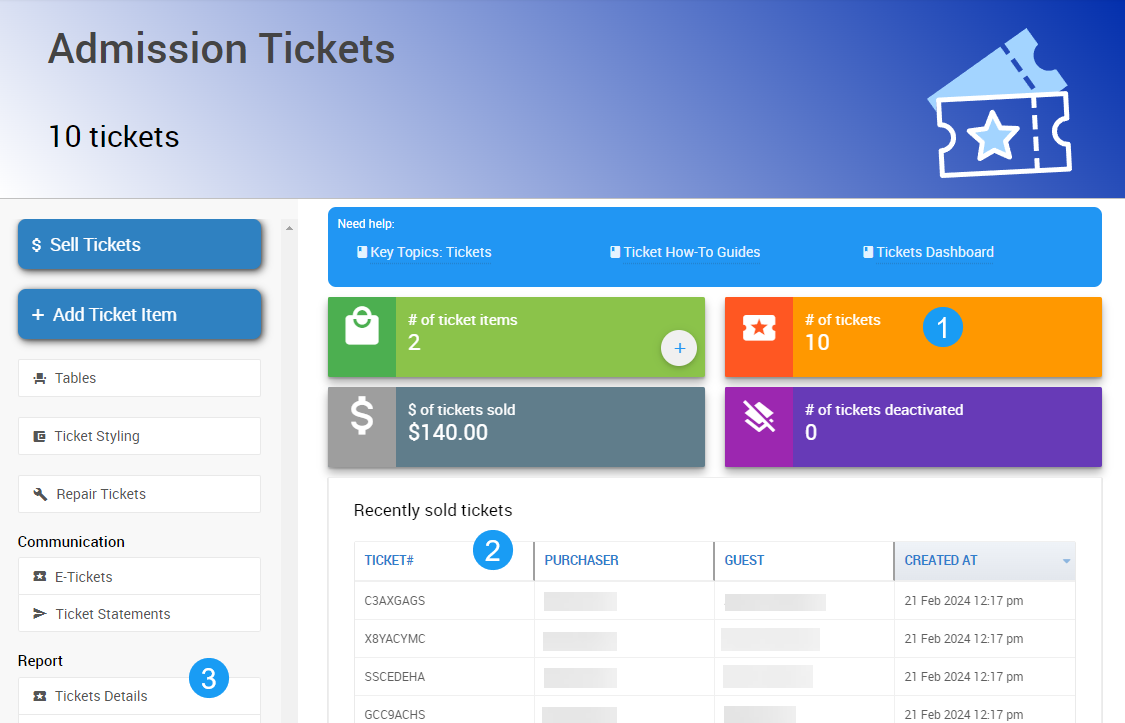
2. The Recently sold tickets panel.
3. The Ticket Details link.
You can use the Transfer Ticket button on the left side of the Ticket Details dashboard to transfer the Ticket. This will open the Transfer Ticket window.
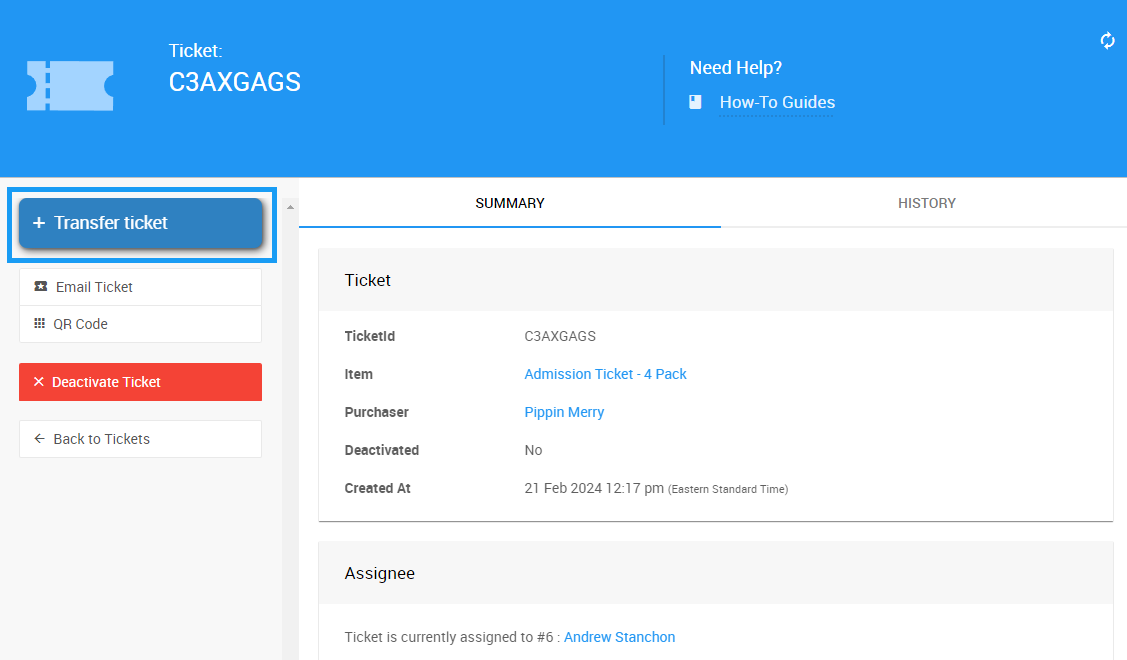
Participant Details Transfer
You can also access the Transfer Ticket function from Participant Details and navigating to the Tickets tab.
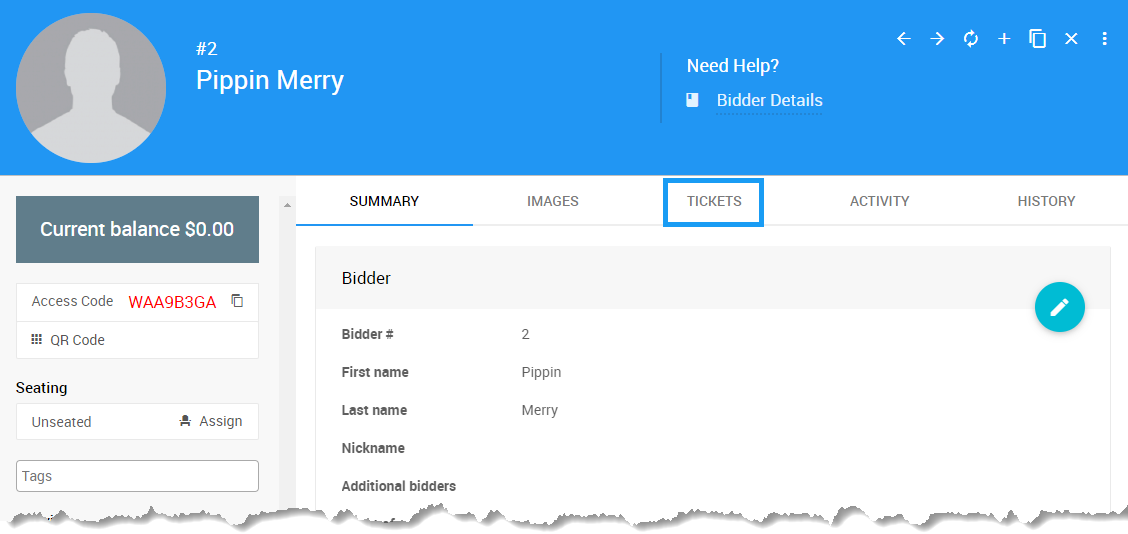
The Tickets Assigned and Tickets Purchased panels display any Tickets for the current event that are assigned to, or have been purchased by, the selected participant.
Here, you can click the Transfer Ticket option beneath the Ticket you wish to transfer.
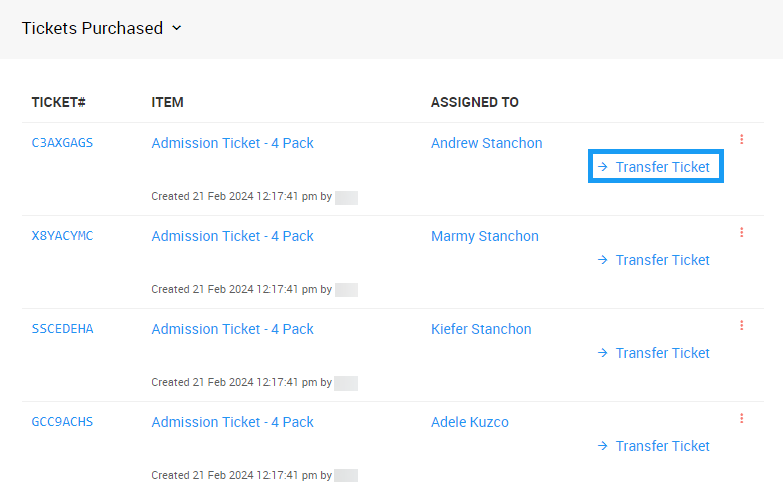
You can also click on the Options button on the right and select Transfer Ticket to open the Transfer Ticket window.
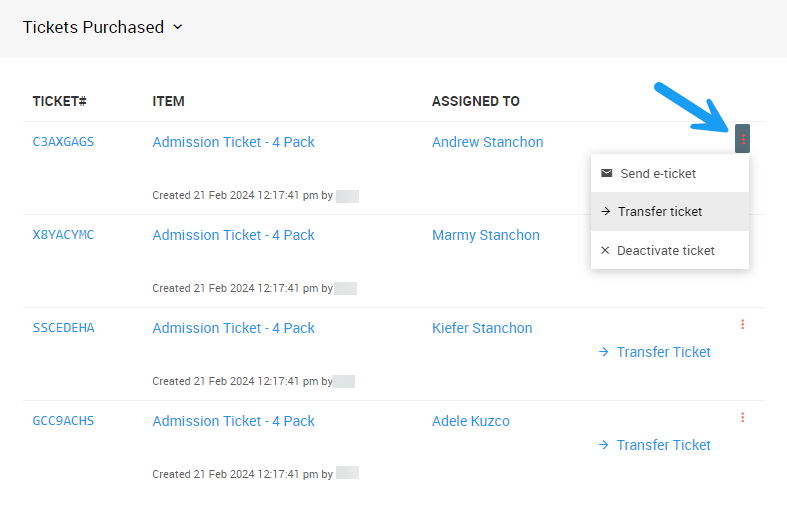
If there is a Ticket assigned to this participant, you will find it listed under the Tickets Assigned panel. From here, you can transfer the ticket, or you can click the Create new participant & assign ticket button in the Options menu to create a new Guest record.
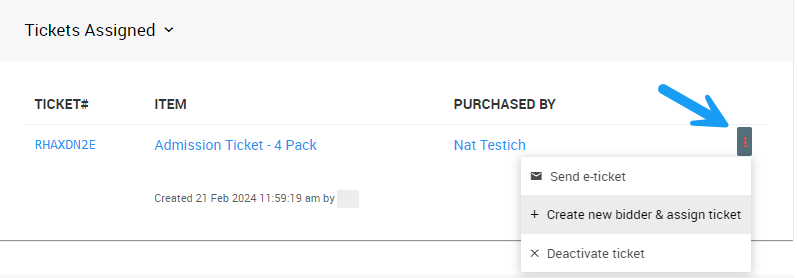
Participant Ticket Transfer
It is possible for event participants to transfer their tickets from their E-Ticket or from their My Account page on the Event Website.
See Update Ticket Details From My Account Page for more information.
Last reviewed: June 2024