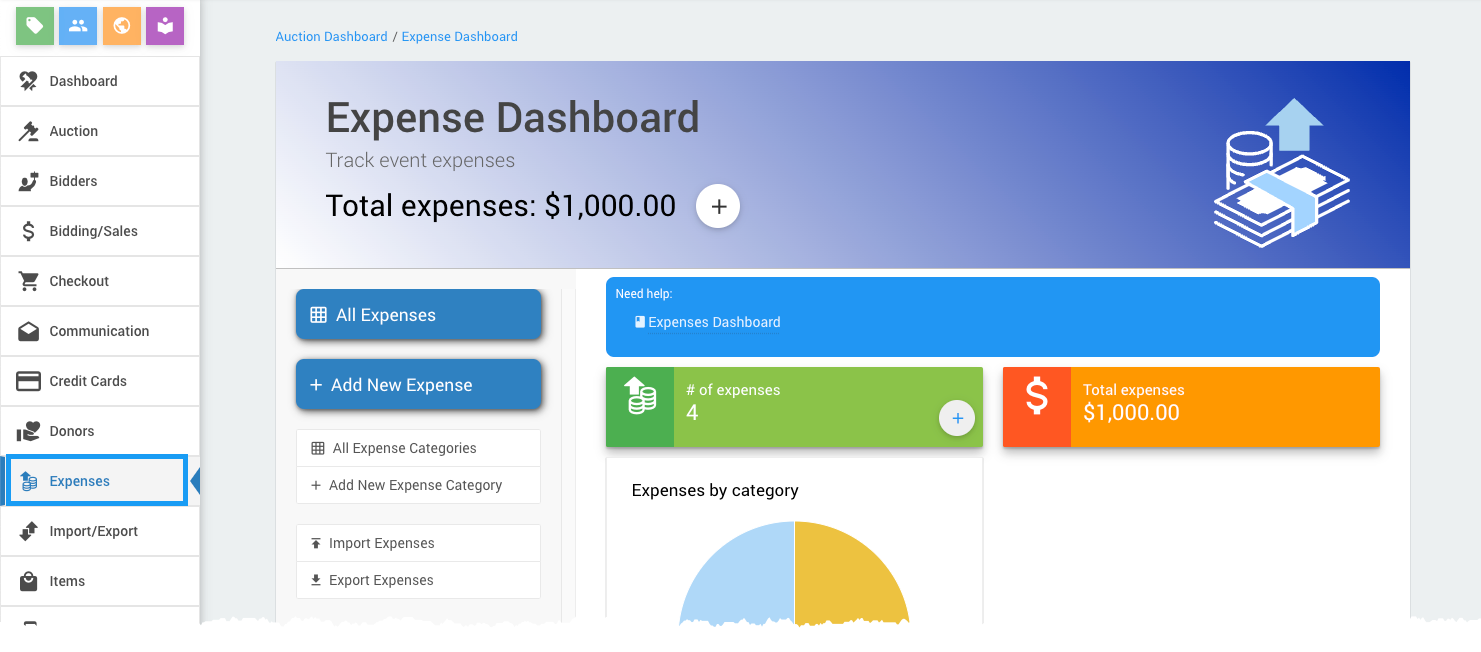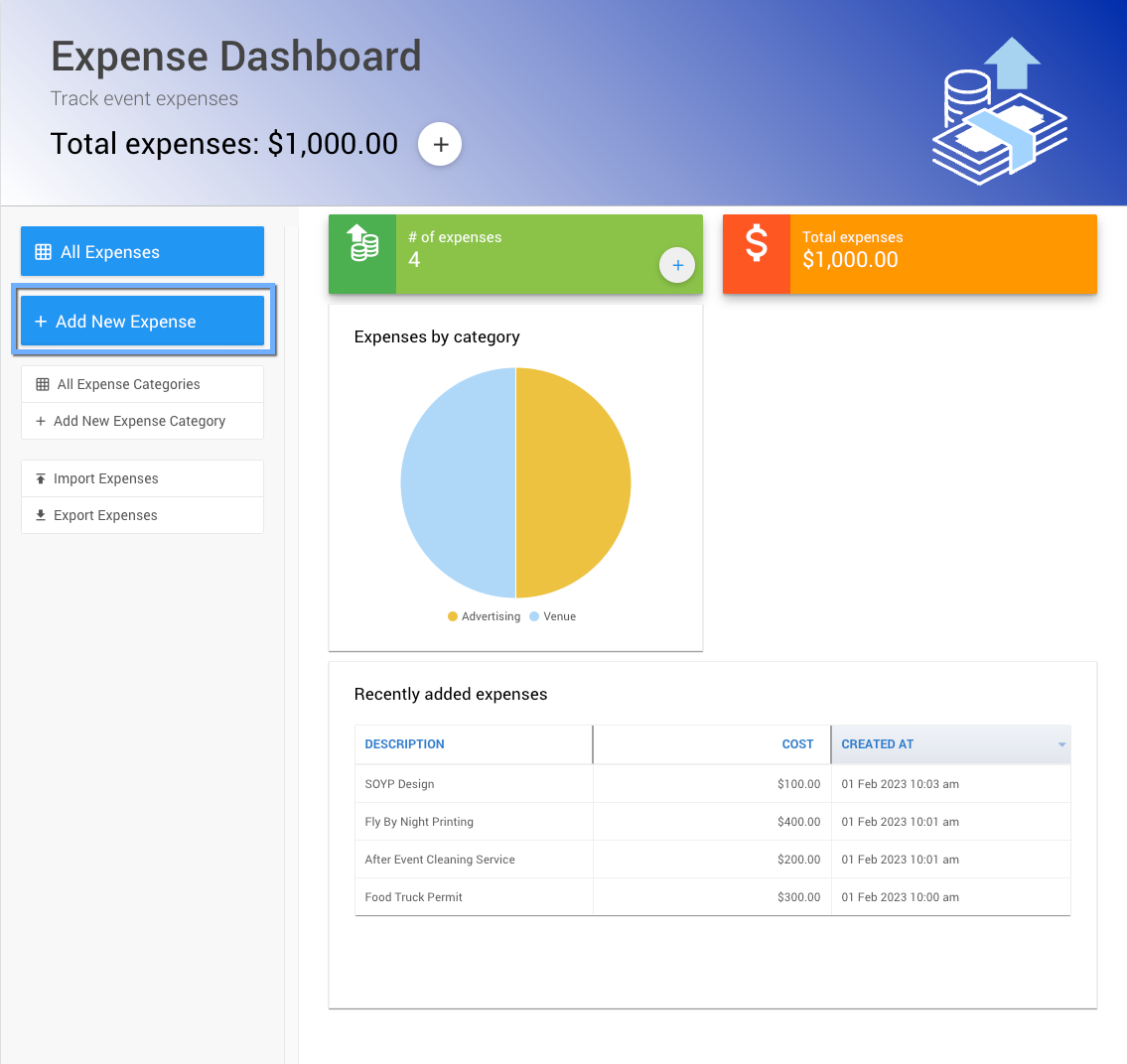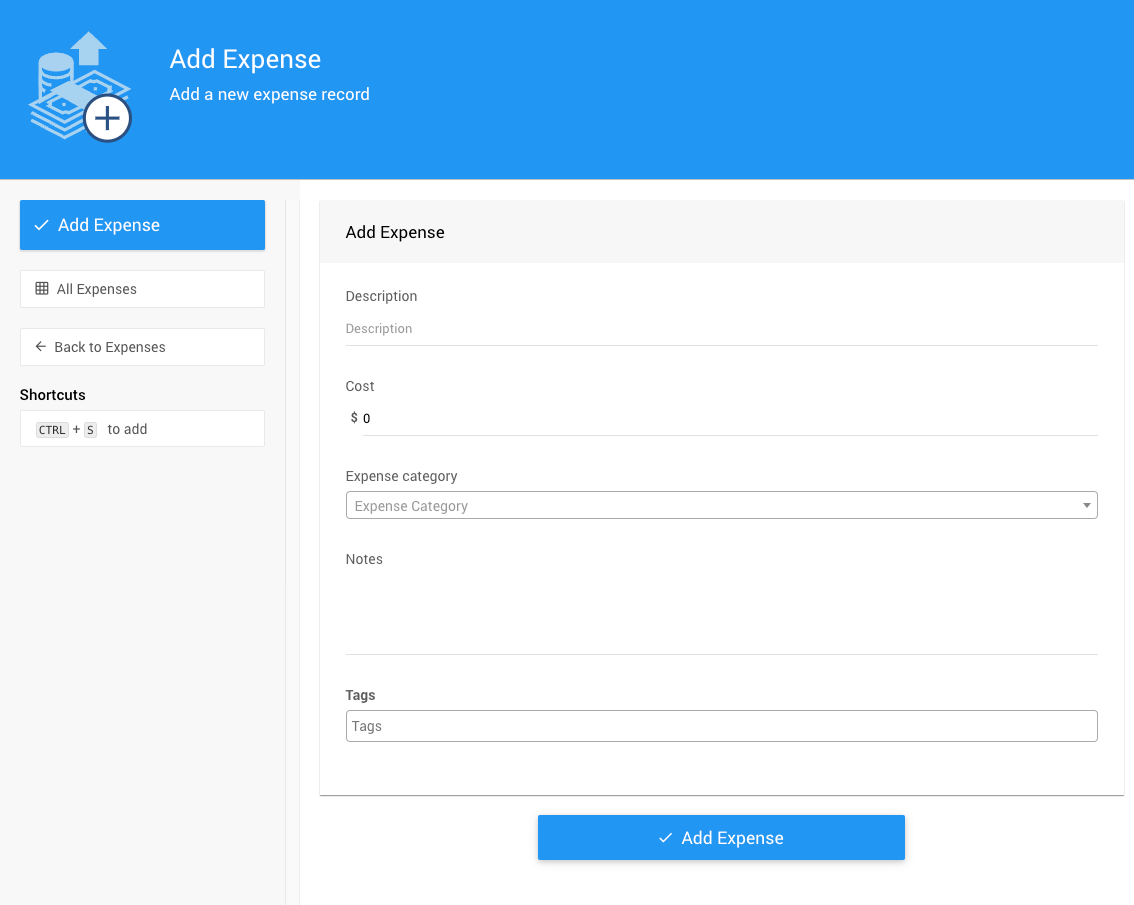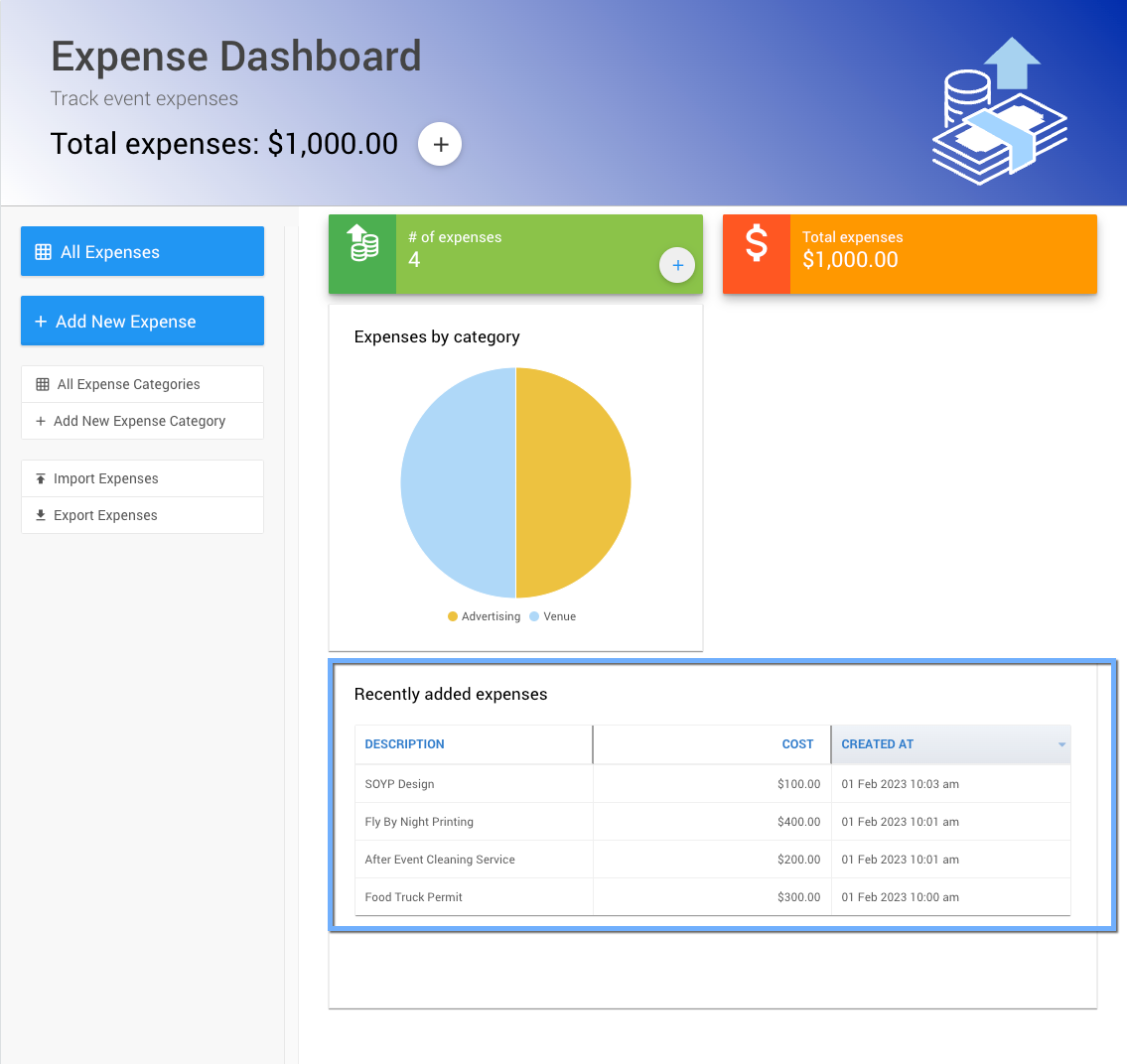How To Add A New Expense
How Did I Get Here?
From the main event dashboard, click on the Expenses right sidebar entry to open the Expense Dashboard page.
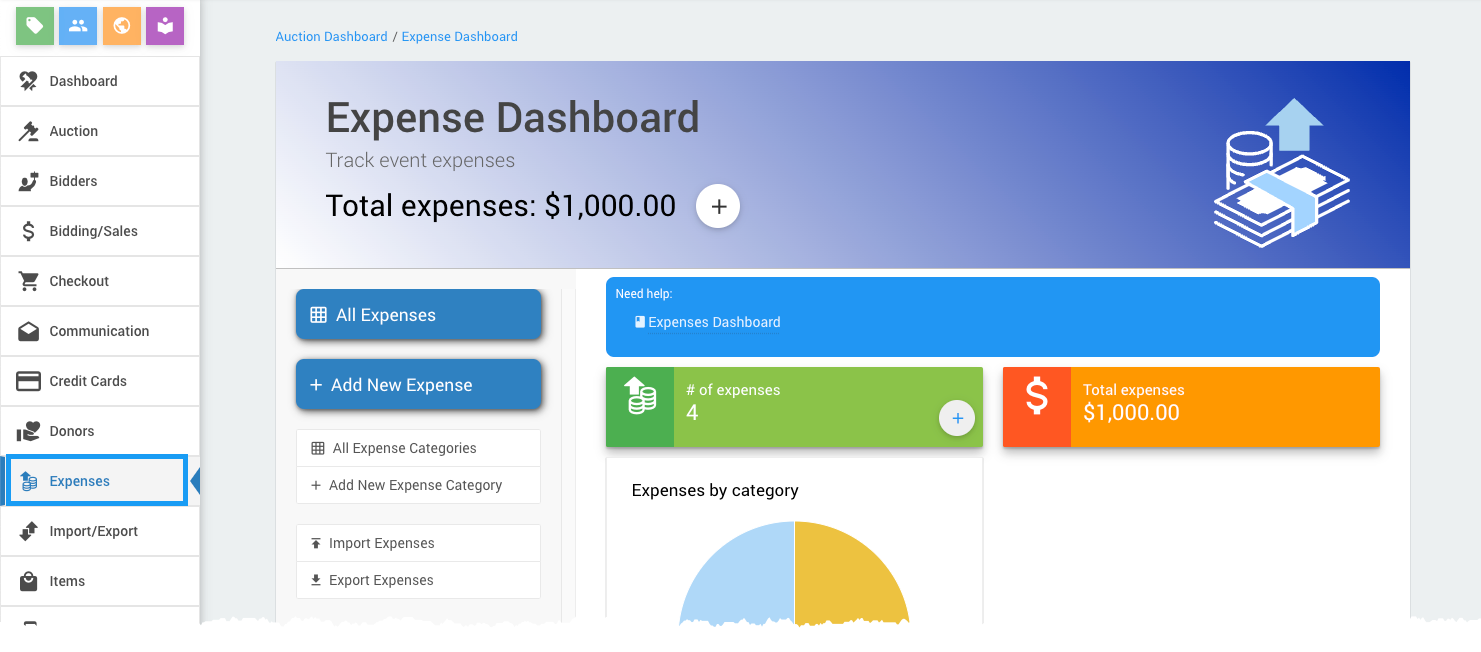
An example from a demonstration event.Optional - Track By Category
If you wish to track expenses by category, please read Expense Categories first, if you have not already created one.
To enter a new Expense, click Add New Expense button on the Expense dashboard actions sidebar. This will open the Add Expense dashboard.
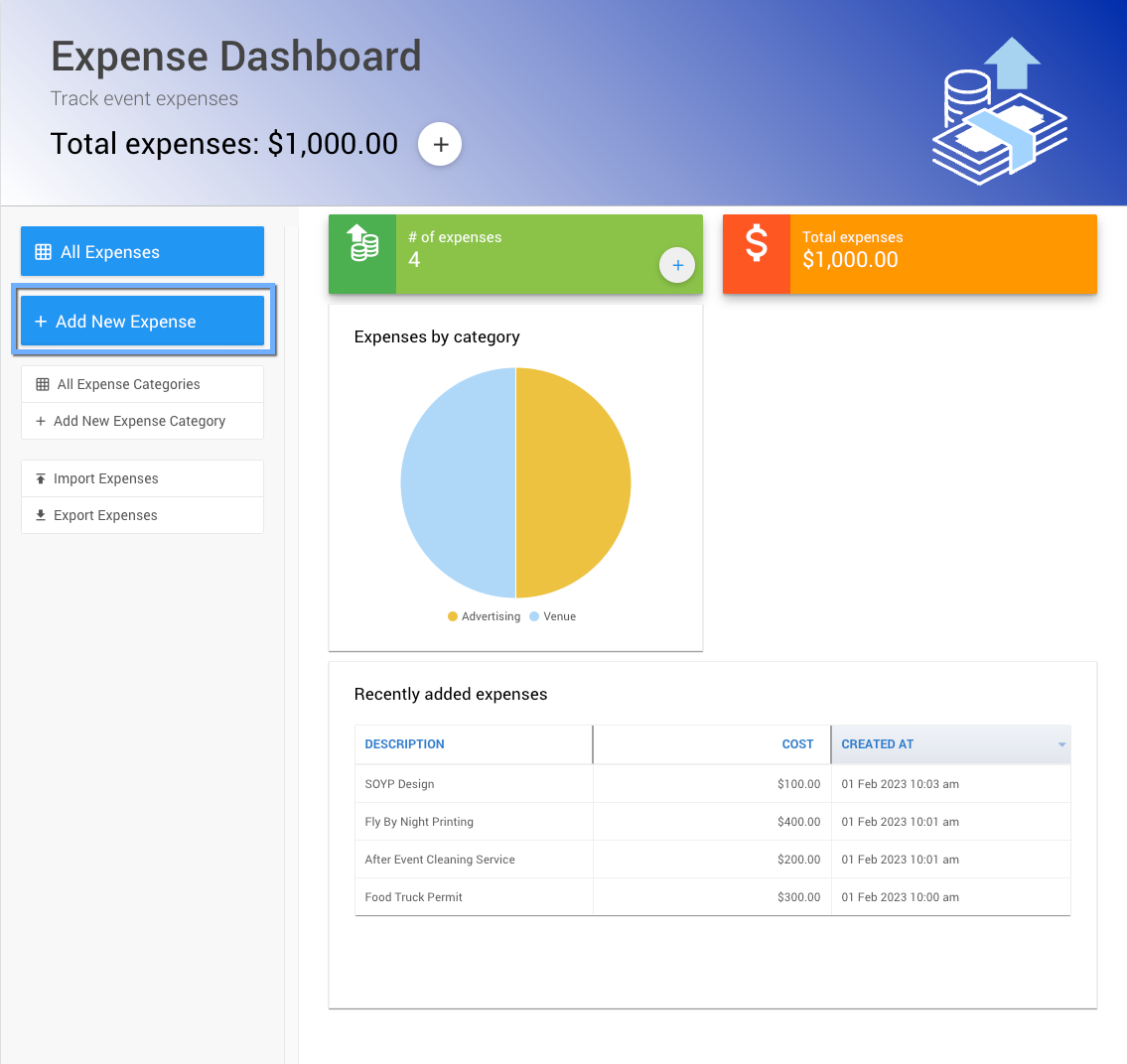
An example taken from a demonstration event.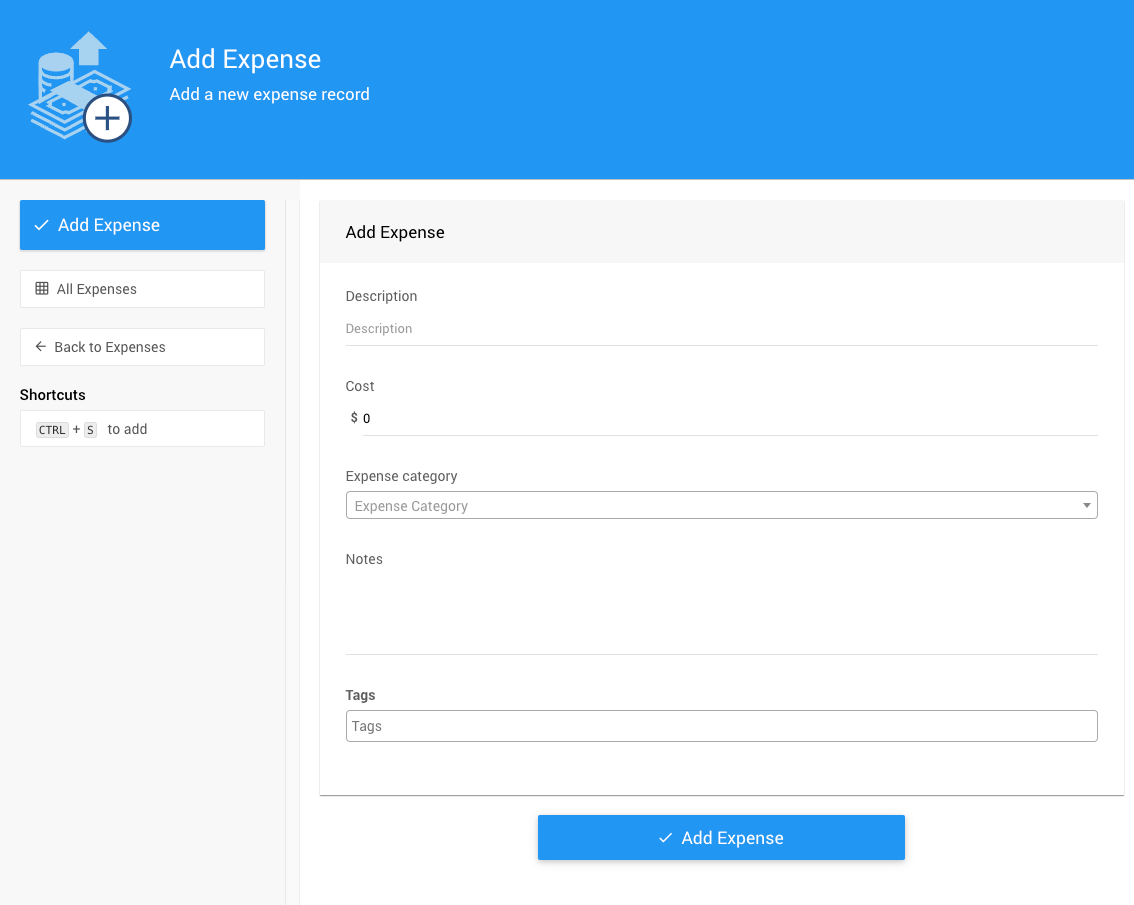
Enter the expense Description, Cost, and any Notes or Tags you want to use for the expense.
If you are tracking expenses by category, click the Expense category drop-down selector and choose a category from the drop-down menu or type in a new category you want to use for the expense.
USING TAGS
Tags should only use letters, numbers, hyphens (-), and underscores (_).
Entering a tag using a comma or space will create a tag using the characters before the comma or space and start another tag using the characters entered after the comma or space.
Although a tag cannot have spaces, you can use an underscore _ or a hyphen - to create a "separation" between multiple words in a tag, for example: another_tag or extra-tag.
See Where Tags Can Be Used In Auctria for more information.
Click Add New Expense to save the expense details.
The Expense you just added will be listed under Recently Added Expenses list at the bottom Add Expense dashboard.
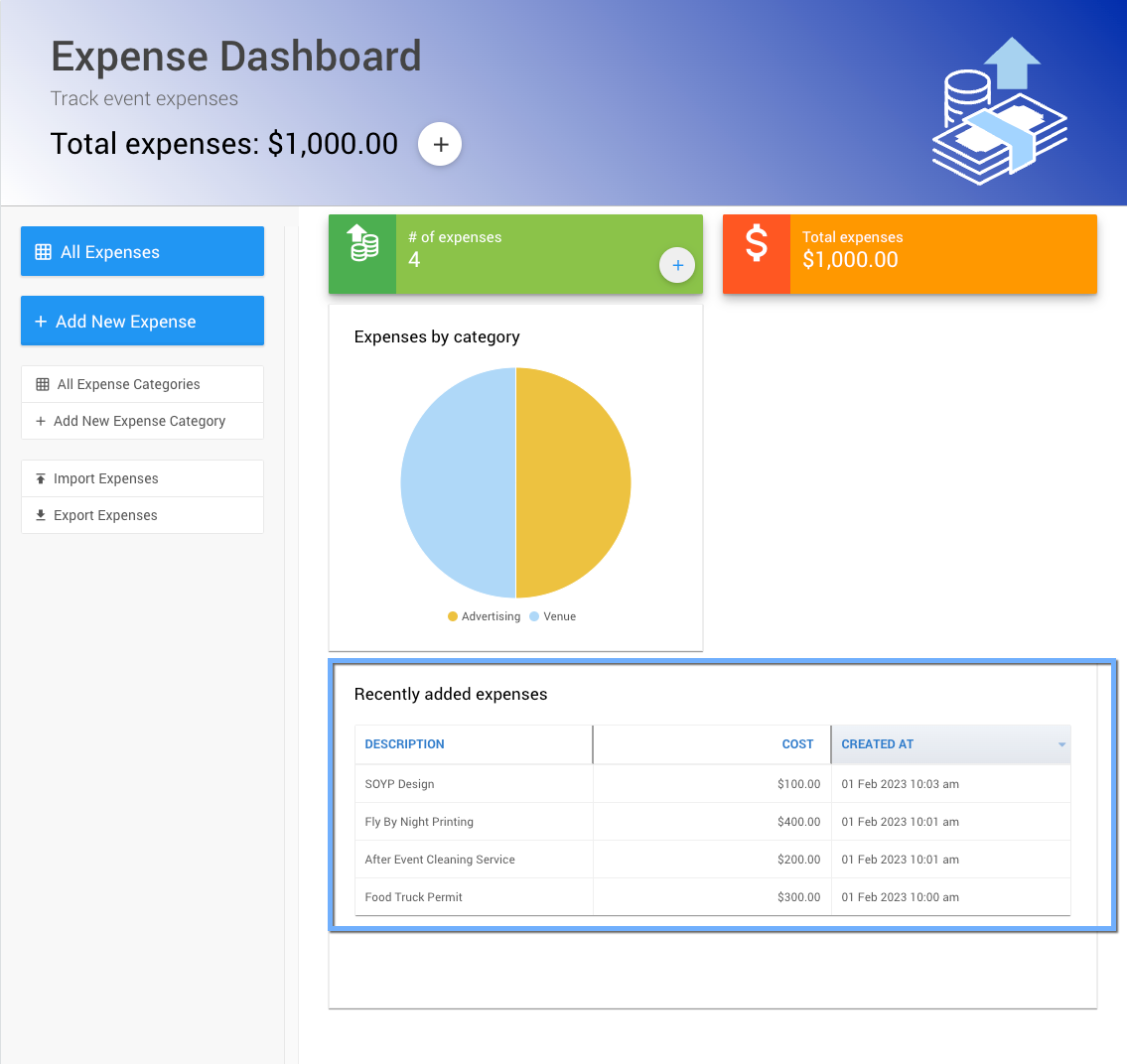
An example from a demonstration event.
Last reviewed: January 2024