Batch Checkout
The Auctria Batch Checkout feature set can be used when you have multiple outstanding accounts of participants with registered credit cards on file.
If you have enabled the Credit Cards processing integration, you can quickly process multiple checkouts for all participants with a registered credit card on their account. The batch checkout will process a payment equal to the outstanding balance for each participant.
From the main Event Dashboard, you can click through Checkout and then through the Batch Checkout entry under the Actions menu.
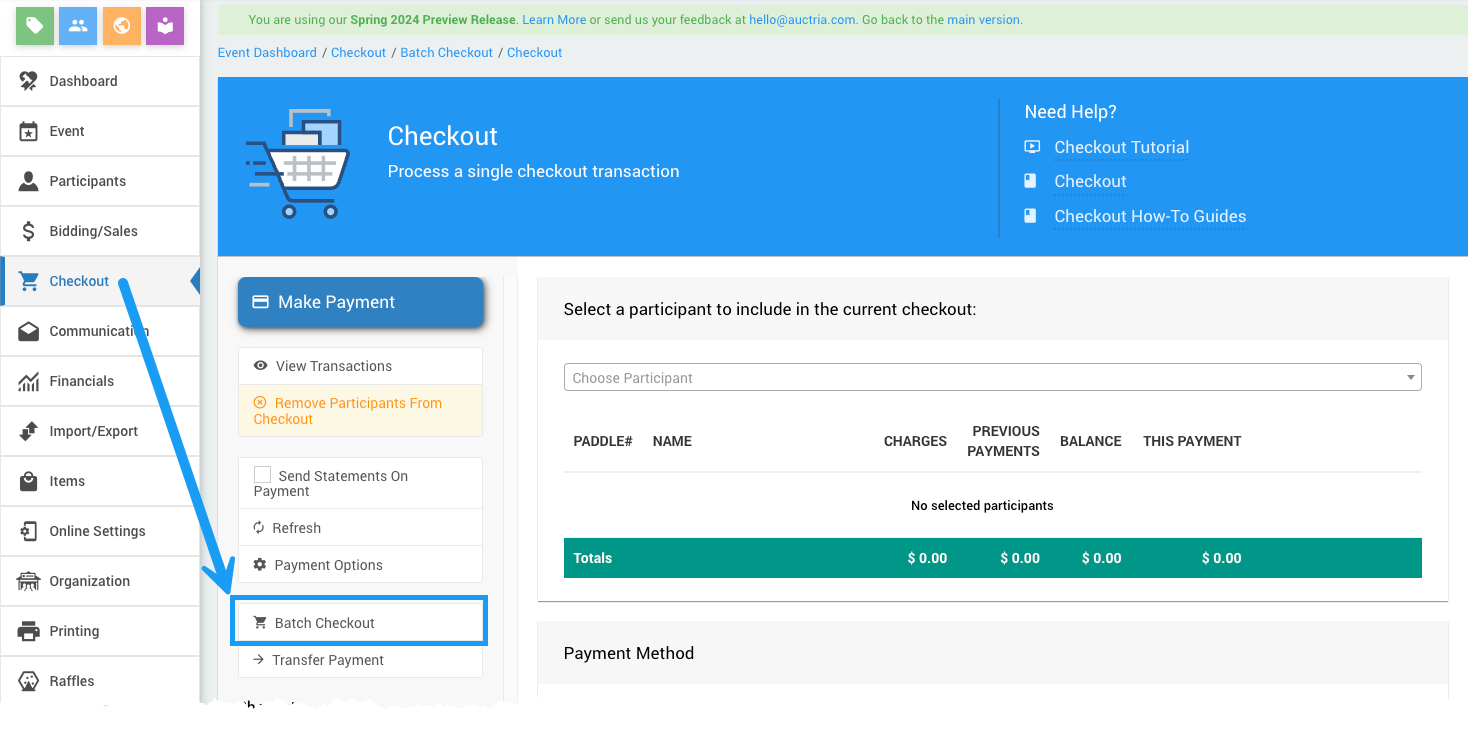
Clicking through the Batch Checkout Actions sidebar menu will open the Batch Checkout dashboard.
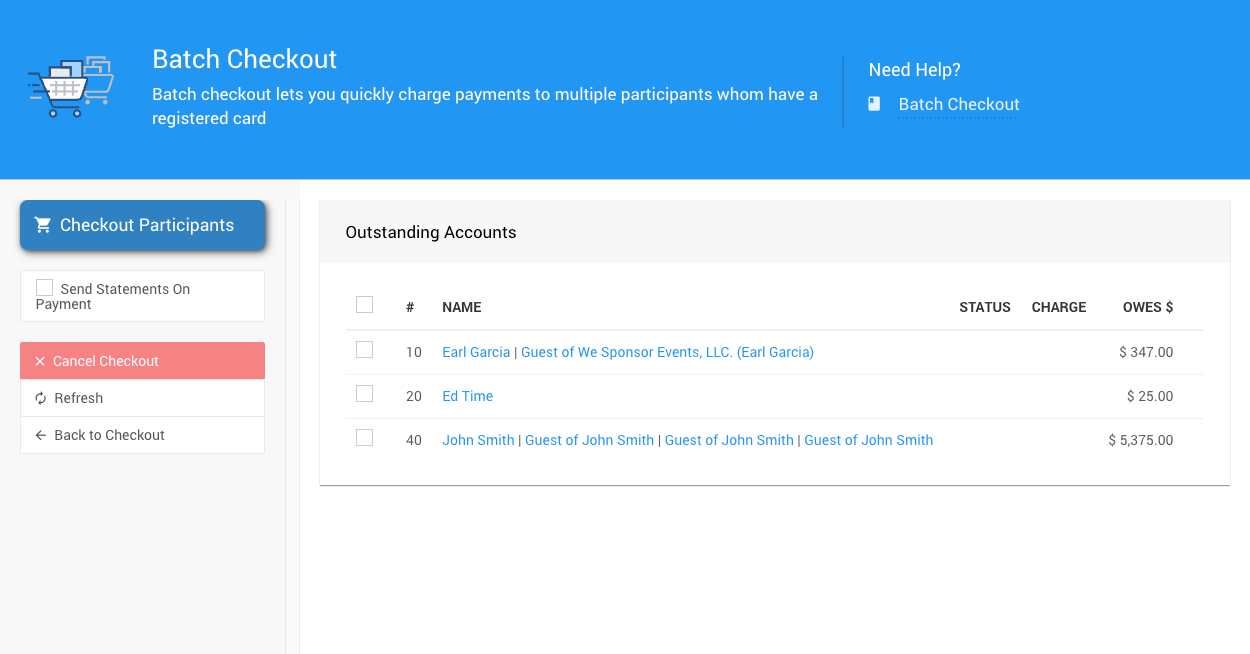
and with a registered credit card on file.
Select Participants
A list of all participants with an outstanding balance and a registered credit card will appear.
INFORMATION
You can preview this participant list and the outstanding amounts via a "Financial" report. However, it includes all participants with an outstanding balance, not only those with a registered credit card.
Reports Financial | Accounts Outstanding Accounts- To include all participants in the Batch Checkout, select the checkbox at the top of the table beside the column headers so that all participant names are chosen.
- To select specific participants only in the Batch Checkout, only choose the checkbox to the participant(s) you want to include.
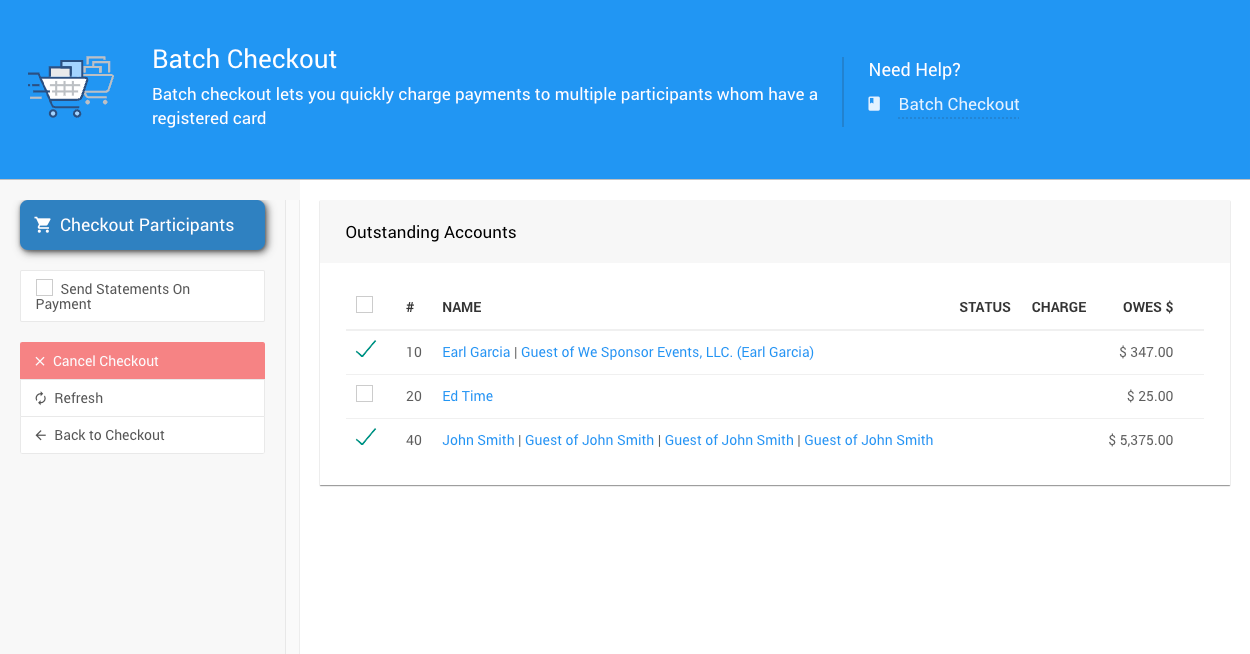
Process the Batch Checkout
CREDIT CARD FEES
If your guests have agreed to be charged an additional amount to cover the Credit Card Fees, please ensure the Fee Handling (Current Event) option is set to use Added before processing the Batch Checkout.
When the correct participants are selected, click Checkout Participants.
Cancel Checkout
Click Cancel Checkout in the sidebar to cancel the batch process. The payment will be completed, but Auctria will not process additional fees.
Payments that were already processed will not be canceled.
Checkout Complete
When the process is complete, a success message will appear at the top of the page.
The processed payments will show a STATUS: Processed message and a transaction confirmation code in the CHARGE column.
If a payment is processed incorrectly, an error message will appear. Each payment is processed independently, so errors for one participant do not impact the charges for others.
Send Statement On Payment
The Send Statement On Payment option, when enabled, will generate an appropriate Bidder Statement and send it to the participant.
Auctria Pro-Tip from Launch Services!
The Statement email is the only one ever sent (if selected) during any Checkout triggered from the dashboard.
Last reviewed: September 2023