Text Settings
The Text Settings page, once set up, provides an overview of the Text Messages phone number, credits, and registration options.
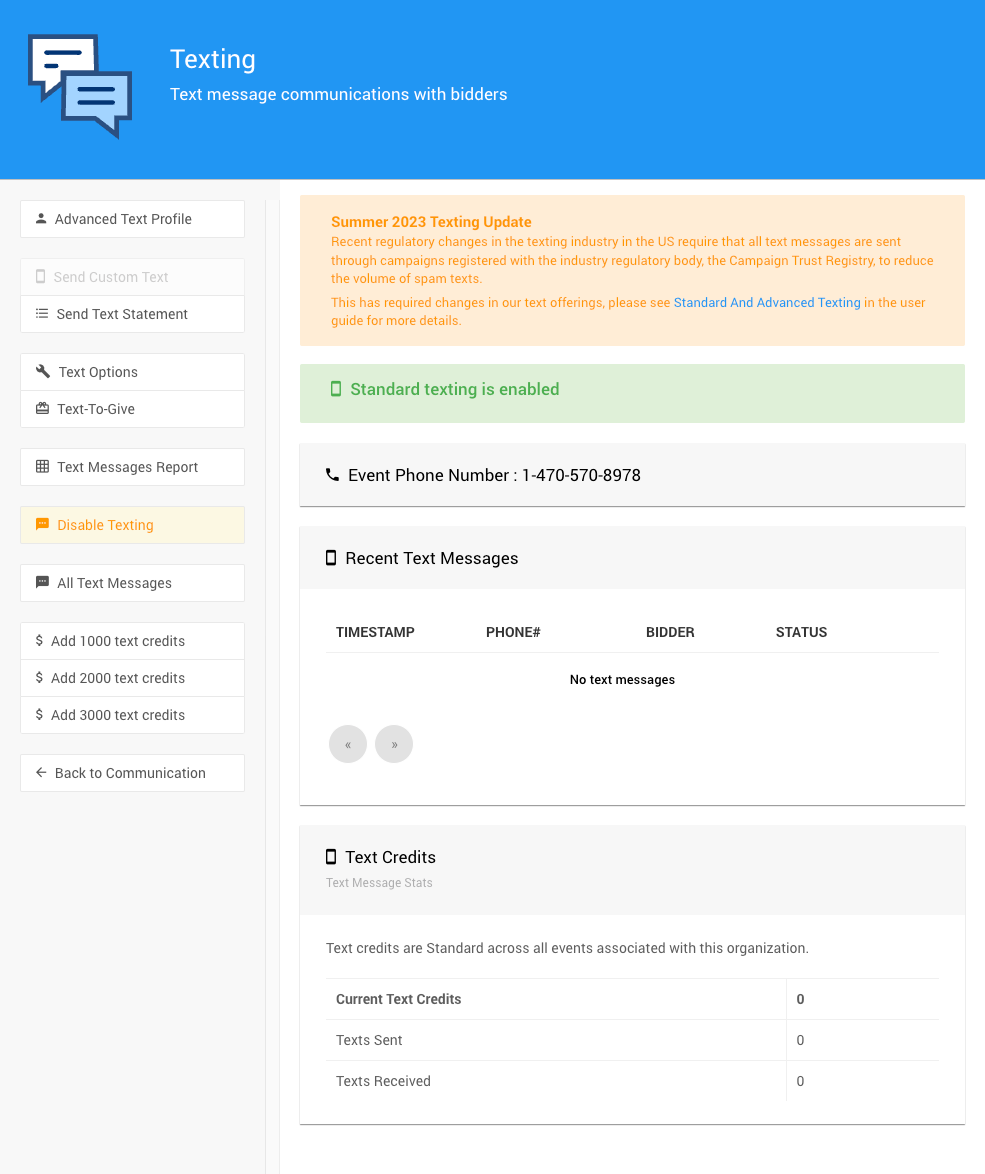
Event Phone Number
This will be the number used for texting messages to and from. See How To Set Up Advanced Texting for more information if the Standard Texting feature set is not being used.
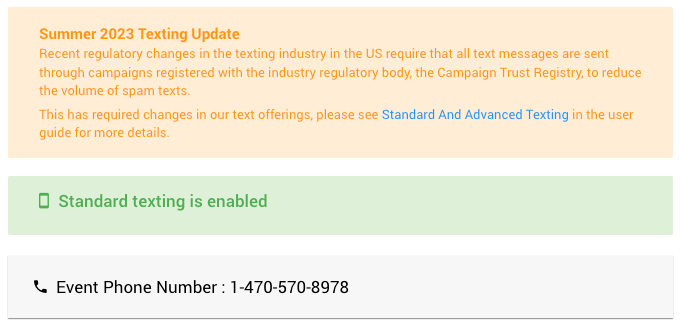
IMPORTANT
Phone numbers under Advanced Texting are only associated directly with a single event at a time. However, they can be used for any event managed by the organization.
Text Credits
Text credits are shared across all events associated with an organization. The number of "Current Text Credits", "Texts Sent", and "Texts Received" will be summarized in this section.
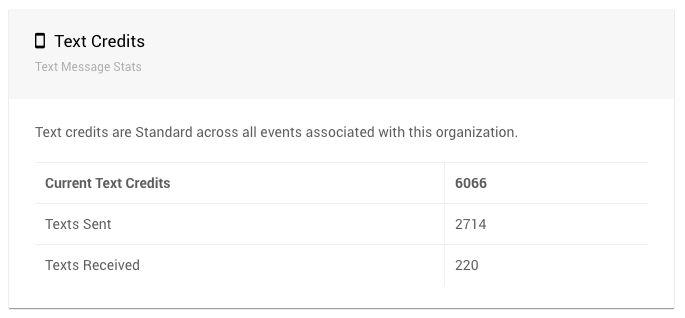
Text Settings Sidebar
- Advanced Text Profile
Clicking on this will take you to the Advanced Texting Profile dashboard.
Send Text Message
Opens the Send Custom Text page.Send Text Statement
Opens the Text Statements page.
Text Options
Opens the Text Options page.Text-To-Give
Clicking on this will take you to the Text-To-Give dashboard.
- Text Messages Report
This will open the Conversations report showing text messages.
- Disable Texting
This will disable texting for the specific event.
- All Text Messages
This report can also be found under Reports >> Bidders > Text Messages.
Buy 1000 text credits
Clicking on this will take you to the Auctria online store pre-populated with the details for 1000 credits to be purchased.Buy 2000 text credits
Clicking on this will take you to the Auctria online store pre-populated with the details for 2000 credits to be purchased.Buy 3000 text credits
Clicking on this will take you to the Auctria online store pre-populated with the details for 3000 credits to be purchased.
- Back to Communication
This returns back to the main Communication dashboard page.
Last reviewed: August 2023