Export Items
From the main Event Dashboard, click on the Import/Export entry.
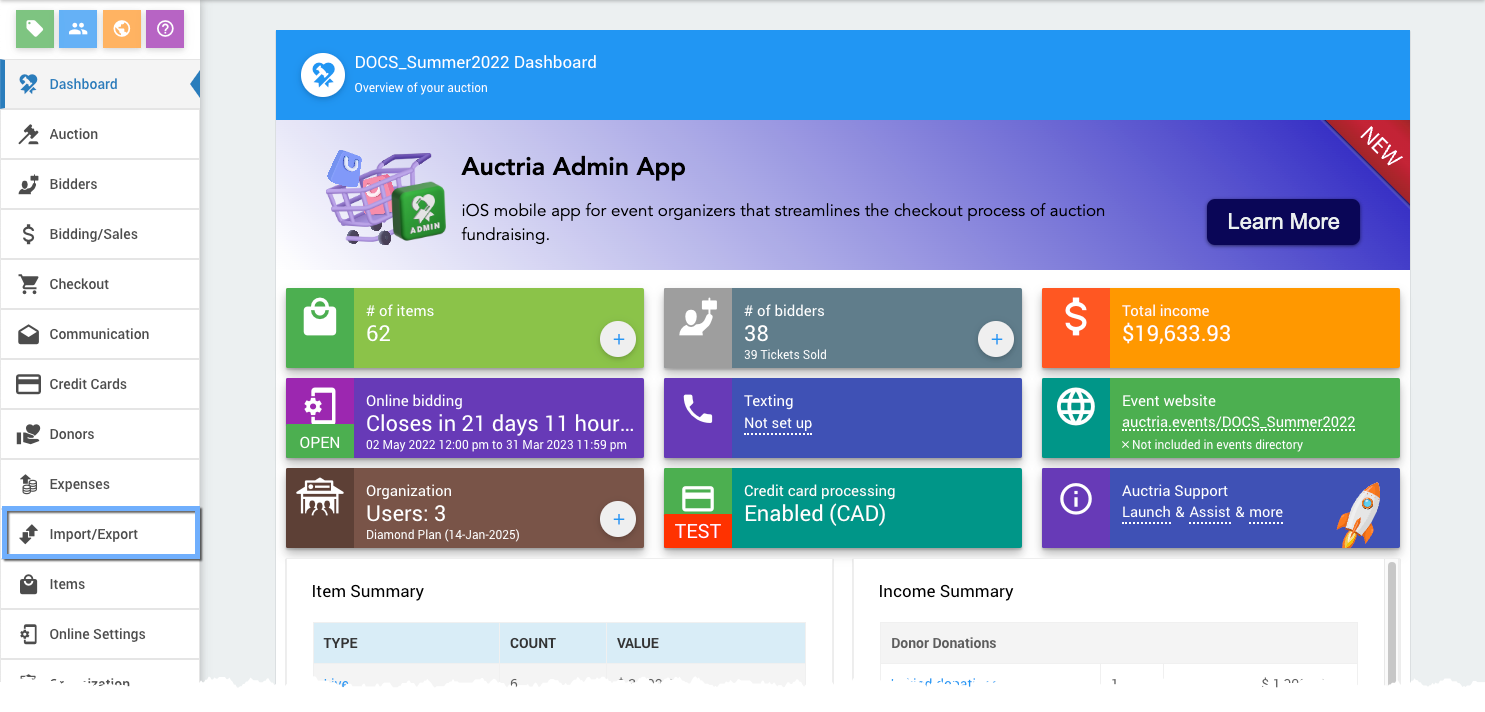
This will open the Import/Export dashboard.
Click the Export button or the Export Data block to open the Export Data dashboard.
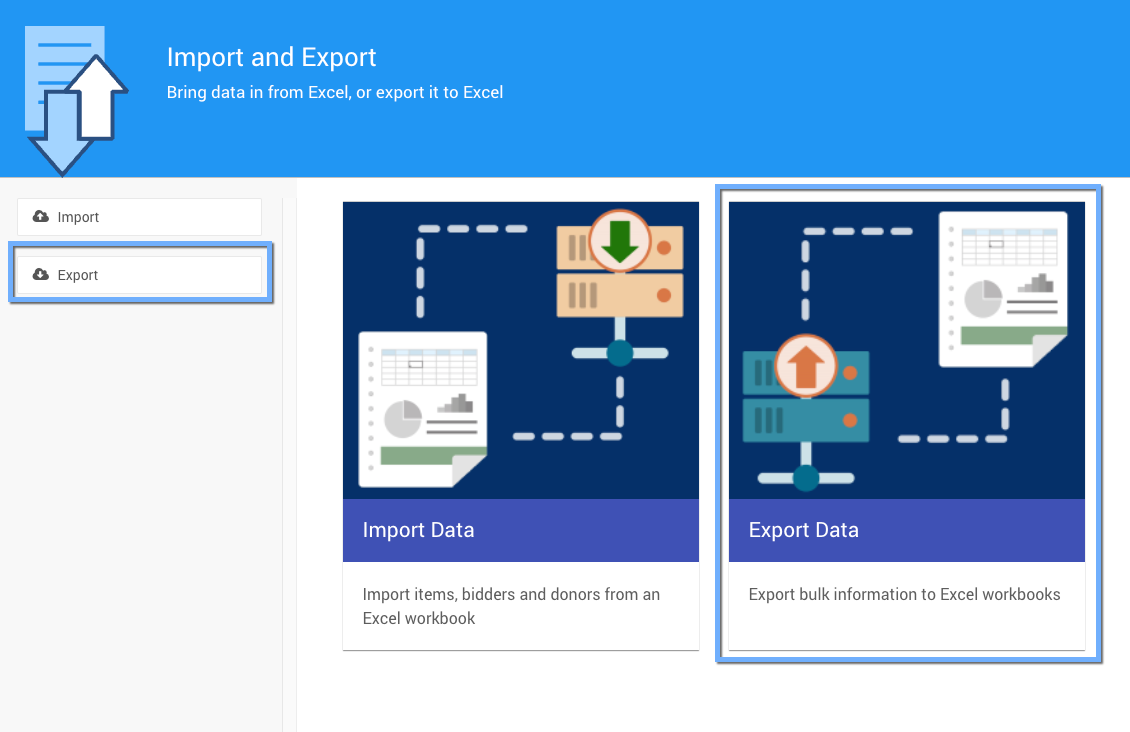
The Export Data page appears. Click Item Details or Item Activity.
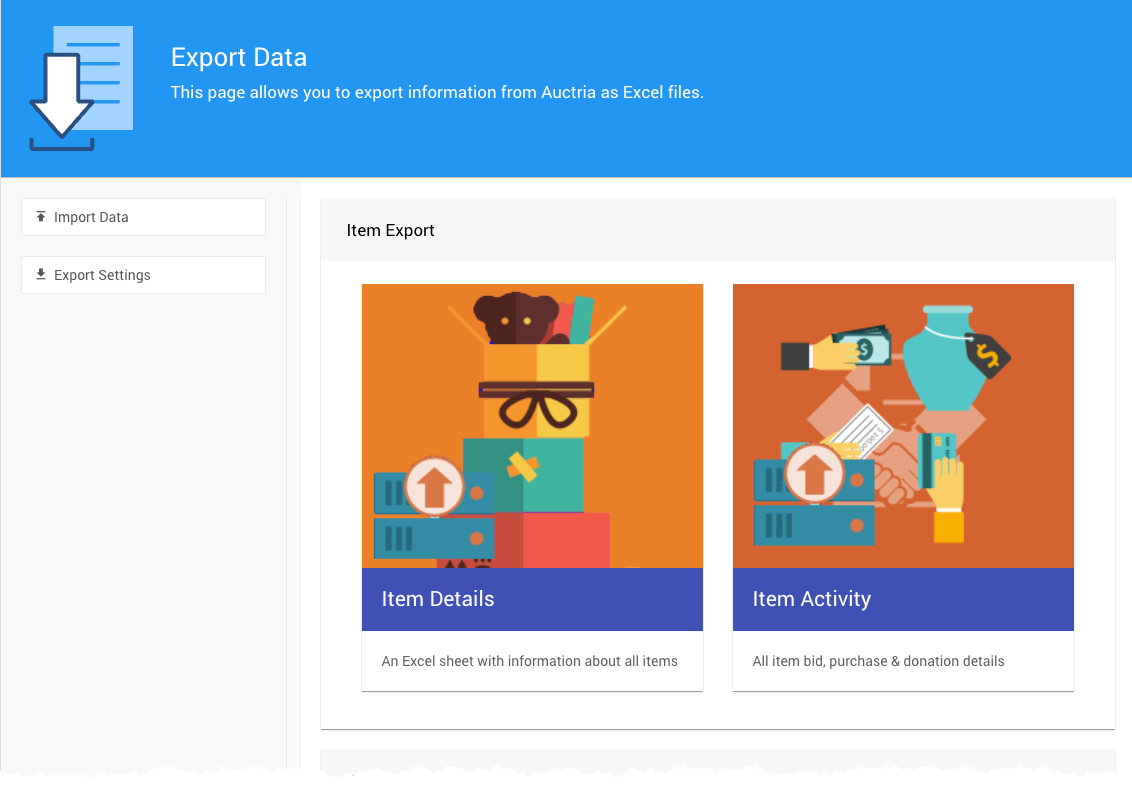
A progress pop-up will appear while the data is collected. A success message will be displayed in a banner across the top of the page as the data is exported/downloaded.
Your browser will automatically download the exported Excel file (in the xls format) and save it to your browser's default downloads folder.
Last reviewed: March 2023