Examples: Bulk Renumbering
Renumbering Examples
Setting up the renumber criteria to handle everything in one operation is often impossible. In these cases, you may need multiple renumbering operations to accomplish your goal.
For example, if you want to renumber live bidding type items starting from 1, 2, ... based on value but want paper items to be grouped by category, you would need to perform two renumbering operations: the first selecting just the live bidding type items and the second picking the paper items.
Generally, it will be OK no matter which order the operations are performed. If items collide with a renumbering operation, e.g., you renumber live bidding type items 1, 2, 3, etc. but already have a paper item# 3. That item will be moved out of the way. It will then, in turn, get renumbered when you apply the paper numbering order.
The screenshots below show some standard settings for renumbering items.
Paper Items by Category
These settings will renumber the paper items based on category: 100, 101, 102, 200, 201, 202, etc.
INFORMATION
The item categories will be sorted alphabetically by default, e.g., Electronics, Sports, Travel. Suppose you want to have a different ordering for the categories. In that case, you can use the Sort Index field for the item category. See Ordering Categories for more details on how to set this up.
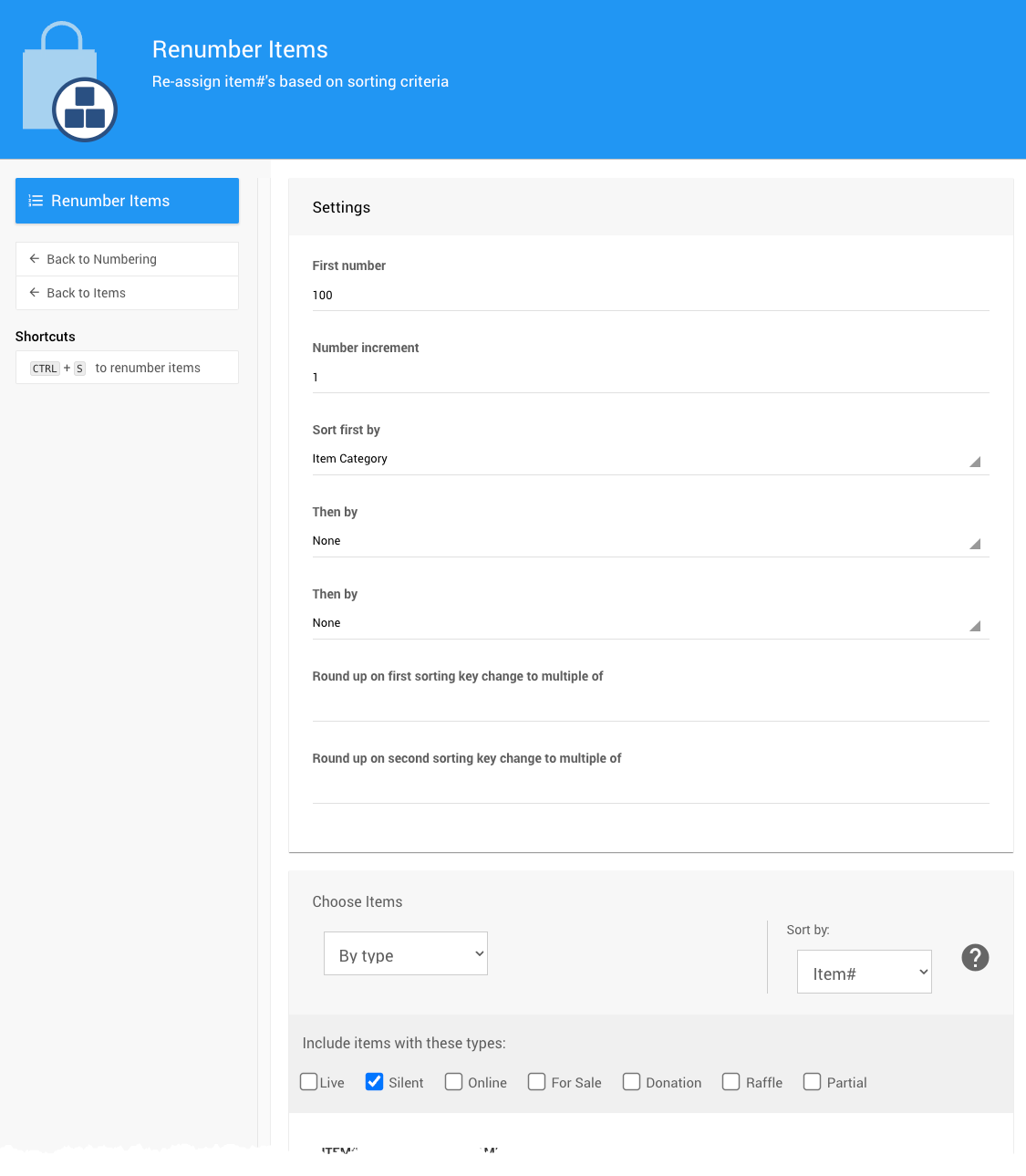
Move Partial Items Out Of The Way
If you have partial items mixed in with your other items, you may want to renumber them so they have high numbers and aren't listed.
Renumbering partial items will be OK with the baskets they are assigned to. After the renumbering operation, items will remain in the same basket.
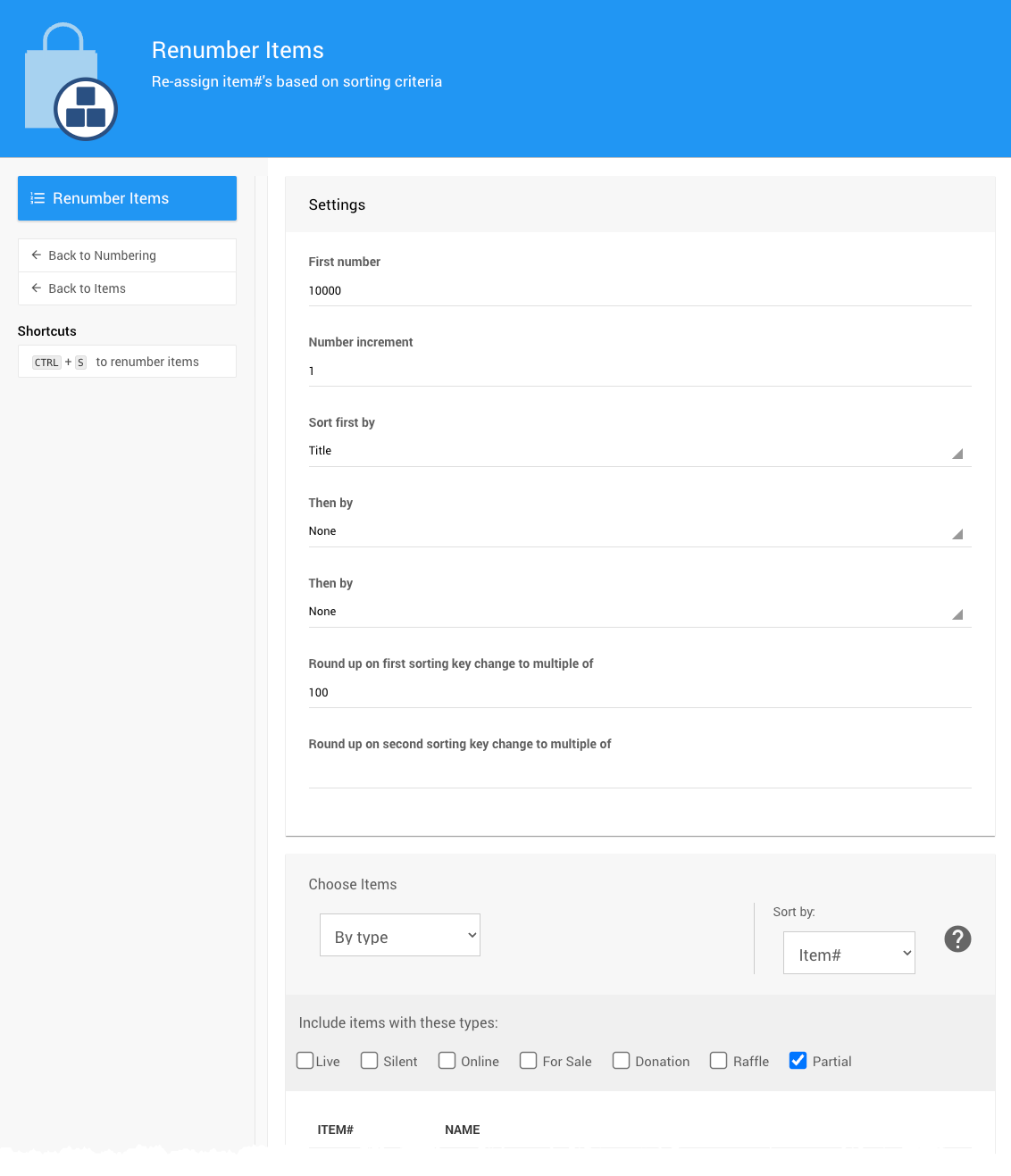
Last reviewed: June 2024