Advanced Texting Profile
To open the Texting Profile page, from the main Auctria dashboard, click through Communications Texting Text Options Text Profile. This will open the Advanced Texting Profile page.
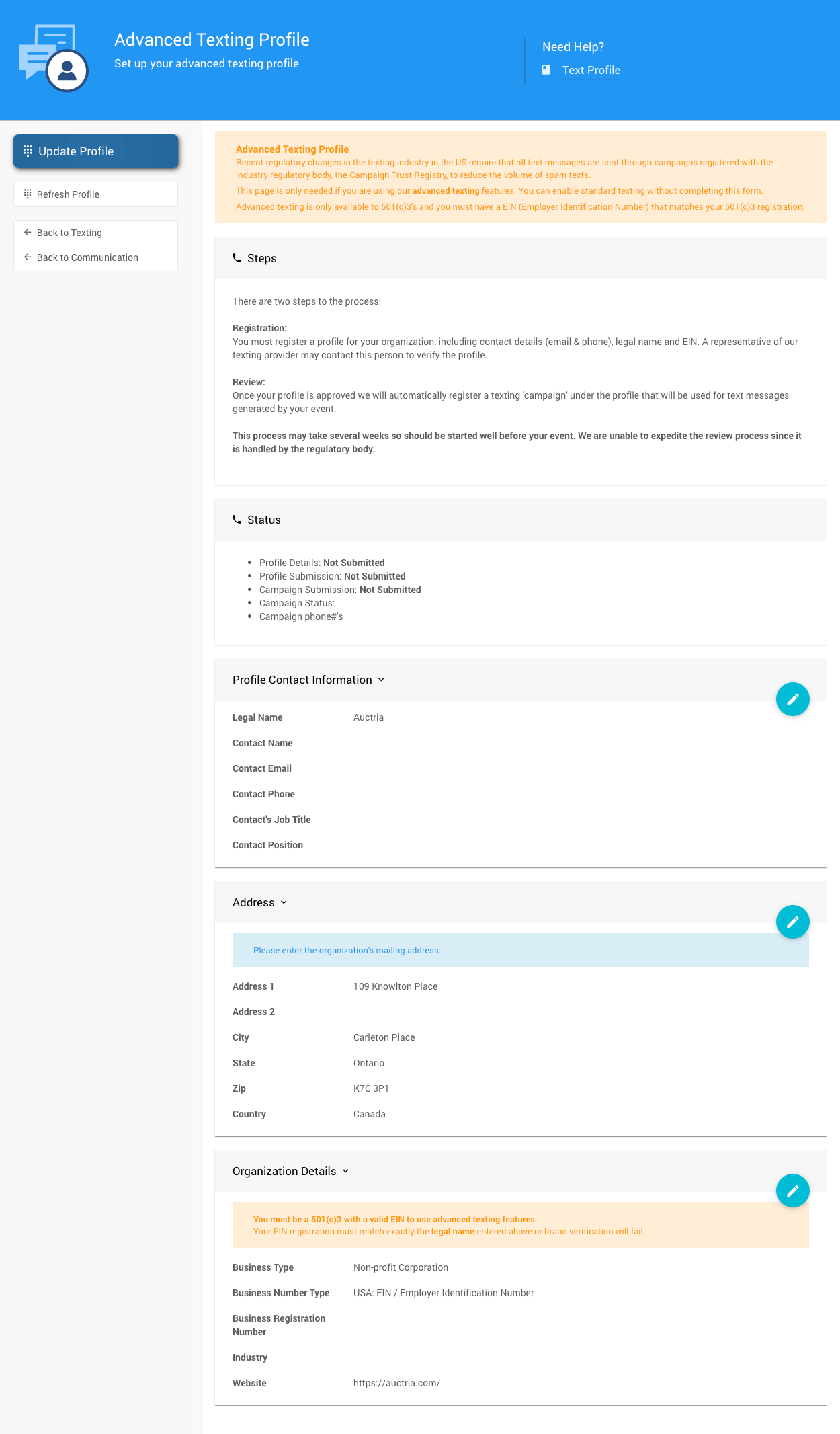
Status
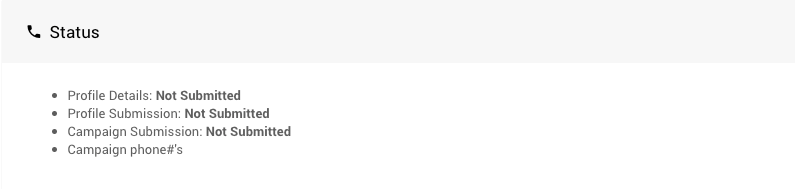
This section of the Texting Profile dashboard shows the current status of the profile.
Profile Contact Information
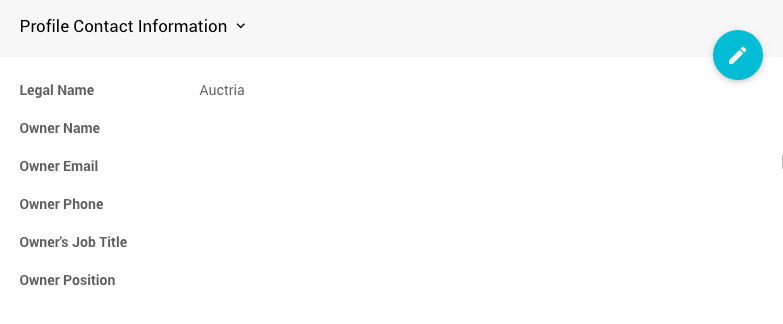
Use this section to enter the Contact Information for this texting profile.
- Legal Name - The exact registered name used for the organization.
- Owner details - These are the direct contact details for the person representing the organization.
Address
IMPORTANT
The address used here will be copied to the Organization dashboard Address section. These addresses use the same reference data.
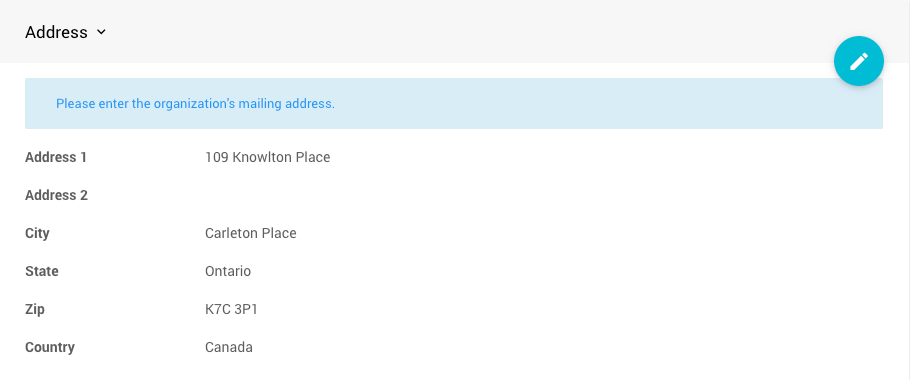
WARNING
This is not the in-person event address or the local organization address.
This is the full address found on the organization's legal registration.
Organization Details
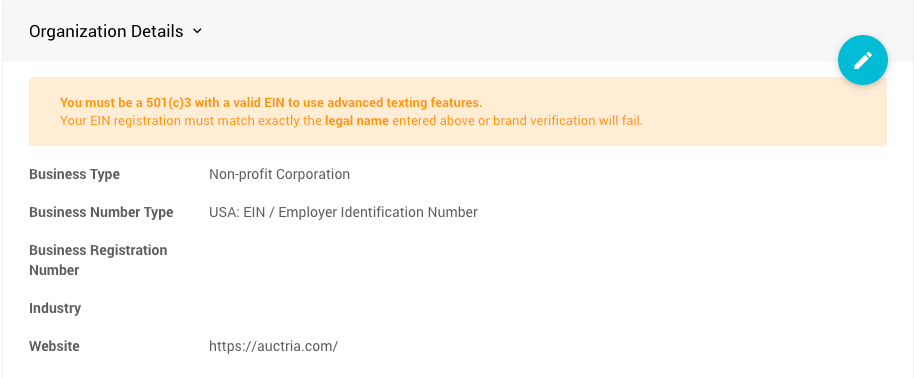
This section will further identify your organization's Type, Registration Number, Industry, and Website address.
INFORMATION
The Website address will self-populate from your Organization > Contact Information details.
Update Profile
Once all the "blanks" have been filled in, click the Update Profile button under the Actions sidebar on the dashboard.

Once the profile is submitted, Auctria will automatically register for the Campaign Trust Registry through Twilio.
See A2P 10DLC for additional reference on these requirements.
Last reviewed: July 2024