System Emails Summary
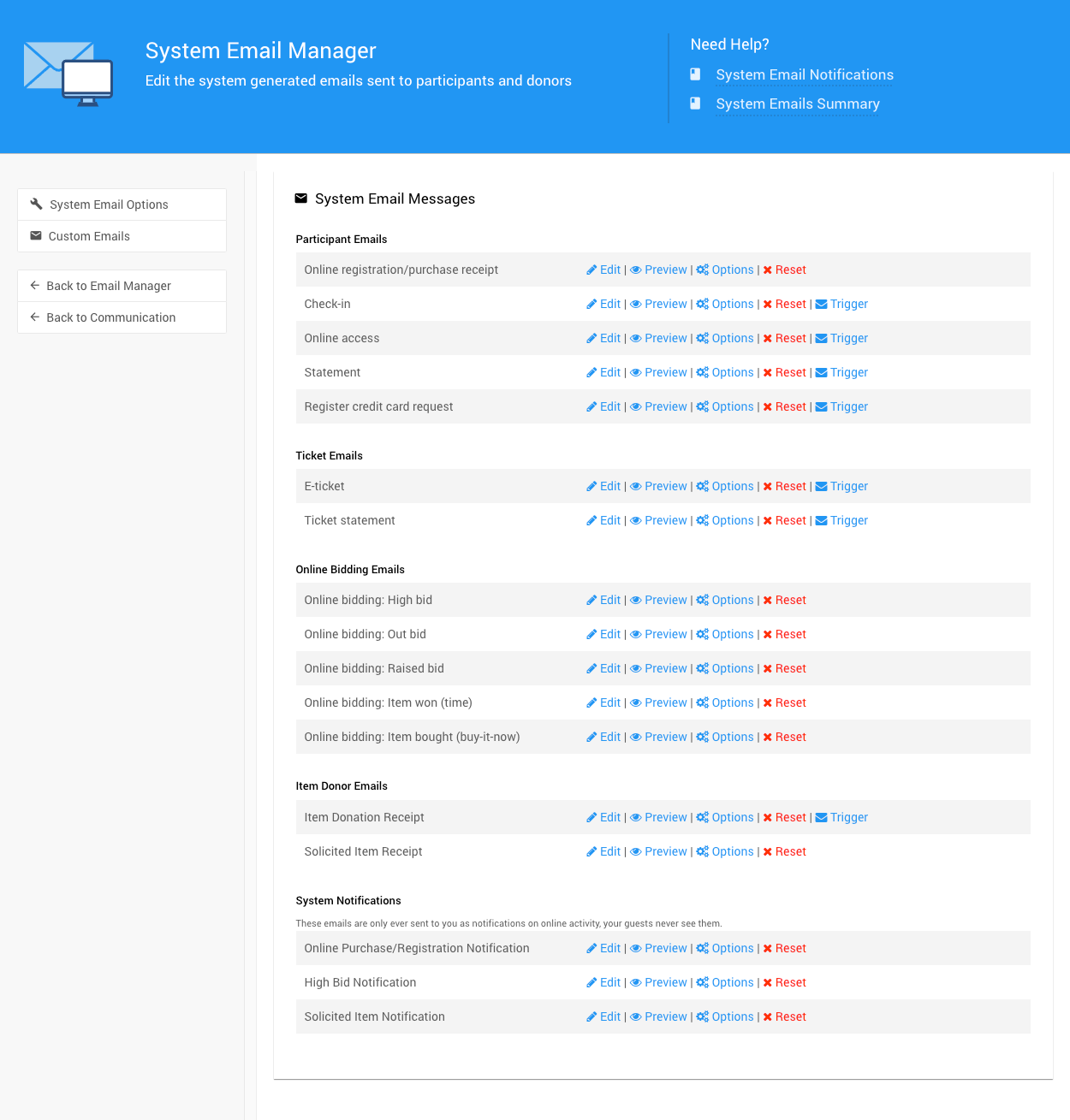
System Emails include a default Header and Footer that provide the event logo and the organizer's contact details.
How Did I Get Here?
To access the System Emails, from the main Event Dashboard, go to Communication System Emails.
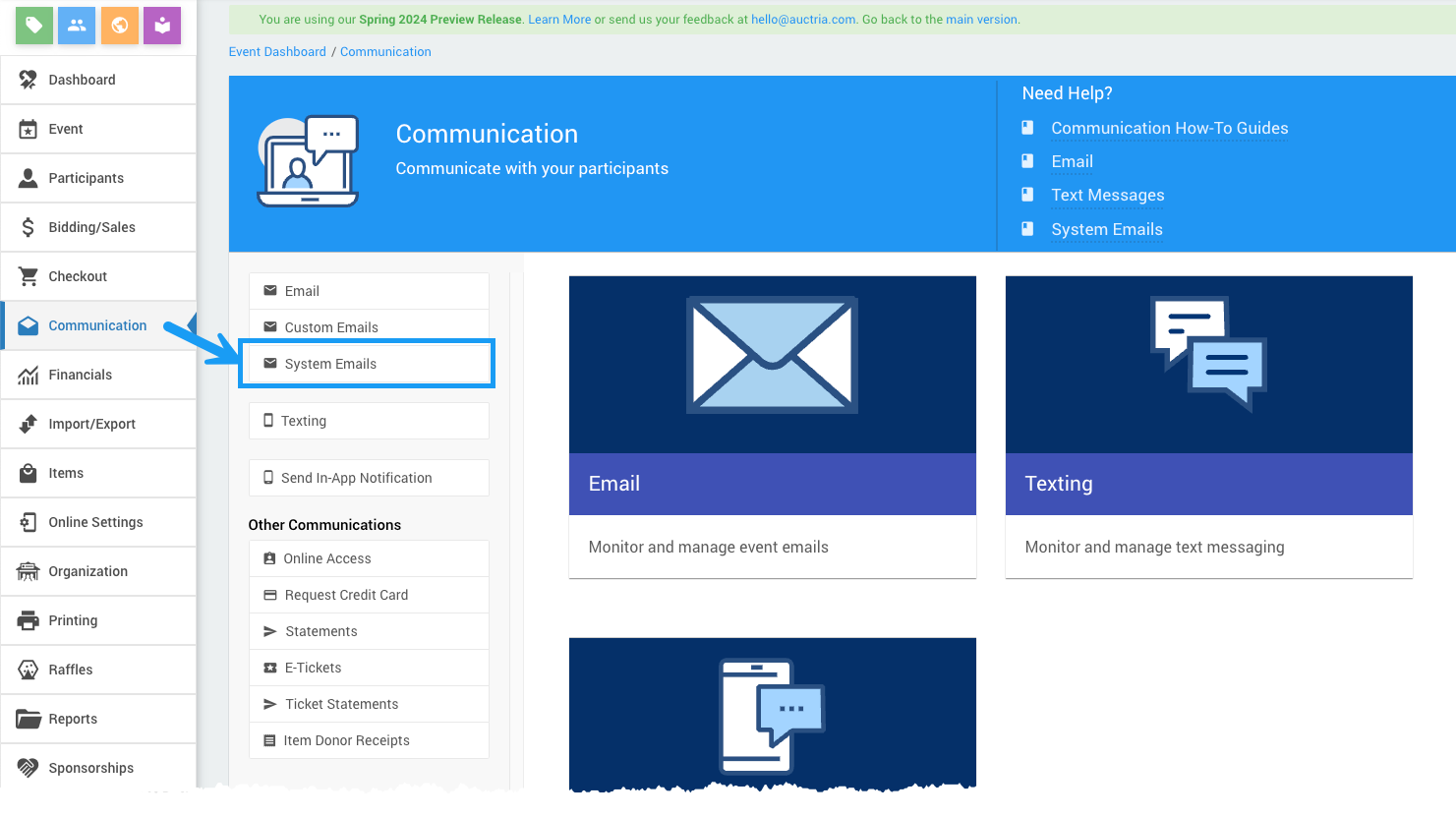
This will open the System Email Manager page.
Participant Emails
The Participant Emails are generally sent as needed or required, with the Participant Registration/Purchase Receipt email being sent automatically.
Online Registration/Purchase Receipt
The Participant Registration/Purchase Receipt email is sent as part of the Registration/Checkout and provides a link to Confirm Your Email Address; a Participant Online Access And Tokens link; references to any purchases; and references for any payments that have been made.
The Participant Registration/Purchase Receipt is only sent if the purchaser is not paying a balance or purchasing a For Sale item simultaneously. It will be automatically sent after the transaction is completed.
The Participant Statement email is the only one ever sent (if selected) during any checkout triggered from the dashboard.
Preview Online Registration/Purchase Receipt Email
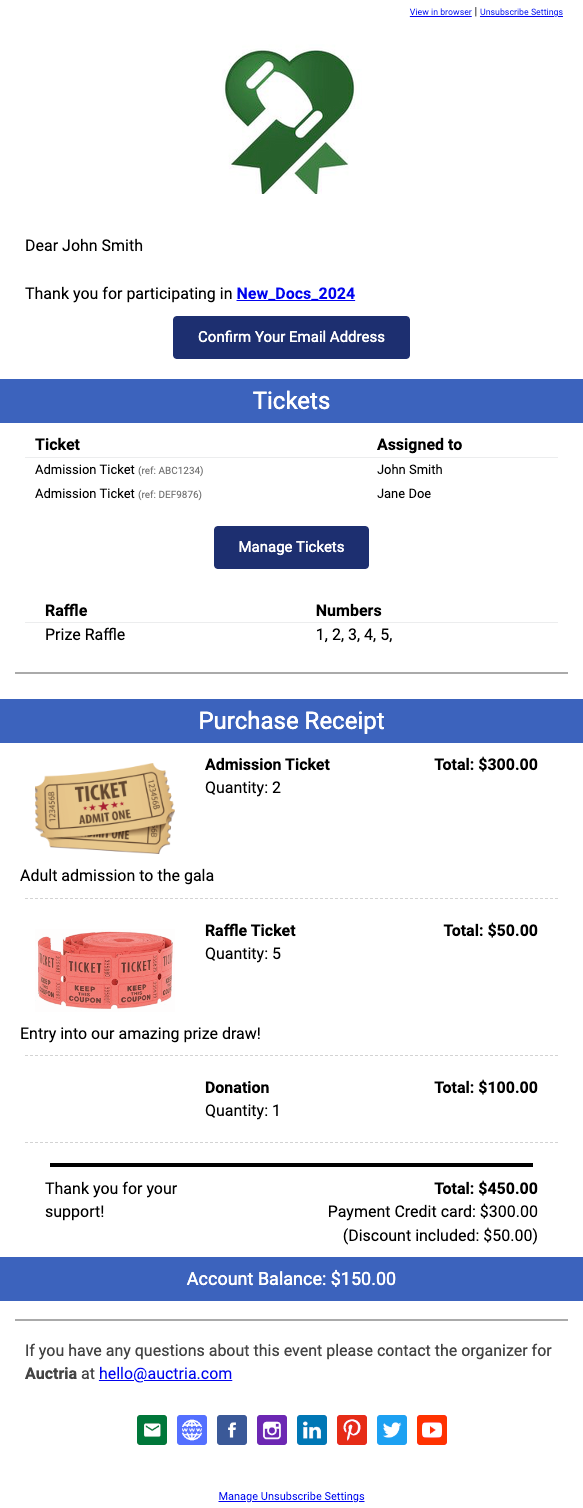
Check-in
The Participant Check-in email can be sent to your guests to provide an easy-to-access link to the event. This email contains a link to the Event Website and a direct link to the "Sign-In" page. It also includes a reference for the unique participant access code.
Preview Check-in Email
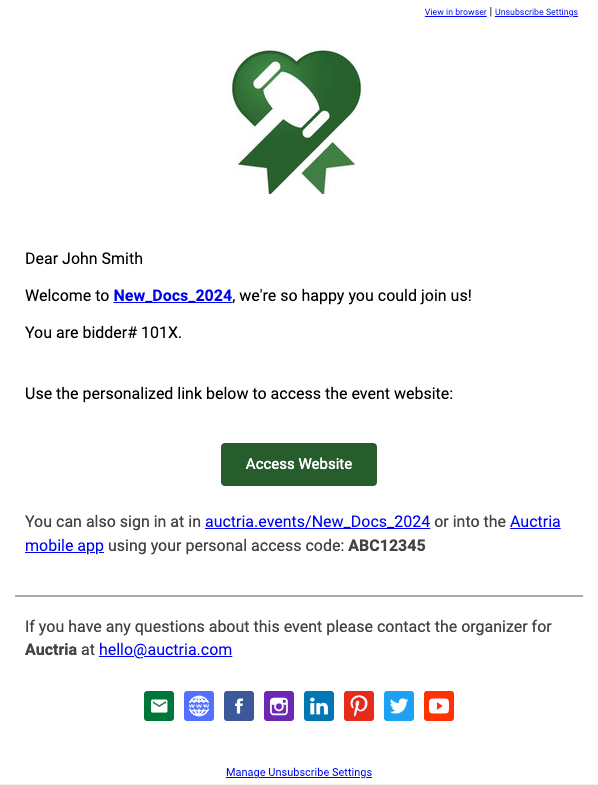
Online Access
The Participant Online Access email contains a link to the event website, an Access Website button (which uses the specific Participant Access Code), the Access Code itself for reference, and a reference to the Auctria Bidder Mobile App.
Sending a Participant Online Access email can provide quick access to an event for the participant since using the Online Access Code does not require their email and password credentials.
Preview Online Access Email
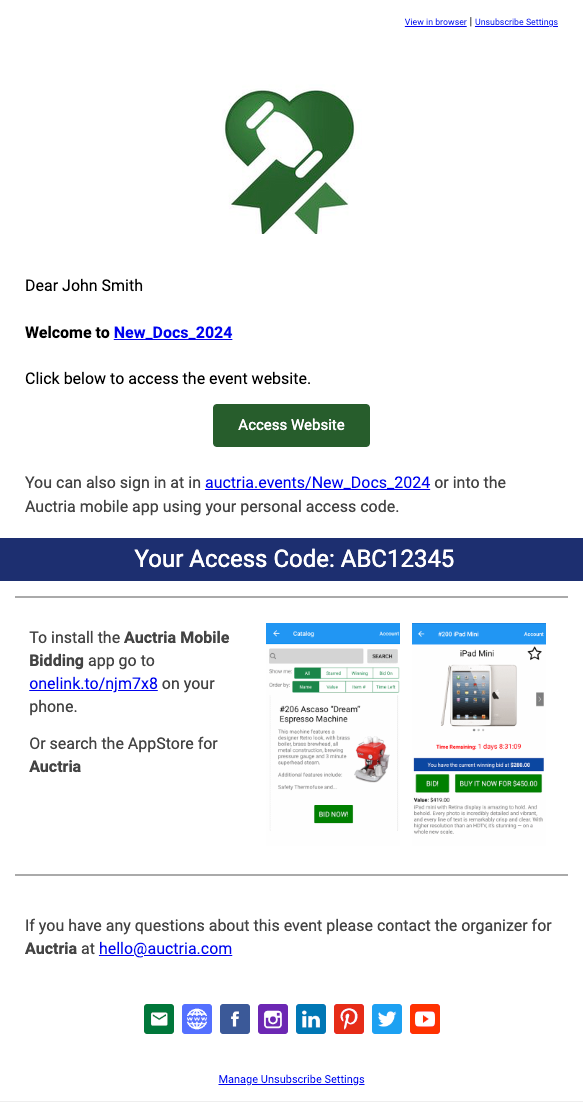
Statement
The Statement email summarizes won items, purchases, donations, and payments. The Participant Statements will also show any outstanding balance and tax-deductible amounts as well as provide a Pay Balance Online button if Credit Cards integration is enabled.
A Participant Statement is generally sent after the event is closed to remind participants of any outstanding accounts they have a balance owed and/or to provide a summary of their activities at the event to the participant.
The Participant Statement will also be sent if the participant pays their balance online.
Preview Statement Email
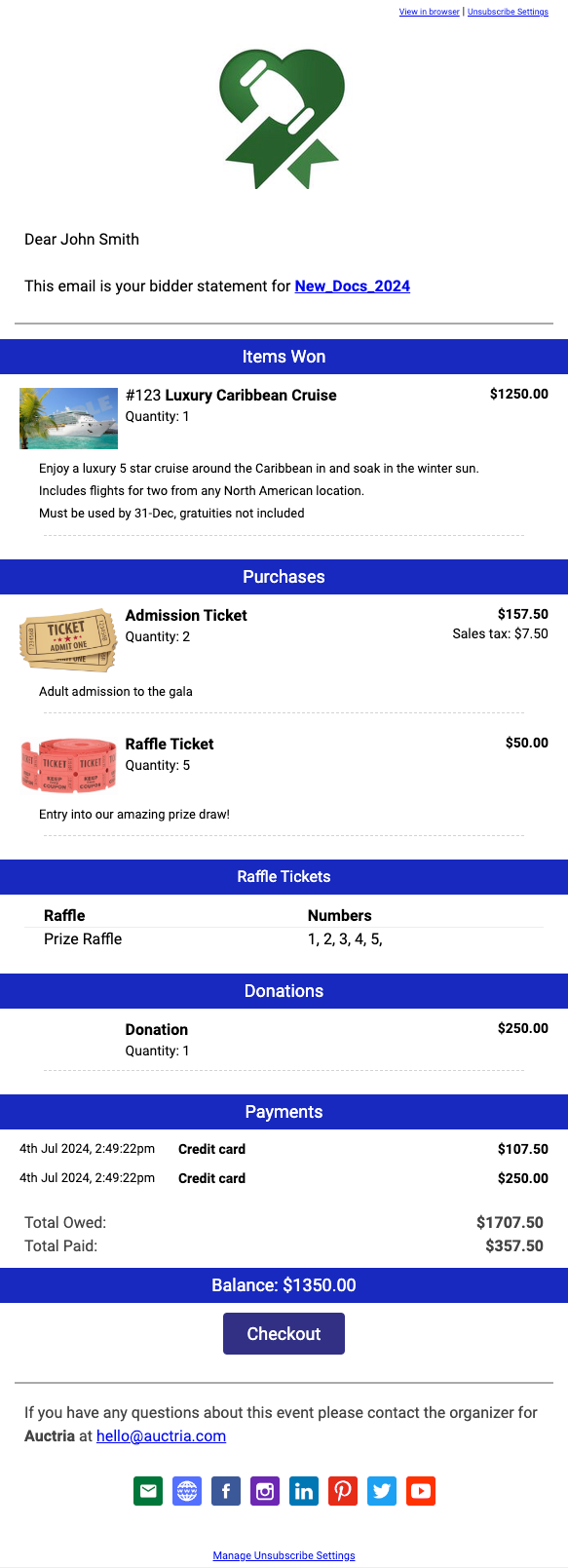
Register Credit Card Request
The Register credit card request email will send a pre-configured email to those participants without a registered credit card on file.
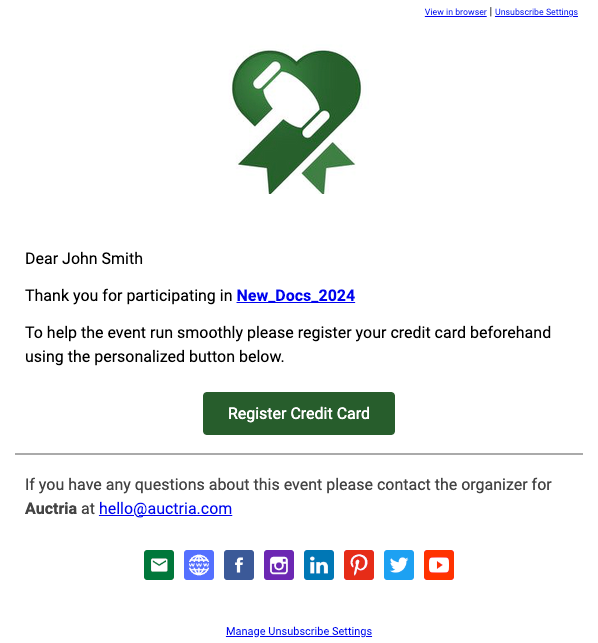
Preview Register Credit Card Request Email
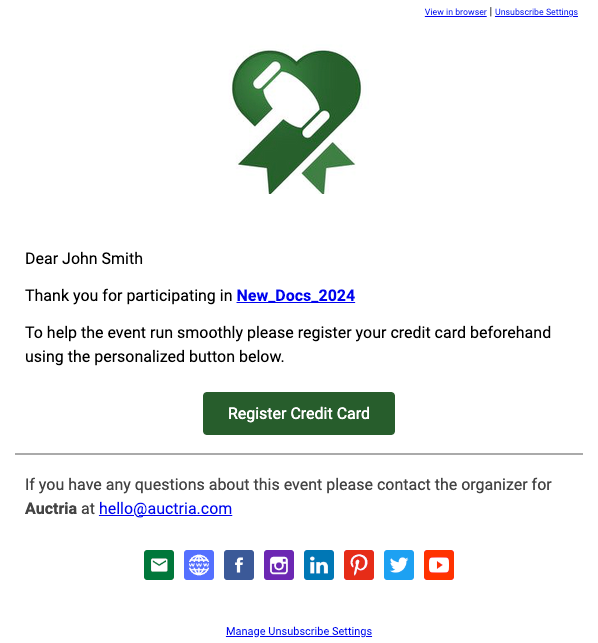
Ticket Emails
The Tickets emails are sent for Tickets items.
E-Ticket
The E-Ticket email contains the Ticket Number, a link to the event, and the specific details of the guest (if available) to whom the ticket has been assigned. The email also provides an Update Details button for the participant to change their account or register a credit card for payments if Credit Cards integration is enabled. The email also contains the Participant Access Code.
In many cases, an E-Ticket is sent to guests of another participant who purchased a ticket providing for multiple attendees. This is generally part of the Tickets purchase process... or used afterward as the ticket purchaser chooses their guests. Sending an E-Ticket is a triggered event in Auctria; this email is not sent automatically.
Sample E-Ticket
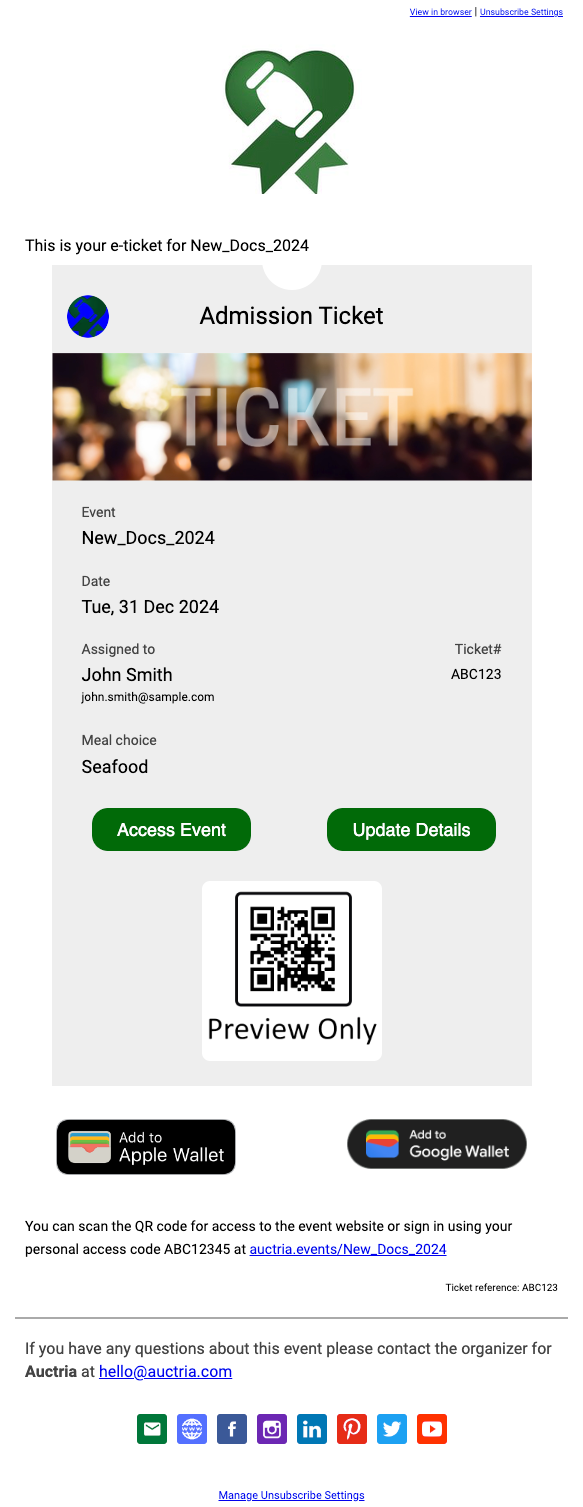
Ticket Statement
The Ticket Statement email contains the details of the Tickets purchased, such as the Ticket Number, as well as a button to Update Details for the participant(s) listed. The details also include the Purchase Information for the tickets. This statement is only sent when the transaction is generated via the Sell Tickets function or triggered explicitly from the event dashboard.
Sample Ticket Statement
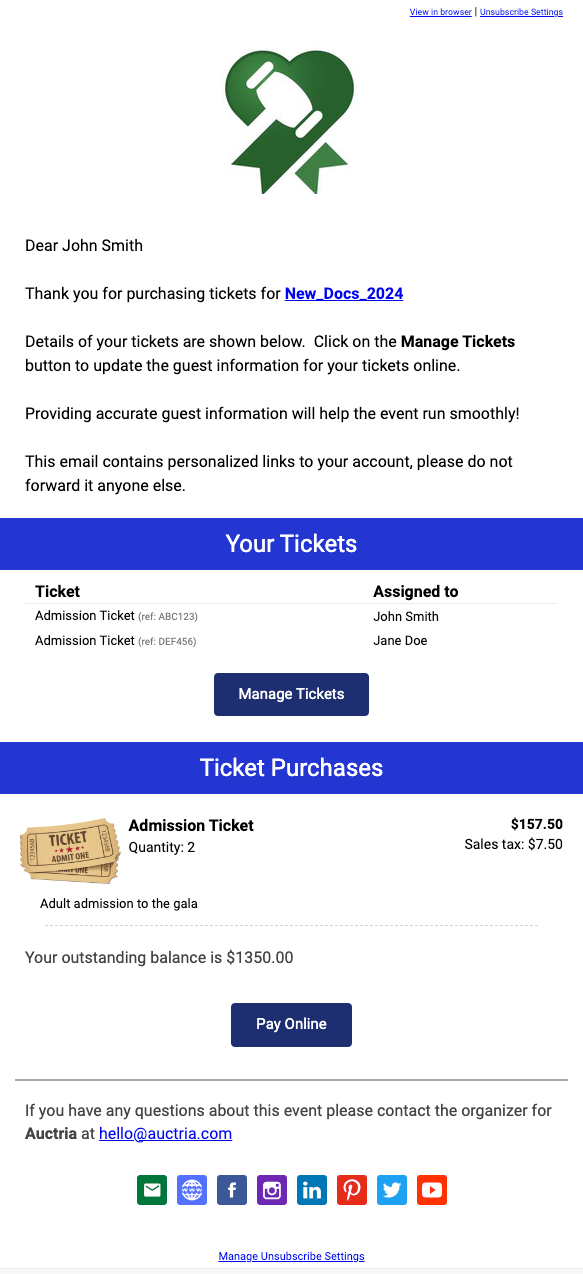
See Tickets | Ticket Options to configure.
Online Bidding Emails
The Online Bidding Emails will be sent automatically (if their notification is configured to do so) and cannot be manually triggered.
Online Bidding: High Bid
When they successfully place a high bid for an item, the participant will receive the Online bidding: High bid email. The email will contain a link to the event, the details of the item, and the successful high Bid. By default, this email will be sent automatically.
Preview High Bid Email
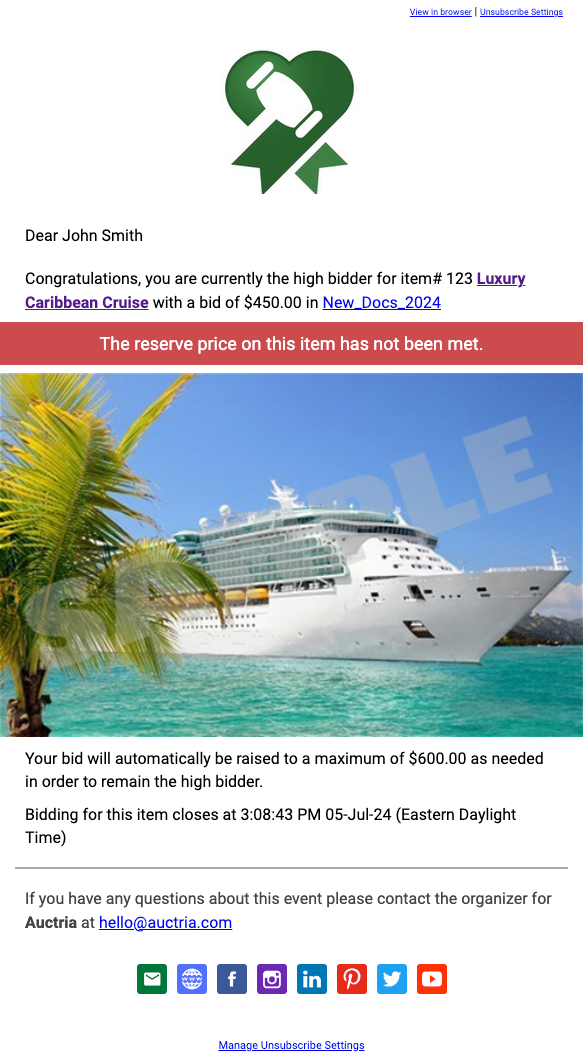
See Online Bidding | Notifications to configure.
Online Bidding: Out Bid
The Online bidding: Out Bid notification email is sent when the participant is Out Bid. The email includes a link to the event and one directly to the item the participant was Out Bid on. Additionally, the closing time for bidding on the item is included in the email. By default, this email is sent automatically.
Preview Out Bid Email
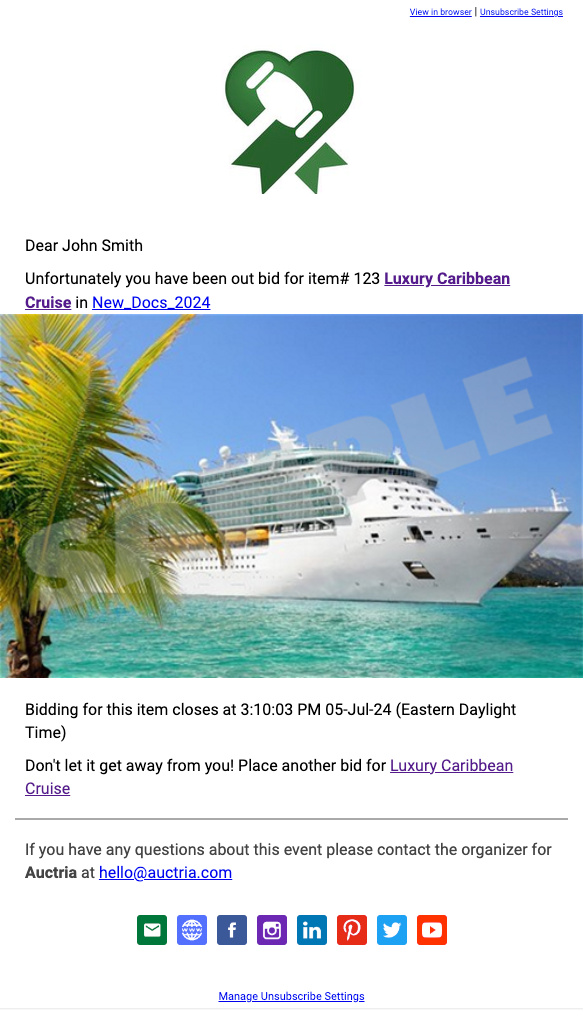
See Online Bidding | Notifications to configure.
Online Bidding: Raised Bid
The Online bidding: Raised Bid notification email is sent when the participant uses Maximum Bidding to win an item. The email will include: The current bid amount. A link to the item. The participant made a reference to the Maximum Bid. This email is never sent by default, although the option can be enabled.
Preview Raised Bid Email
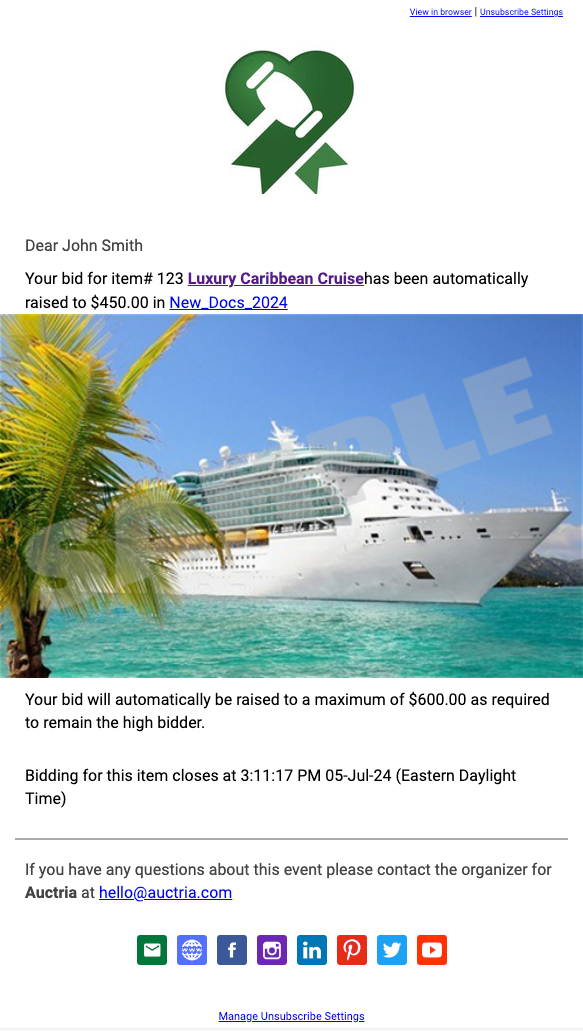
See Online Bidding | Notifications to configure.
Online Bidding: Item Won (Time)
The Online bidding: Item won (time) email notification is sent immediately when an event item closes based on the relevant Online Bidding end time. The email will include a link to the event and the item with the winning bid amount as well as a Pay Account Online button (if Credit Cards integration is enabled). There will be one email per item won.
Preview Item Won (Time) Email
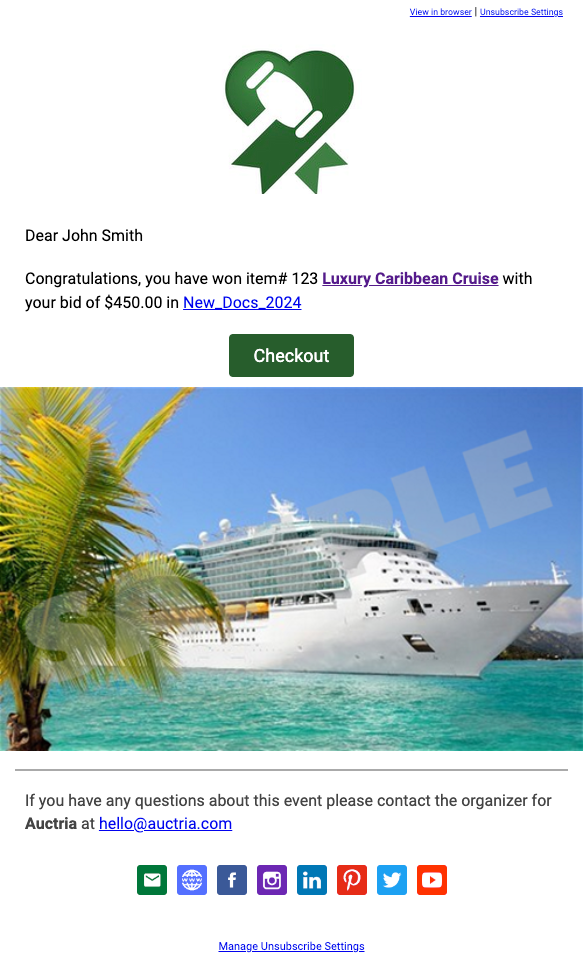
See Online Bidding | Notifications to configure.
Online Bidding: Item Bought (Buy-It-Now)
The Online Bidding: Item Won (Buy-It-Now) email notification is immediately sent when items configured as Buy It Now Only Items are sold (see Sales Transactions for more details). The email will include a link to the event and the item with the purchase amount as well as a Pay Account Online button (if Credit Cards integration is enabled). There will be one email per item won.
Preview Item Won (Buy-It-Now) Email
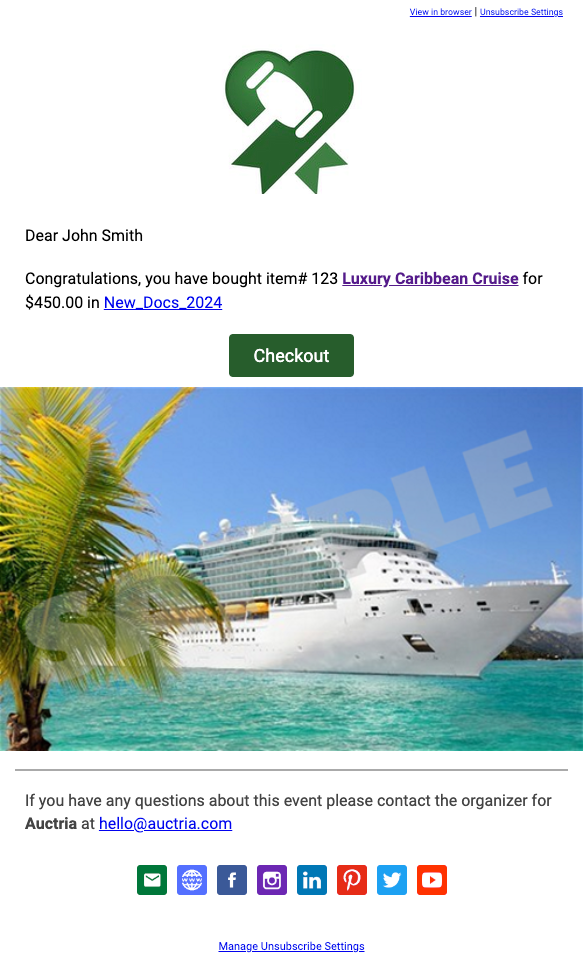
See Online Bidding | Notifications to configure and When Are Item Won Notifications Sent? for more information.
Item Donor Emails
Item Donation Receipt
The Item Donation Receipt email provides Donated Items details with the values of the Donations and/or Sponsorships purchased.
Preview Item Donation Receipt Email
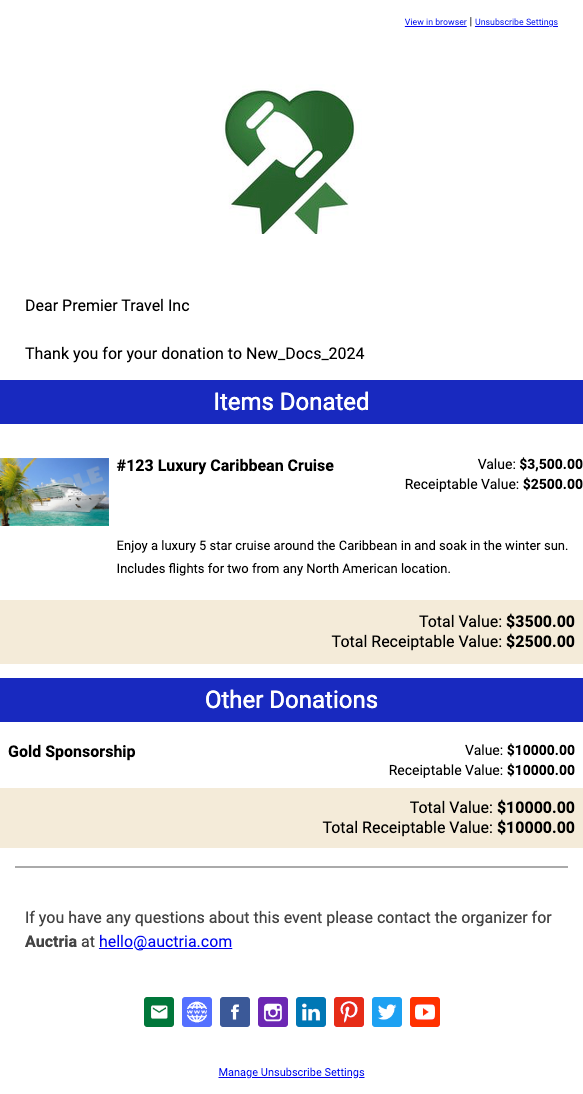
Solicited Item Receipt
The Solicited Item Receipt provides an email to the Item Donor and allows them to click a button to update their donation as needed.
Preview Solicited Item Receipt Email
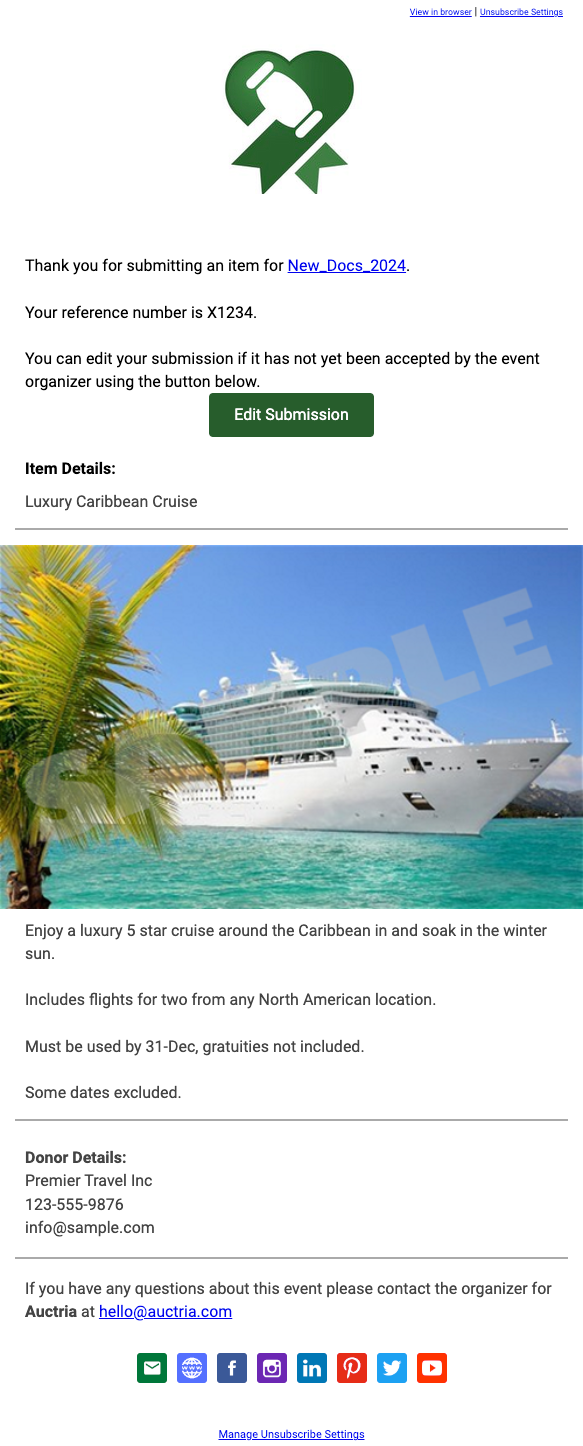
System Notifications
The System Notifications are sent to the Organization Contact Details email address (optionally the Bcc Address).
See Organization | Contact Information to configure email addresses.
Online Purchase/Registration Notification
The Online Purchase/Registration Notification email is sent to the Organizer Contact Details email address (and optionally to the Bcc Address). It includes the participant registration details, including any relevant information from the registration/purchase process, such as meal choices and seating preferences. Details of purchases and any payments are also included.
The email also includes relevant Update Details buttons linking to each participant record created in the transaction in case modifications need to be made.
Preview Online Purchase/Registration Notification Email
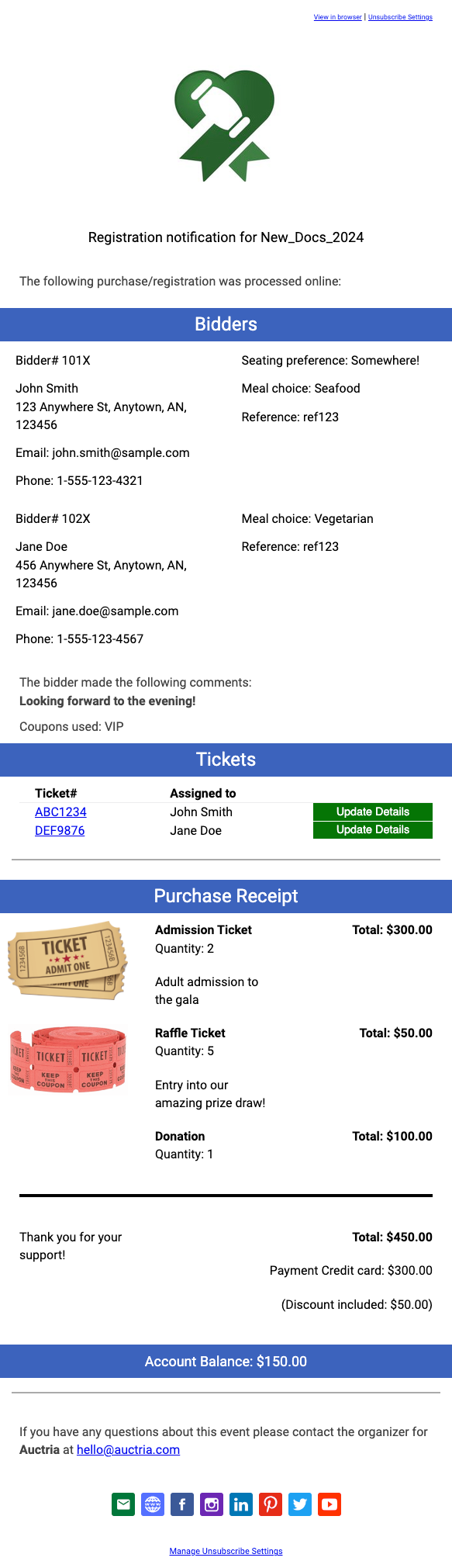
See Participant Registration/Checkout | Notifications to configure.
High Bid Notification
This High Bid Notification email includes the details of the latest high Bid for each item and can be sent with every new High Bid. By default, this option is generally disabled.
Preview High Bid Notification Email
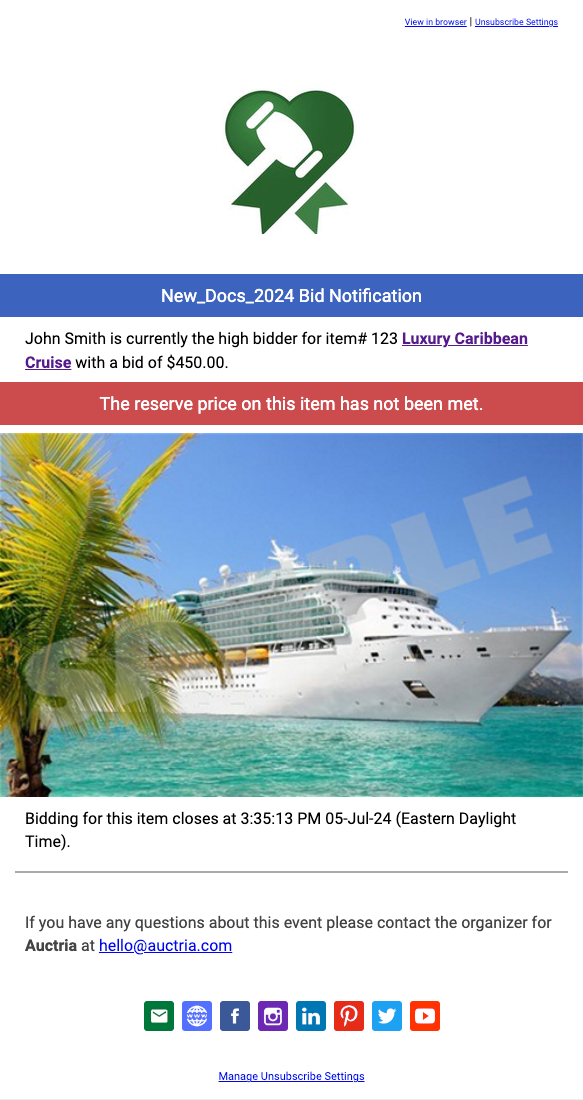
See Online Bidding | Notifications to configure.
Solicited Item Notification
If the organization is using the Donate An Item Website Element element to accept donations, the Solicited Item Notification email will be sent for every item submitted via the Solicit Items form. The form will include a link to the event with information about the item. See Solicited Items for more information about accepting these donations.
Preview Solicited Item Notification Email

Last reviewed: July 2024