Solicited Items Settings
How Did I Get Here?
The Solicited Items Settings page is available from the main event dashboard by clicking through Items Solicited Items Settings.
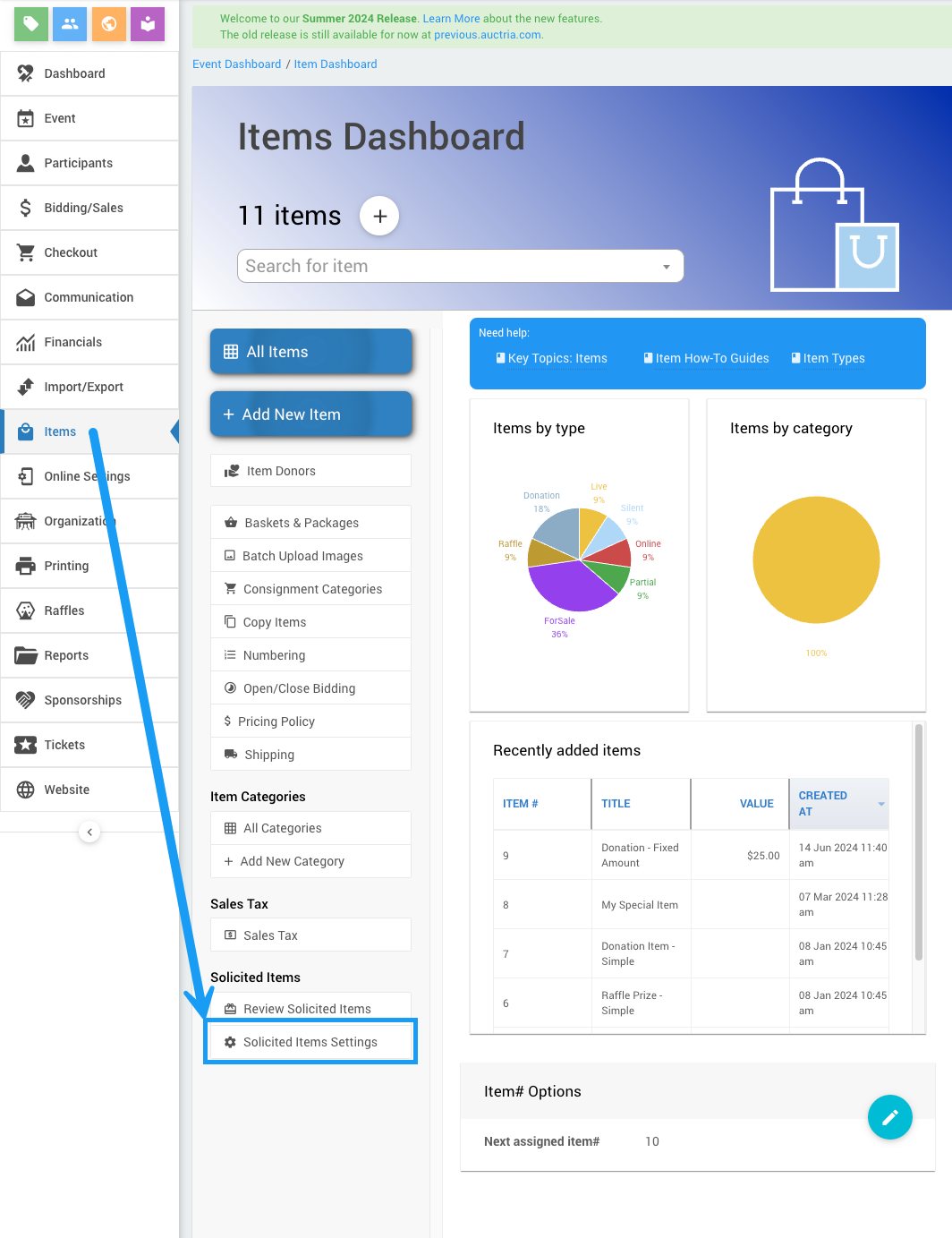
The Solicited Items Settings page provides the options to be used by the Solict Items event website row element and system page.
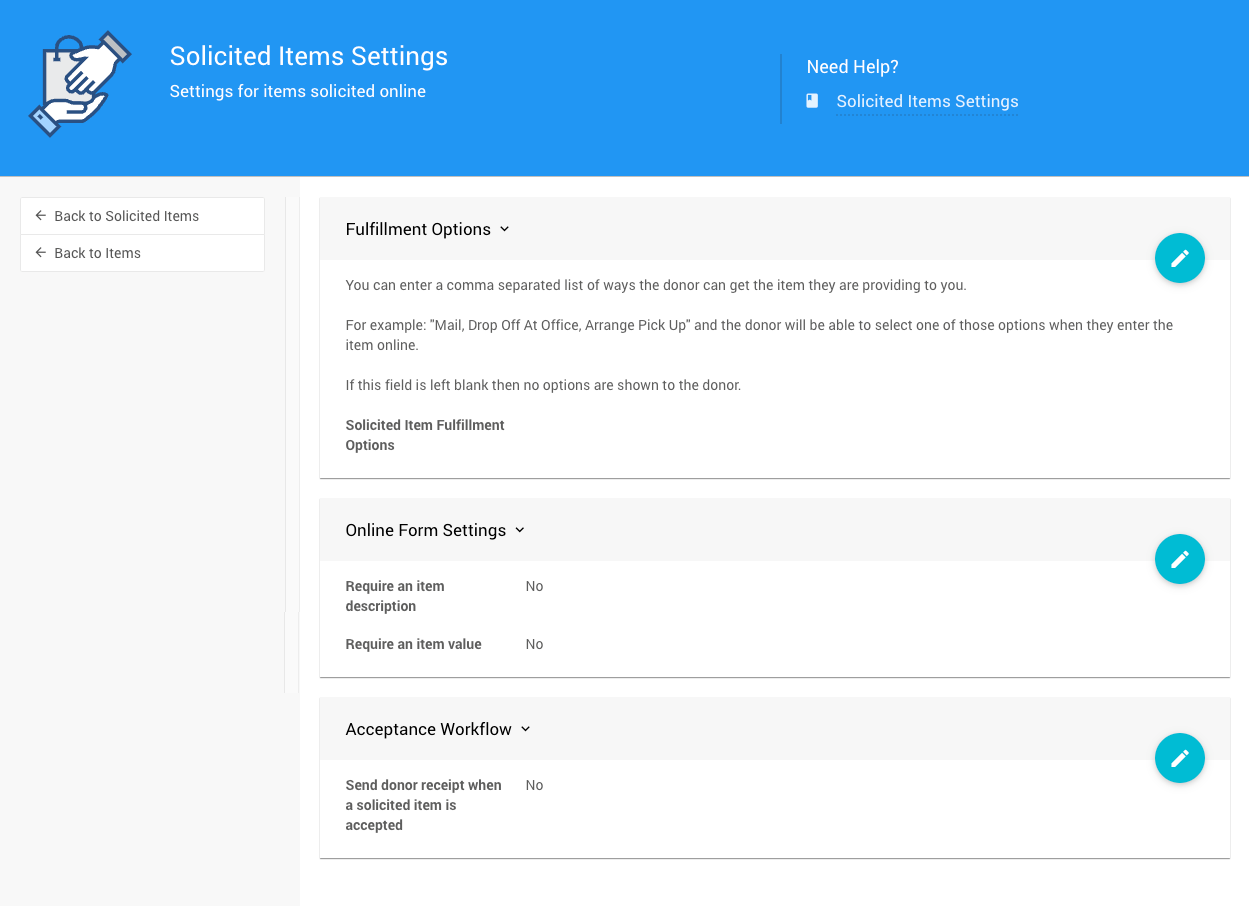
How To Edit Dashboard Panel Settings
You can edit panel settings by clicking on the pencil icon to open the panel for editing.

Once you have made your changes, click the checkmark icon to save these changes. If you have opened multiple panels in a dashboard, you must click each checkmark to keep their settings.

You can click the return arrow icon if you do not want to save your changes.
Fulfillment Options
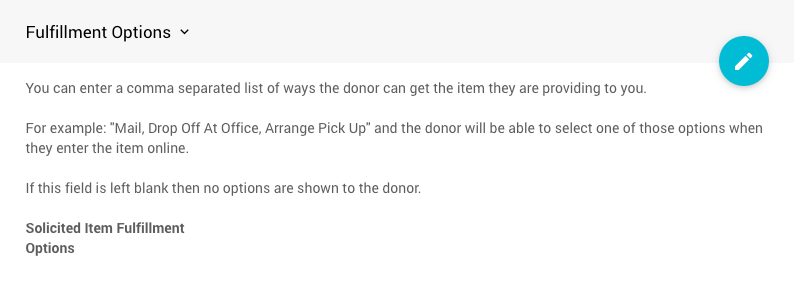
The Fulfillment Options are a comma-separated list of choices to show donors. This feature will only be displayed on the Solicit form when values have been saved. Note that there may be a short delay for the event website form to update with current values.
Online Form Settings
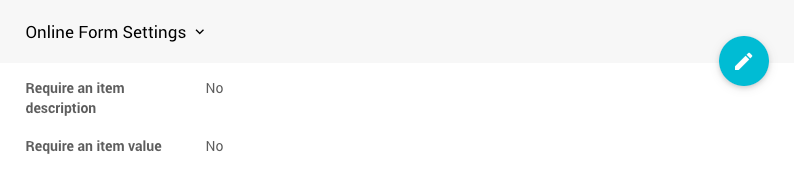
Require An Item Description
This setting is a checkbox toggle-style option. You can require your donors to describe the item they are offering.
Require An Item Value
This setting is a checkbox toggle-style option. You can require your donors to provide a value for the item they offer.
Acceptance Workflow
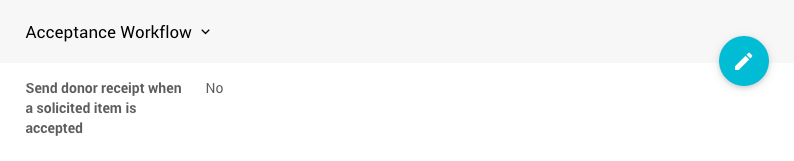
The Send donor receipt when a solicited item is accepted toggle is a global setting affecting if a donor receipt is sent when "accepting" a donated item on the Solicited Items page.
Last reviewed: July 2024