Handling Payments
You can manually Record Payments by your winning participants using the Other payment methods you allow, although if you have implemented Credit Card processing integration, you will also be able to provide your winners with the option to pay online through their respective My Account pages.
Checkout Overview
Once the event is over and/or winning bids have been recorded, the Checkout processes can begin.
Pay Online
If credit card processing is enabled, the Item Won Notifications sent out for a winning bid will, by default, include a Checkout button.
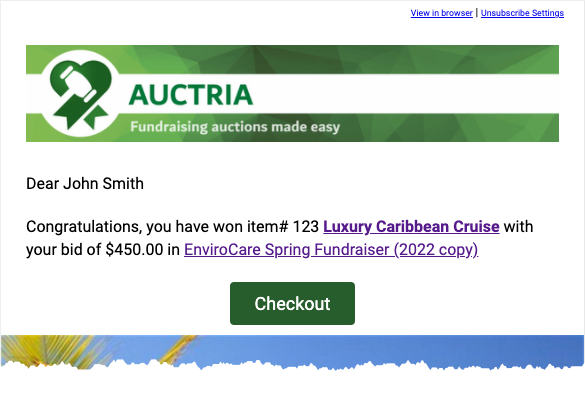
The participant can click this button to pay their account balance via their My Account page. These transactions will automatically generate an appropriate Statement for their records.
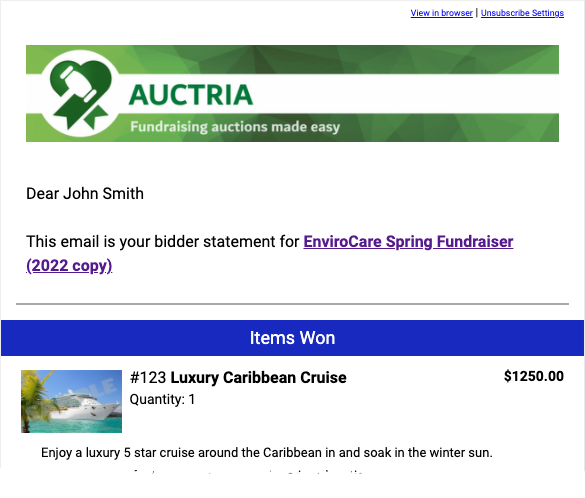
Checkout By Organizer
My Account
Participant Statements
Manual Checkout
For any Manual Checkout operation, you would start from the main Event Dashboard and click through the Checkout menu item.
INFORMATION
This operation will not send a Statement by default, although you can enable this option when recording the participant's payment.
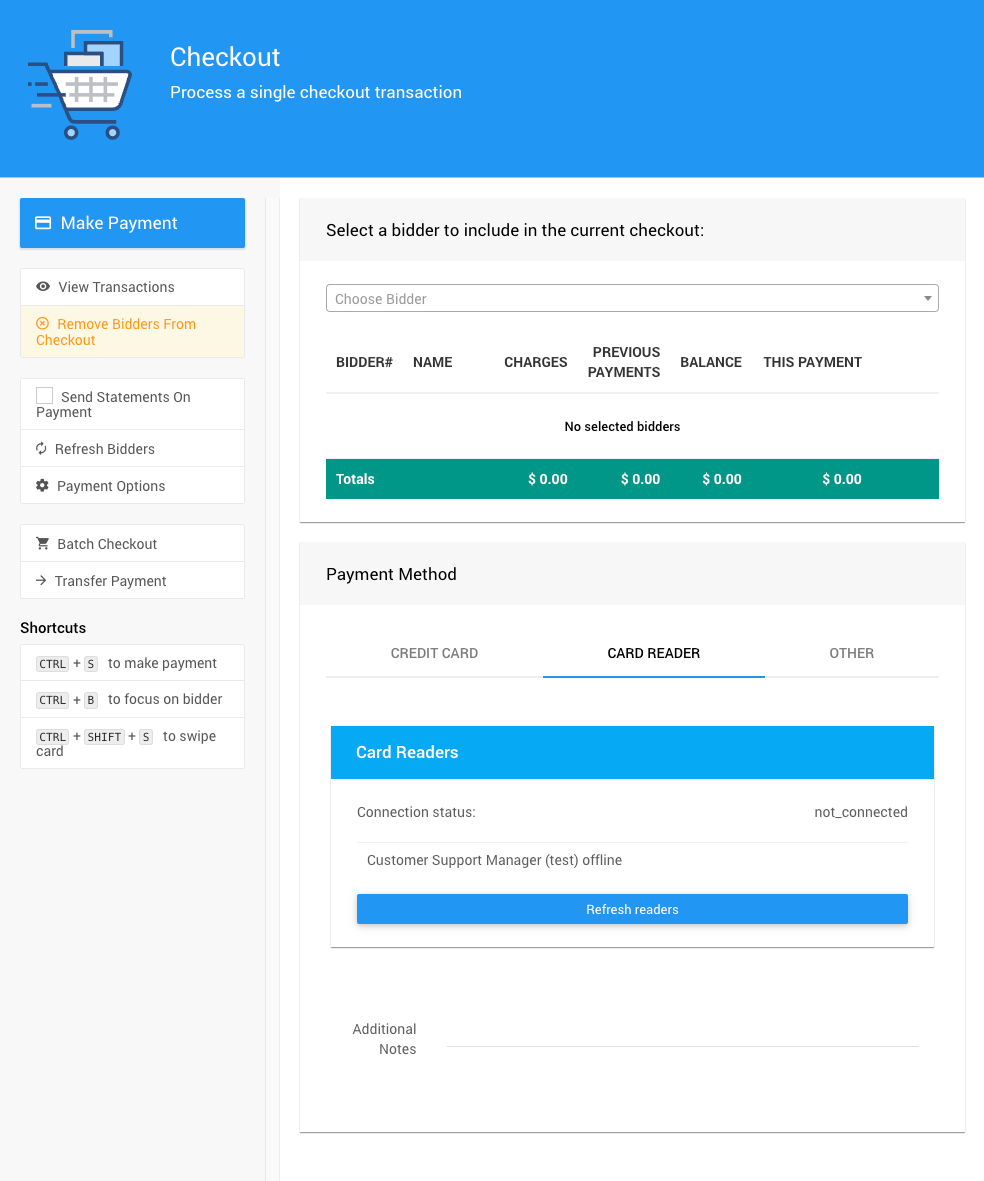
See the Checkout Actions Record Payment option for more information on this functionality.
Dashboard And EventCheckout By Organizer
Checkout Payment Options
In many cases, especially for an In-Person event, you may be accepting Other forms of payment aside from a Credit Card. These options are set under the Checkout dashboard Actions Payment Options settings. Clicking this menu item will open a window where these options are set. The default in many cases will be Registered credit card (if enabled).
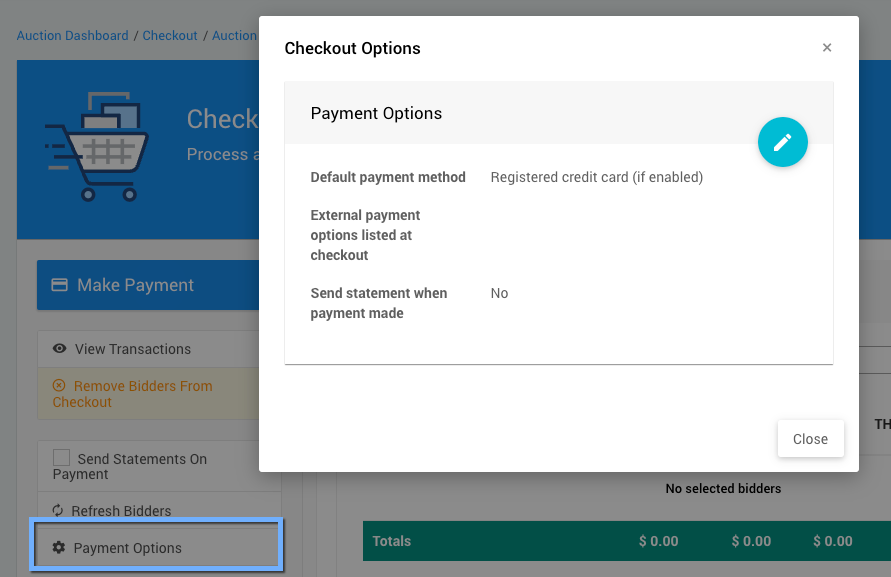
In general, it is best to set the Default payment method to be the one most likely to be used during the In-Person event to speed up the process of Manually Checking Out guests.
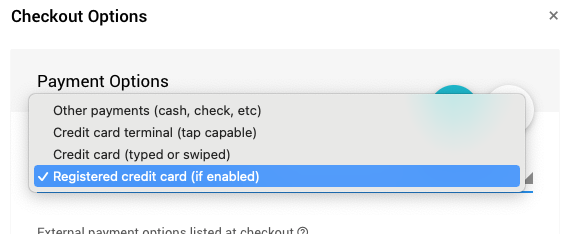
See Checkout Payment Options for more information on these settings.
Batch Checkout
The Batch Checkout function requires Credit Card processing integration to be enabled and that the Participants being affected also have a Registered Credit Card on file for the event.
Although Batch Checkout can be run at any time, it is often best to wait for an appropriate amount of time after the event has ended, allowing winning participants to clear their Outstanding Accounts on their own. You can also check what those Outstanding Accounts are and the amount owing for each.
See Reports > Financial | Accounts > Outstanding Account for more information.
Suppose there are Outstanding Accounts with registered credit cards on file. In that case, these participants will be listed on the Batch Checkout page.
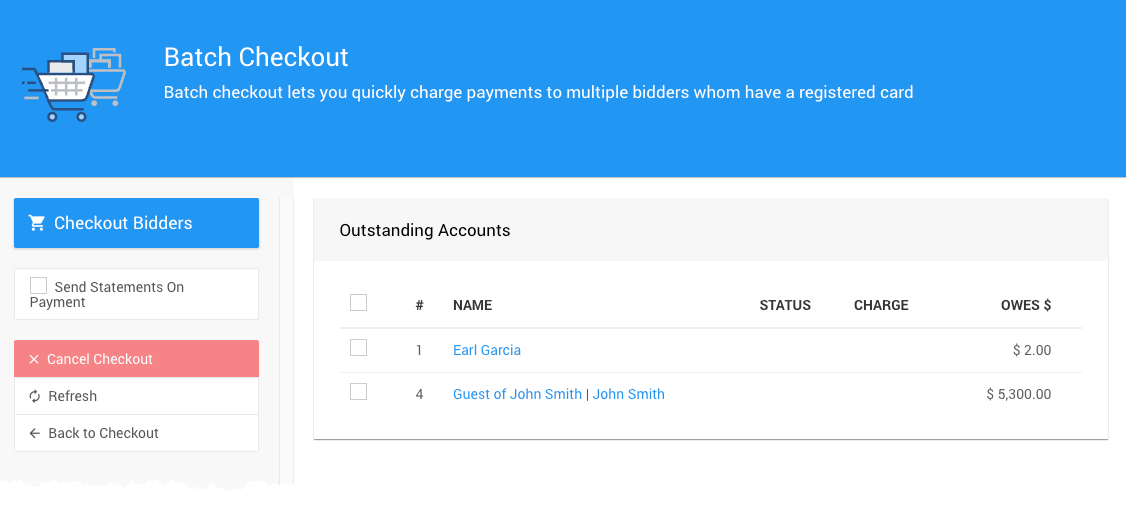
See Batch Checkout for more information.
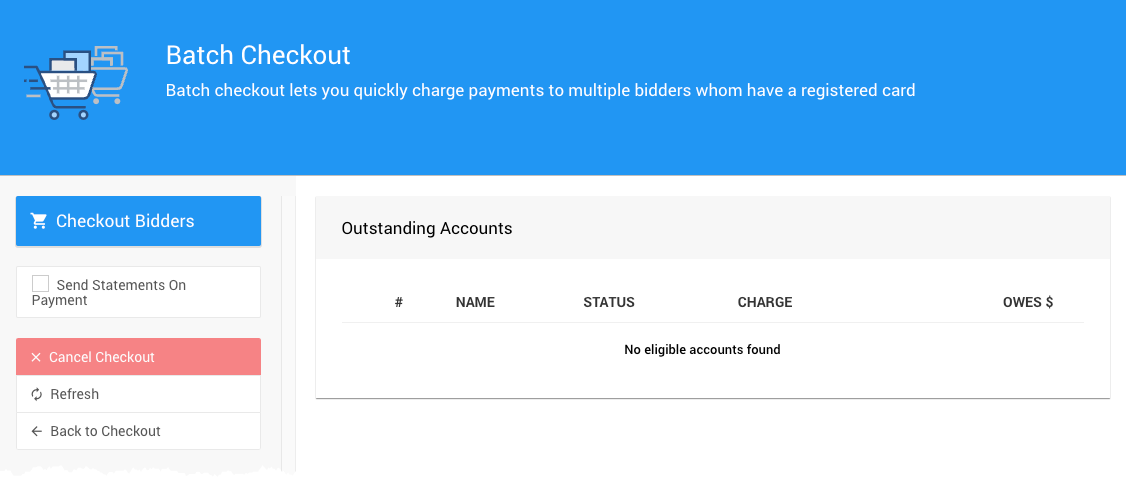
Please note, an "empty" Batch Checkout list report means there are either no outstanding accounts or the outstanding accounts do not have a registered credit card on file. You can double-check with the Reports > Financial | Accounts > Outstanding Account report.
Pay Credit Card Processing Fees
If you have enabled Credit Card processing within Auctria and have taken payments with credit cards, an integration fee will be charged. These Credit Card Integration fees are noted for each plan on our pricing page.
Stripe
For Stripe payment processing integrations, these fees are paid during the transaction's processing.
Authorize.Net
For Authorize.net payment processing integrations, these fees are calculated from each Credit Card transaction. They are displayed under the Auctria Balance dashboard found under the Organizations dashboard.
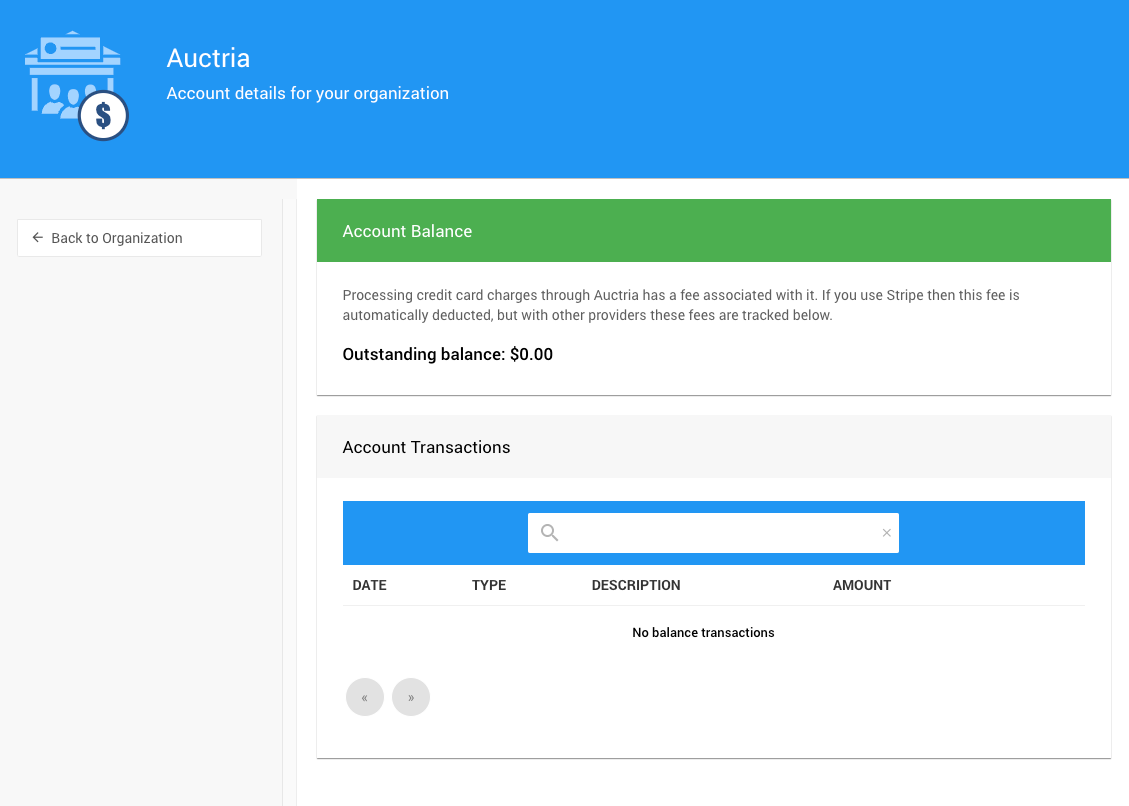
If you owe an Outstanding balance for Authorize.net Credit Card transaction processing, you can pay that balance from this page.
Credit CardsStripe
Using Authorize.Net
Auctria Balance
Confirm Transfer Of Funds
There are always essential questions asked after a fundraiser. Two of the more commonly asked:
How much money was raised?
Please see the Income Summary table on the main Event Dashboard.When will the fundraiser income be transferred to our bank account?
Please see our FAQ When Do Credit Card Funds Get Transferred? for more information.
Auctria does not manage the transfer of funds to your bank account.
See When Do We Get Paid By Stripe? for more information.
Last reviewed: November 2024