Quick Start Guide to Admission Tickets
Welcome!
Auctria's Tickets feature can be used to sell and manage admission tickets for in-person events.
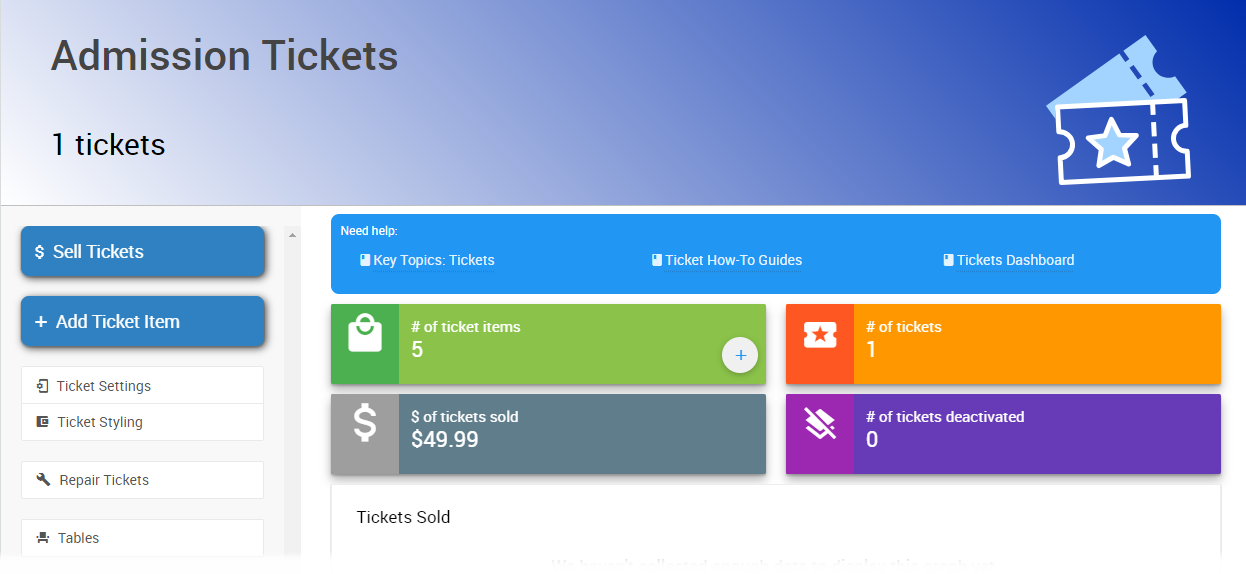
# Single Admission Tickets
To add a new admission ticket, click Add Ticket Item on the Tickets dashboard. This will open the Add Ticket page, where you can add a new admission ticket to your event.
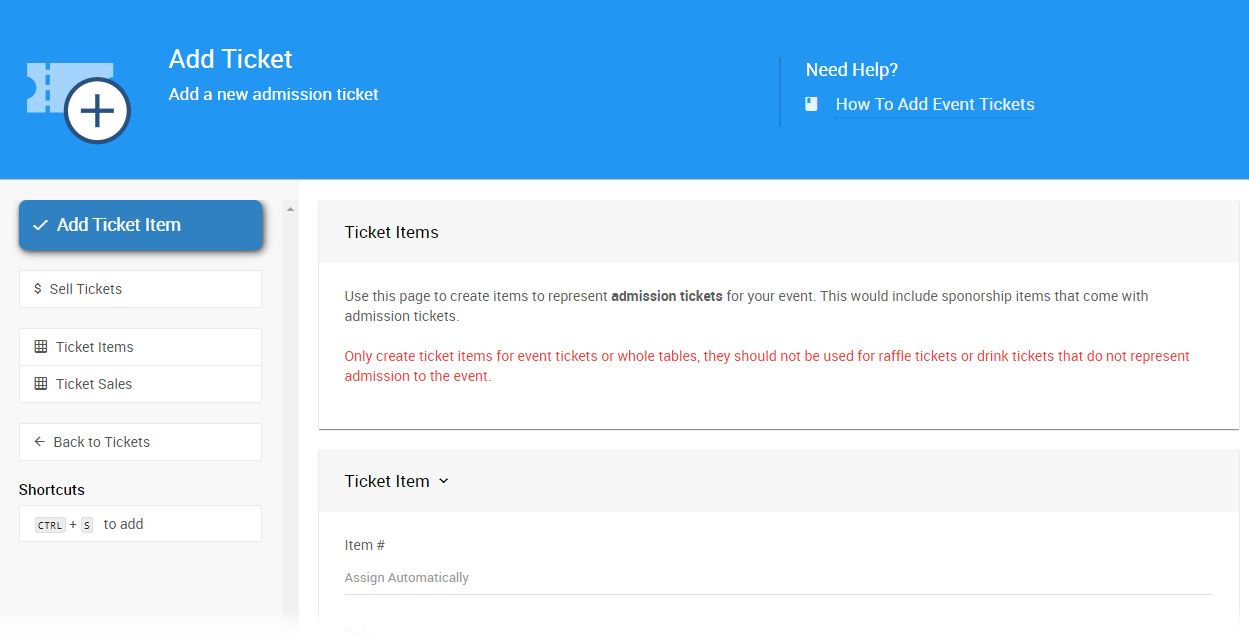
Fill in the details about your ticket here, such as the title and description.
Auctria automatically assigns Item Numbers, or you can use your manually entered number.
See Adding Items for more information.
To create an individual admission ticket item, the Tickets Per Sale field in the Pricing section should be set to a value of 1.
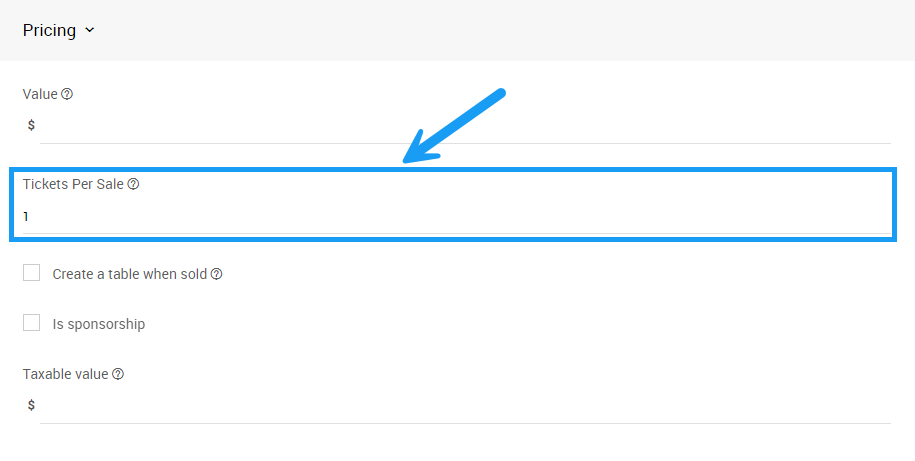
You can set a maximum number of available tickets for your event by entering the number in the Quantity field of the Availability section.
Click the Add Ticket Item button to complete the action.
# Adding Admission Tickets Pages
See the following page for more information about adding Admission Tickets to your Auctria event.
How To Add Event Tickets# Include Multiple Admissions
To create a ticket item that includes multiple admissions, you can set the Tickets Per Sale field to the number of tickets you wish to include in the package.
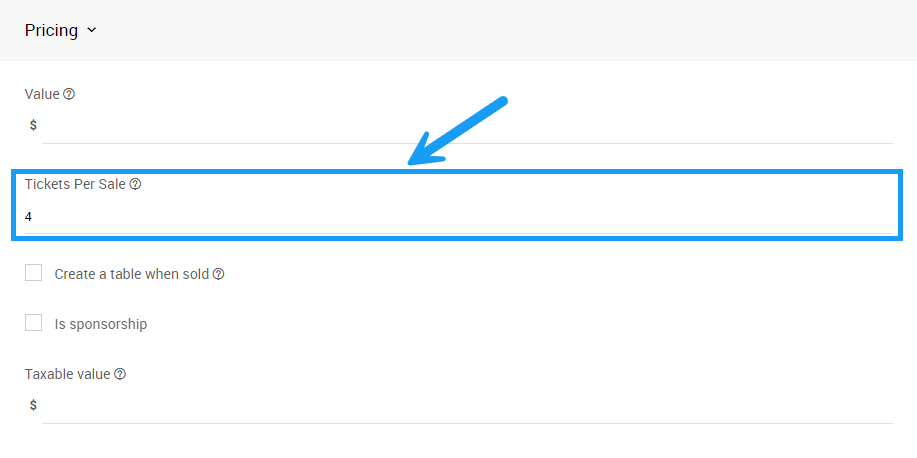
# Sponsorships and Seating
See the following pages for more information about setting up Sponsorships and Tables with Admission Tickets.
How To Sell SponsorshipsYou can sell Admission Tickets directly from the Auctria dashboard, or your participants can purchase tickets directly from the event website.
# Selling Tickets: Auctria Dashboard
To sell admission tickets from the Auctria dashboard, click through Tickets Sell Tickets.
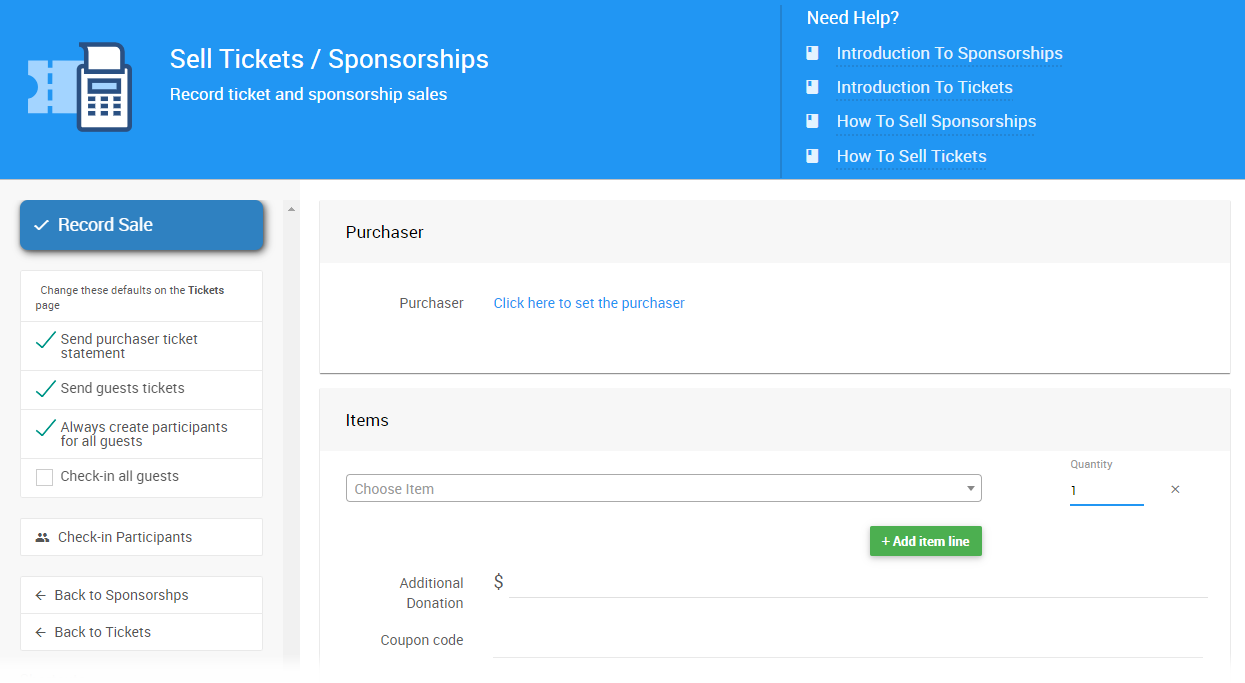
This will open the Sell Tickets/Sponsorships page, where you can choose which of your event's Admission Ticket or Sponsorship Ticket items you wish to sell.
See How To Sell Tickets for more details.
# Selling Tickets: Event Website
If you use an Auctria website template for your event website, or if your event website has a Tickets page or section, your Admission Ticket items will be automatically listed whenever you add them to your event with the Add New Ticket button.
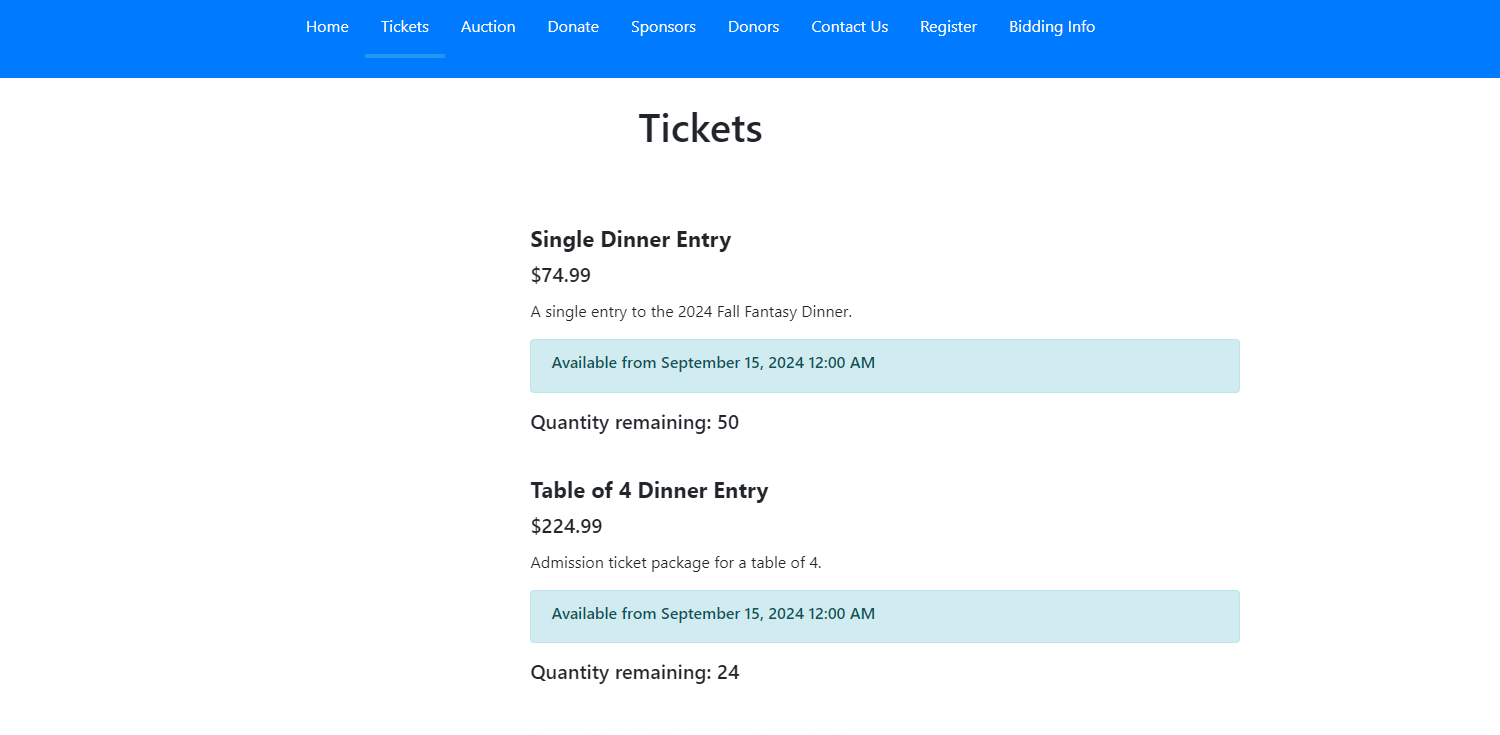
The Tickets page lists the Admission Ticket items available for the event and allows participants to purchase them.
# Early Bird Tickets
You can set when an individual Admission Ticket item appears on your event website, which you can use to set up Early Bird Tickets. You can do this by changing the date and time in the ticket's Availability section when you first create the ticket.

You can also update the fields in an existing Ticket item's Online Availability section.
For more information about setting up Early Bird Tickets in Auctria, see How To Add Early Bird Tickets.
A ticketholding Participant can use their Admission Ticket to access various Auctria features on your event website.
# Participant Notifications
Whenever an admission ticket is sold, an e-ticket is emailed to the purchaser and any guests whose emails were provided during the sale.
The E-Ticket will include links to access the event, update their ticket details, a QR code they can use to Check In, and buttons to add their ticket to an Apple or Google wallet.
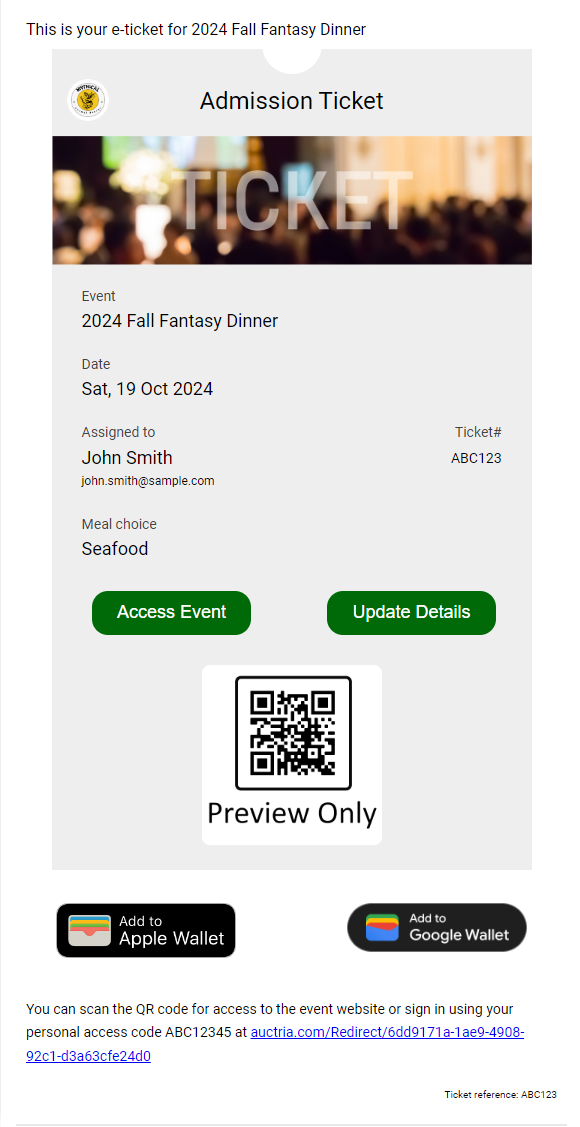
See E-Tickets for more information about E-Ticket settings.
# Event Website Ticket Hub
When a participant clicks on Update Details on their E-Ticket, they will be signed in to the event website and brought to their My Account page.
A participant can click on See Tickets to be brought to the Ticket Hub.
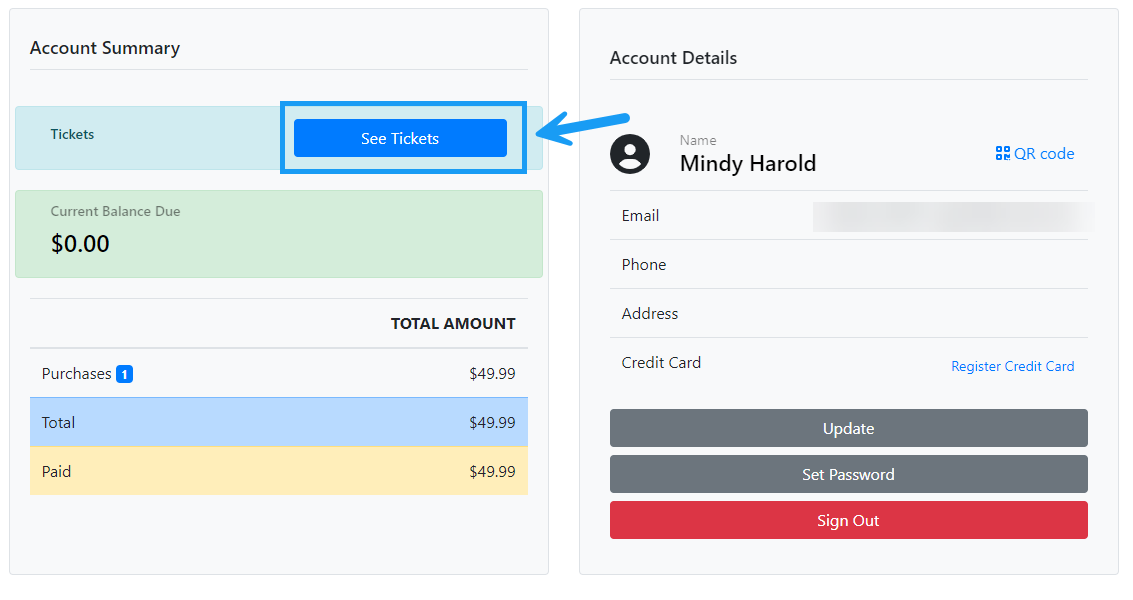
On the Ticket Hub, a participant can add their ticket to their phone Wallet, or they can update their details by clicking the Update button.
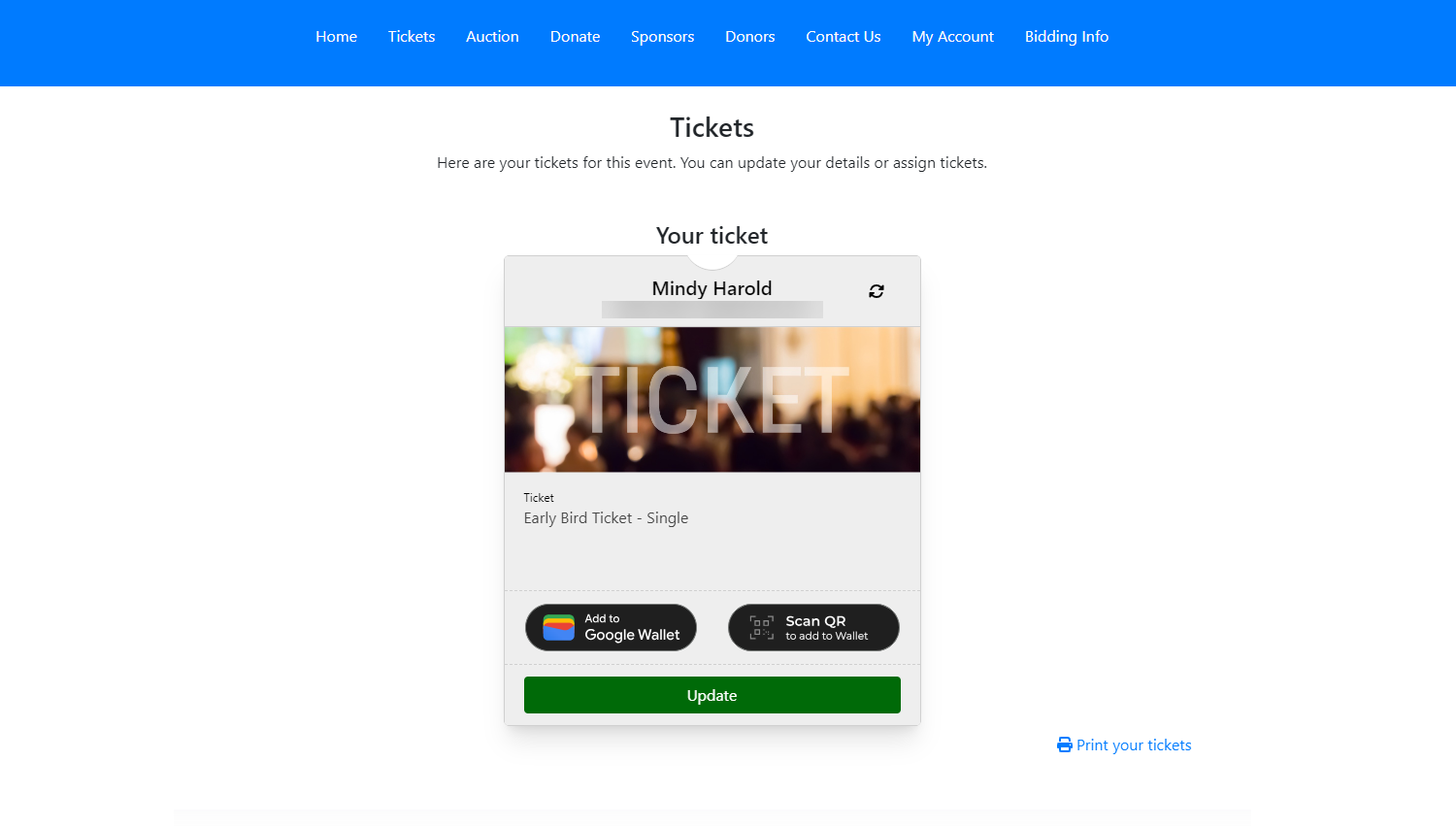
A participant can transfer their ticket to another guest by clicking the transfer this ticket link at the bottom of the Update Ticket Details box.
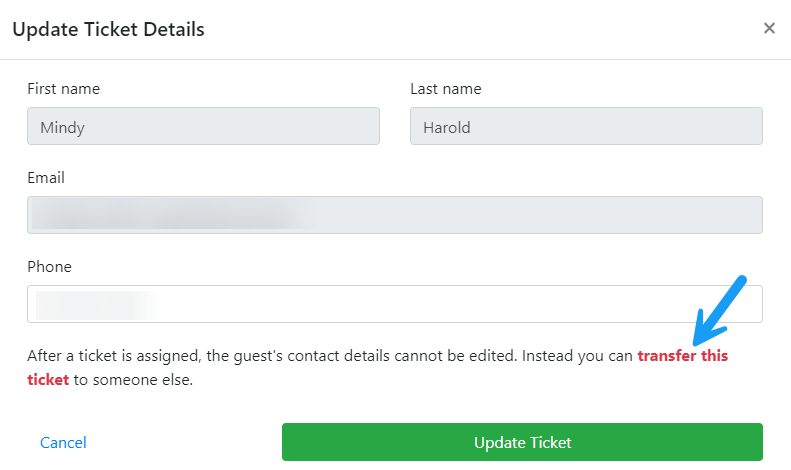
See Update Ticket Details From My Account Page for more information.
# Participant QR Code/Access Code
Each participant in an event has a unique Access Code, and all E-Tickets will contain a QR Code for their corresponding participant.
Guests can use their access code to sign into your event website.
See Participant Online Access And Tokens for more details.
Additionally, the QR Code provided in the E-Ticket can be scanned during Check-In.
See Check-In By Organizer for more information.
- Adding And Editing Tickets
This page briefly overviews where to add or modify your in-person event Admission Ticket items. - E-Tickets
Reference page for E-Tickets in Auctria. - Tables And Seating
The tables and seating feature set provides in-person events with limited Tables and Seating assignments and management.

Last reviewed: August 2024