How To Set Up An In-Person Event
There are several significant steps to setting up an In-Person Event in Auctria. This How-To will help you through the steps you should consider.
You can add items from the main Event Dashboard under Items Add New Item.
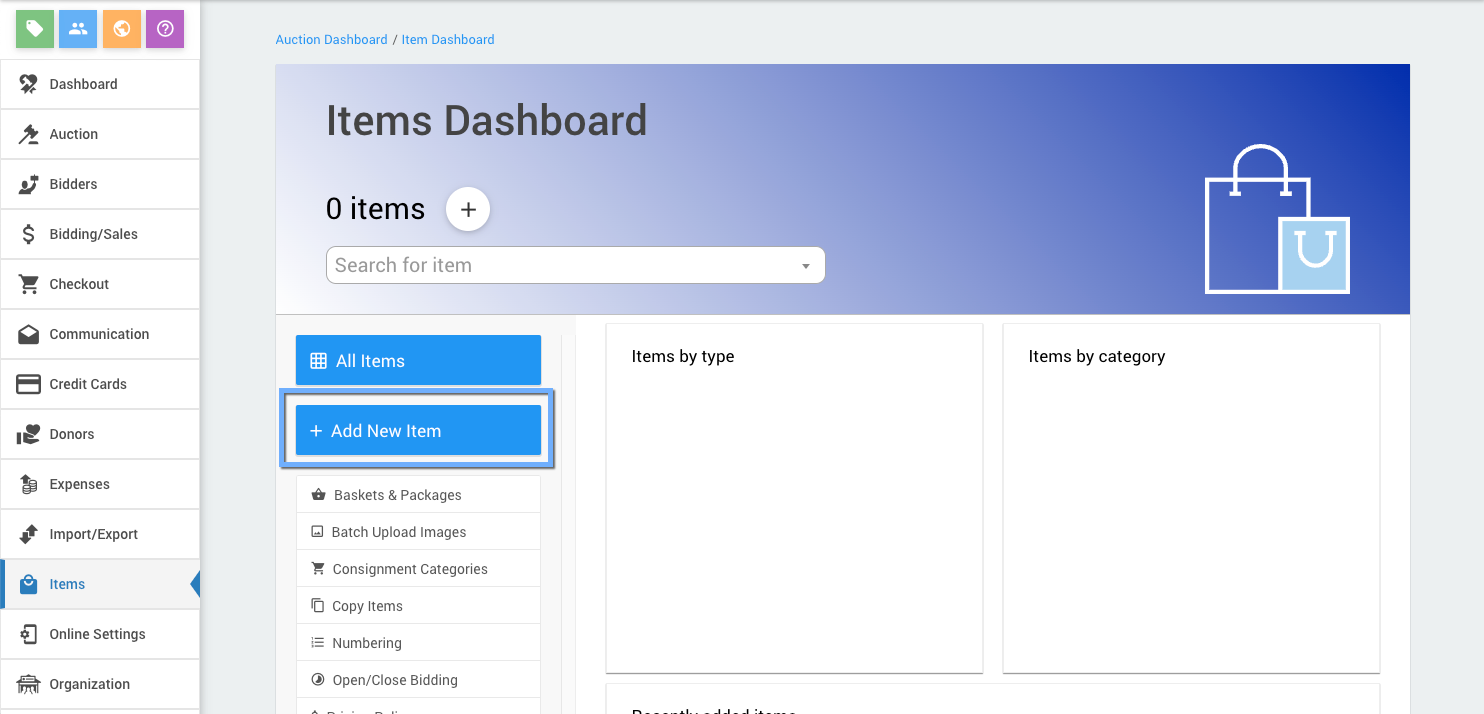
For an in-person event, these items should have their type set to Paper Bidding. See Item Types for more information on the different item types in Auctria. This is the Item Type that will allow the ability to use "paper" Bid Sheets to close out and record final bids.
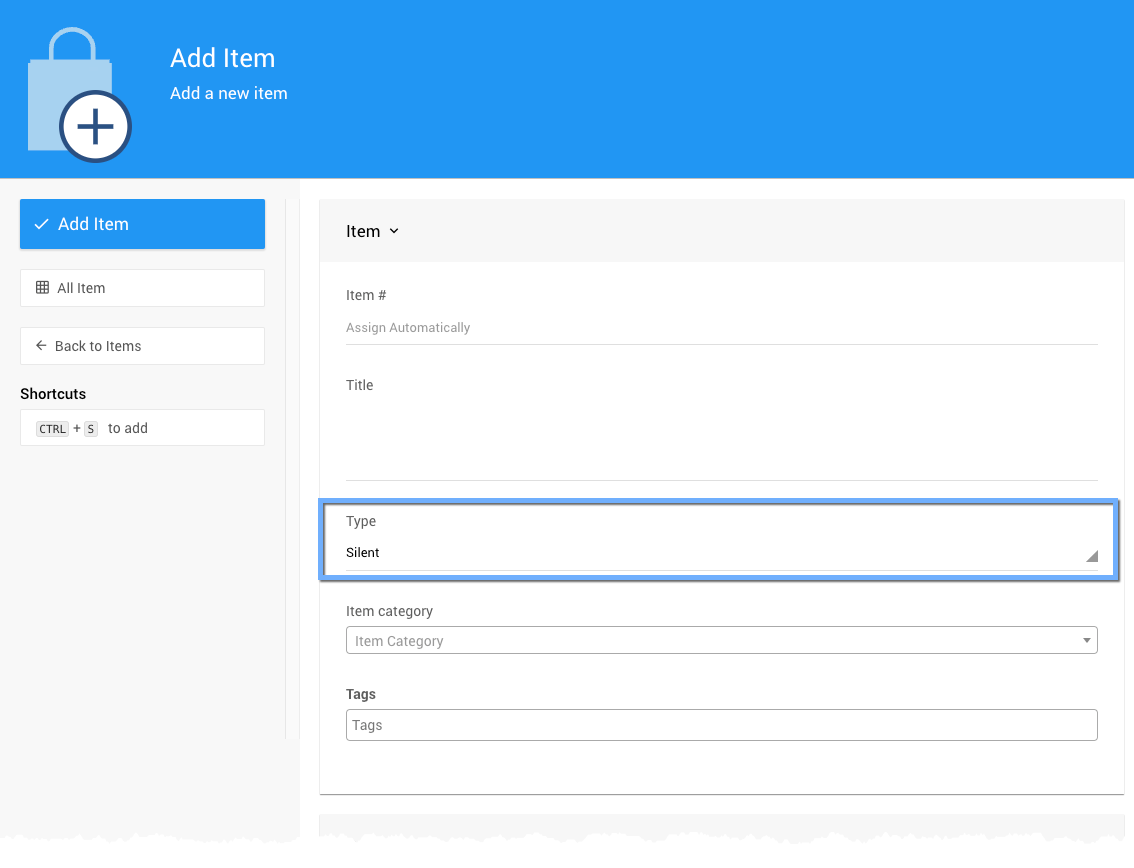
You can continue the rest of the setup process before you finish adding all or any of your items. Items can be added at any time.
Please also ensure you have enabled the Participate in online bidding property for each of the Paper type items you want to allow "pre-bidding" before the in-person event.
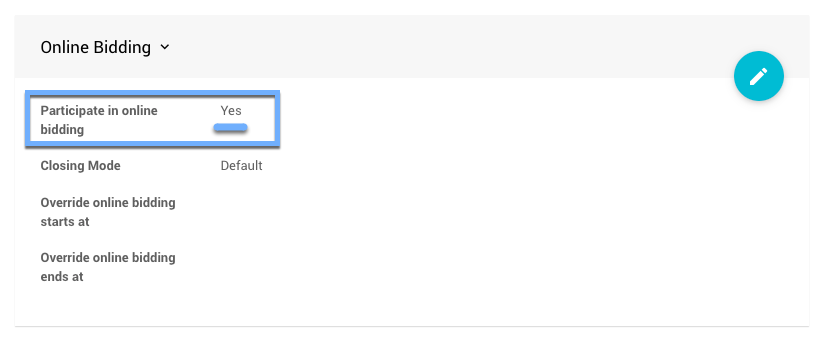
# Add Admission Tickets For The Event
Many In-Person events will have tickets to help organizers track things such as expected attendance, tables, seating arrangements, meal choices, etc. Using the Auctria Tickets functions will help.
To Create A Website, click on Website from the main Event Dashboard sidebar or the "Event Website" block.
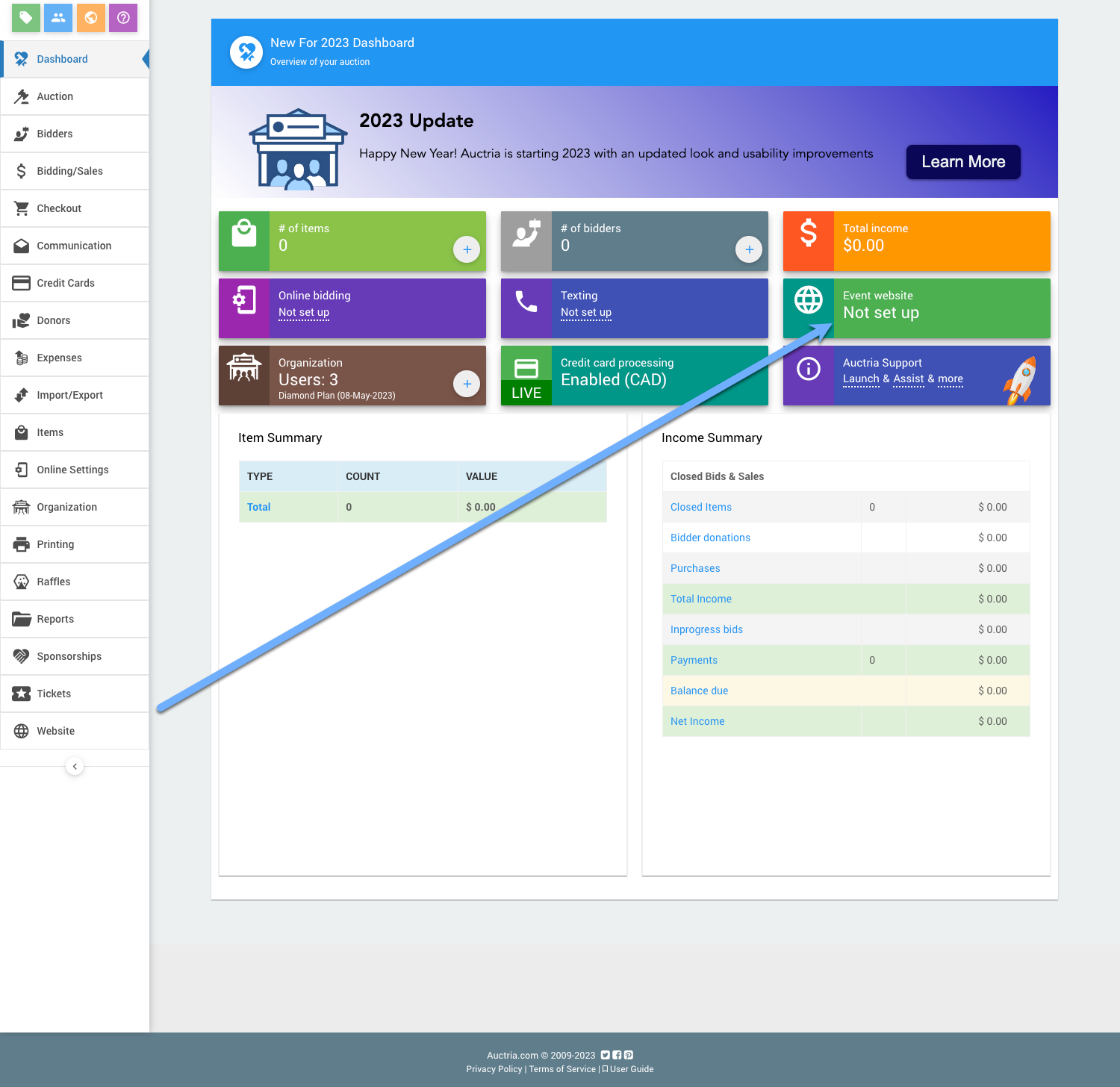
Scroll down to view the available website templates in the Create Website section and click on the Select this template button to create your website.
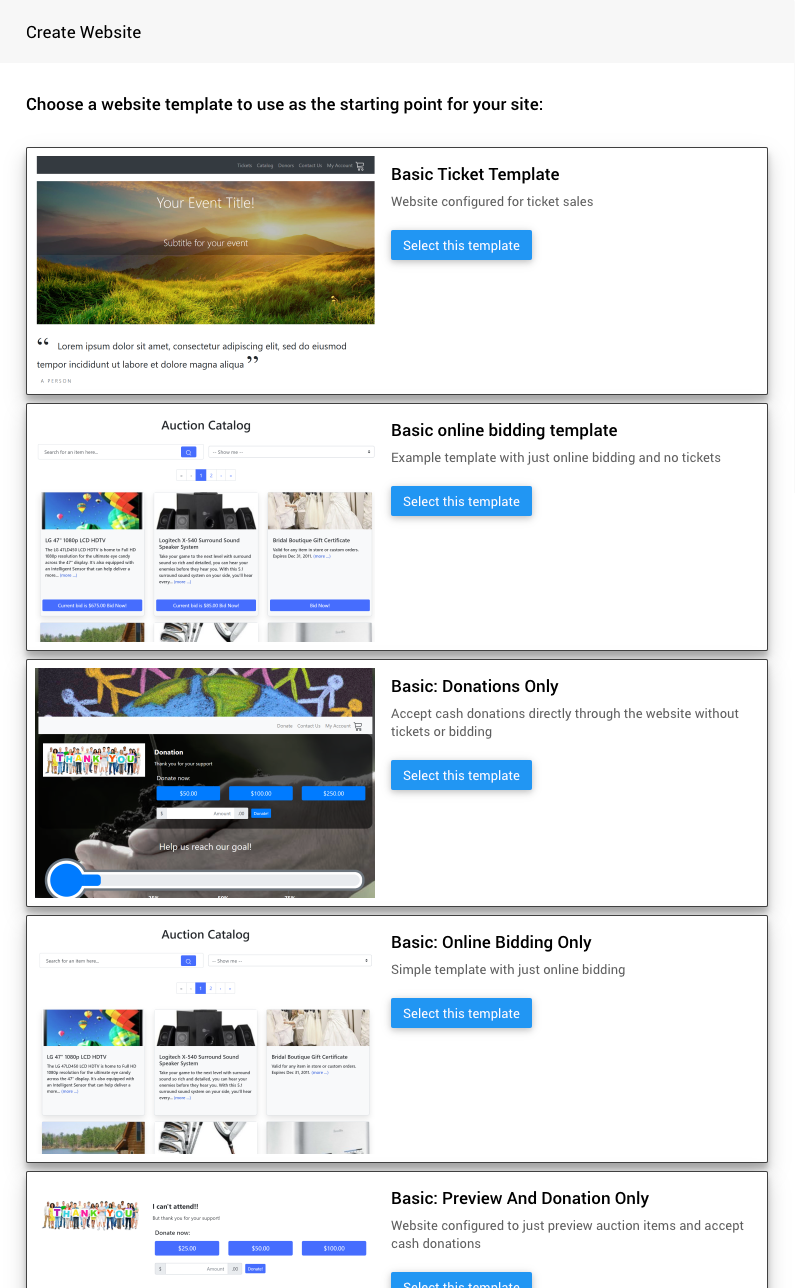
There are numerous templates available; the above is only a tiny sampling.
# Define The Website Address
After creating the website, you will still need to set its "address." Click the "pencil" icon to edit the Event Website ID address field.
Website Addresses should only use letters, numbers, and hyphens (-). Using other "special characters" or "punctuation" could make your auction website unreachable.
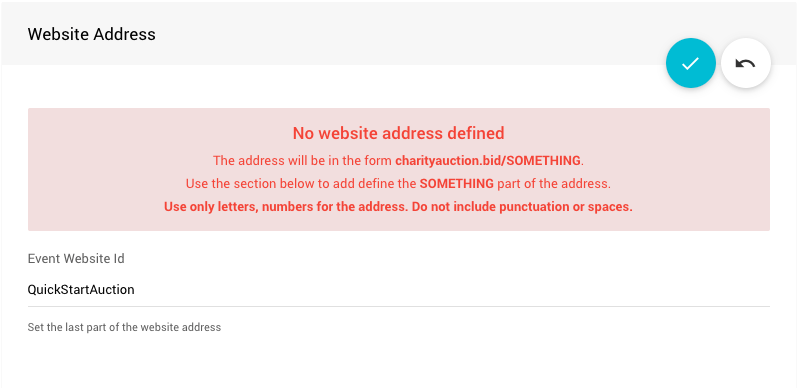
The Event Website ID is the portion of the URL after www.charityauction.bid/. In this case, the default Preferred Domain is being used. You can choose from more auction domains; see How To Set The Website Address for more information on these options.
Your guests should be able to easily recognize the address connected to your organization or the current fundraiser event.
Click the "checkmark" icon to save the Event Website ID you entered.
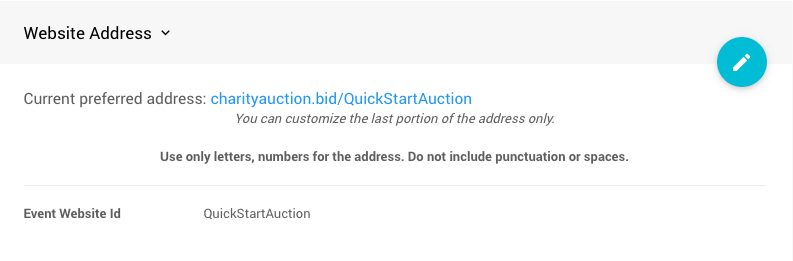
This is where you will set the Online Bidding Times if you have Online Pre-bidding for your items and enable your Registration options.
# Online Bidding Times
To enable Online Bidding, start by clicking on Website Online Bidding.
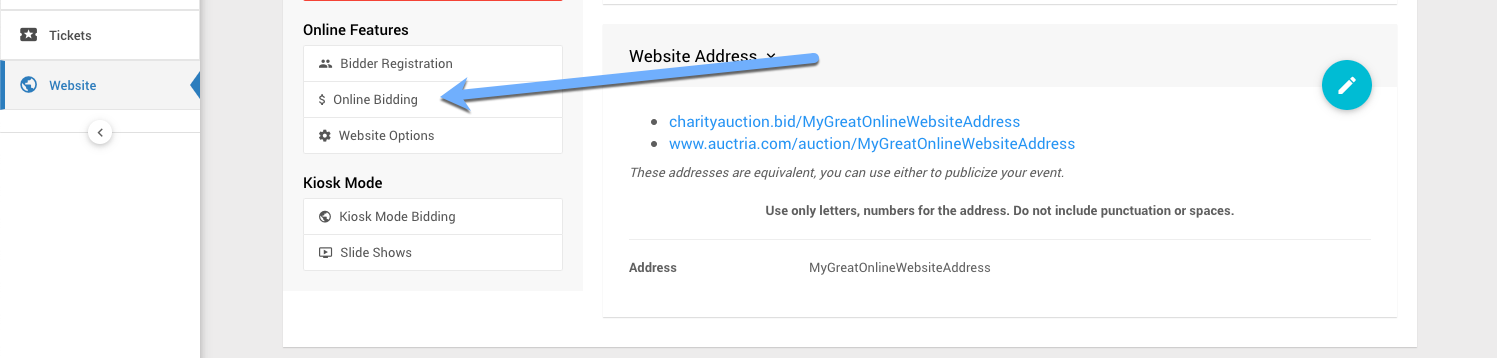
Enter both Online bidding start and Online bidding end times. These will be used as the default start and end times for "online" items.
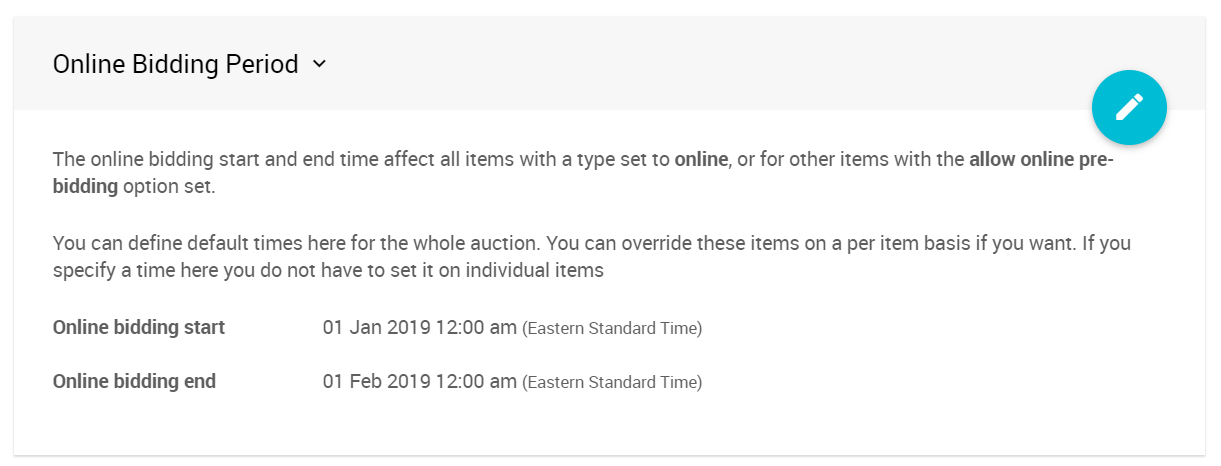
Online bidding will not be enabled until either default Online bidding start and Online bidding end times are set or relevant item's specific Override Online Bidding times have been set. NOTE: The "default" Online Bidding Times should always be set.
The Online Bidding End times will only stop bids from being accepted online for Paper Type items; the end time will not trigger any closing actions like using the Online type for your items will.
Once online bidding ends, especially for in-person events, you will want to have printed (read: paper) Bid Sheets available for your guests to finish placing their bids.
Once your "in-person" bidding end time has passed, you can collect these printed Bid Sheets to record the Final Bids for your items.
The "in-person" end time is managed outside of Auctria. However, if set in the Other section of the **Item Details **, it can be included in the printed Bid Sheet.
One key to a Paper Bidding Event is that the final bids for items are made on paper Bid Sheets and then recorded in Auctria to complete and close out bidding.
You can now continue to add items to your event and make further customizations as needed.
- See the Introduction To Credit Cards Concepts section to learn how to accept credit card payments through our integrated credit card processing services.
- See the Introduction to Website Editor section to learn how to customize your event website with more details.
- Look at How To Add A Donation Page to help increase the fundraiser income by offering your guests more opportunities to give.
- Add details about your Item Donors Dashboard to help promote them online.
The following User Guide sections and pages about Paper Bidding Events may also be of assistance.
Recommended Reading
- First Steps
The first steps you would take with Auctria when creating an Auctria account and setting up your organization. - An Event With Ticket Sales
Your organization can have an event with a website that allows you to sell tickets for your in-person event. - In-Person Events
Some common features and functions used during an Auctria In-Person event.

Last reviewed: November 2023