How To Set Up A Donation-Only Event
Setting Up A Donation Only Website is one of the most straightforward event websites in Auctria.
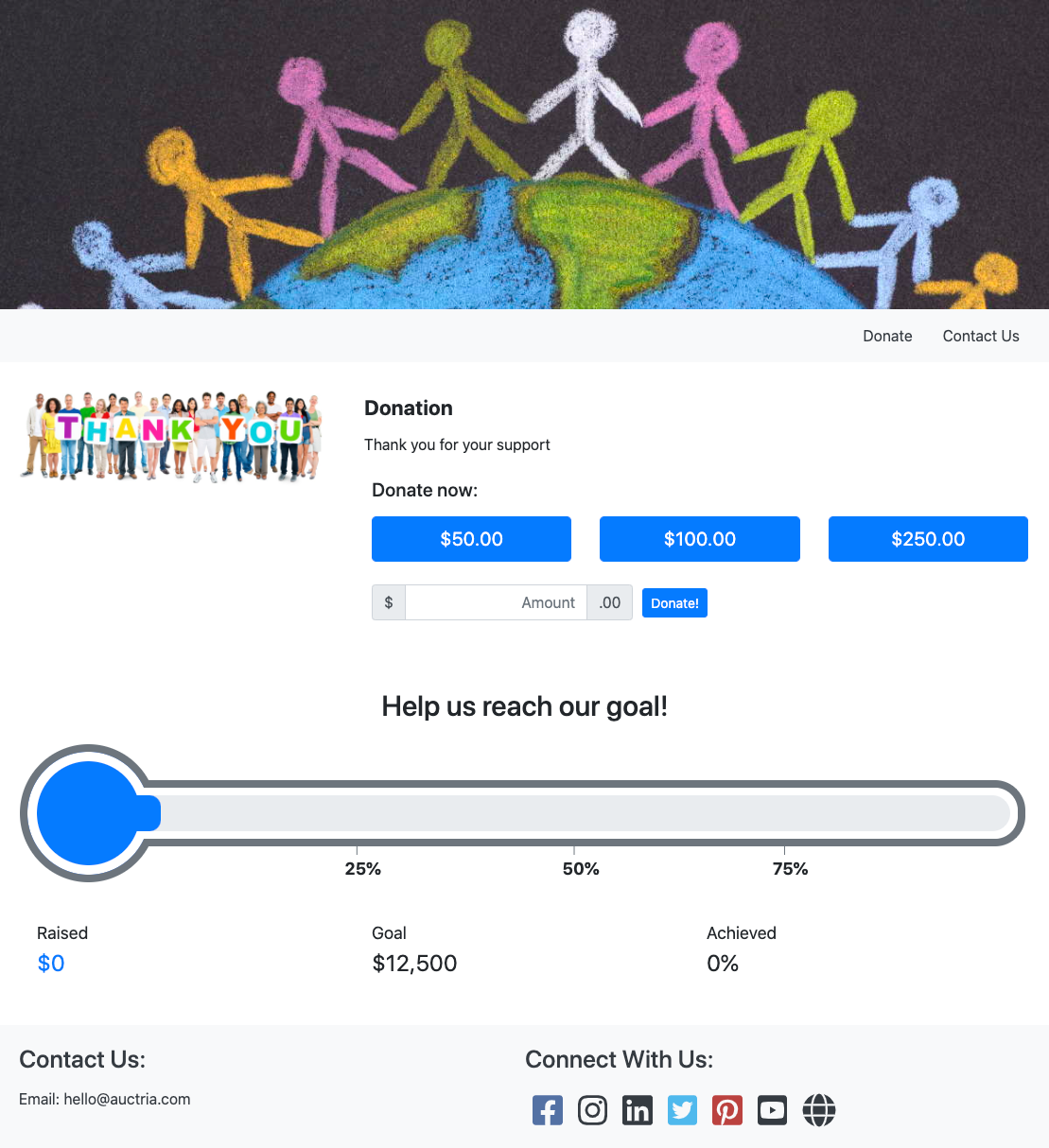
# Video Carousel
Once you have gone through the First Steps, you must finish creating your website. In this case, one of the best choices for a starting template is Donations -- Special Purpose: Donation Only, and all the major work is done.
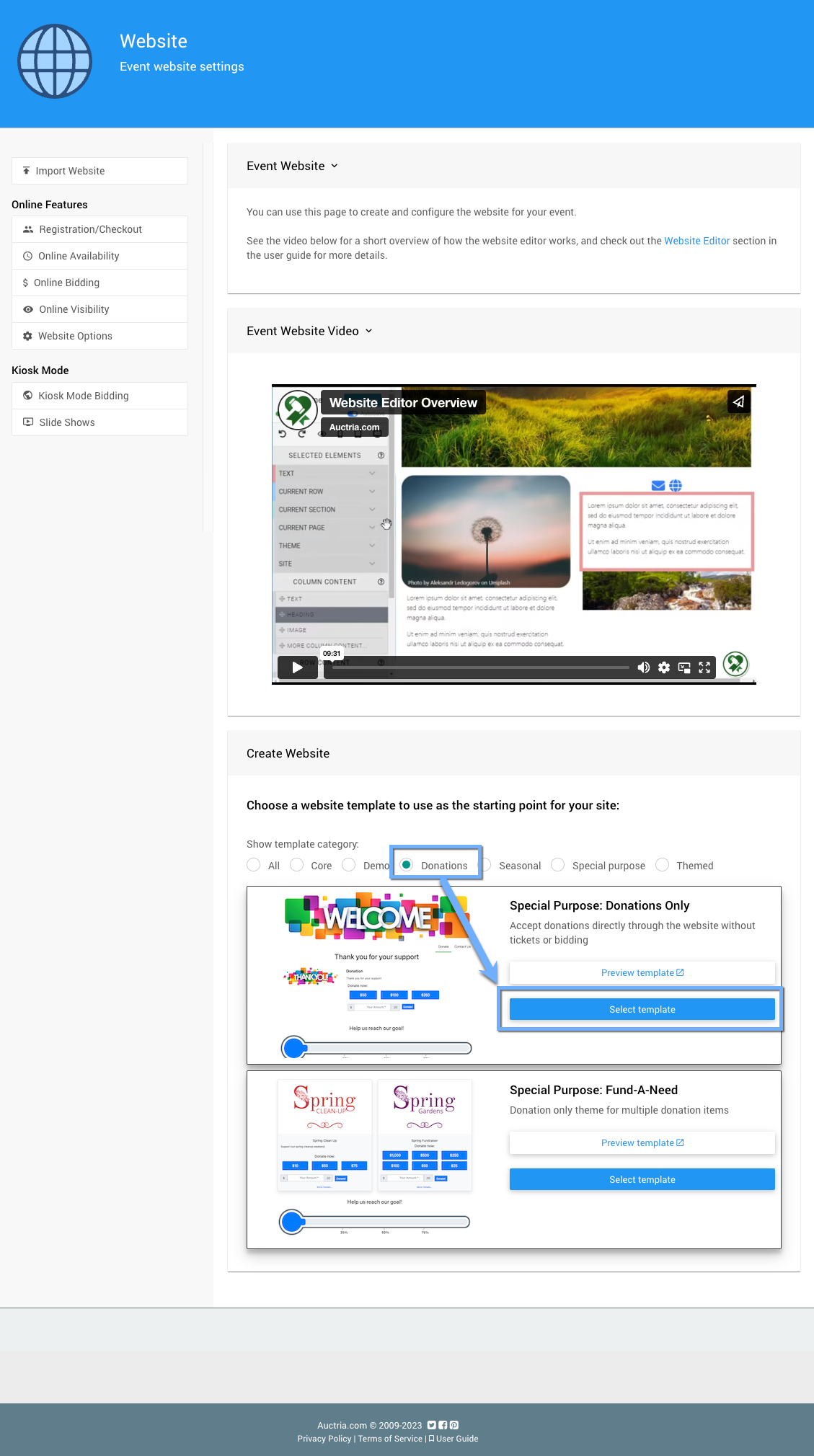
A confirmation will pop up; click the Continue button to finish the process.
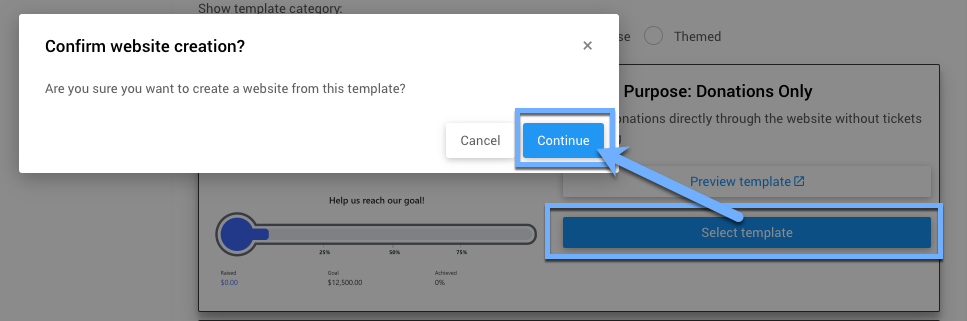
INFORMATION
For a more visual reference, you can click the Preview template button on the Create New Website page before the "Select template" button.
# Define The Website Address
After creating the website, you will still need to set its "address." Click the "pencil" icon to edit the Event Website ID address field.
Website Addresses should only use letters, numbers, and hyphens (-). Using other "special characters" or "punctuation" could make your auction website unreachable.
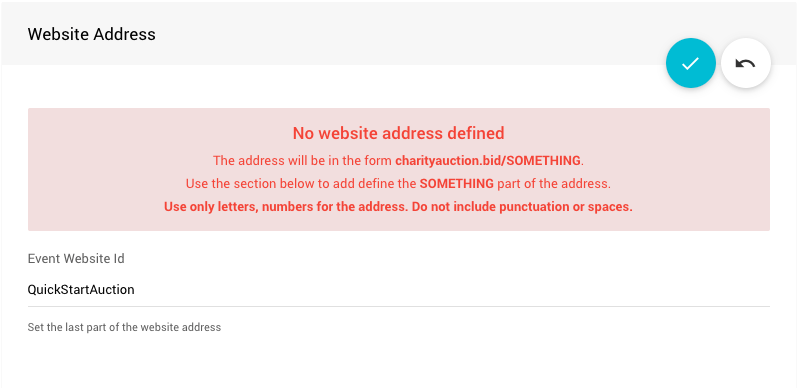
The Event Website ID is the portion of the URL after www.charityauction.bid/. In this case, the default Preferred Domain is being used. You can choose from more auction domains; see How To Set The Website Address for more information on these options.
Your guests should be able to easily recognize the address connected to your organization or the current fundraiser event.
Click the "checkmark" icon to save the Event Website ID you entered.
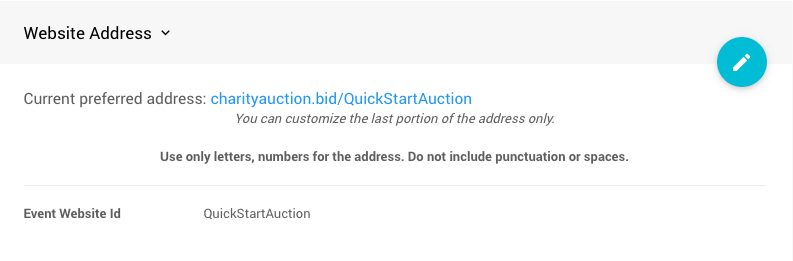
By default, when using the Special Purpose: Donation Only template, the Donation Element used will be configured in Cash Donation mode. The Donation Element can be configured to use Donation Items mode if you prefer to not use the generic Cash Donation approach to your fundraiser.
If your fundraiser is focused on a single project, using the Cash Donation approach will work quite well. Still, if your fundraiser is focused on multiple projects, the Donation Items approach works much better at designating specific donations to specific projects.
When creating the Donation Only Event website, consider using the Fund-A-Need template instead. It uses an Item Catalog pre-configured to display Donation type items instead of the Donation Element.
Donation Items
Fund-A-Need
Item Catalog
You may find that the default Donation Element does not have the Donation Levels you want to use, you can make those changes by setting the Donation Levels you want.
You can make adjustments to the Progress Tracker element as well, such as changing the fundraiser Progress Tracker element's Type Thermometer Target amount.
You can also make other changes to this "Special Purpose" template by using the Introduction to Website Editor.
∞ Opening The Editor∞ Website Page Properties
You can now continue to add items to your event and make further customizations as needed.
Recommended Reading
- See the Introduction To Credit Cards Concepts section to learn how to accept credit card payments through our integrated credit card processing services.
- Add details about your Item Donors Dashboard to help promote them online using a Donor Catalog.
- How To Add A Donation Page
Learn how to add a donation page to your event website easy with these steps. - How To Add Cash Donations To Website
Learn how to add a Donation Element to your Event Website to allow guests to make a Cash Donation.

Last reviewed: November 2023