Customizing The Giving Tuesday Website
During the Create Event process for Giving Tuesday a default event website is created to provide the essentials for most organizations.
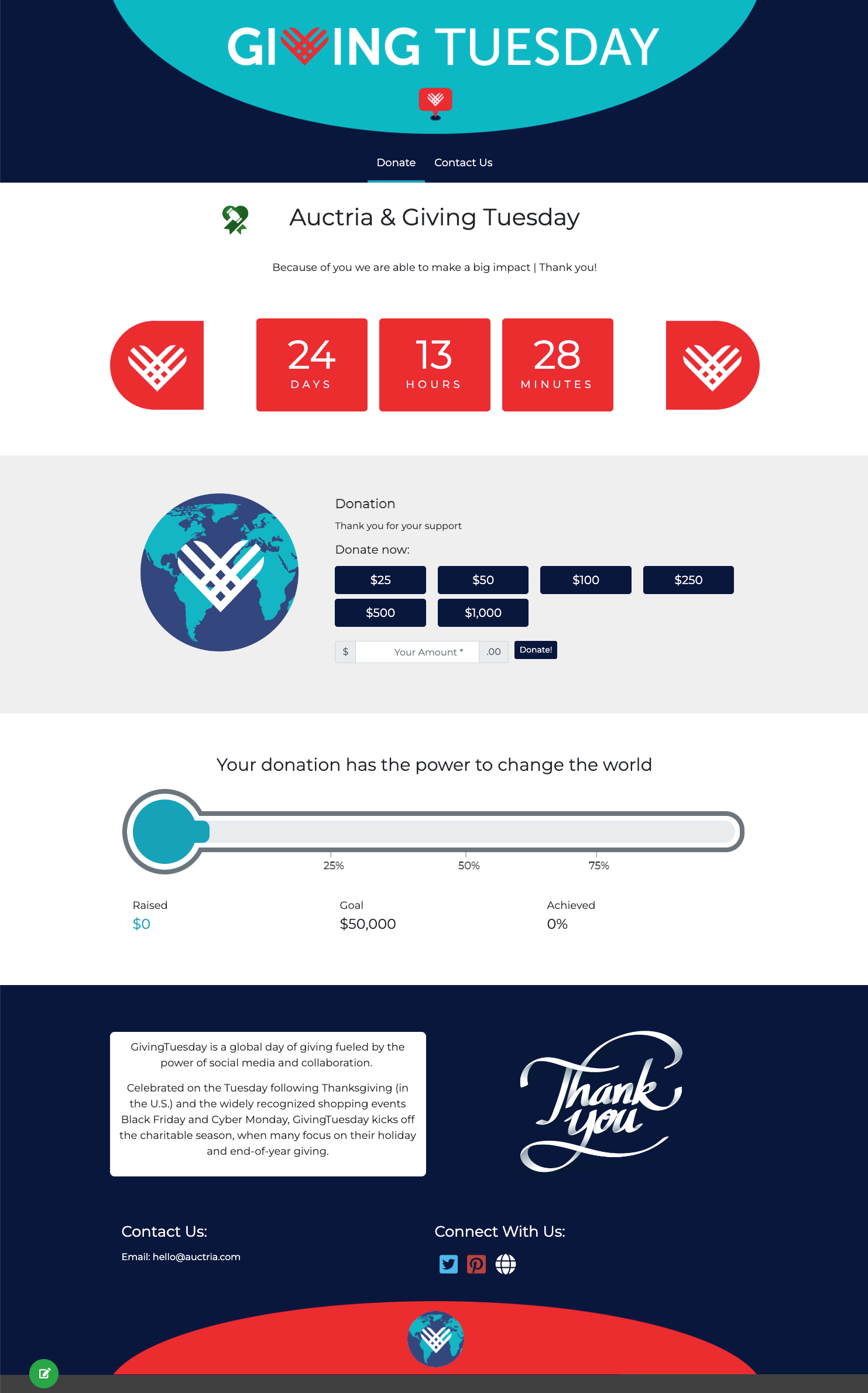
There are several ways you can configure a Giving Tuesday event. Most of the default website elements you will not want to edit. However, there are several elements you can adjust if needed.
The website will have a "Home" page and several system-generated pages by default. Please see the Website section of the User Guide for more detailed information.
The Header section of the website contains a banner and a default menu.
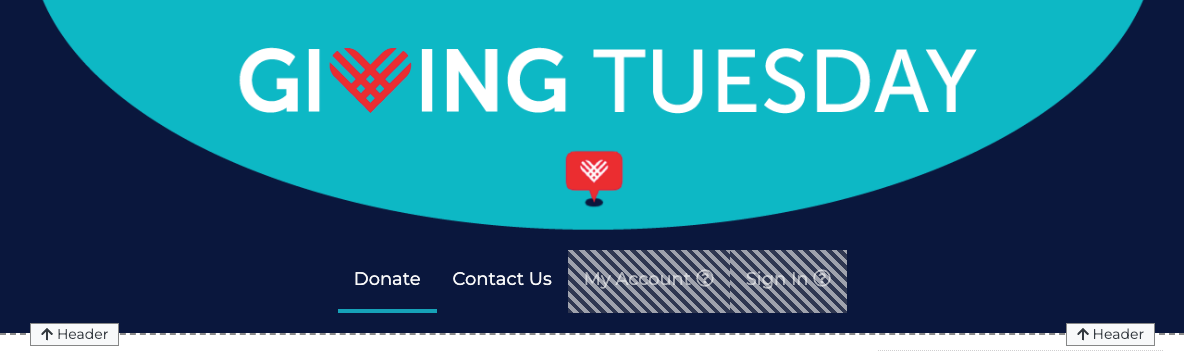
# Header Banner Image
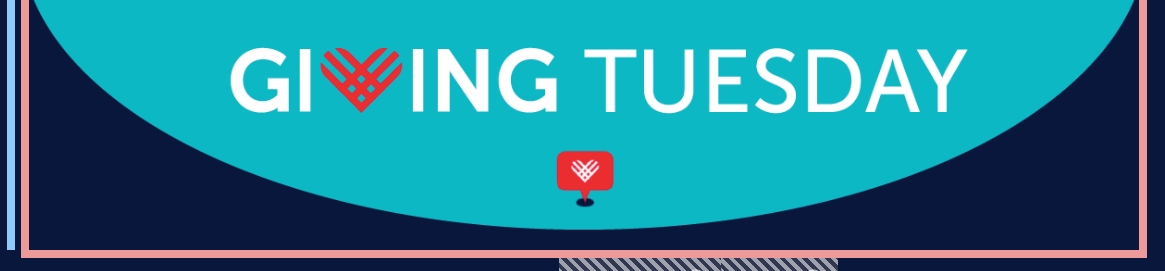
The header image can be changed, although, if changed, the default image will no longer be available for the site. See Image for more details about this element.
# Header Menu

The Menu uses the Header element. See How To Configure Menu Entries for more information on how this element can be modified.
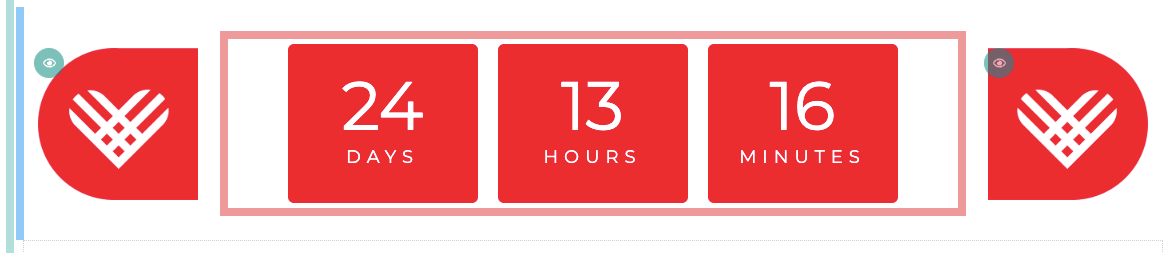
At the top of the page is a Countdown element; a custom Target time set to the end of the day for Giving Tuesday 2022.
TIP
The Countdown Title is in the Targets setting. To change the title, click the Configure button and modify the text as needed. See Countdown for more details.
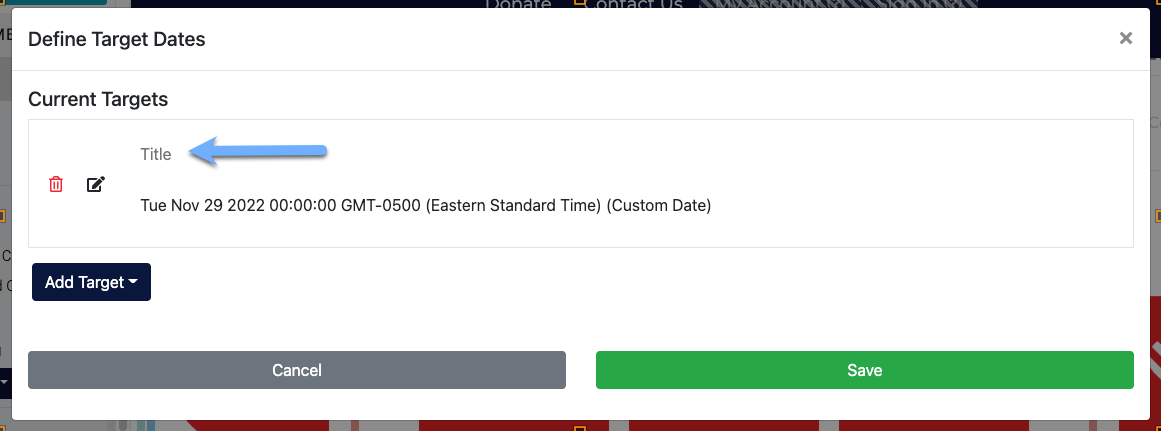
Click Save if you have made changes to close the pop-up window, or click Cancel if you do not want to save your changes or to close the pop-up window.
A Donation Element, configured as a Wide Item Card, with multiple donation amounts, as well as an open Amount field, is inserted by default to allow you donors to make their donations.
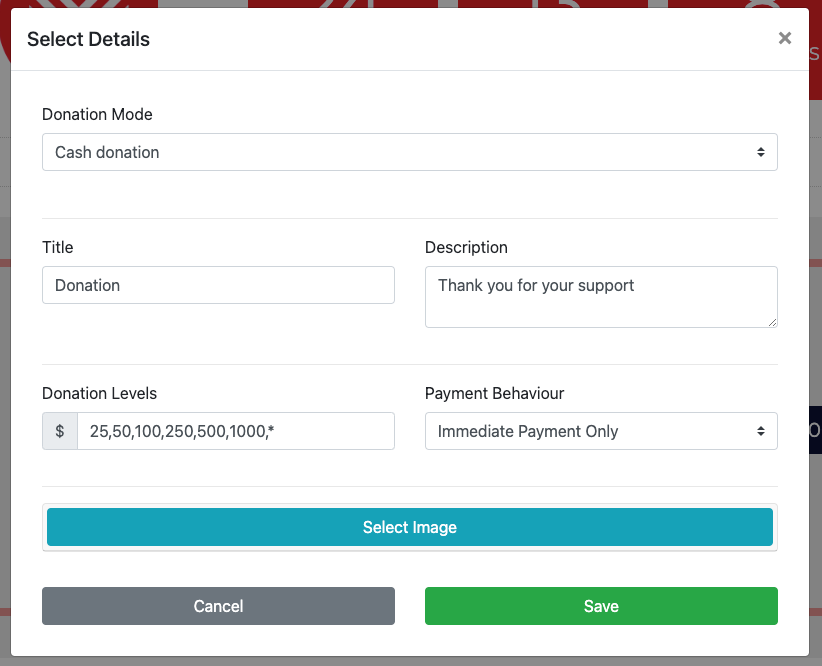
The default image can be modified by clicking the Select Image button. This will open a Choose Image view to select an image from. See the Cash Donation Mode section of the Donation Element page for more information. More information on Donation Levels is also available.
A Progress Tracker element using the Thermometer Type is added to show how well your Giving Tuesday event is progressing. The default options for this element include the Title "Your donation has the power to change the world."
![]()
![]()
INFORMATION
If the Target Amount field is blank, the element will use the event's fundraising "target amount." This value would be set at the Event Details level.
You can quickly and easily change the goal amount for your Giving Tuesday event and set other relevant information for the Thermometer element to help show your visitors how successful your fundraiser is.
The Total Income, a commonly used option, is selected as the Amount Source for the element.
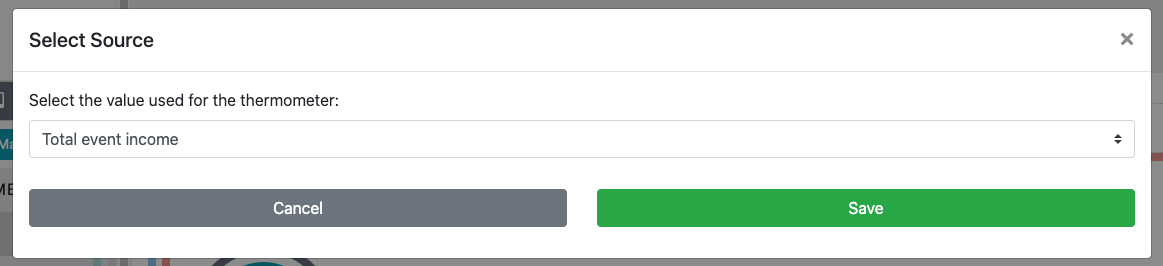
See Configure - Amount Source on the Progress Tracker User Guide page for more information.
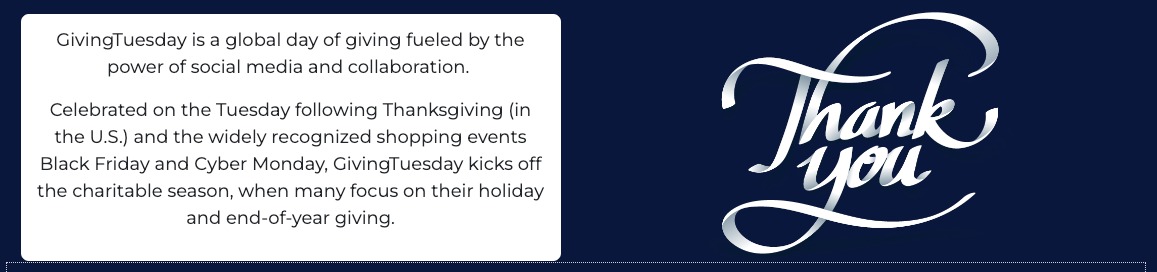
The Thank You Message consists of a row with two columns.
# Customize The Thank You Text
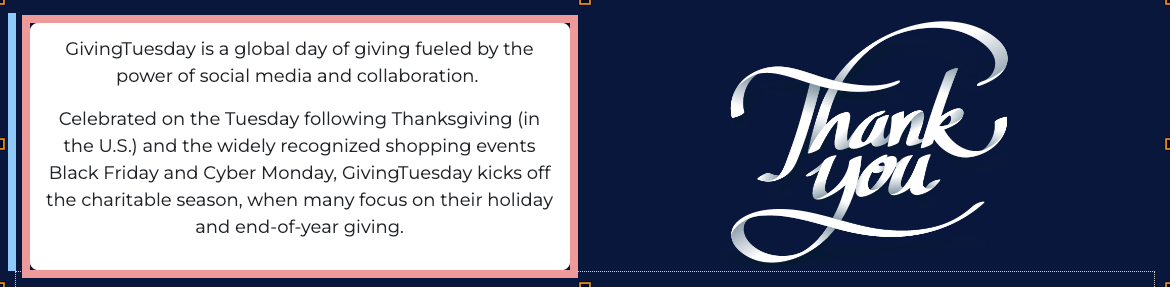
A "Thank You" default message about Giving Tuesday is displayed in a Text Element. Double-clicking on the text will open an "Edit Content" window where you can update the message as needed.
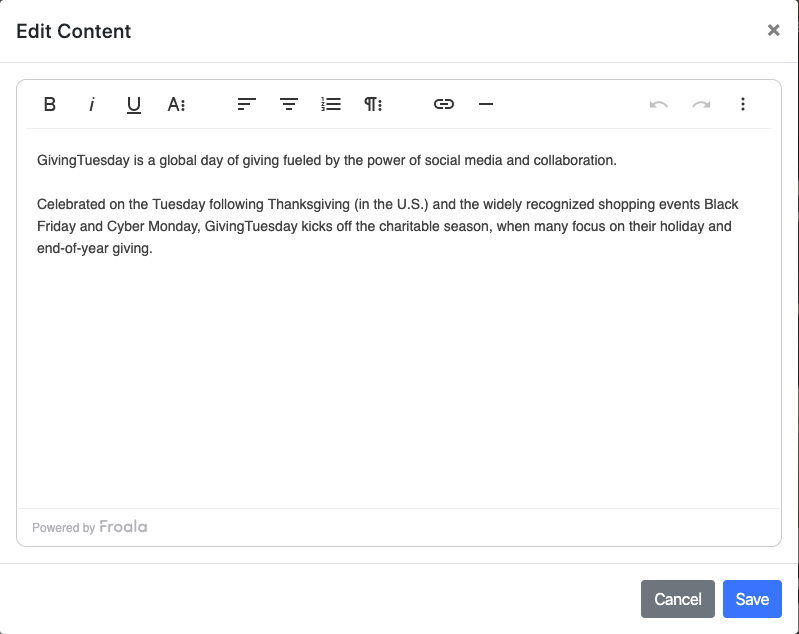
# Customize The Thank You Image
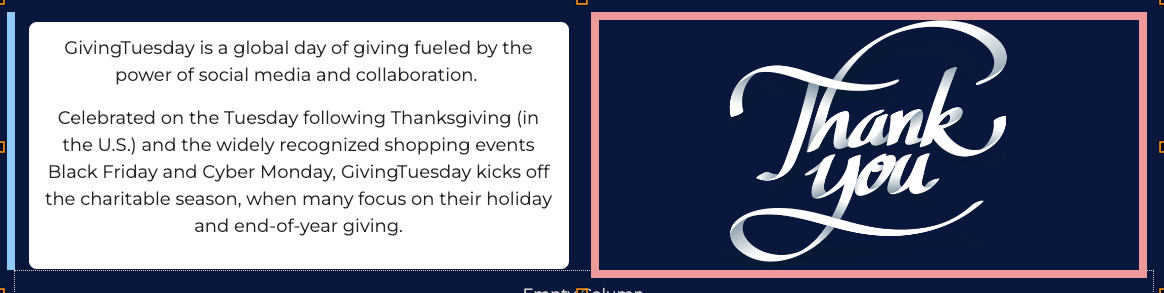
A default "Thank You" image is displayed. Double-clicking on the image will open the Choose Image editor window.
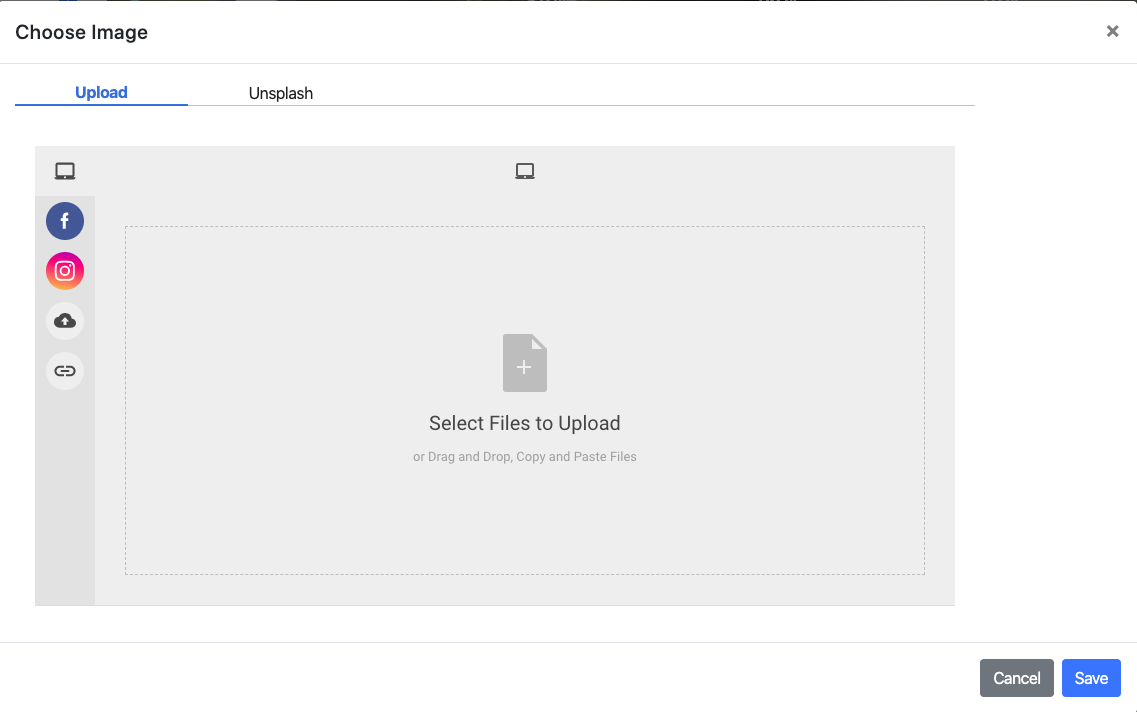
IMPORTANT
The default image, if changed, will no longer be available for the site.
This section consists of two rows: a Footer element and an Image element (a stylized hashtag image for Giving Tuesday).
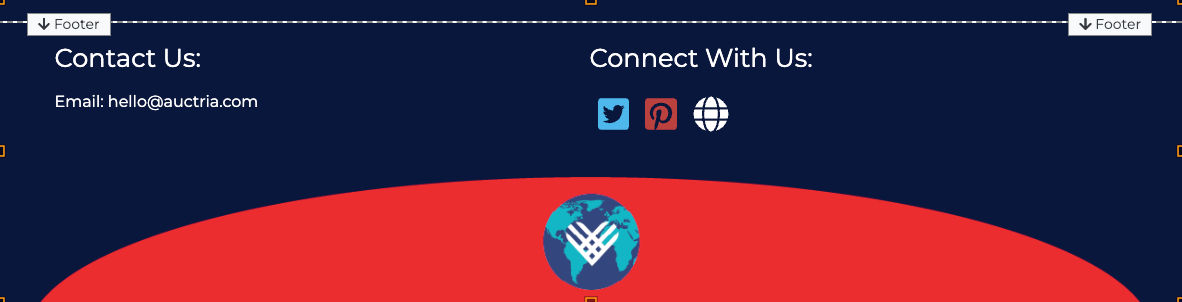
The image element can be changed as needed (see Edit Image for more details on this). The Footer element shows a Contact Us section using the default Details and a Connect With Us section using the Organization's Social Media if entered.
- How To Add A Giving Tuesday Event
Information for getting your Giving Tuesday event up and running on Auctria. - Countdown
Reference page for Countdown content element for the Auctria event website. - Thermometer
Reference page for adding a style to the Progress Tracker (thermometer) element. - Donate An Item Website Element
The Donate An Item element provides a pre-built form to accept items from event donors.

Last reviewed: November 2023