How To Create An Online Store
An organization can use Auctria to help with its fundraising goals in many ways besides helping with online and in-person gala events. Many organizations often consider having an online "Spirit" store, a "Swag" store, or just somewhere they share with their sponsors, allowing them to continue contributing year-round.
The following will help you add a new event to your Organization for your "Online Store Event" and ensure you have an event website to showcase the items your sponsors can purchase.
The "How To" is working from the premise you want to add an "Online Store Event" to your Organization. This is a new event for the Organization. However, it will be created similarly to your other auction-style and in-person gala events.
To start, click through the Event entry in the primary Auctria Dashboard sidebar to open the Events dashboard and click on the Add New Event button at the top of the Event dashboard sidebar. This will open the "Add New Event" page.
- Fill in the event name.
- Click the "now" button for the "Event Date".
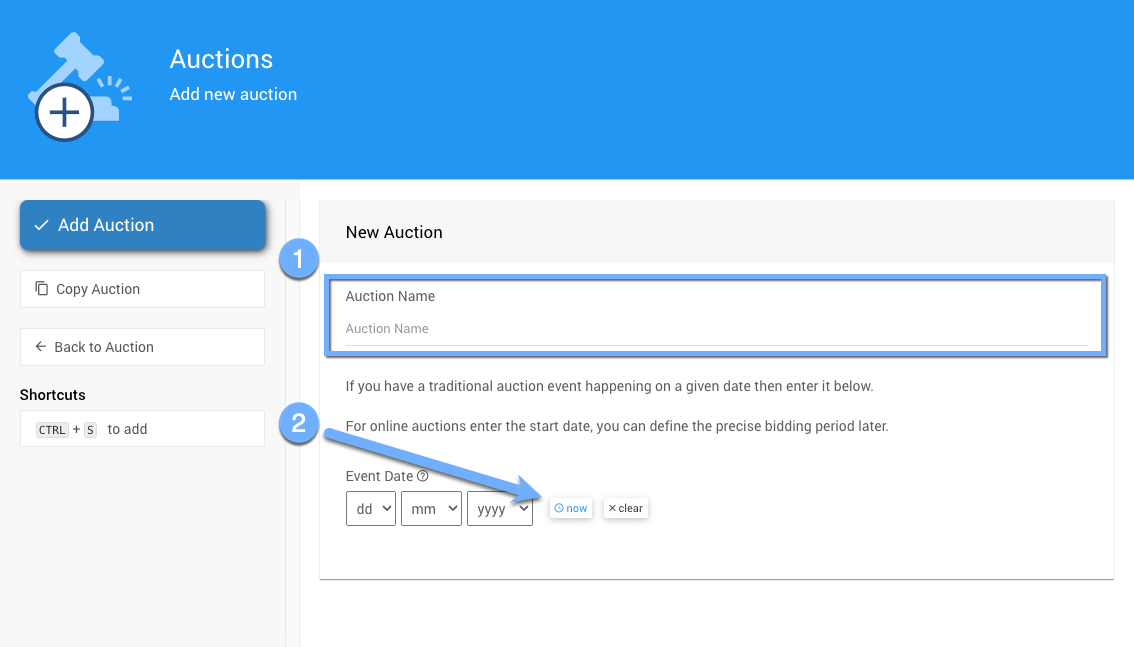
New To Auctria?
If you do not already have an Organization set up in Auctria, please see the First Steps walkthrough for more information as needed.
Since you intend to sell items, you will likely want to accept payments on the event website. This will require enabling a payment processor if one is not already enabled.
If your existing Organization previously enabled credit card processing, you will be all set. If you do not have a payment processor, you can set up the Stripe processor easily and quickly.
No Payment Processor? Add Stripe.
Use How To Connect A Stripe Account information for additional reference.
One of the most common fundraising approaches for an online store event is selling items to "sponsors." These items can be real or virtual; they might be swag items like T-shirts or ball caps or something more practical like a mulligan on the golf course.
You will create items using the "For Sale" type in its default form.
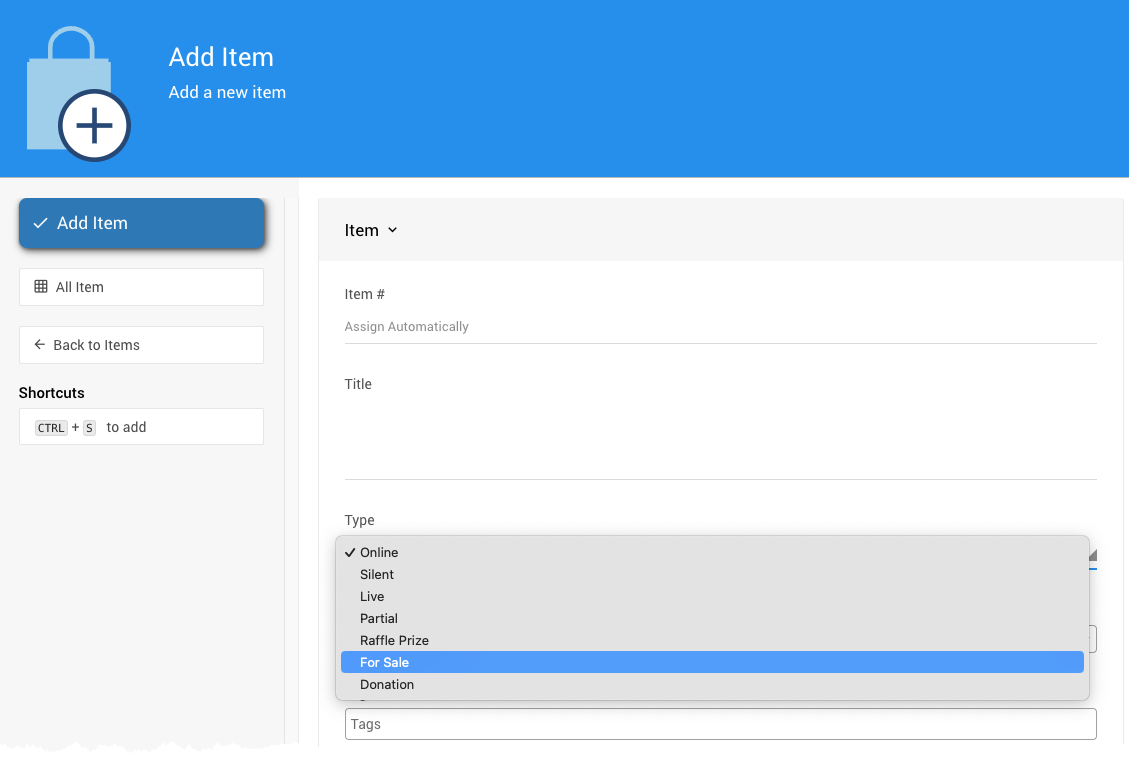
Please set the Value for these items, as they will be their respective selling prices.
More Selling Items Ideas
For more information, please see Sales Transactions in the User Guide.
Creating an event website is as simple as choosing a template and letting the system generate it. Afterward, you can change its colors, banners, images, etc.
Click the "Event website" block on the main Event Dashboard.

Next, select the "General Purpose Event" template for your Online Store Event website (it will need some modifications).
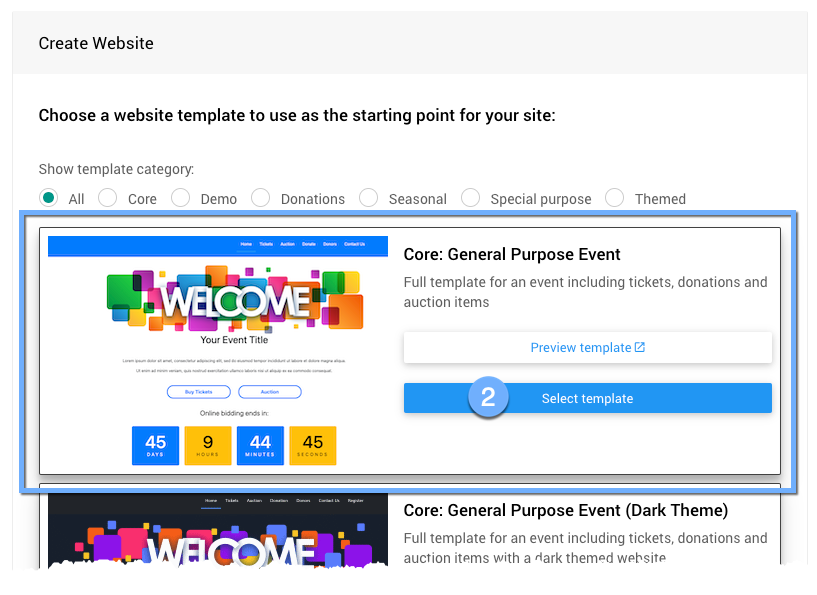
Remember to set the Website ID; you need to be able to share the Online Store Event URL.
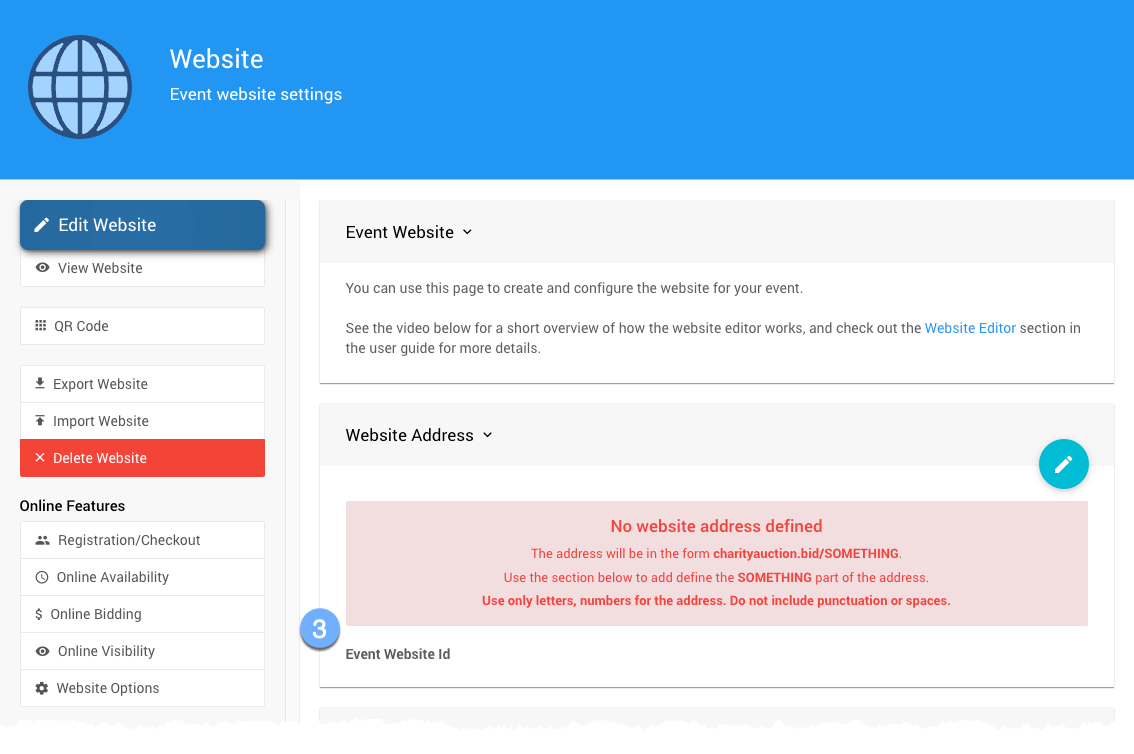
More Reading
The How To Create A New Event Website page will take you through the steps.
# Remove Pages You Do Not Need
You can remove the pages you will not use by clicking on the "Manage Pages" button and then each page's "Actions" button as needed.
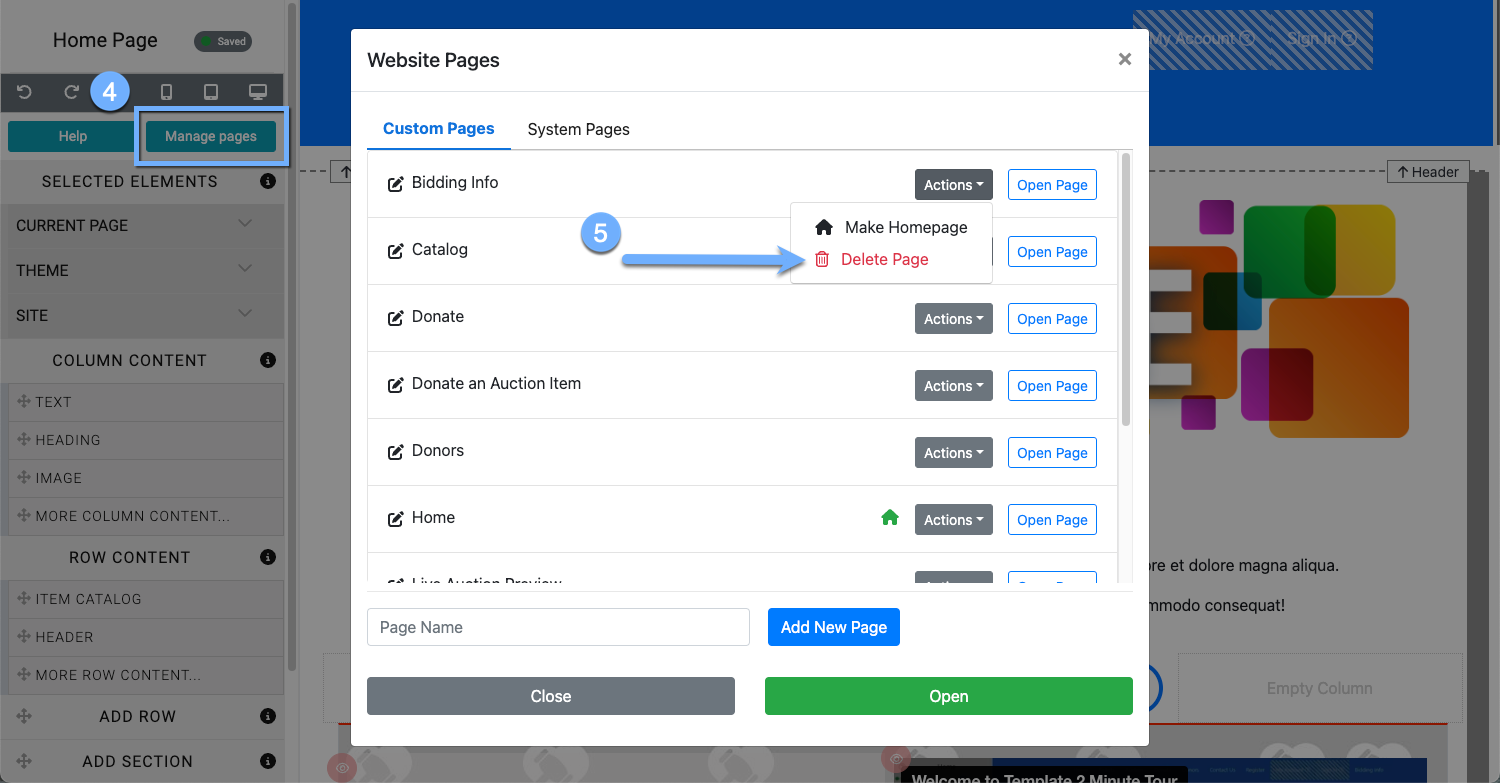
Note that other changes to the event website may need to be made, depending on the template you choose.
Need more help?
See Select Website Pages for more references on removing pages from the website.
Once you have your Online Store Event website with its Item Catalog, you must configure it to display the For Sale type items you added for your sponsors to purchase.
By default, the "Event" page will have an Item Catalog configured to display "Biddable" items only.
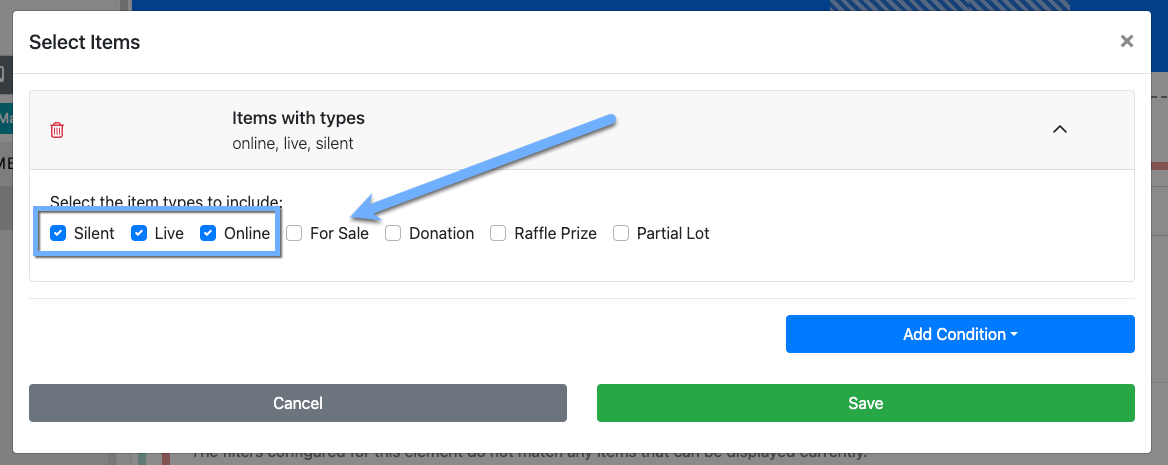
This must only display the "For Sale" type item.
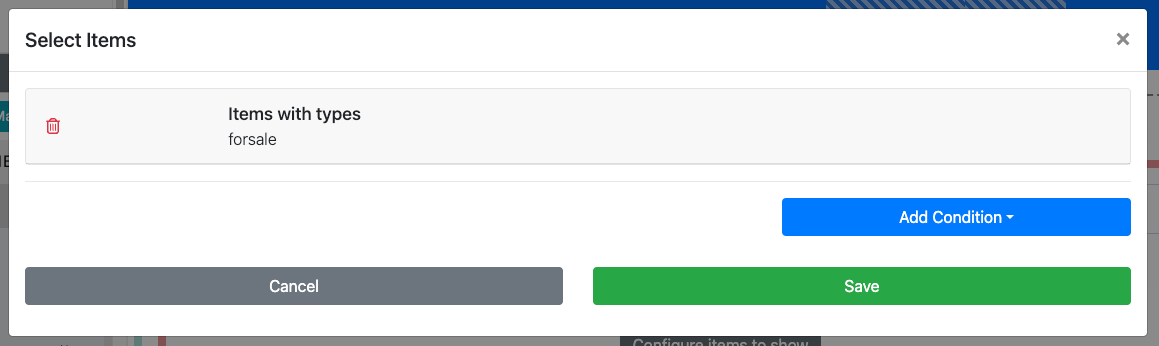
Additional references
For more details, see the Configure Items Displayed page in the User Guide.
Once you have your Online Store Event website ready, have your credit card processing enabled, and provide some opportunities for visitors to make purchases, you are prepared to share the website URL and get the word out.
Now that you have these basics, you can revisit the Website dashboard, where you will find your friendly website URL and its QR code.
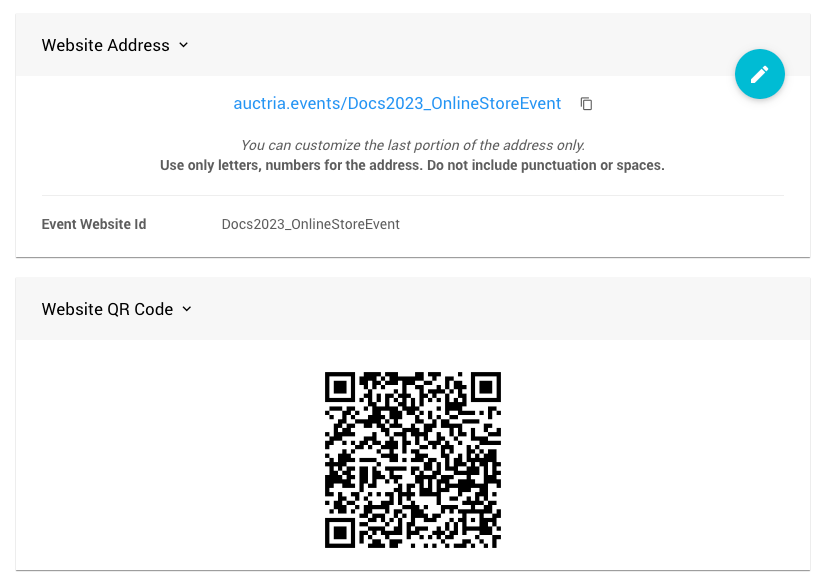
You've created an Online Store Event and an event website with opportunities to purchase items to support your fundraiser and increase your income.
Best of success!!
- How To Create A New Event Website
Creating Auctria event websites. - How To Set Up An Online Event
Creating an Auctria Online event. - How To Set Up An In-Person Event
Creating an Auctria In-Person event. - How To Add Event Tickets
The Auctria platform uses a dedicated Tickets item for admissions to the "in-person" event being held by the organization and as a bidding restriction option. This page will help explain adding an in-person event admission ticket.

Last reviewed: October 2023