Tickets And Guests
IMPORTANT
Each ticket sold should only be associated with a single bidder record. A unique email address should be used, if possible, for each ticket if that information is included.
If you purchase a "couples" Tickets item where the Admission Tickets Included is set to 2, a single purchase of this item will result in two tickets being sold and will create two bidder records if the purchaser is not registered for the event. This is normally the purchaser and one guest.
A bidder record is needed for each guest to allow extra information like meal choices, seating preferences, etc. to be tracked per event guest.
Tickets are assigned to a bidder and a bidder may have more than one ticket. For example, if someone purchases a table of 8 but doesn't provide guest details:
- organizers can configure the system to either create placeholder bidders as 'Guest of ...'; or,
- assign all 8 tickets to the purchaser and not create the extra bidder records, yet.
Buying More Tickets
When you are Buying More Tickets for an event, for example another person that wants to attend with you or a guest without a credit card to use, you will need to know their relevant account details when making the purchase. This will be based on the organization's requirements but must include, at a minimum, their (last) name and an email address (not already being used by another guest).
Bidder Registration/Checkout - Registration Contact Options for the purchaser.Bidder Registration/Checkout - Registration Guest Contact Options for their guests.
Assigning Guests
When a guest purchases a Tickets item from the Auction Website, they will be lead through the Checkout process.
Cart Summary
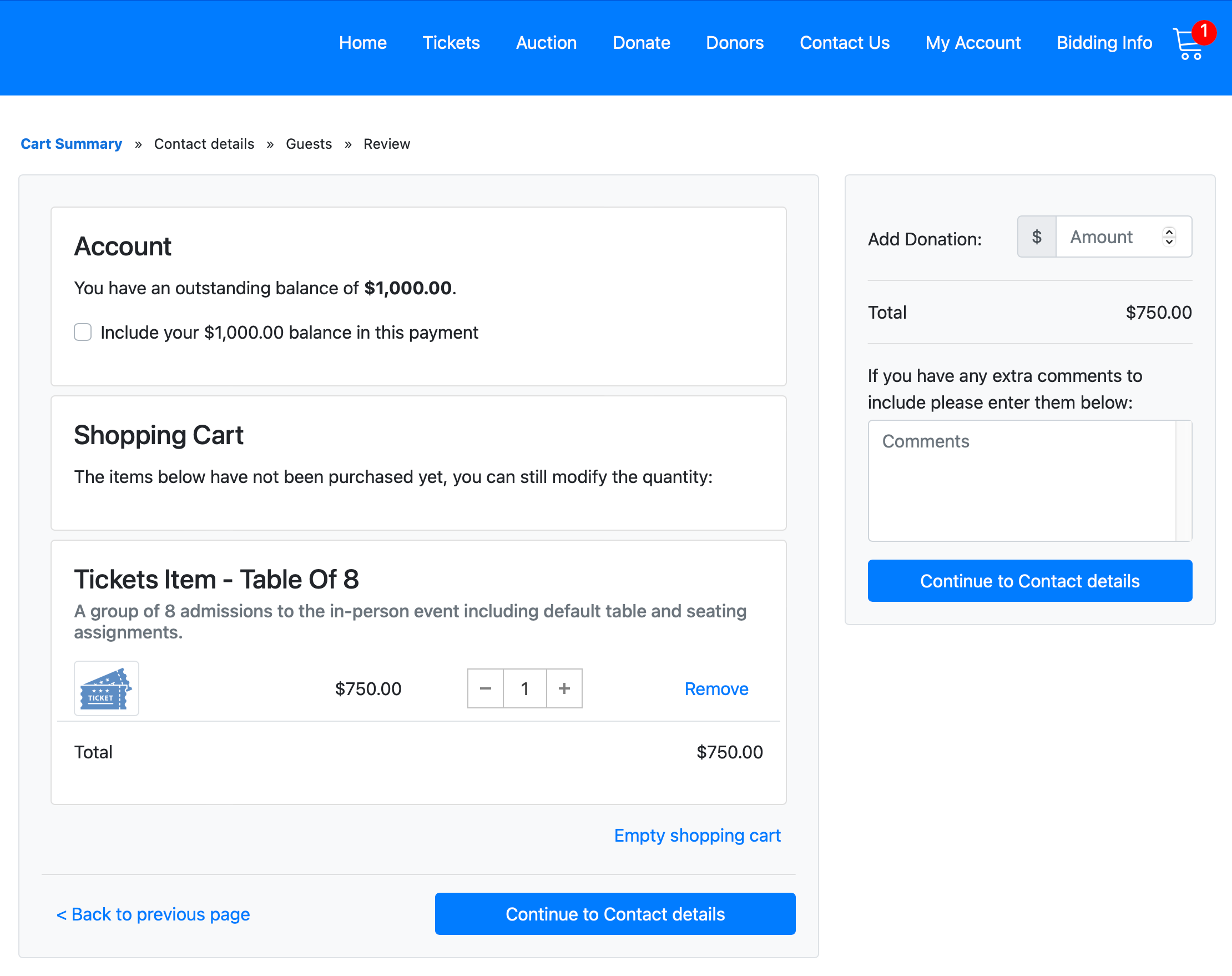
Contact Details
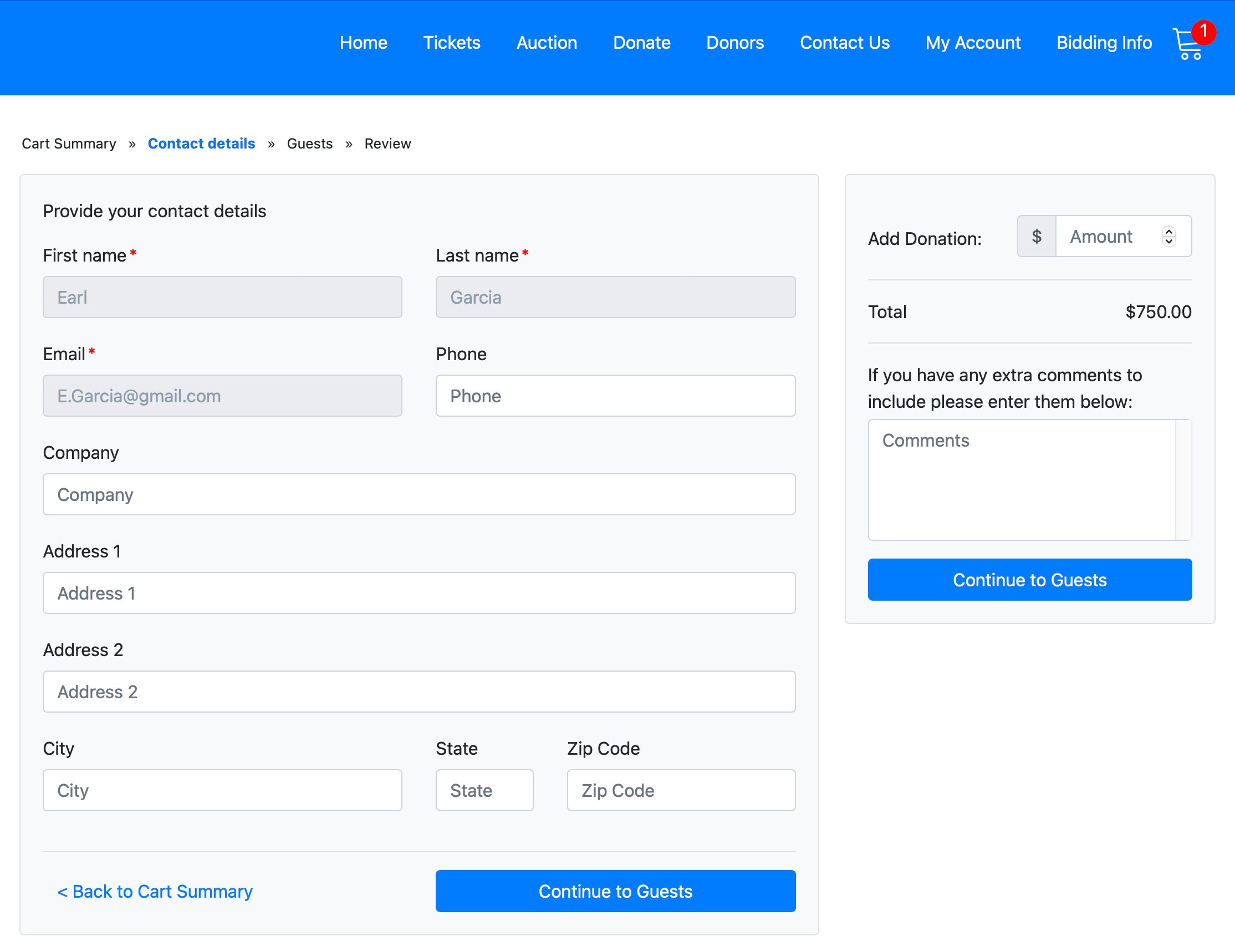
This example shows a previously registered guest making the purchase.
Guest Selection
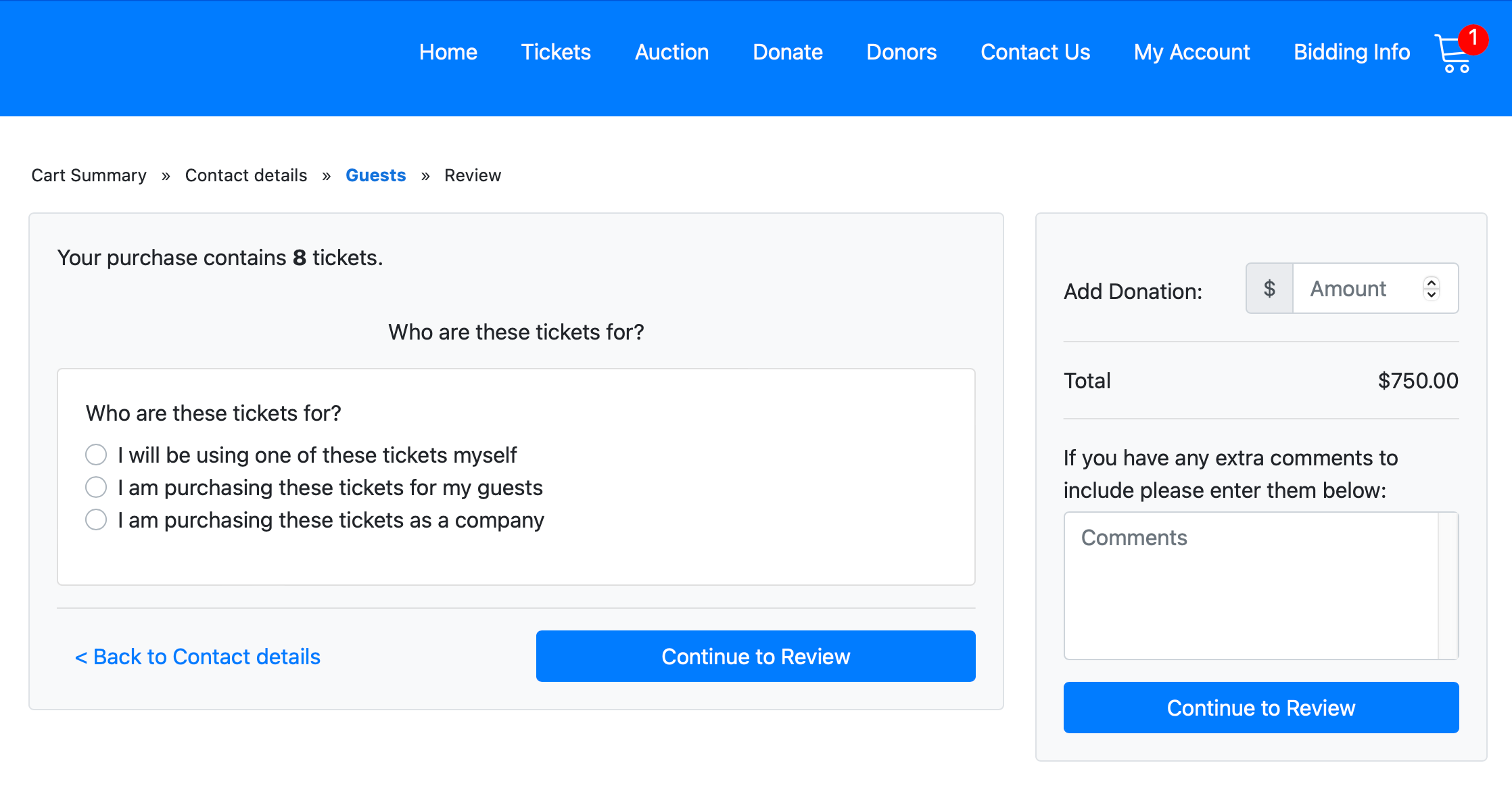
Purchasing Tickets For Yourself
The first option will automatically assign the first ticket to the purchaser (see the Contact details).
Purchasing Tickets For Others
The second and third options will not automatically assign a ticket to the purchaser although the tickets can be edited afterward to assign one to the purchaser.
When purchasing a Tickets item for your "company", you should enter the name of the company in the contact details during this checkout (you may need to use the Back to Contact details link before continuing). If you will be using one of the tickets then click the Edit enter your details as a guest (see below).
WARNING
Organizers should ensure the "Company" field is available for guests to input their company name as needed. The option is disabled by default. See Registration Contact Options for information related to the purchaser details.
Selecting one of the options above will open the full Guests section of the Checkout form.
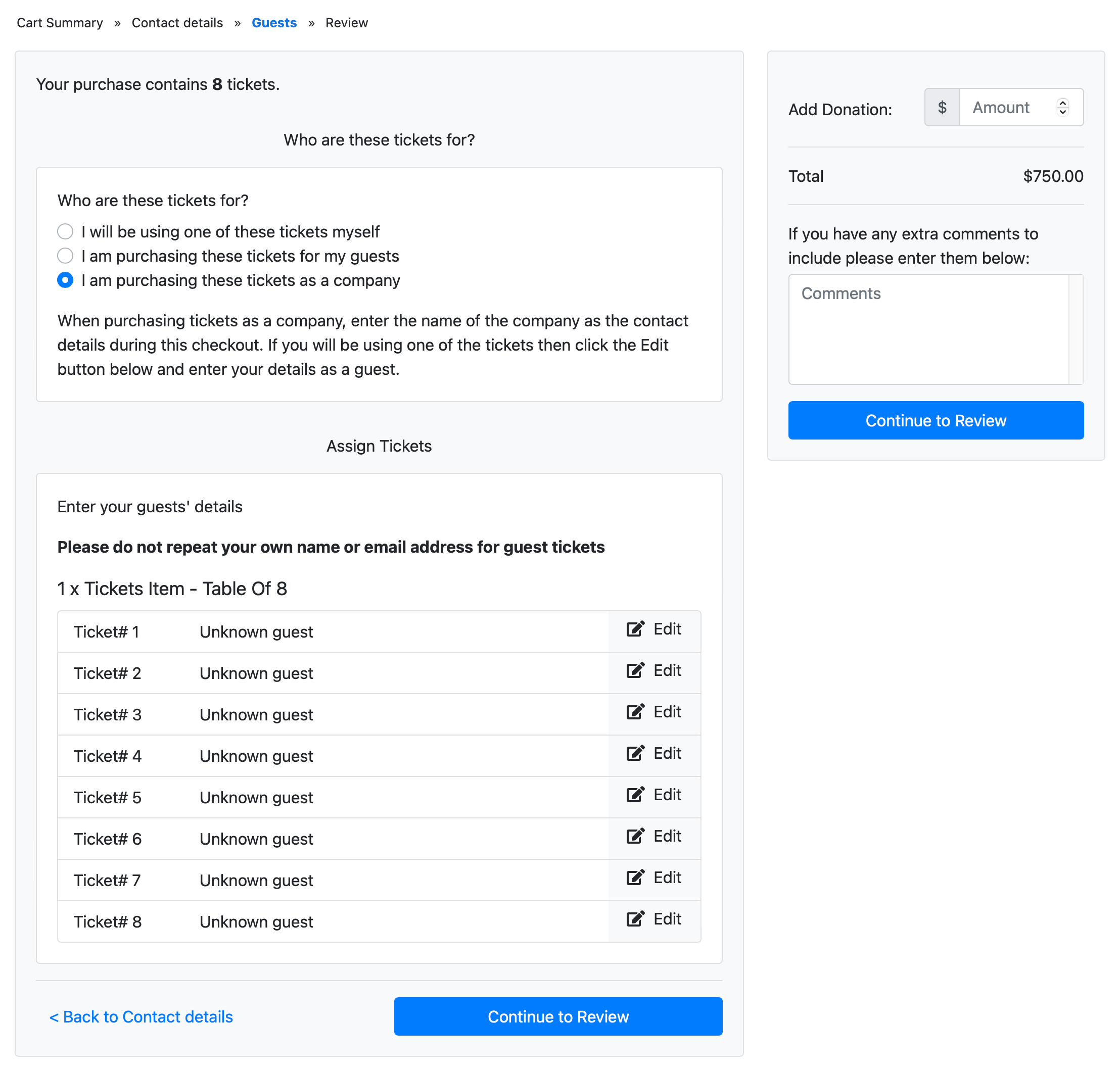
This example is showing a "Table of 8" purchased by a company.
If the "Unknown guest" details are known, clicking the Edit button will pop-up an Edit Guest window where you can update their details.
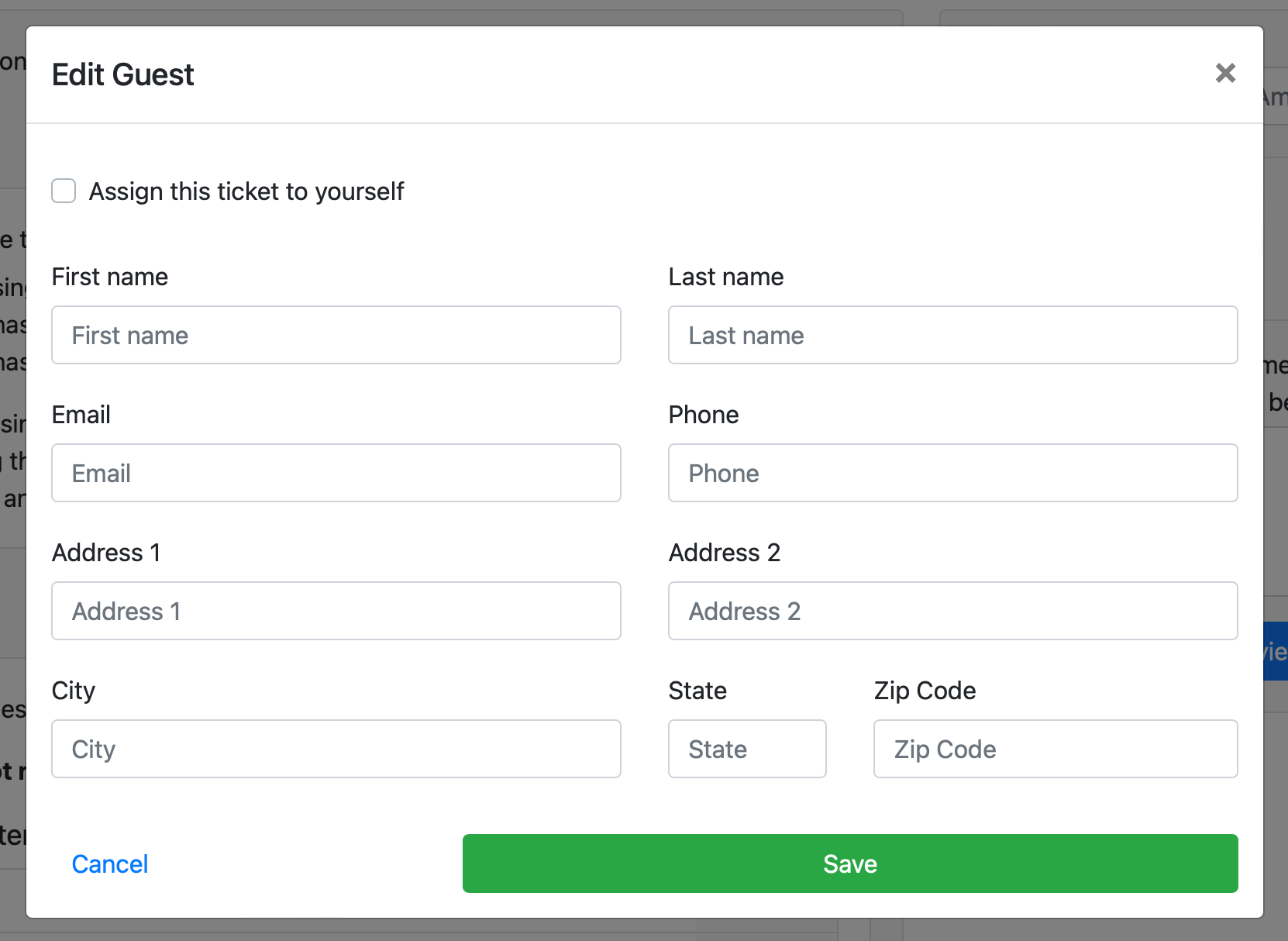
Review
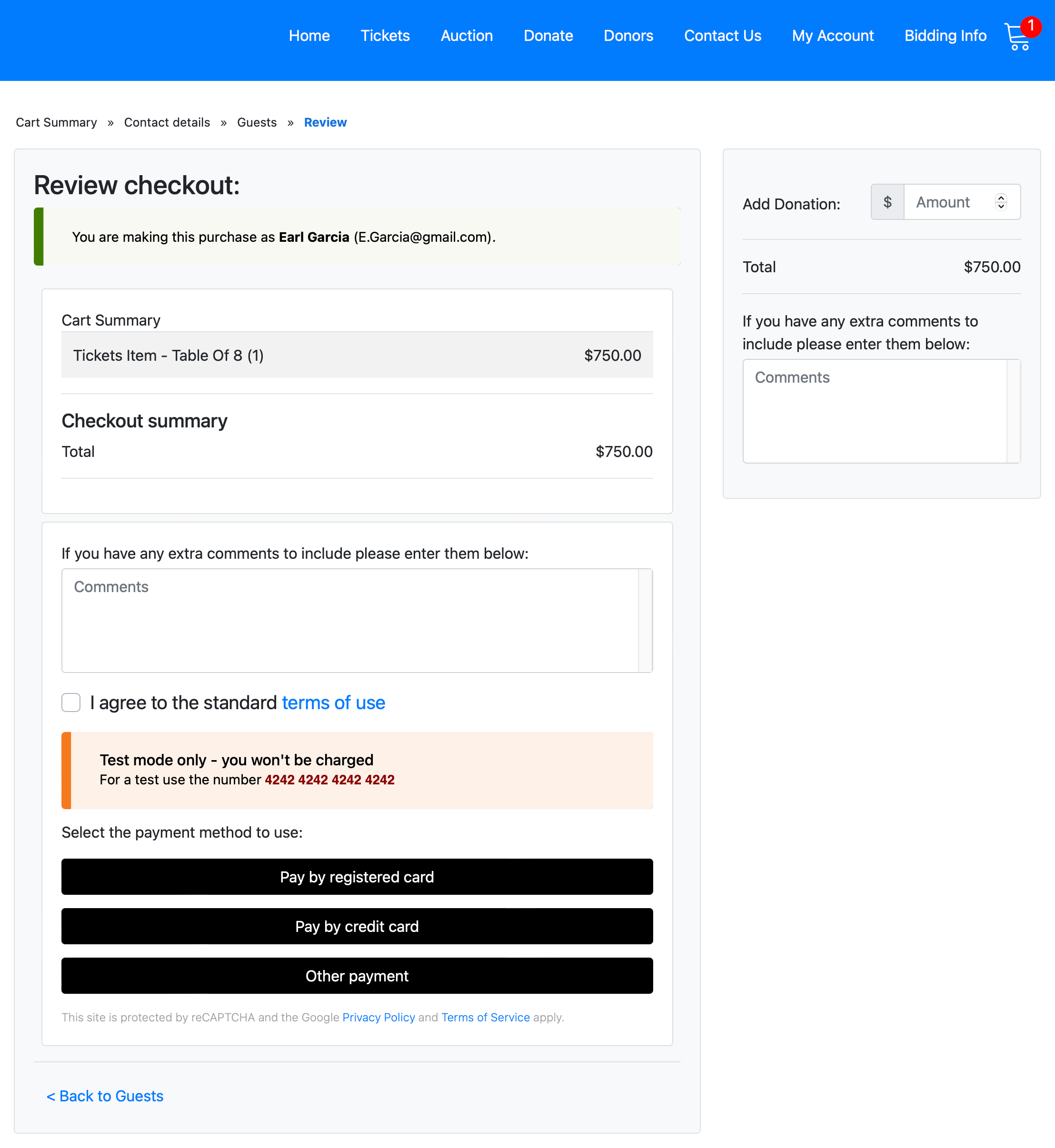
Last reviewed: June 2023