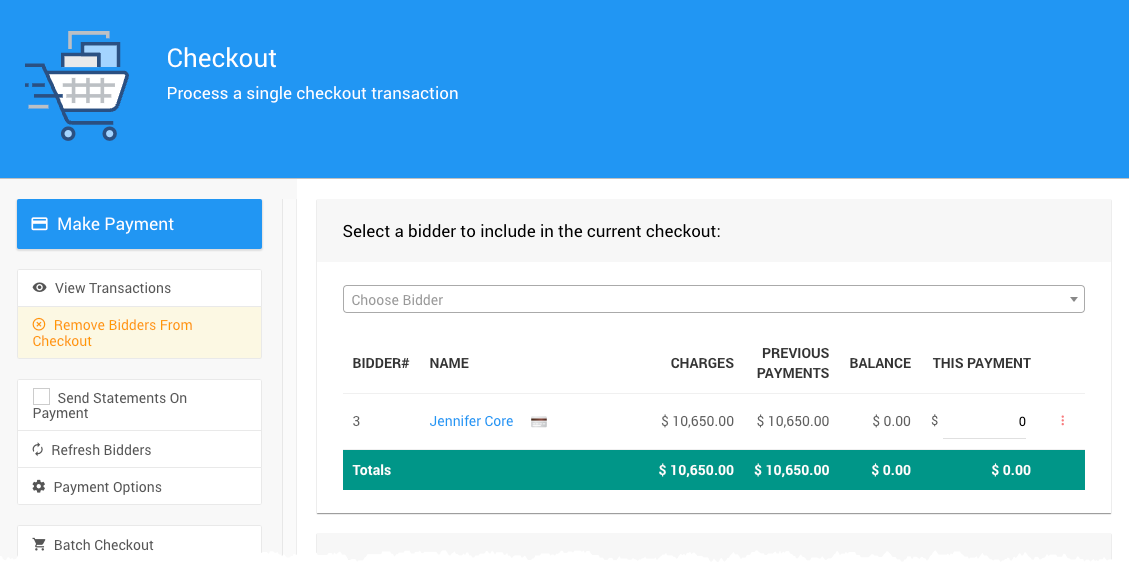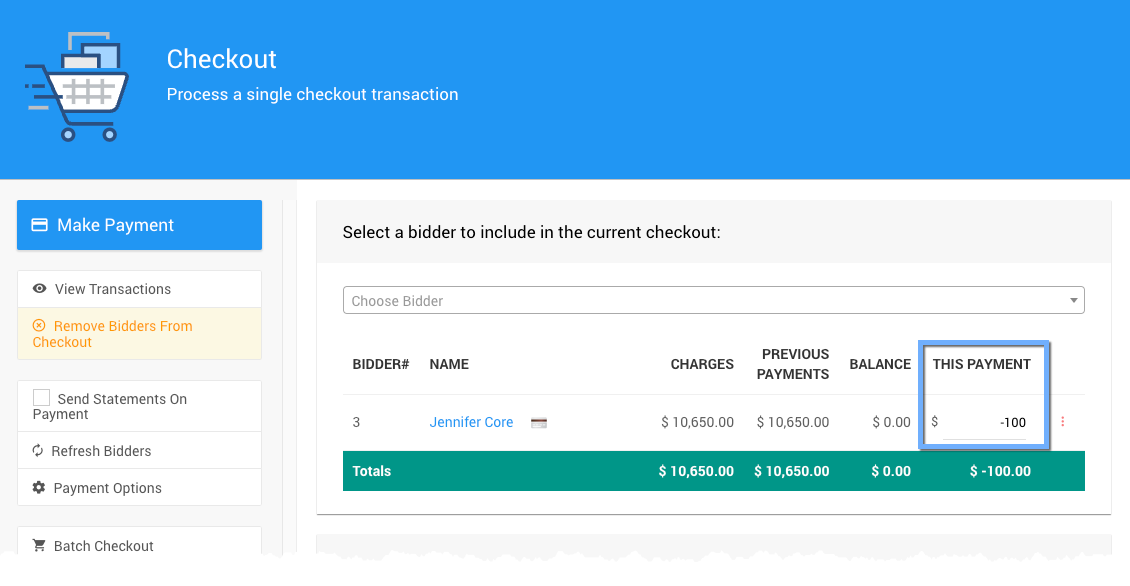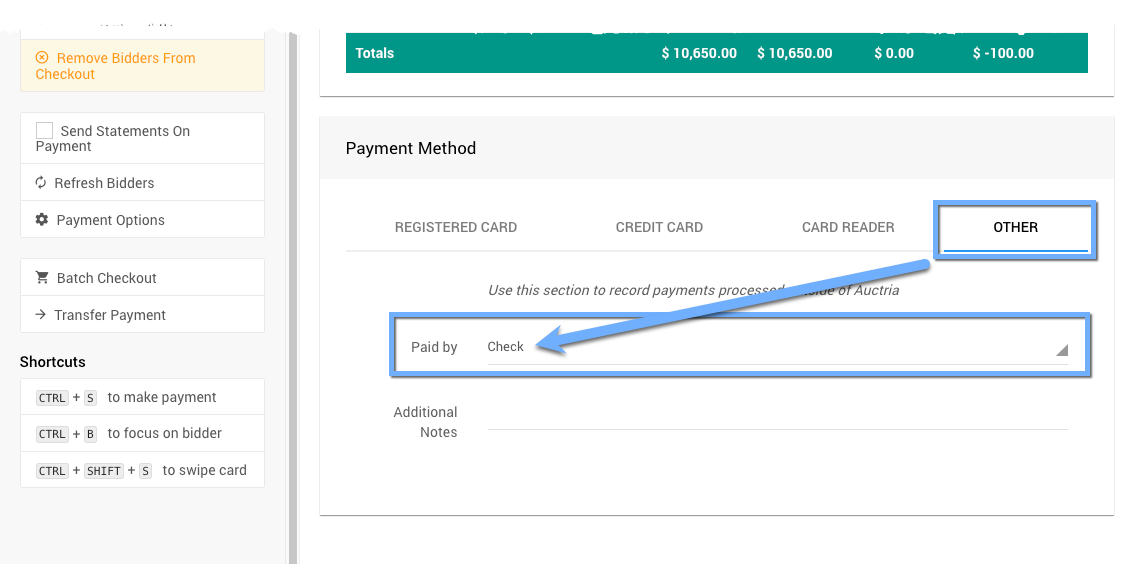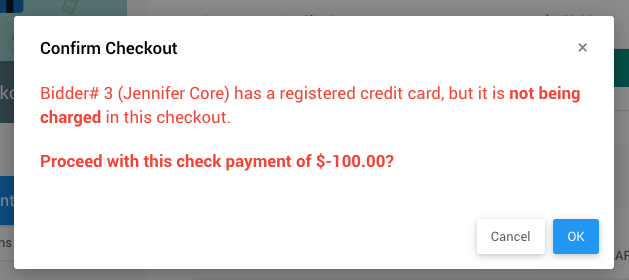How To Refund As A Negative Payment
In some cases, a refund is required, although it is not being charged back for a credit card transaction.
For example, a refund is required after the money has been transferred from your credit card processing service to your fundraiser bank account, and a check needs to be issued.
This would use the same processes as the default Checkout Make Payment Action. However, it would require a Negative Payment instead.
In most cases, once the participant is selected, they will have a $0.00 balance to be paid. This is to be expected, especially after an event has ended and the Event wrap-up has been completed.
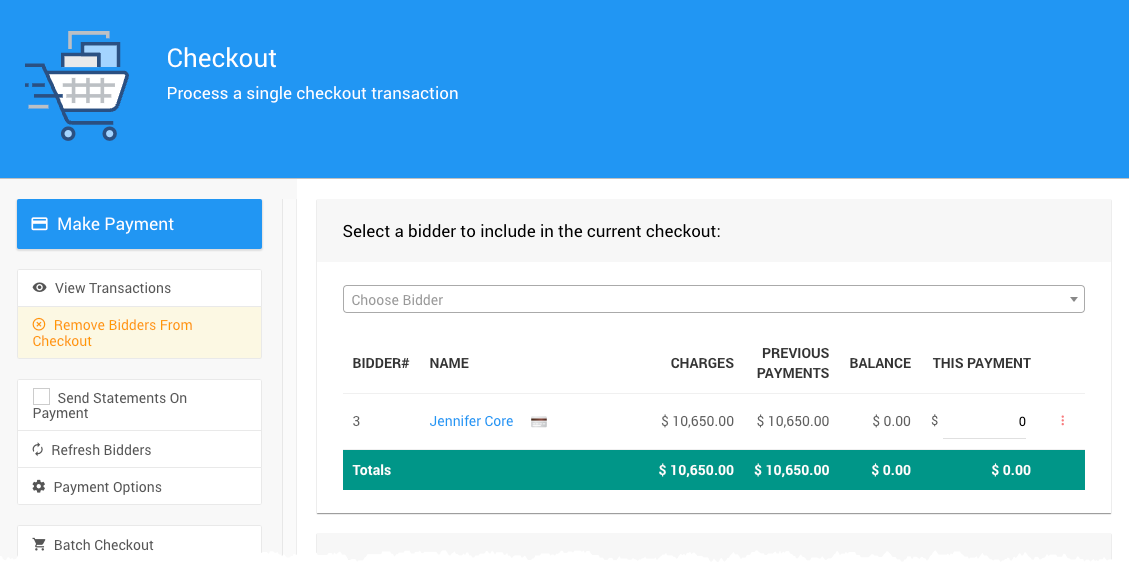
An example of a participant with a `$0.00` balance owing. Enter The Negative Amount
This is where the Refund amount is recognized. If a $100.00 refund check is issued, then you will enter -100 into the amount field.
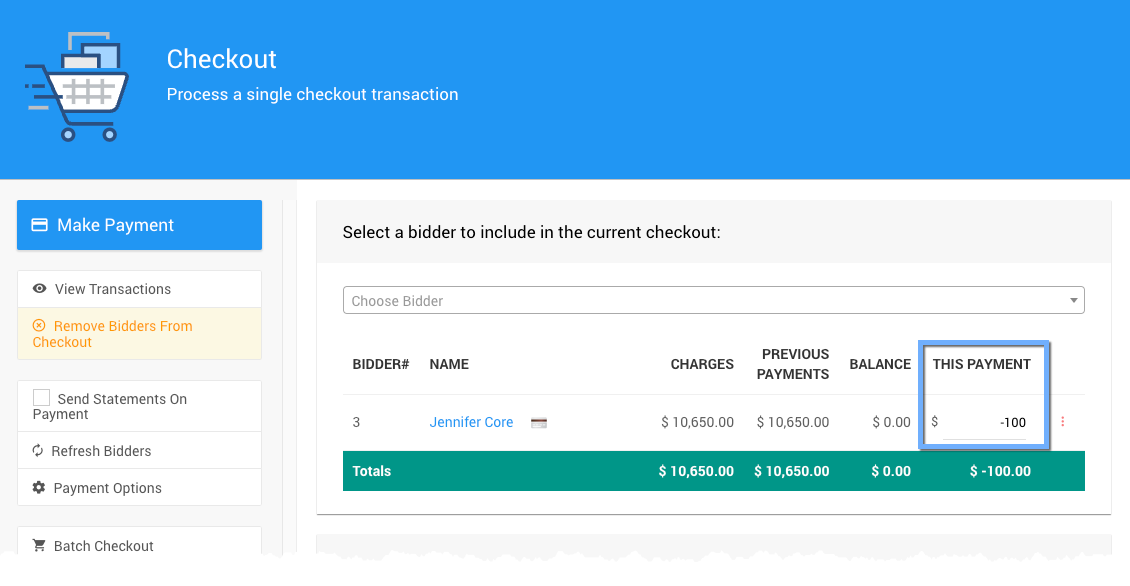
An example of a negative amount (`-100`) entered for the payment.Since this example Refund is being issued from the fundraiser's bank account as a check, you should select the appropriate Payment Method to reflect this. In this case, you would select the Other tab and choose Check from its drop-down selector.
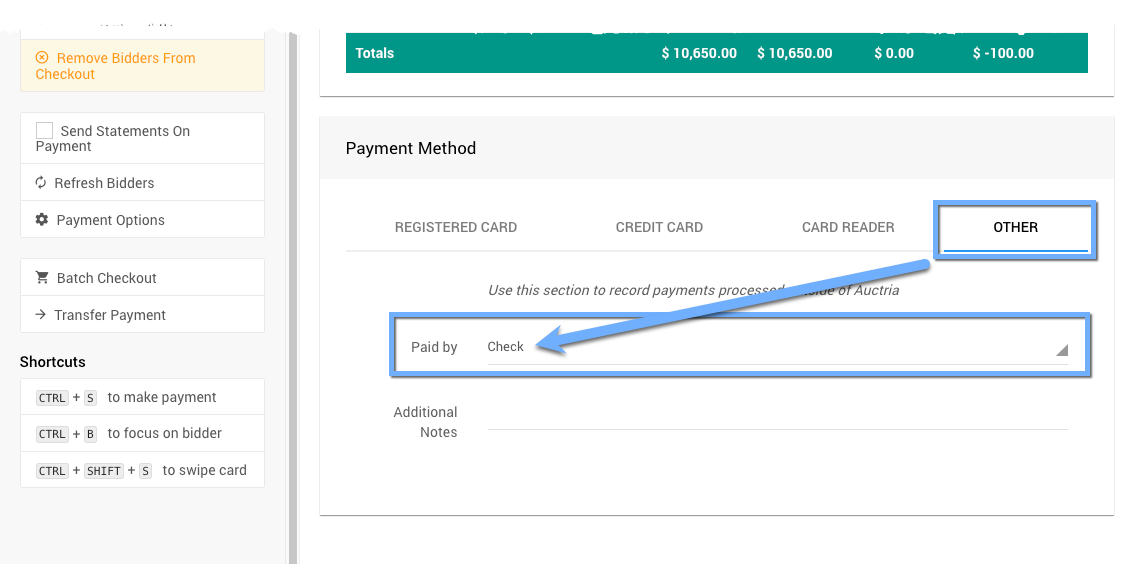
Once the Participant and Payment Method have been set, clicking the Make Payment button will start the refund process. A confirmation pop-up window with the Payment details will be displayed.
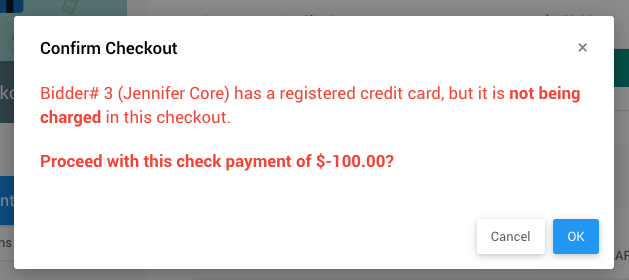
An example showing the details from above.INFORMATION
Once a Negative Payment has been processed, the participant's account will be out of balance and seen as an Outstanding Account. An appropriate adjustment must be made to an Activity tab line item to correct this.
If this was a Full Refund, the appropriate line item could be removed from the purchases or won items section of the Participant Activity tab or from the Item Activity tab.
If this was a Partial Refund, the appropriate line item could be edited to have its amount reflect the non-refunded amount.
Once the Activity tab adjustment has been made, the account should be back in balance.
Last reviewed: July 2024