Participant Online Access And Tokens
A Participant Access Token is the link sent by email (or text... or both) allowing the participant to access the event website and place bids without signing in (or even setting up a password).
An Access Code is the alpha-numeric code seen on the Participant Record. It may be seen as a button label in some communications. 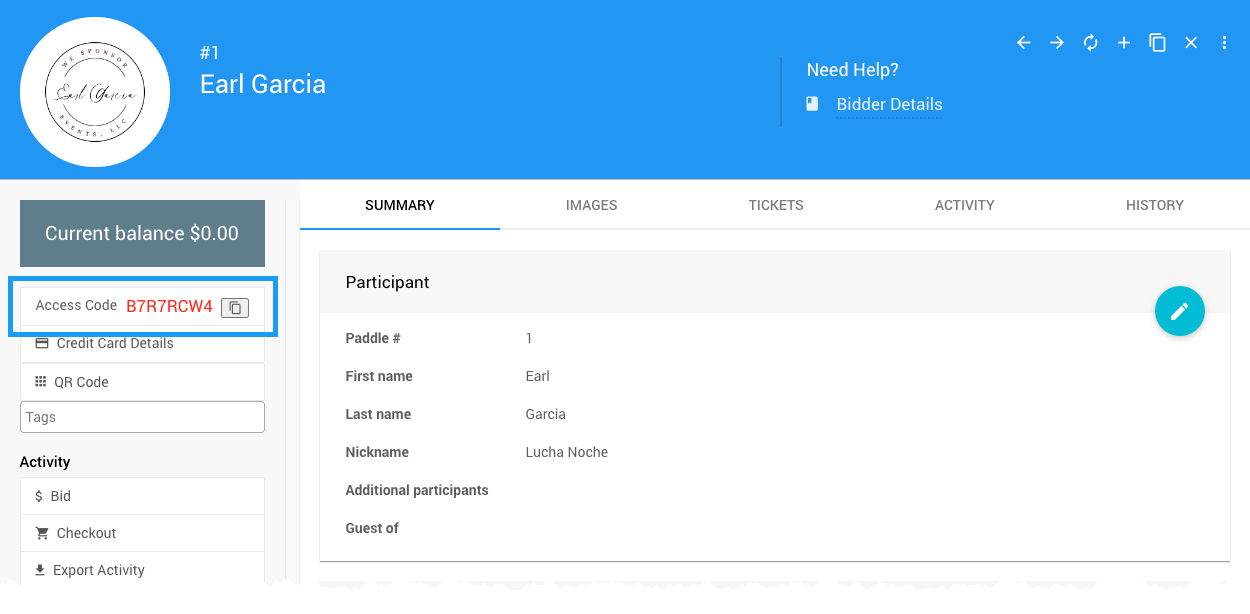
Using Participant Access Tokens can make getting your participants online much smoother.
Participant Access Tokens can be sent bulk from the Participants dashboard using the Communication sidebar section and the Online Access action.
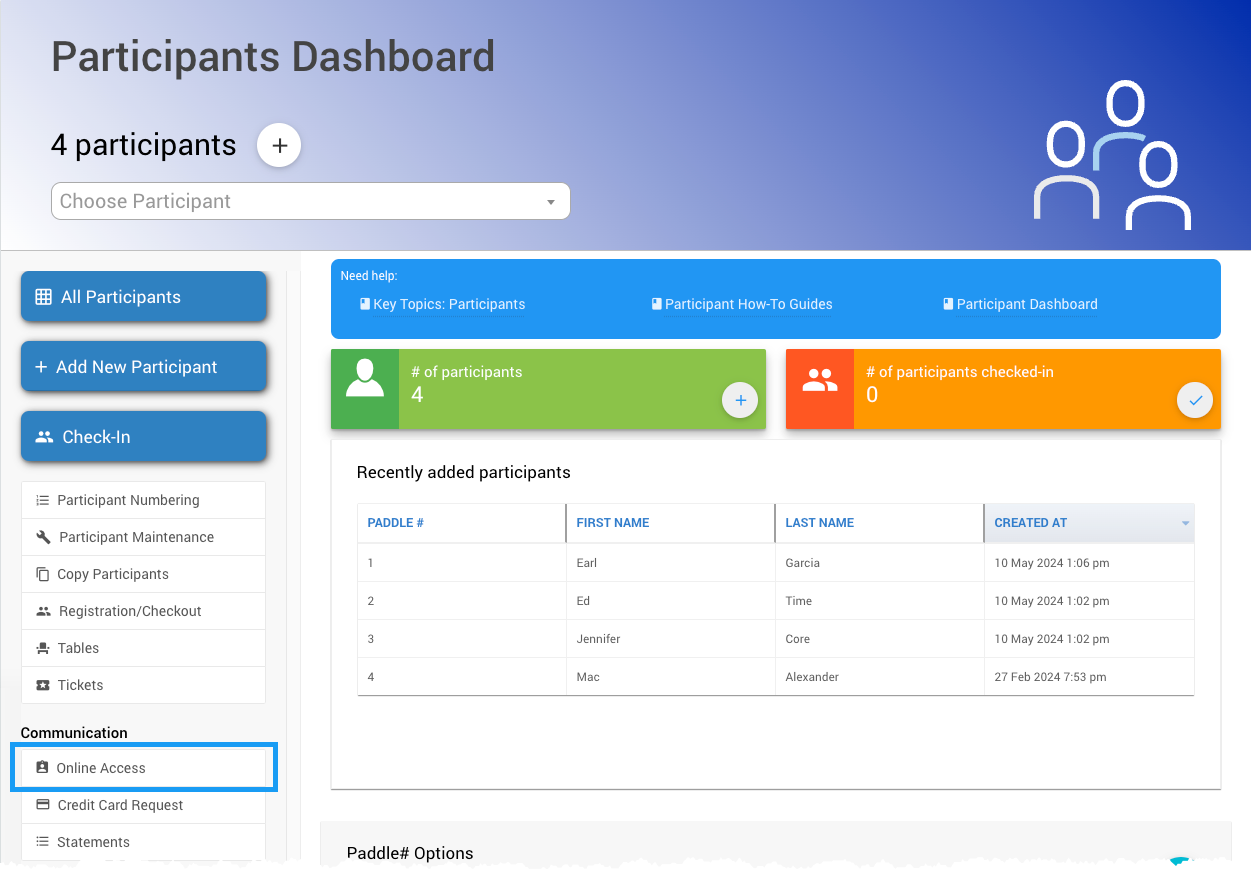
Individual Participant Access Tokens can be sent from the specific Participant Record, the Check-in page, or as part of the registration process.
Sending Multiple Participant Access Tokens
To Send Multiple Participant Access Tokens at the same time, you would use the Online Access page to select your Recipients and email and/or text these participants with their specific unique access code.
IMPORTANT
The Send As... options used on the Online Access page do not persist and are only used when sending access information from that page.
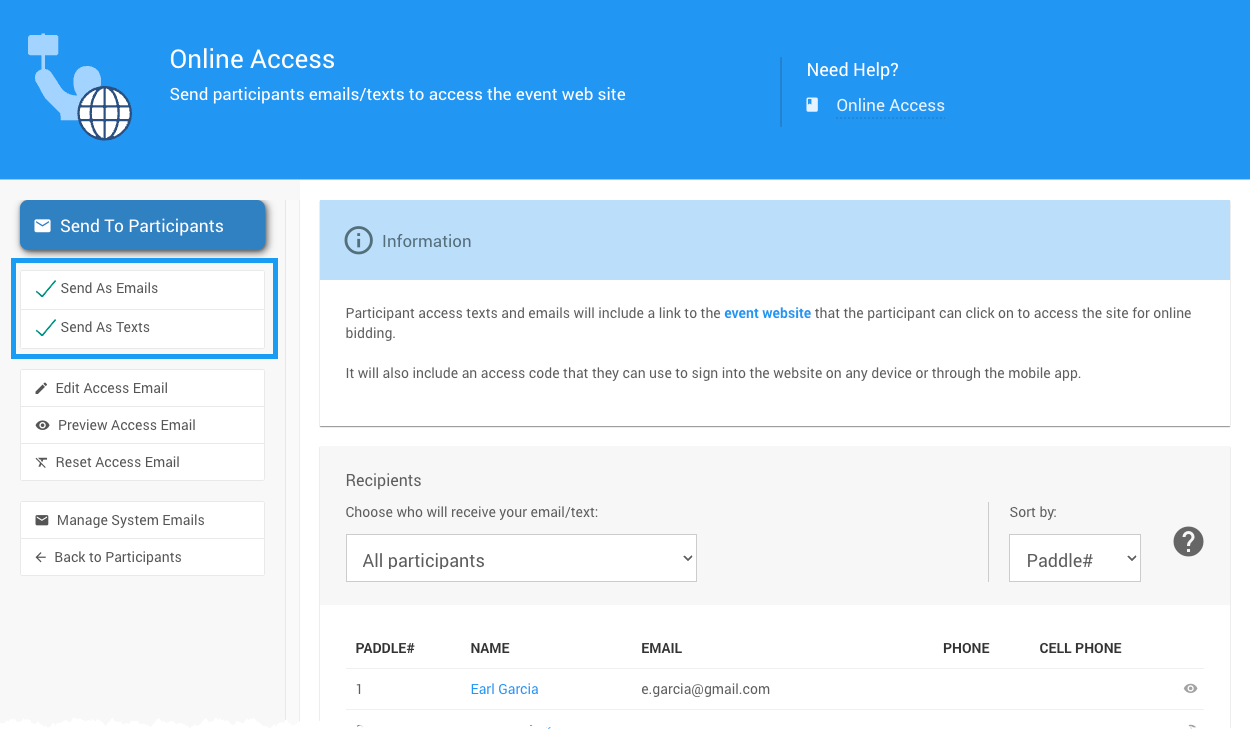
Sending From Participant Record
You can send an Online Access code from the Participant Record for the specific participant.
Locate and open the specific Participant Record for the participant you want to send their Online Access information to, and then click on the Send access token option under the Communication section of the sidebar.
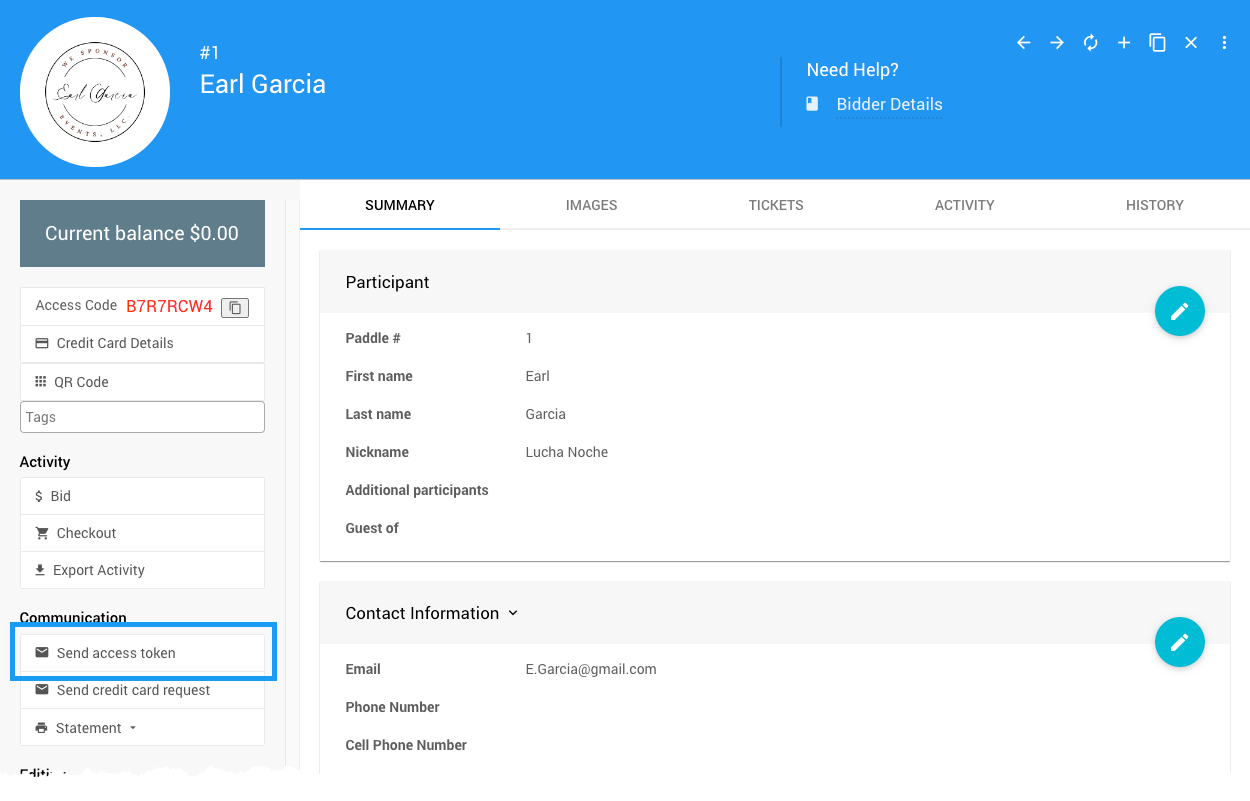
This is an immediate process without confirmation before sending the Online Access information.
Sending During Check-in
You can send an Online Access code for the specific participant during the Check-in process via the Check In Options settings (these are on by default).

See Check-In Options for more information. This is an immediate process without confirmation before sending the Online Access information.
If Text Messages are enabled, sending the access information from the Check-in page will send both an email and a text message with the details.
Reset Participant Access Token (advanced)
You can use Advanced Mode to give access to the reset option for the Access Code.
![]()
Once Advanced Mode has been activated, the recycle icon will appear beside the Access Code. Clicking the icon will generate a new access code.
- The previous code will no longer be usable.
- Refreshing the browser page will disable Advanced Mode.
Example Participant Online Access Email
The participant will receive a simple email similar to the one below.
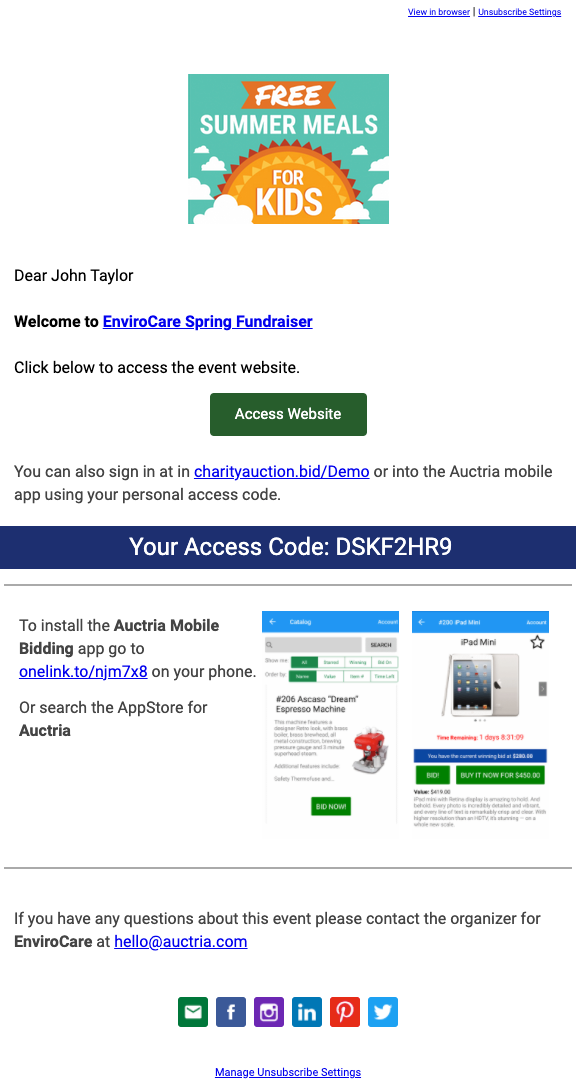
Clicking on the Access Website "button" will take the participant directly to the event website using their specific participant details. If the participant prefers, they can also manually type the code displayed in the email into the Sign in popup window.
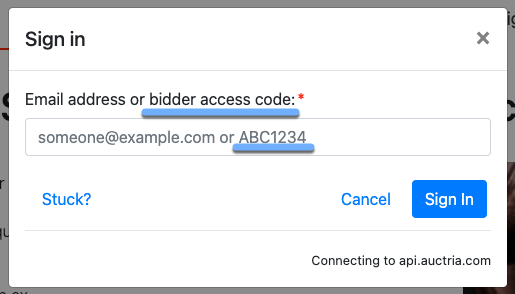
Suppose Text Messages are enabled for the event. In that case, the participant will also receive a text message if they have a mobile telephone number attached to their participant record.
Participant Access Tokens Via Text
Suppose you have enabled the Text Messages feature. In that case, a participant can text the word web to the event phone number. The system will respond with a text message containing a link to sign them into the website as the registered participants use that mobile telephone number.
Copy and Paste Access Code
You can use the "copy" icon to copy the Access Code alone from the Participant Details screen and share this data only.
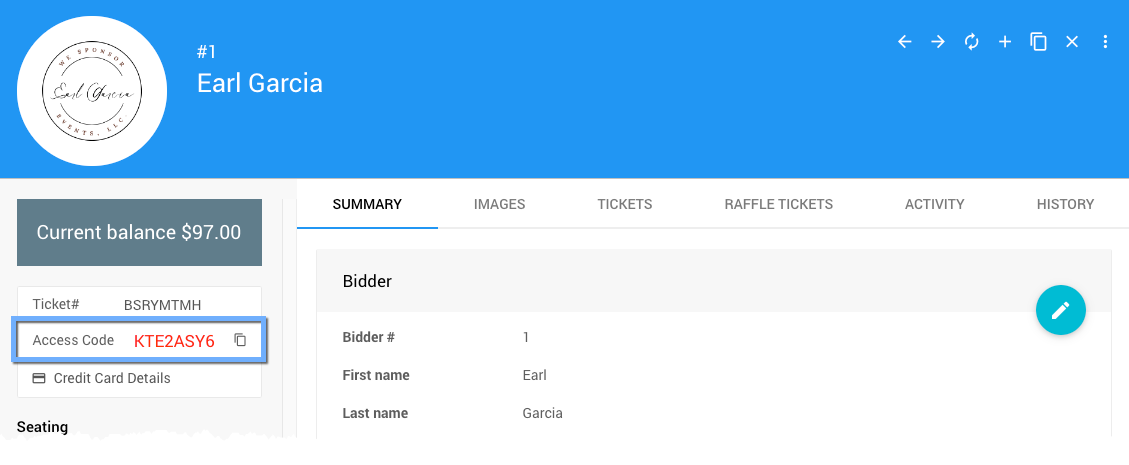
Last reviewed: August 2024