Check-In Options
Multiple options are available for Participant Check-In requirements and field displays.
From the main event dashboard, click Participants Check-In Check-In Options. This will open the Participant Check-in Options page.
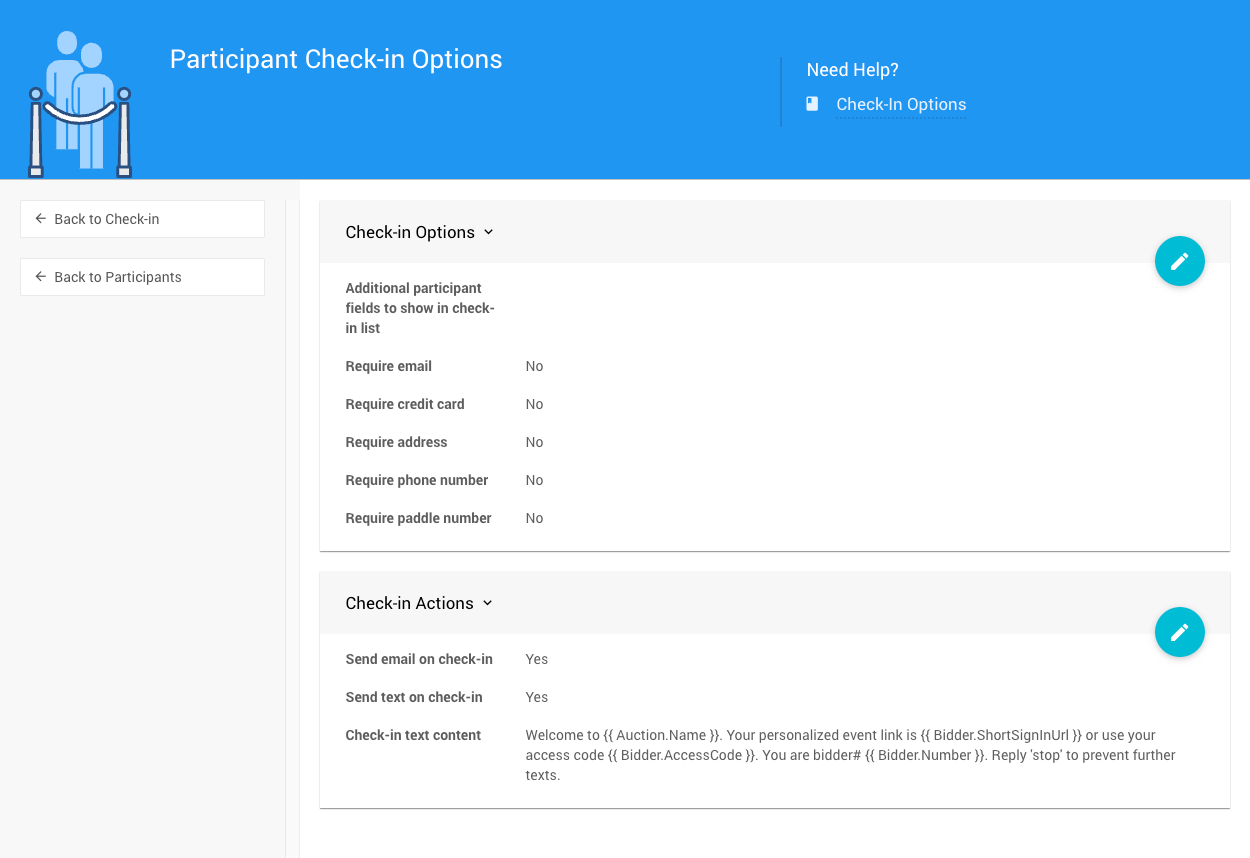
Check-in Options
Auctria allows you to add specific fields to be visible in the check-in form and several checkbox options to require particular details to be included in the check-in process.
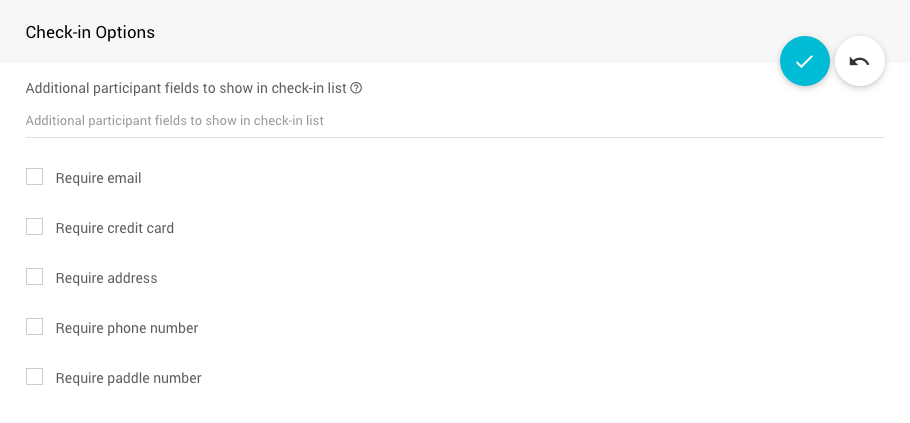
- Additional participant fields to show in check-in list
This will allow you to add fields as a separate list of participant fields to show on the check-in page. See Participants Template Reference for fields. Also, the intent is for "simple fields" to be used here, such asNotesorCompany.
INFORMATION
Added Options fields may not show up without refreshing your browser. In rare cases, it may take a few minutes for caches to clear.
- Require email
- Require credit card
- Require address
- Require phone number
- Require paddel number
Check-in Actions
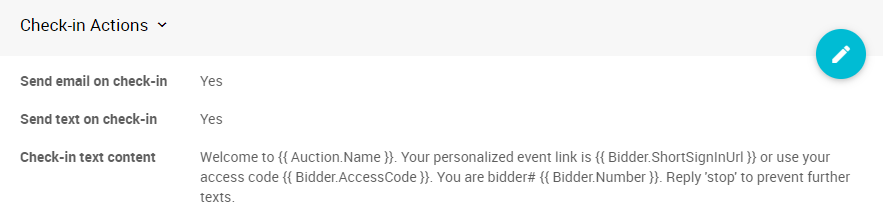
- Send email on check-in
Default: Yes. This uses the Participant Check-in System Email. - Send text on check-in
Default: Yes. This enables the Text Messages feature. - Check-in text content
Welcome to {{ Auction.Name }}.
Your personalized event link is {{ Bidder.ShortSignInUrl }} or use your access code {{ Bidder.AccessCode }}.
You are Paddle# {{ Bidder.Number }}.
Reply 'stop' to prevent further texts.
Self Check-In Acknowledgement Options
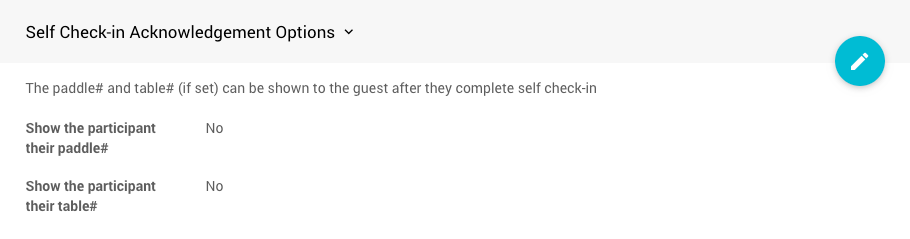
The Paddle# and Table# (if set) are shown to the guest after they complete check-in. This is disabled by default. If enabled, the information will be added to the Self Check-In Request email if available.
Last reviewed: November 2024