Issuing Refunds
Auctria allows you to refund payments as needed.
If you have enabled credit card integration, you can use Auctria to directly refund the transaction in full or as a partial refund. Please note that if you use Authorize.Net, you must wait at least 24 hours before processing a partial refund. Stripe.com does not have this restriction.
Auctria Pro-Tip from Launch Services!
It is important to note that refunding affects the participant's payment only; it does not affect what they owe.
Processing a refund will mean a previously balanced account will now owe a balance. The participant's transactions must also be reviewed and adjusted appropriately to ensure the correct balance.
Processing Credit Card Refunds
Credit Card refunds are processed through the participant's Activity tab under their Payments section.
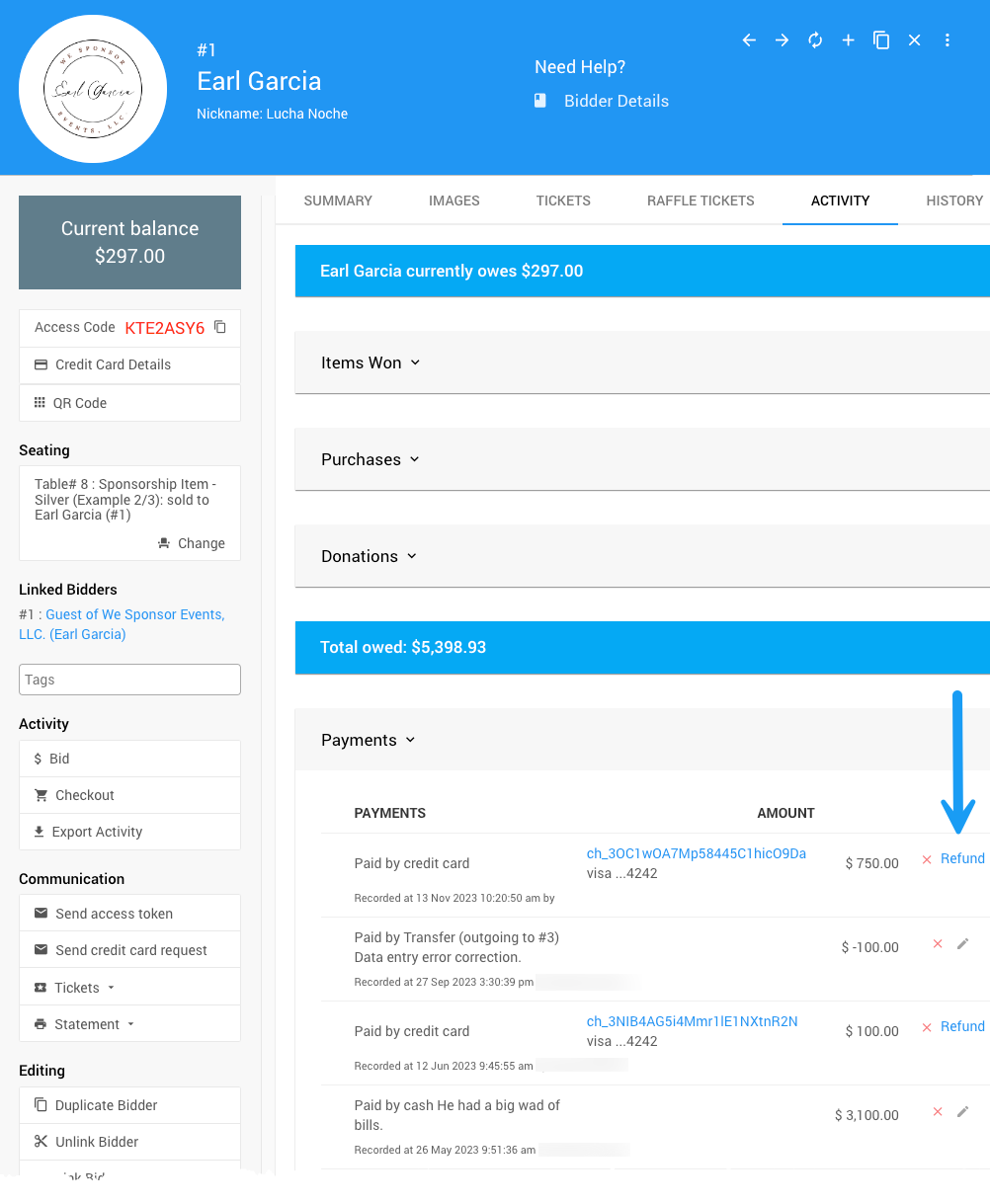
Full Credit Card Refund
To process a full refund of a transaction:
- Click on the "Refund" link.
- Verify the correct information in the Confirm Charge Refund? pop-up window.
- Type
YESin the challenge box and click the check mark.
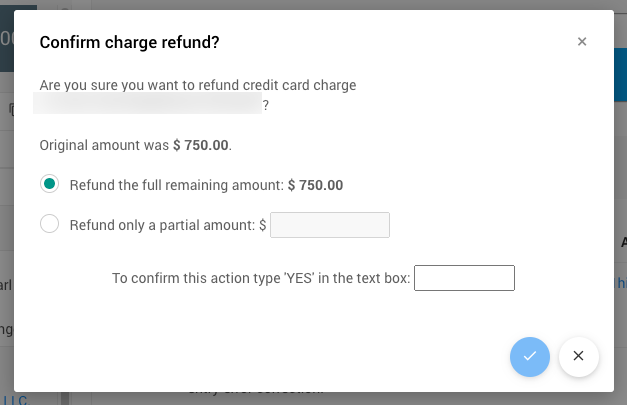
See How To Issue A Credit Card Refund In Full for more details.
Partial Credit Card Refund
You would follow the same path as the Full Credit Card Refund to process a partial refund. However, you would enter the partial refund amount in the "Refund only a partial amount" box instead of leaving the default full refund option selected.
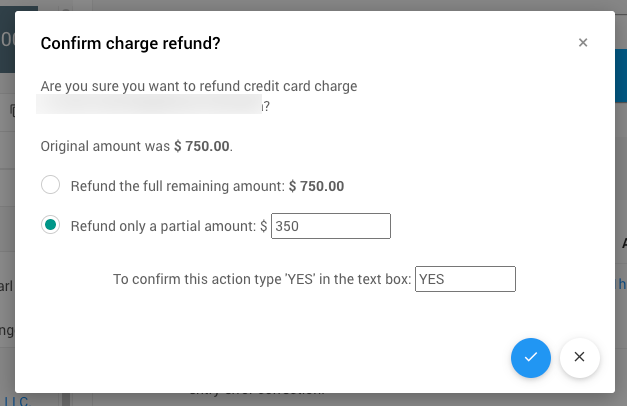
See How To Issue A Partial Credit Card Refund for more information.
Processing Non-Credit Card Refunds
For a Non-Credit Card Refunds, you have three options (depending on the need):
- Deleting The Payment;
- Editing The Payment; and,
- Recording A Negative Payment.
On the Activity tab, recorded "cash" or "check" payments will not have a "Refund" link. Instead, they will have a pencil icon that opens the Payment Details page.
On the Payment Details page, you can edit the amount paid to reflect the refund provided to the participant. This is the most straightforward approach and works well for cash transactions for the payment and the refund.
However, if you must provide a transaction or audit trail for the refund, you can also process a "negative payment" to represent the refund being issued.
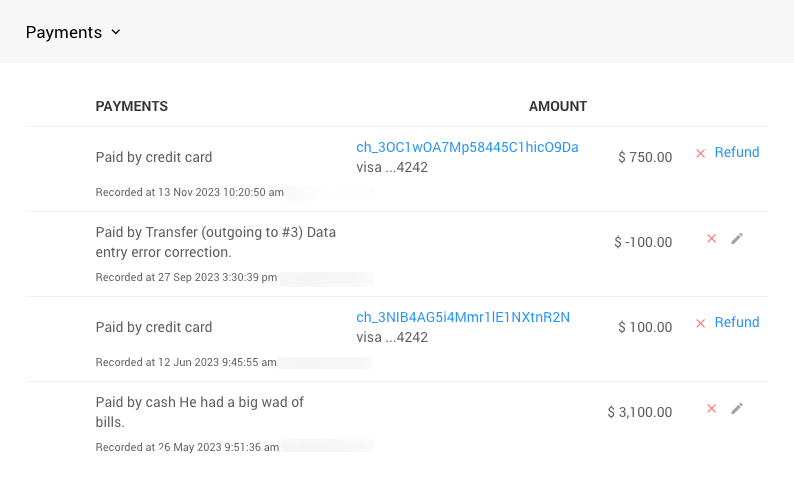
Full Cash Or Check Refund
This is where you are deleting the payment.
Using the red x option to delete the transaction will allow Auctria to consider the payment was not made and, therefore, "refunded." However, refunding the payment is still handled outside of Auctria. The organization must disperse a cash amount or write a check for the appropriate refund amount.
A negative payment for the entire transaction must be made if an audit trail is required. This applies to all cash or check refunds requiring an audit trail.
To issue a negative payment credit, go to the Record Purchases tab of the Bidding/Sales dashboard and use a negative value for the amount you want to credit.
See How To Record Purchases for more information on recording purchases.
Partial Cash Or Check Refund
This is where you are editing the payment.
To issue a partial refund, you must either edit the transaction amount to reflect the refund or record a negative payment for the refund amount.
Although an extra step or two is usually involved, recording negative payments for cash or check refunds is the best approach for historical and audit trail purposes.
You would still use the record purchases function if a partial credit is being issued. See How To Record Purchases for more information on recording purchases.
Recording A Negative Payment
A negative payment is recorded on the Checkout dashboard. To record the negative payment, you would enter a negative value for the amount under the "This Payment" column (the default is a positive value and would record a payment if not changed to the negative value). Since this is a non-credit card refund, it is vital to ensure you also select the Other payment method tab.
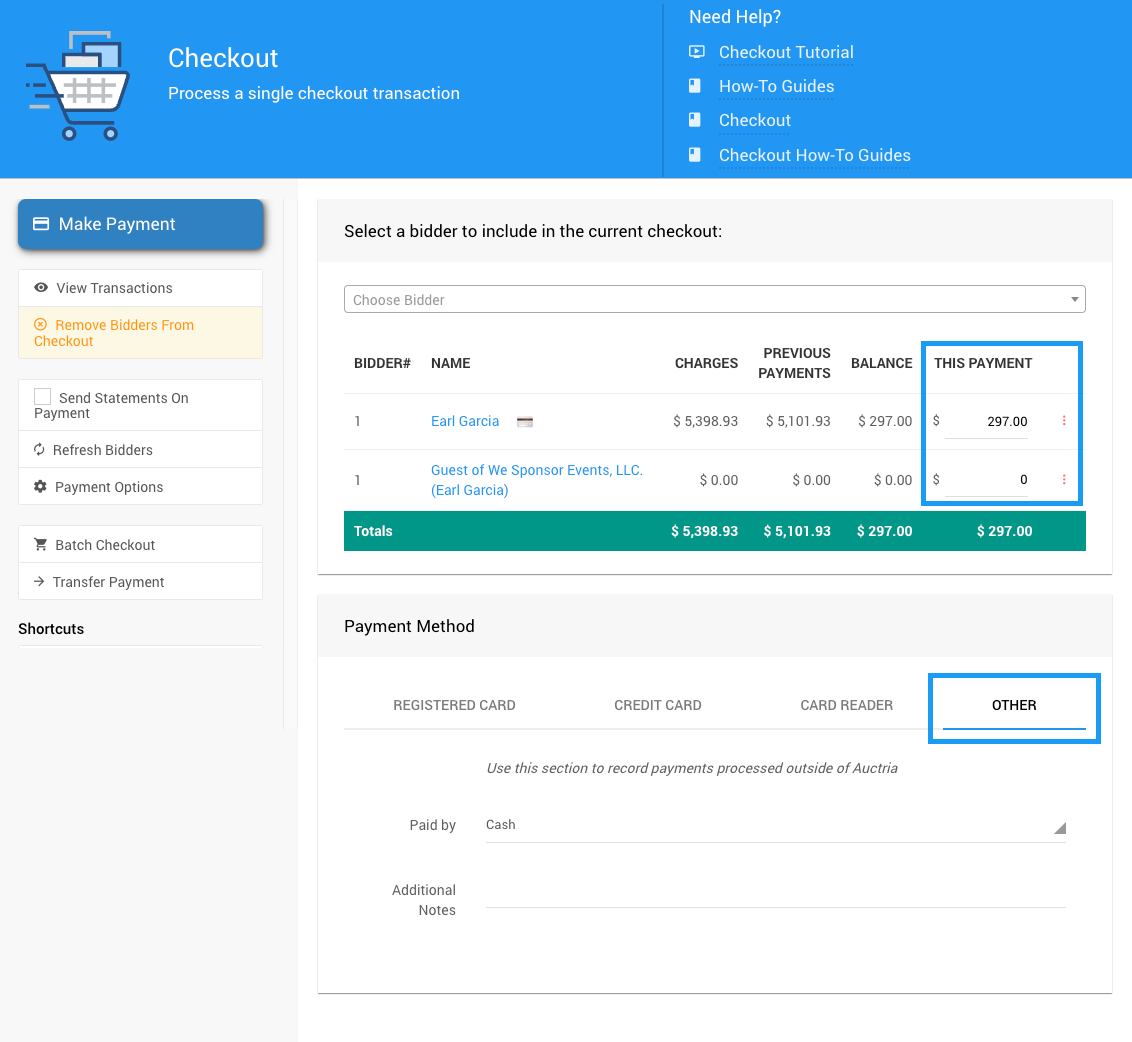
See the Introduction To Checkout section and the Checkout How-To Guides for more information.
RELATED TOPICS
How To Refund Tickets - refunding Sponsorships is the same as refunding Tickets; the same processes will apply.
Last reviewed: February 2024