Remove A Maximum Bid
There may be cases where a participant has placed a Maximum Bid but wants to remove it afterward.
Recommended Reading
Please see How To Change A Maximum Bid for a participant "self-serve" approach.
For example, you may need to change an item that will no longer use Maximum Bidding, changing an Online Bidding type item to a Paper Bidding type item.
Identify Maximum Bids
An item with an active Maximum Bid will show on its Activity tab. A Maximum Bid will have a starred "auto" icon (a small blue, spiked circle with an A).
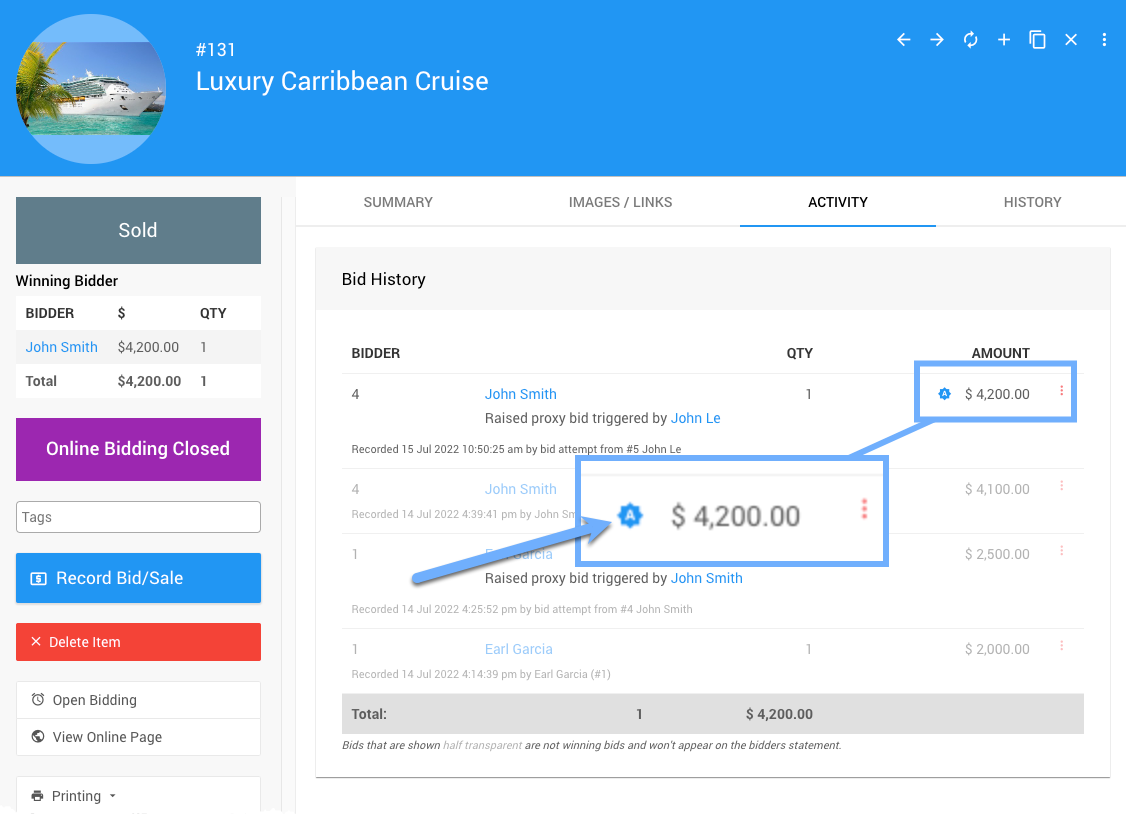
Organizer Removes Maximum Bid
To remove the Maximum Bid and leave the current winning bid amount intact, click on the options icon at the far right of the Maximum Bid entry and select the Remove Proxy Bid option.
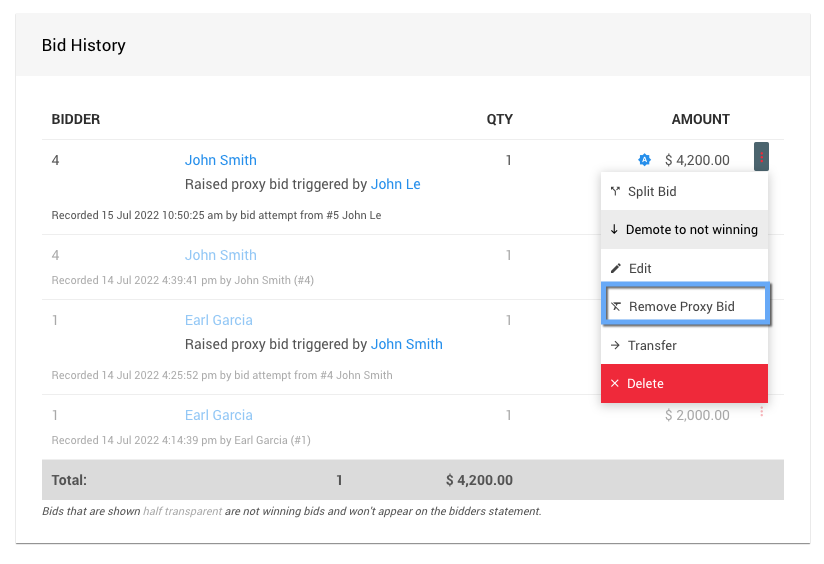
INFORMATION
Only the current winning bid can have a Maximum Bid attached.
A Confirmation pop-up window will appear; click Continue to proceed.
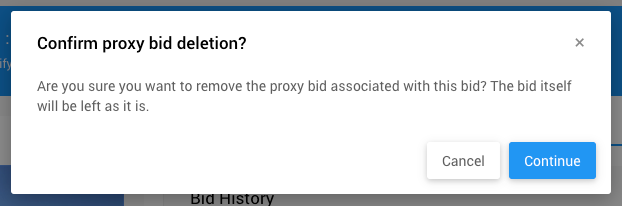
WARNING
This change needs to be notified to the participant. It is often best to let them know the Maximum Bid was removed if they did not request it themselves.
Last reviewed: June 2024