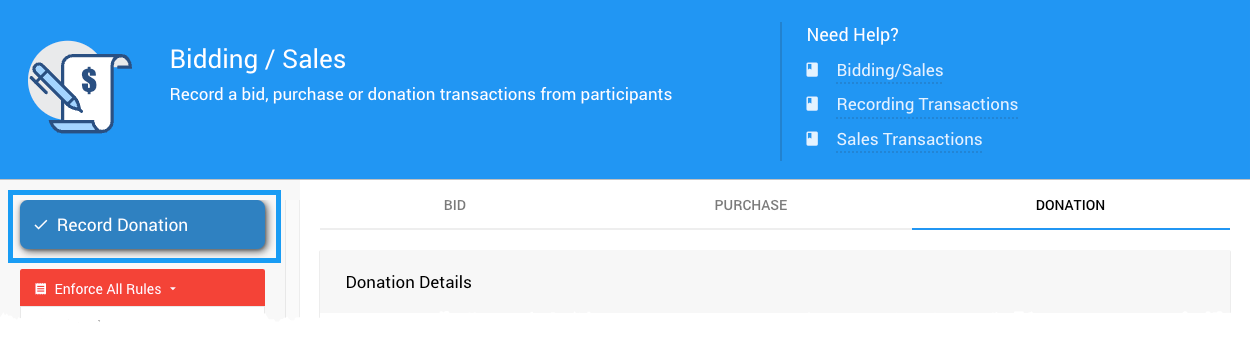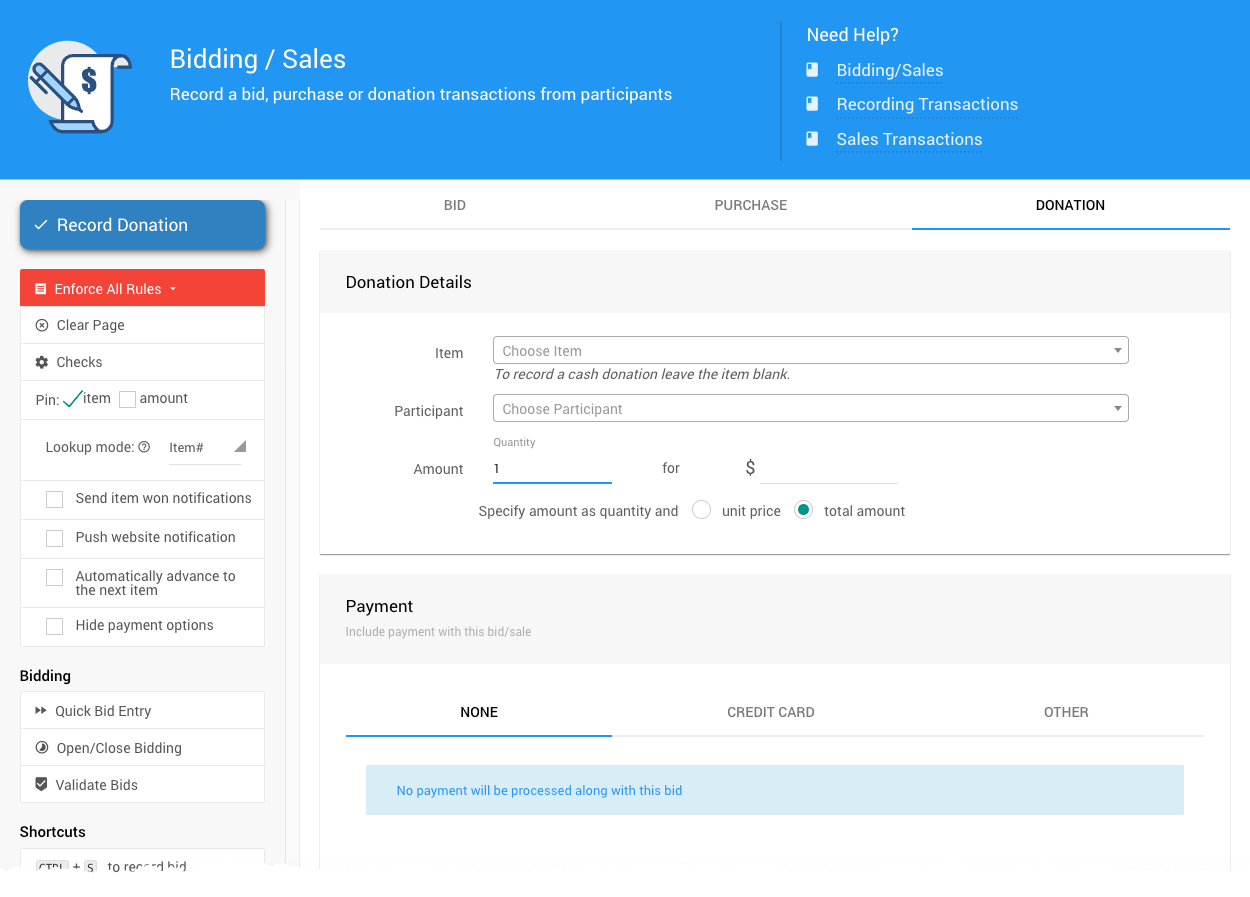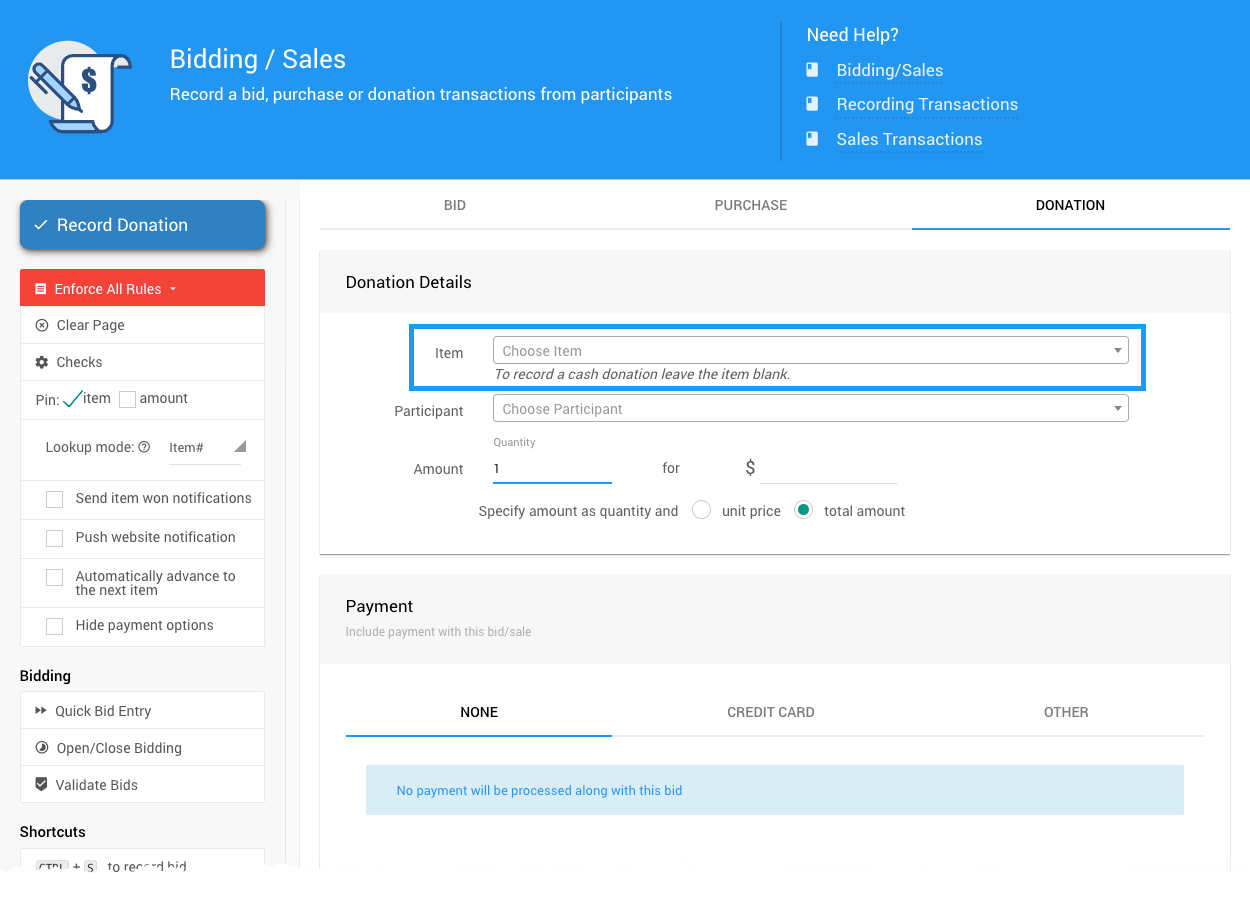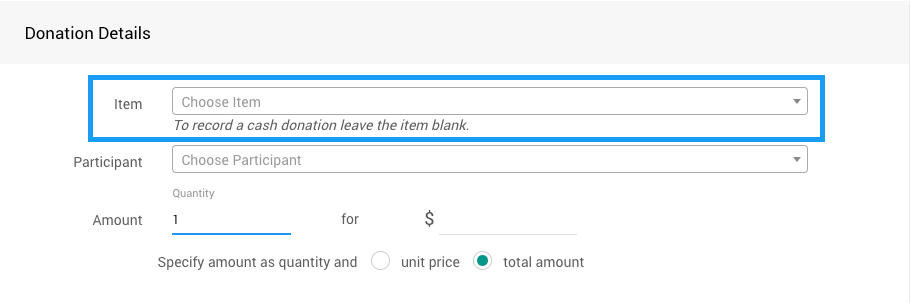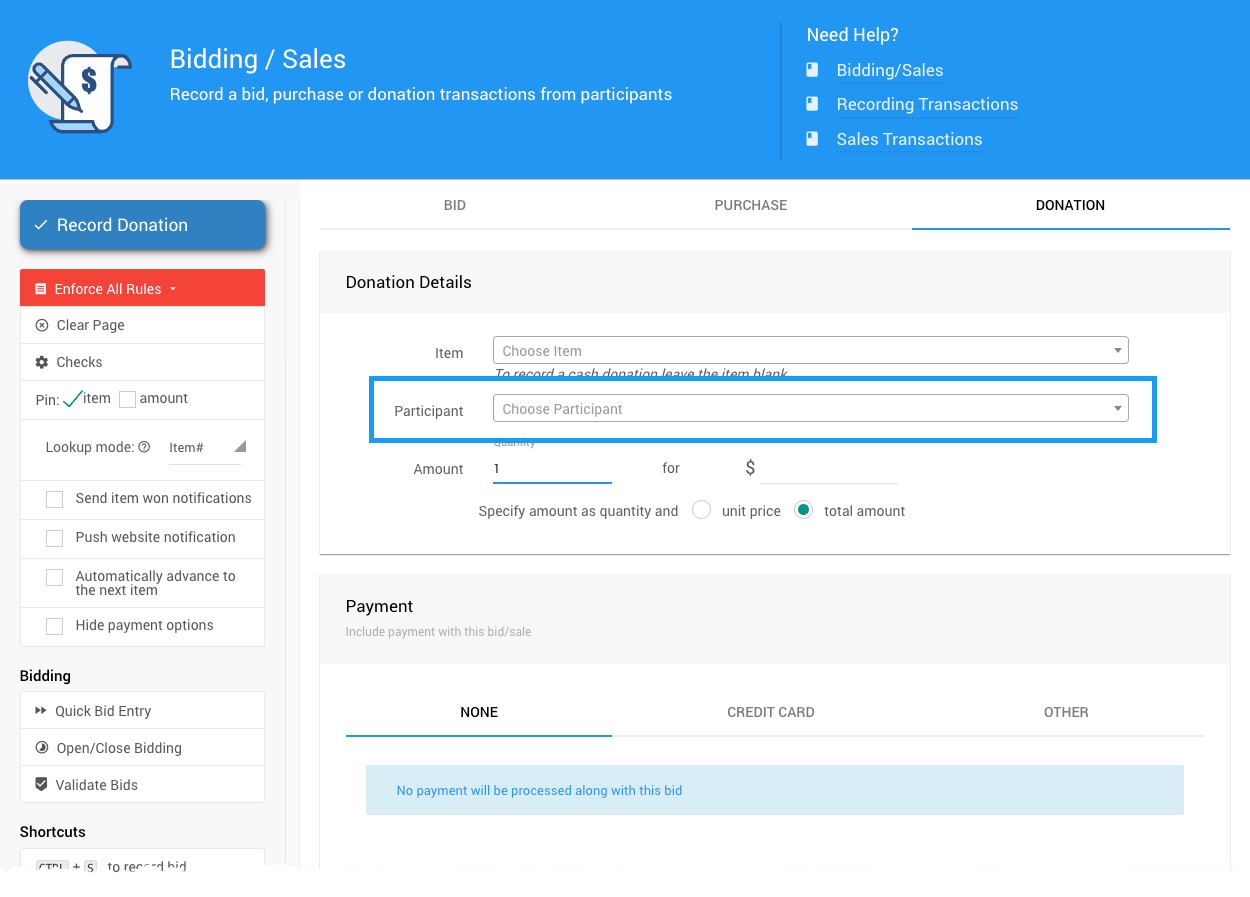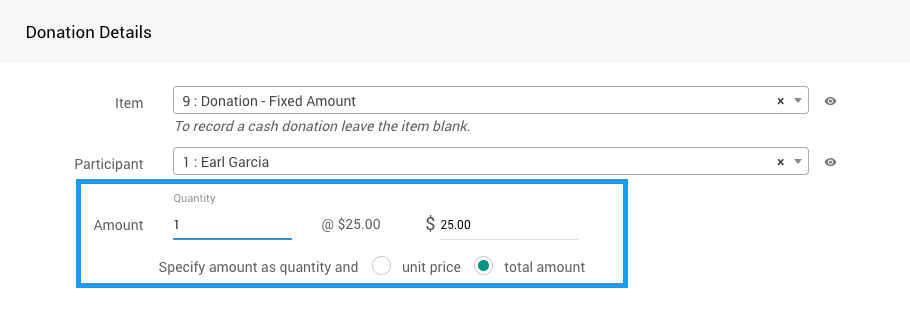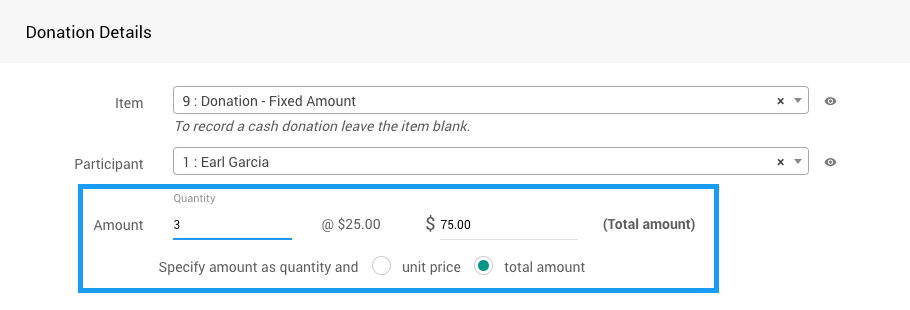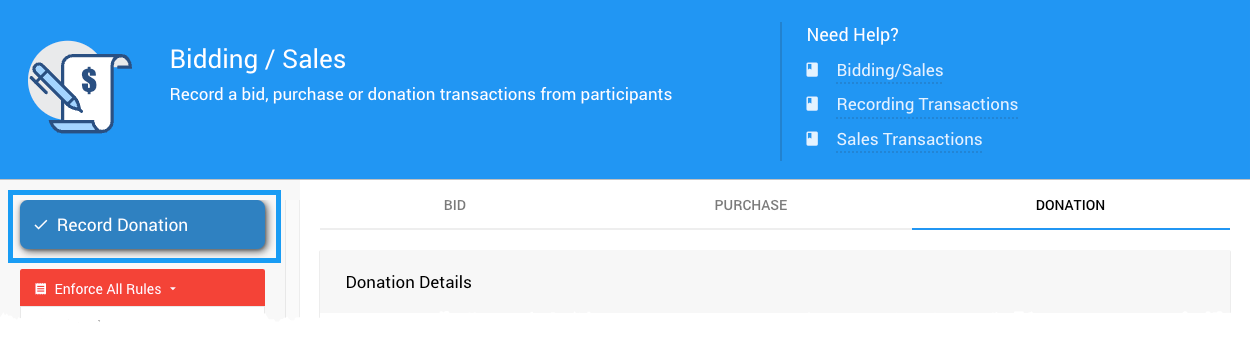You can record a donation from a participant via the Donation tab of the Bidding/Sales page.
Click on the Bidding/Sales menu item and select the Donation tab.
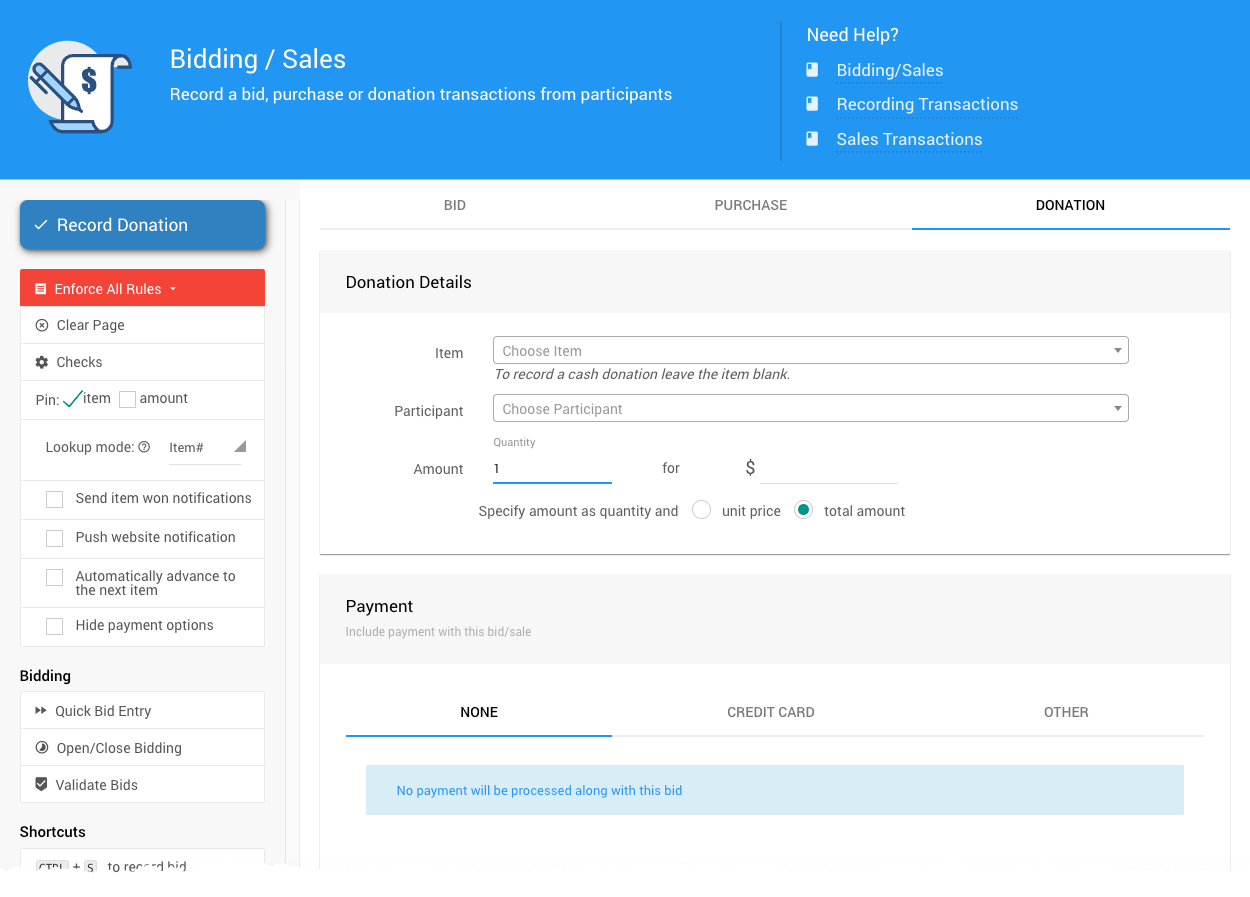
The Record Donation tab.The Record Donation tab uses a very similar layout and approach as the Record Bids and Record Purchases tabs.
The following step may be optional for your event.
Suppose you have a specific Donation Item against which to record this donation. In that case, you can select it from the dropdown menu.
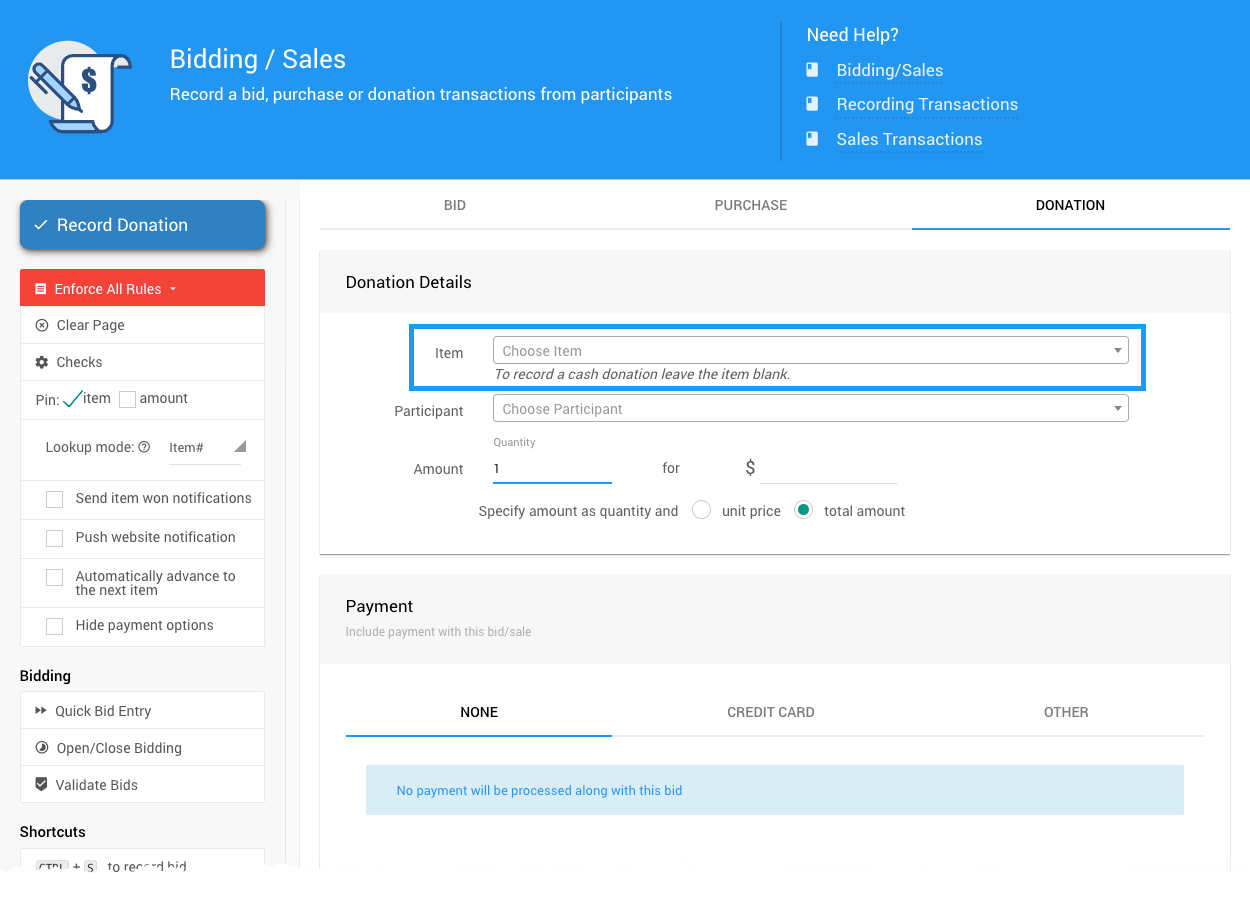
If you want to record a generic 'cash donation,' you can leave the item blank.
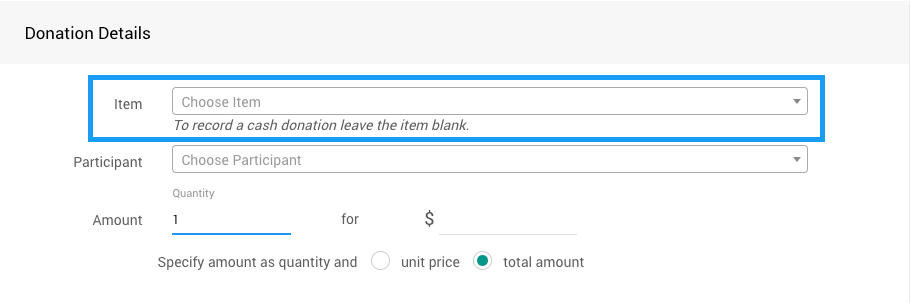
Looking up the Participant is very similar to looking up an item.
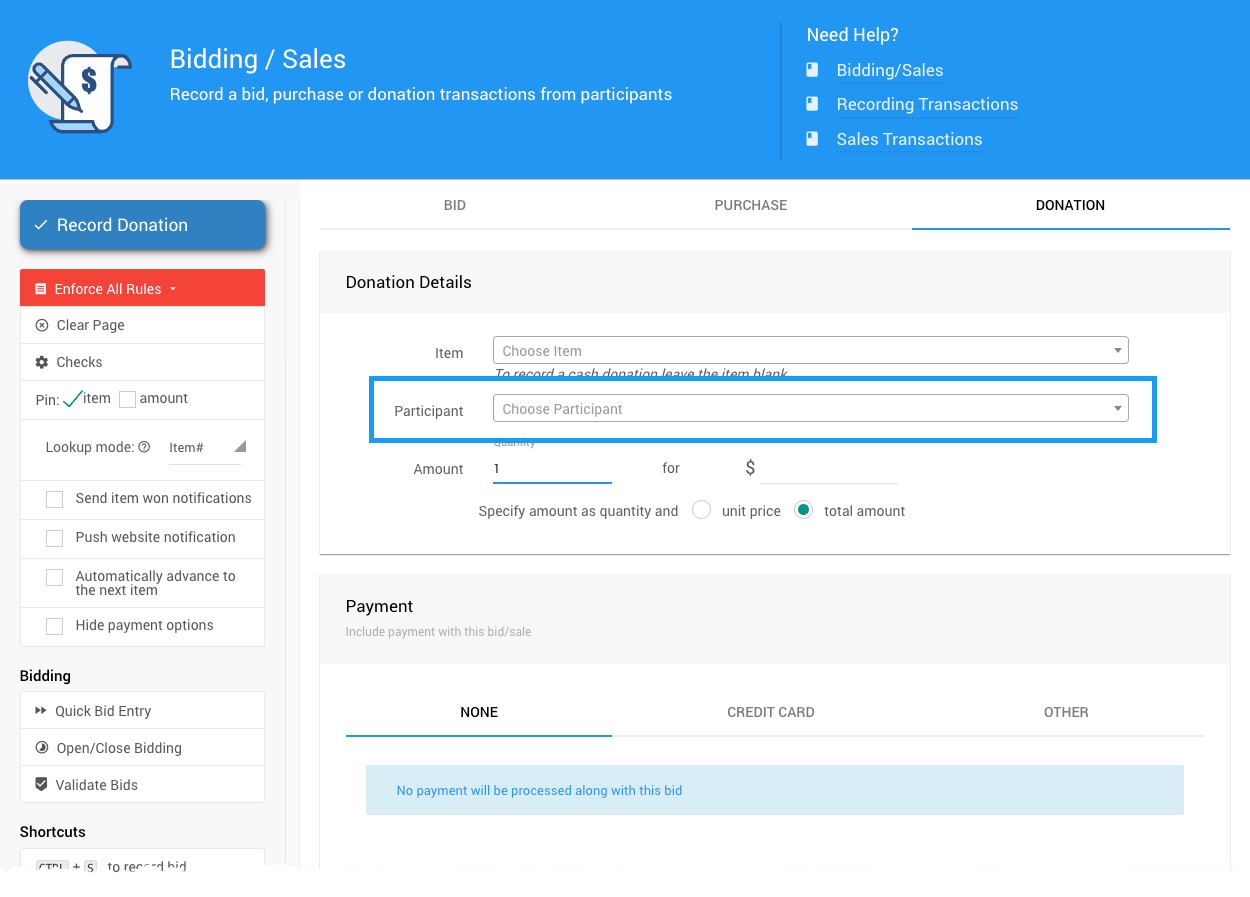
If you have selected a donation item with a value set, then the default for the Amount will be the item's value.
You can enter the quantity and amount of the donation.
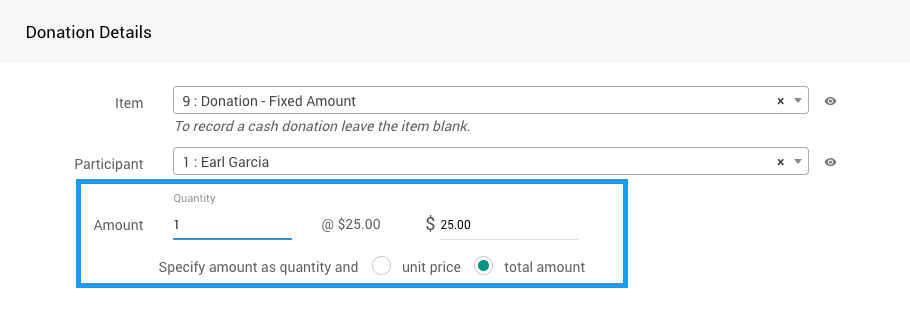
An example from a demonstration event.Changing the quantity will automatically calculate and update the amount fields.
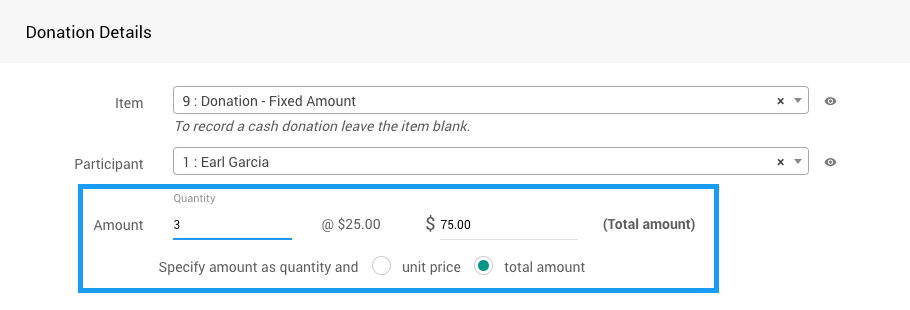
An example from a demonstration event.Changing to the unit price option allows you to set a different unit price than what the Item Details value has been set at.

An example from a demonstration event.The following step may be optional for your event.
When you Record Bids, Purchases, or Donations, the default payment method selected is None, meaning no payment is recorded. The amount will show in the outstanding balance on the Participant's account.
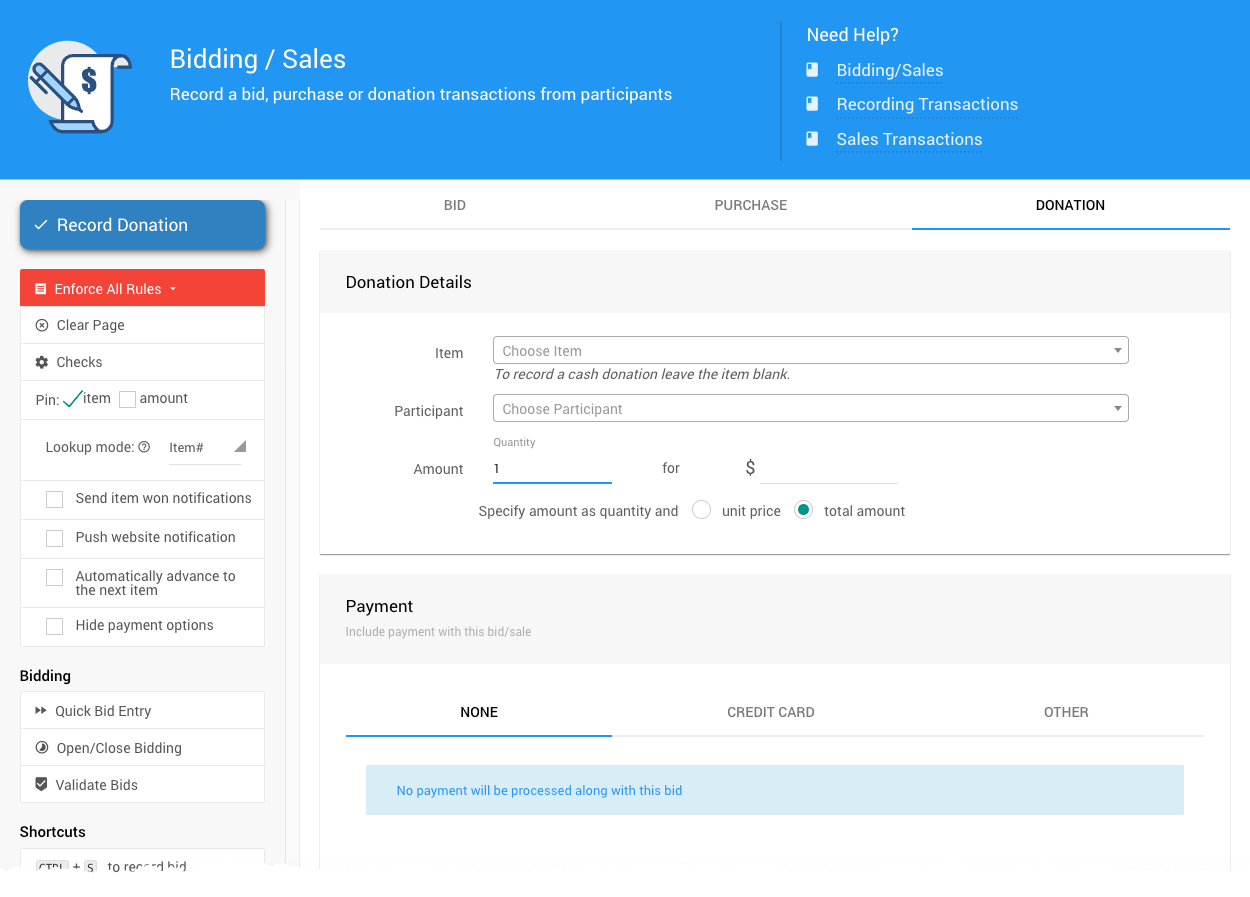
An example from a demonstration showing some payment method tabs.You can choose to record a payment immediately for the amount of this donation.
To record a payment, select the tab for the payment method you want to use. For cash, check, or any payment processed outside of Auctria, select the Other payment method.
Click on the Record Donation button to process the donation.