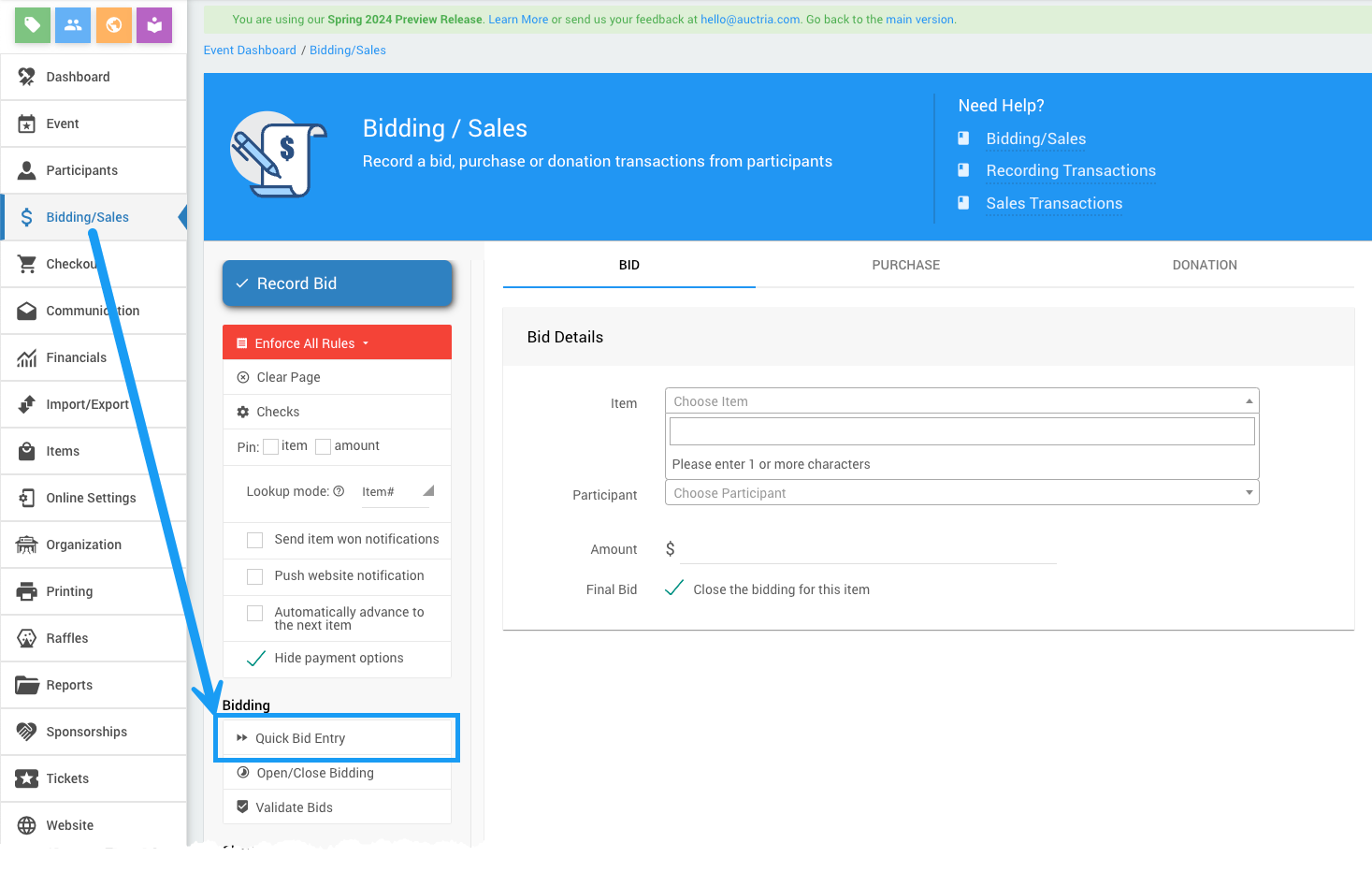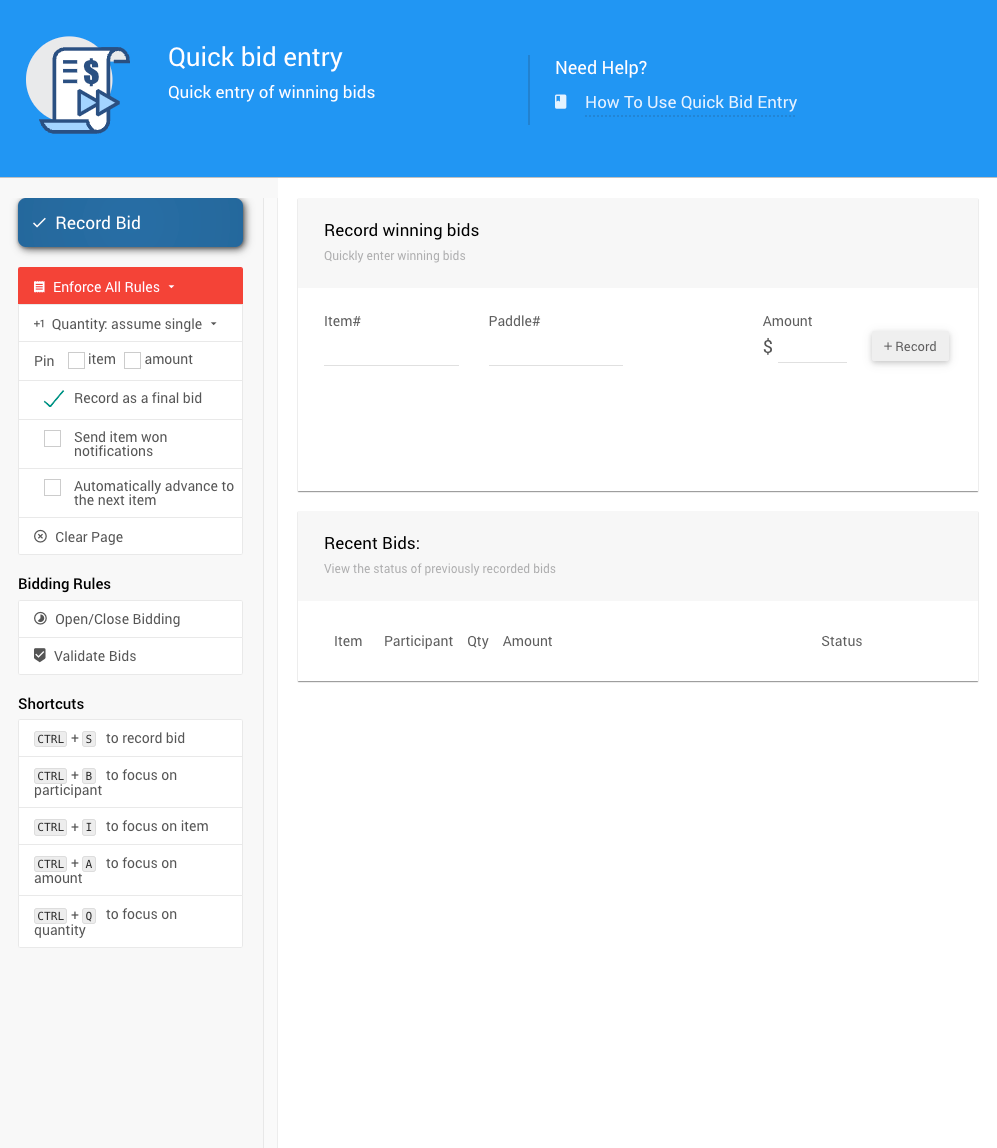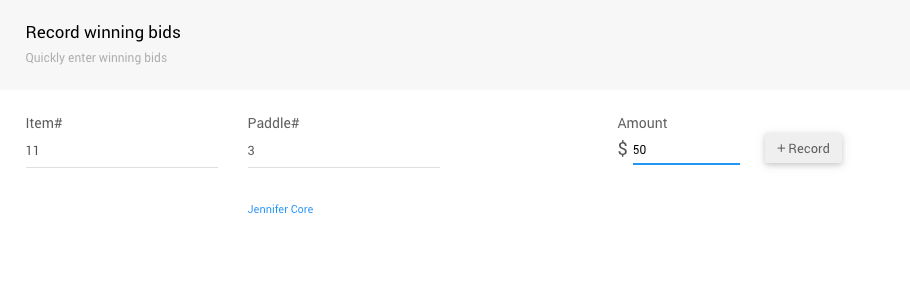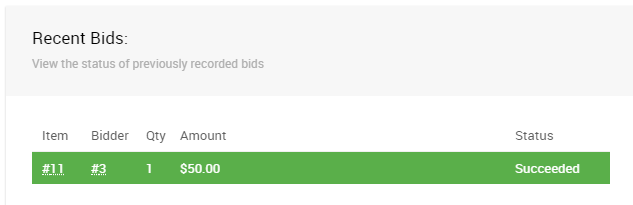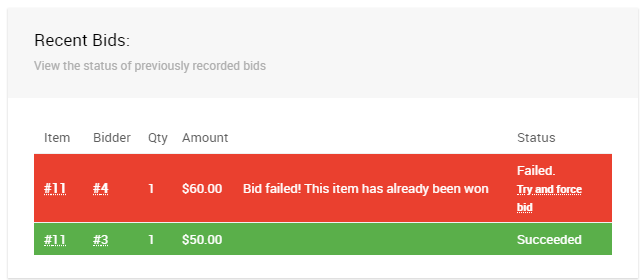How To Use Quick Bid Entry
The Quick Bid Entry page lets you rapidly enter winning bids during an event when you know the Item, Participant Number, and Amount.
To access the Quick Bid Entry page, from the main Event Dashboard, click on Bidding/Sales and then Quick Bid Entry under the Bidding / Sales** sidebar menu.
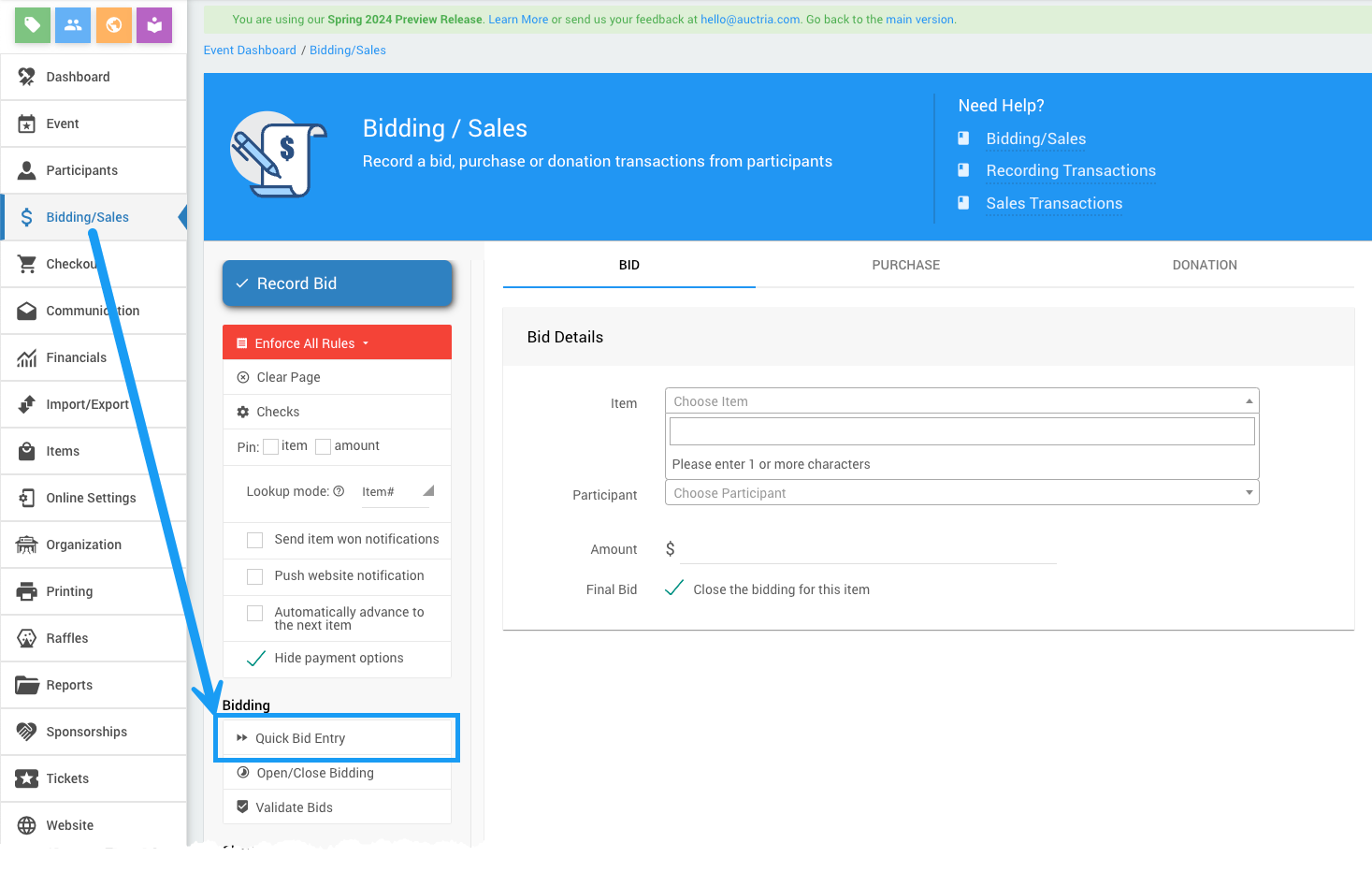
An example from a demonstration event.This will open the Quick Bid Entry dashboard page.
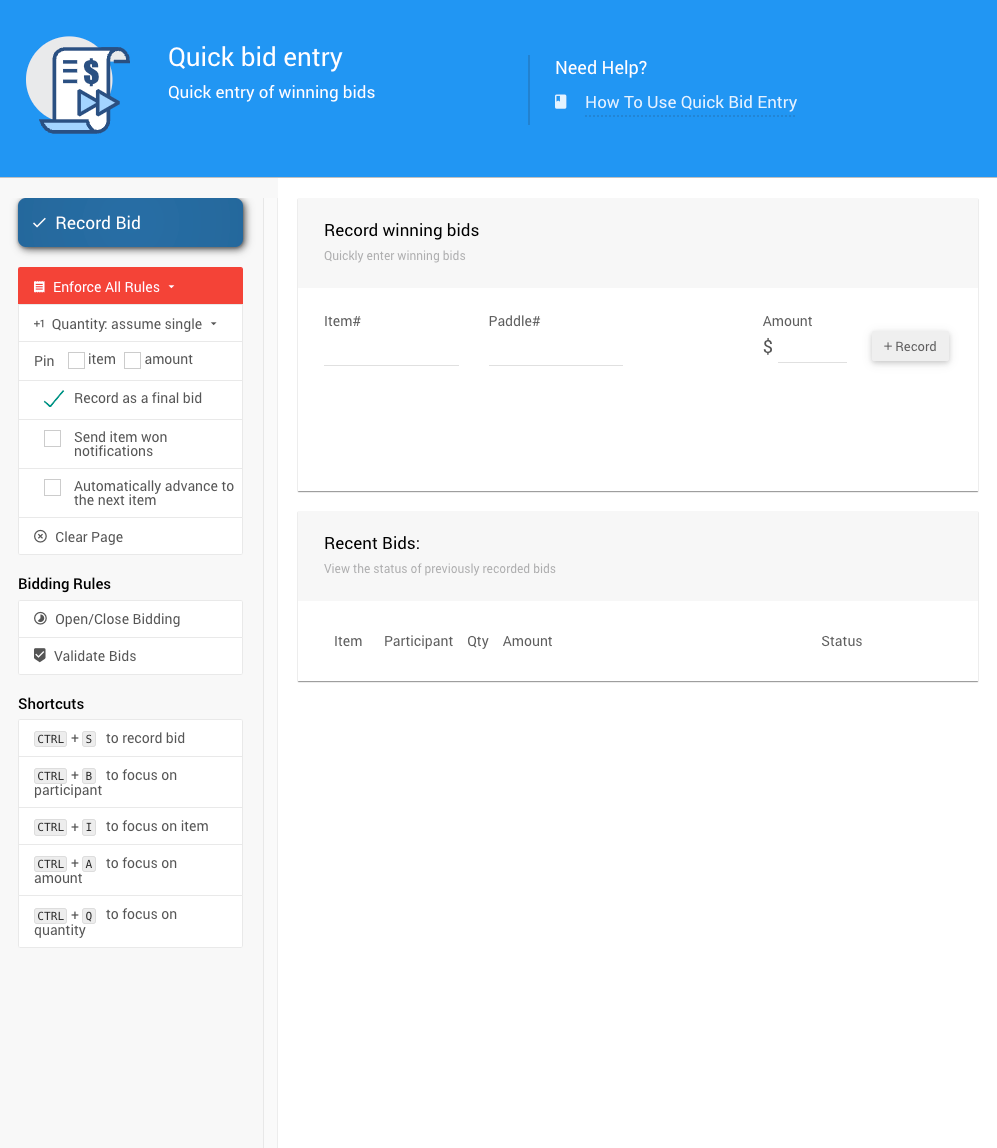
An example from a demonstration event.Rather than offering item and participants drop downs or Payment Options, the page has text boxes to input the values and is optimized for keyboard use.
Enter the Item#, Paddle#, and Amount to record a bid in the text boxes. You can use the tab key on your keyboard to move between these text boxes.
Once the details are entered, the item and participant details will be shown below for reference:
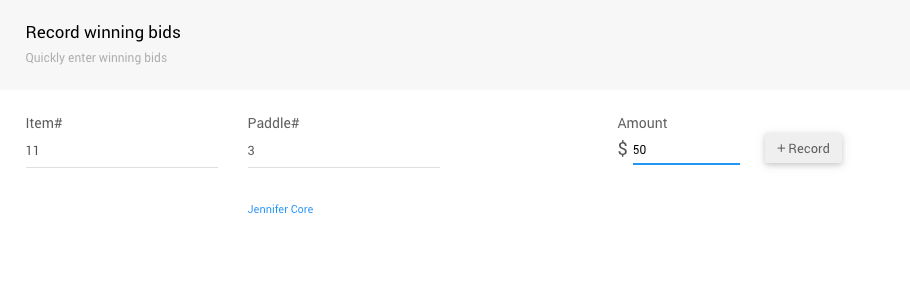
An example taken from a demonstration event.Press the enter key to record the bid, or click the Record button. The bid outcome is shown below:
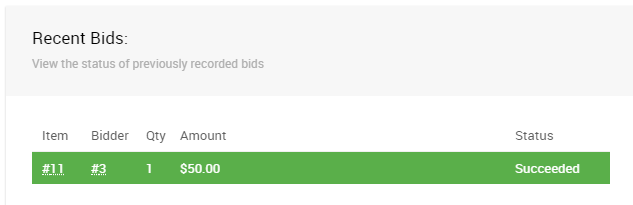
An example of a successfully record bid (in green).If there was a problem with the bid, it will be shown in red.
If the bid fails because of a Bidding Rule, there will be a Try and force bid link you can use to retry the bid with the bidding rules disabled.
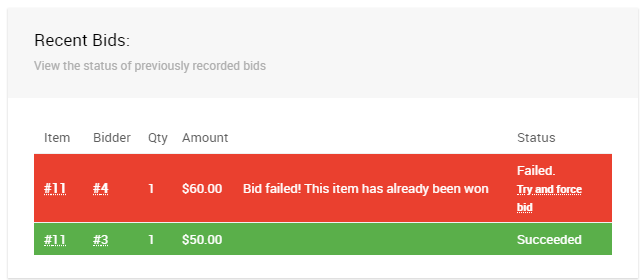
An example of a bid with a problem. Pin Fields
You can "pin" the Item or Amount to quickly record multiple bids. See Pinning Fields for more information.
Enforce All Rules
- Send item won notification
Enabling this will generate and send a winning bid notification to the Participant. - Automatically advance to the next item
Enabling this will advance to the next item# after recording the transaction.
Shortcuts
If you are entering many bids at once, using the keyboard shortcuts for this dashboard may save time.
CTRL + S to record bid
CTRL + B to focus on participant
CTRL + I to focus on item
CTRL + A to focus on amount
CTRL + Q to focus on quantity
Last reviewed: June 2024