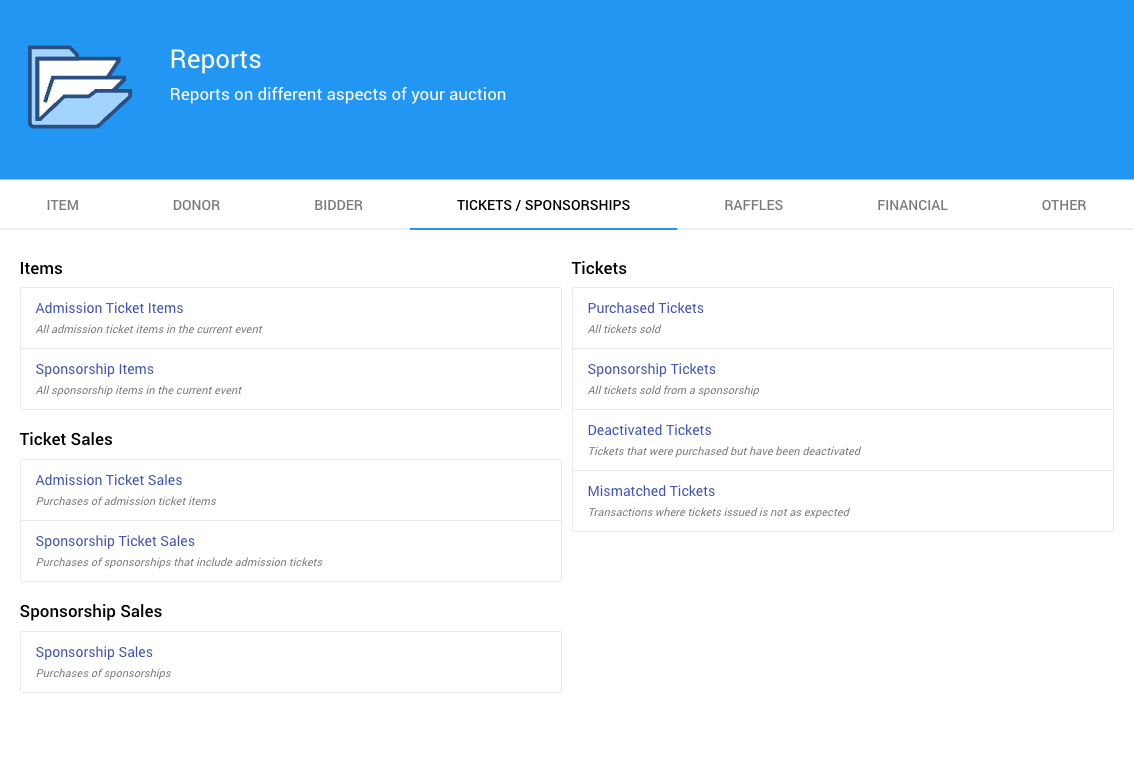Sponsorships
Recommended Reading
Sponsorship Dashboard
The Sponsorships Dashboard can be reached from the main Auction Dashboard sidebar menu by clicking through Sponsorships.
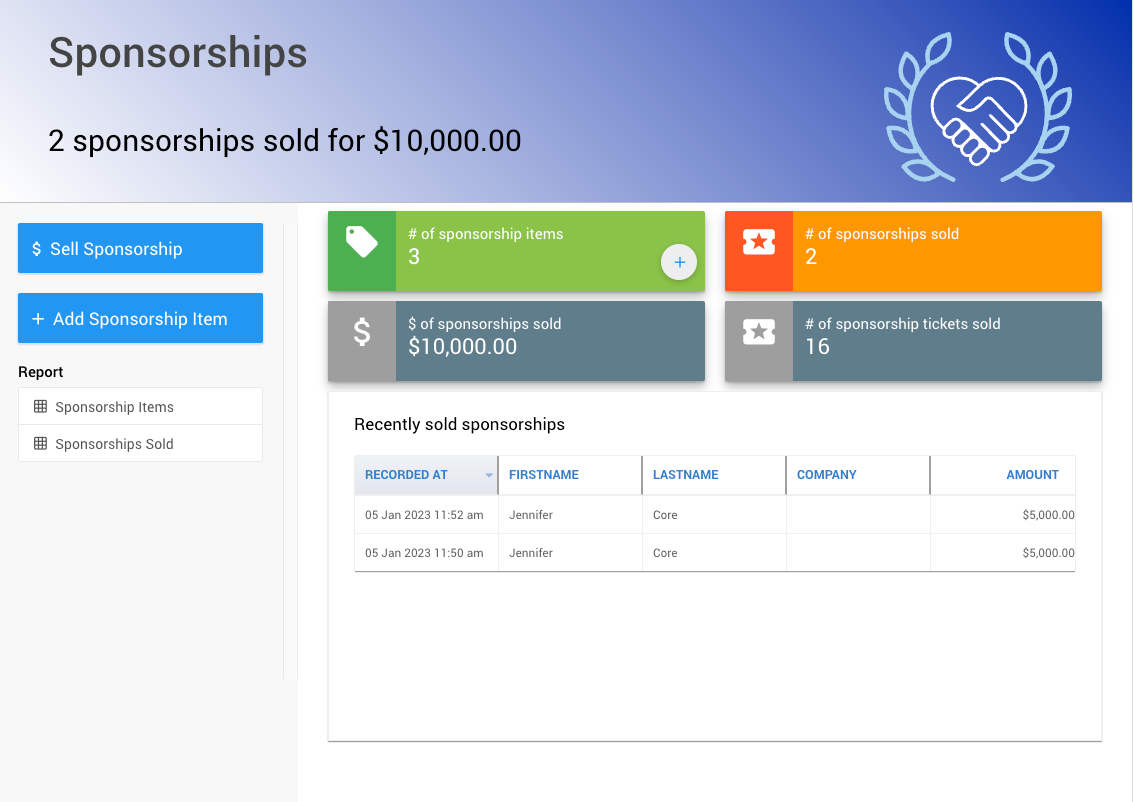
INFORMATION
Clicking on the "blocks" in the main content section of the dashboard will open the related list report for the summary details being displayed.
Sell Sponsorship
To sell a Sponsorship, click on the Sell Sponsorship button in the sidebar.
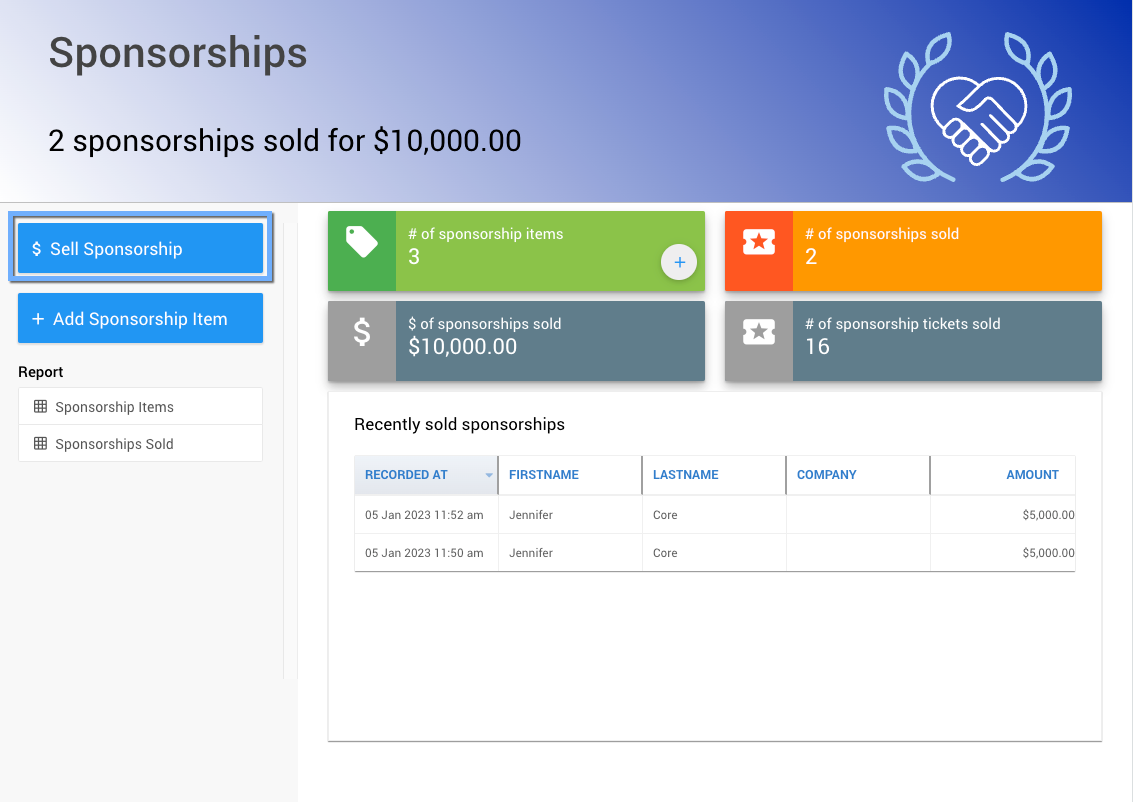
This will open the default Sell Tickets dashboard.
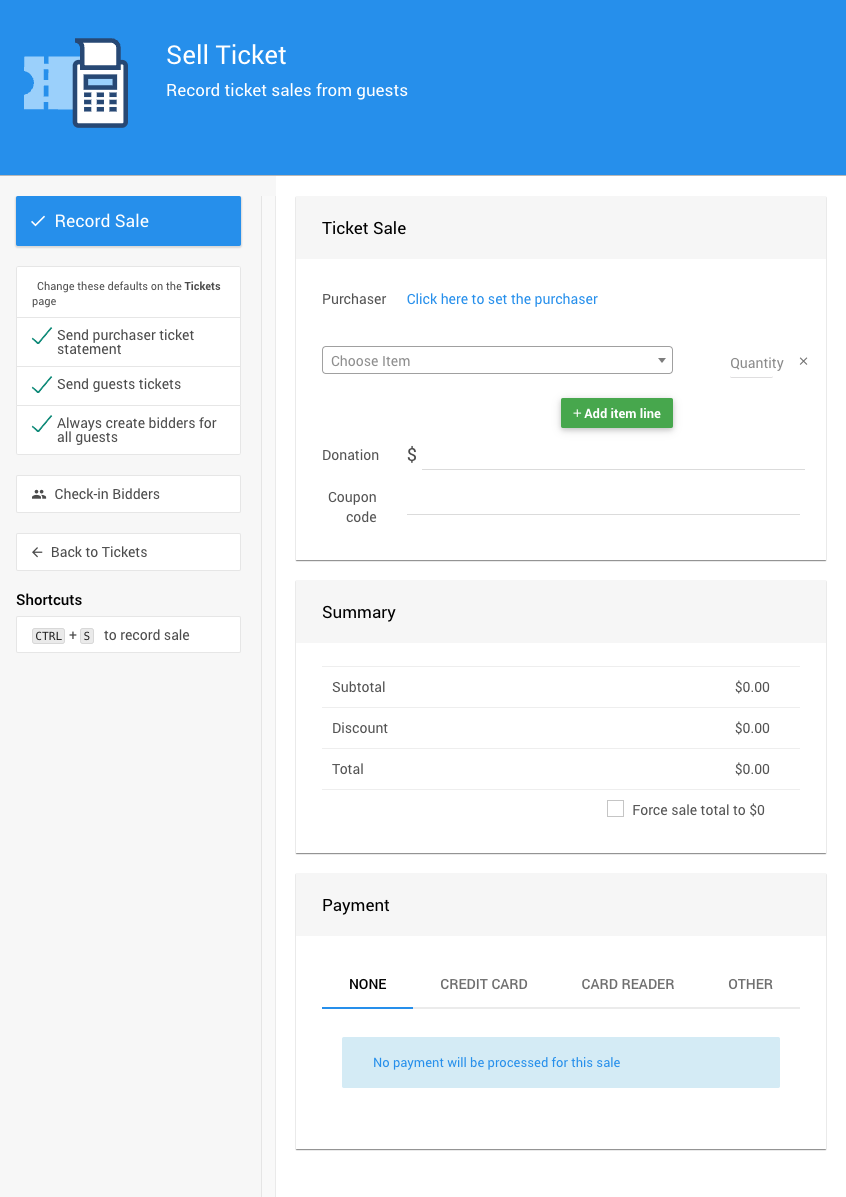
See How To Sell Tickets for more information and specifics. The Sell Tickets page can also be reached directly from the main Auction Dashboard under the Tickets sidebar entry.
Add Sponsorship Item
To add a Sponsorship item, click on the Add Sponsorship Item button in the sidebar.
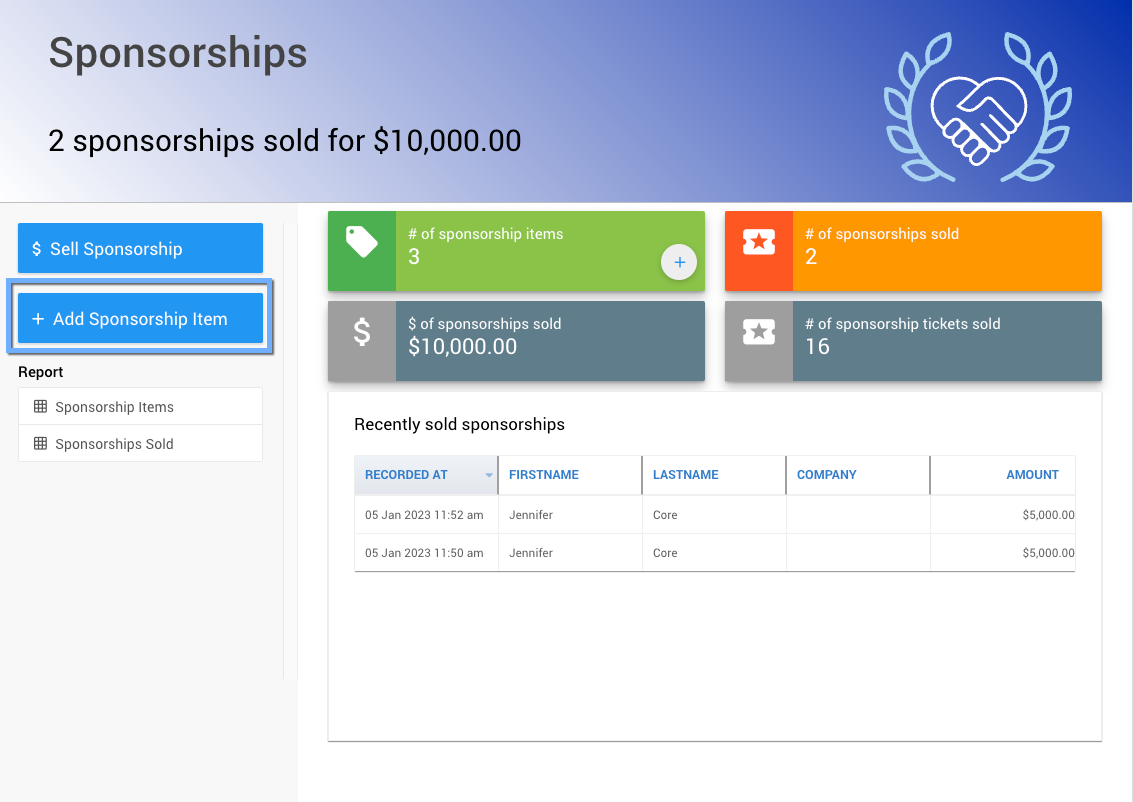
This will open the Add Sponsorship dashboard.

The Add Sponsorship function can create a special Tickets item from the information entered into the page and enable the appropriate For Sale Options making the item a Sponsorship.
Example Sponsorship Item
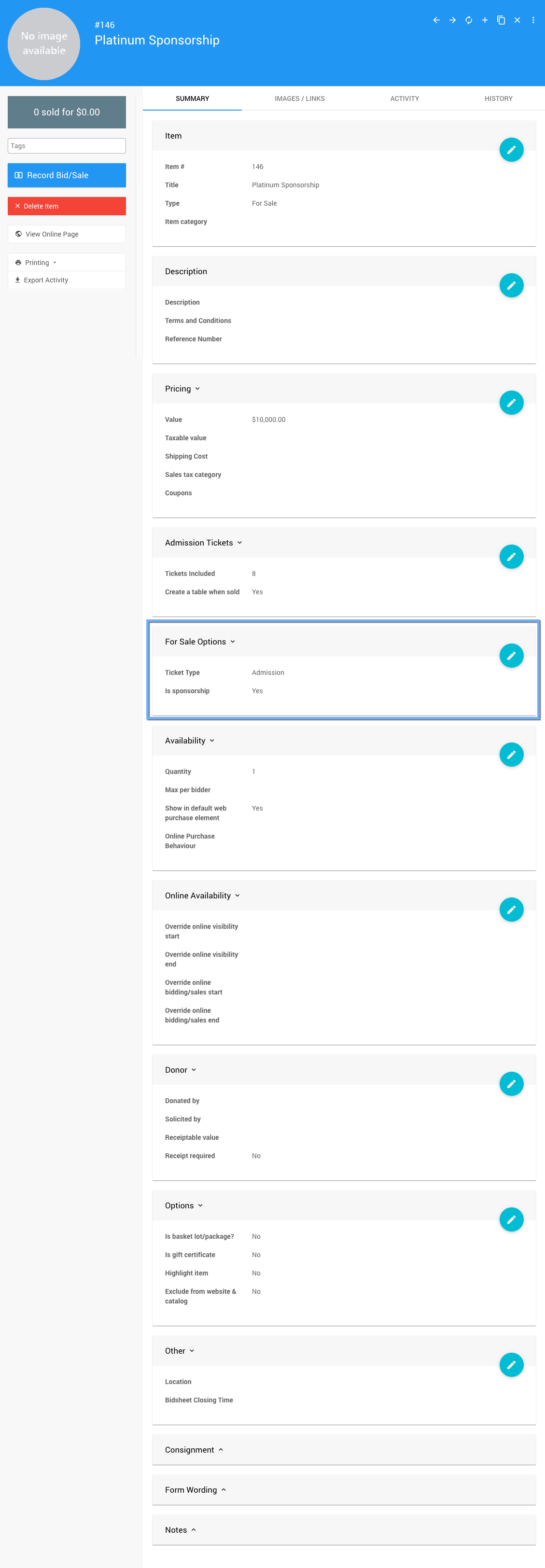
Setting a Tickets Included value is not required if no tickets are assigned to the Sponsorship item.
See How To Add Sponsorship Items for more information and specifics.
Sponsorship Items
Clicking on the Sponsorship Items sidebar entry will generate a list report of your current event Sponsorship Items.
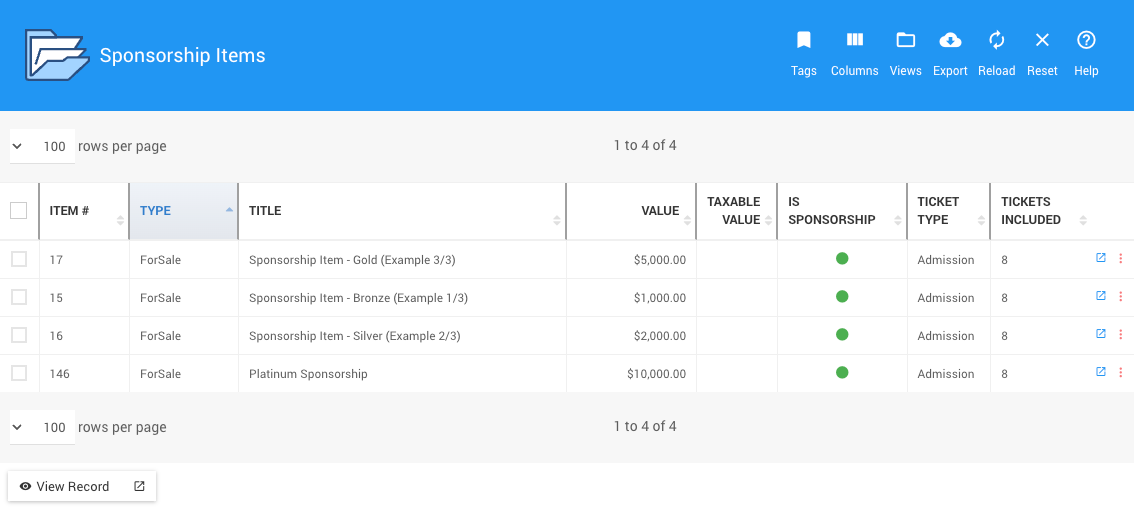
Sponsorships Sold
Clicking on the Sponsorship Sold sidebar entry will generate a list report of your current event Sponsorship Sales.
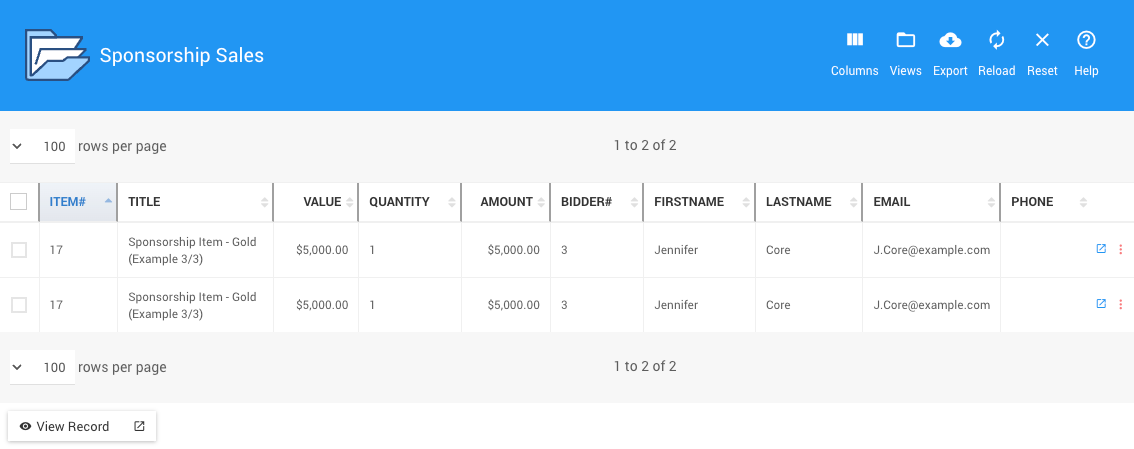
More Reports
The above select reports can also be generated from the main Reports >> Tickets/Sponsorships dashboard.