Monitor Auction
Following the Monitor Auction link from the Online Settings page will open a new browser tab displaying an overview-style page of your current event where you are able to watch bidding, manage your Live Auction Controller, view Item Details, and Send Notifications to your bidders.
Home
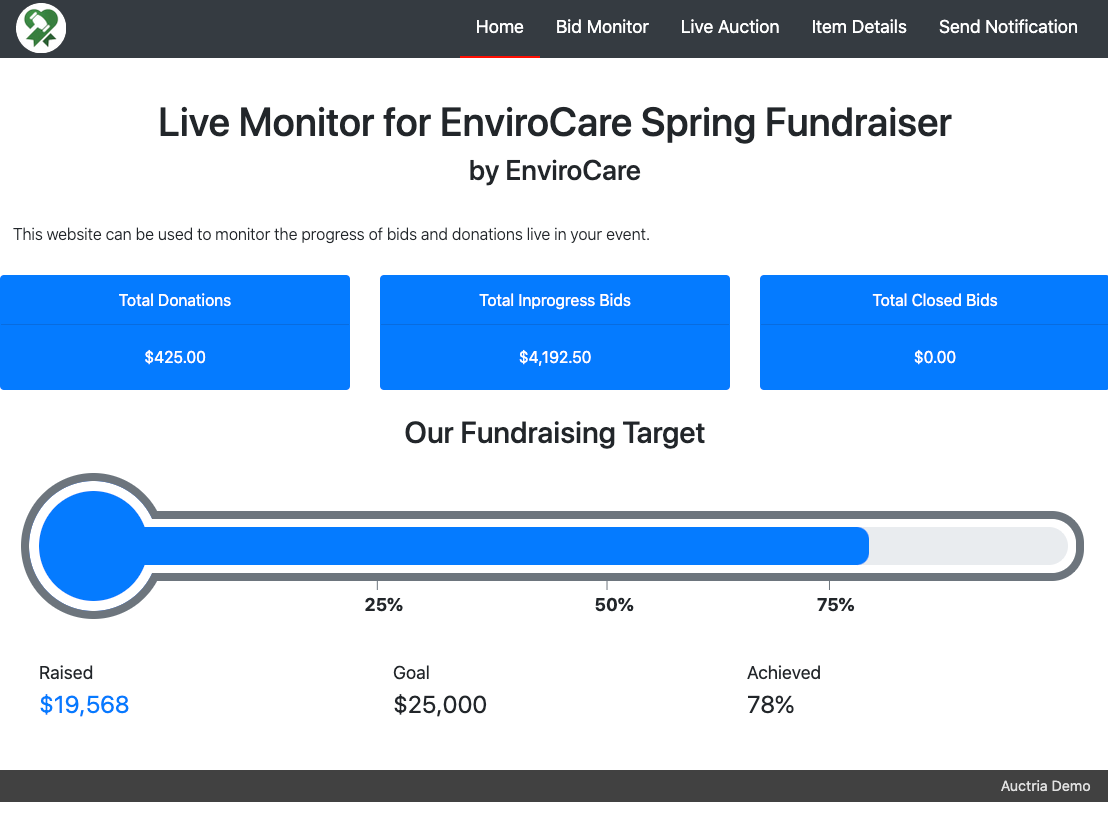
The Home page provides information at a glance on the the Total Donations, Total In-Progress Bids, Total Closed Bids, and a total income Thermometer element.
Bid Monitor
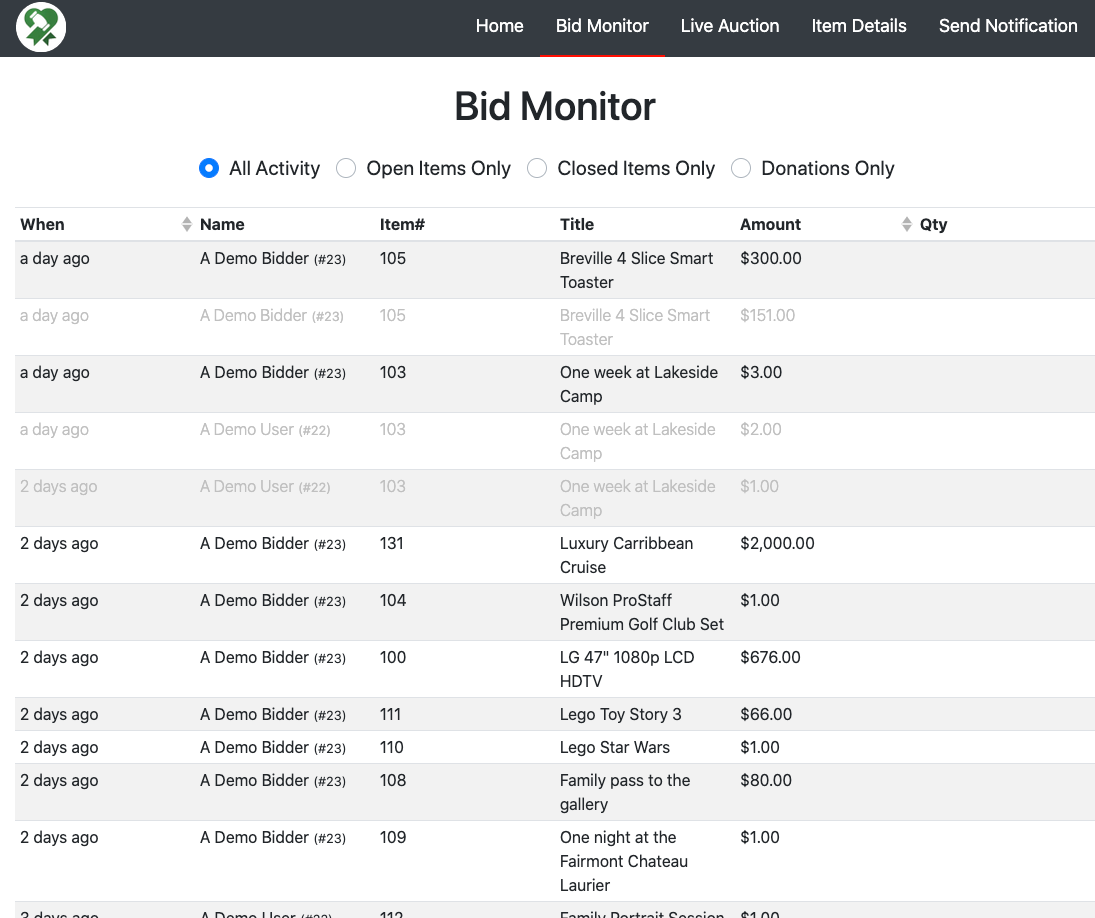
The Bid Monitor tab shows All Activity regarding bids by default. There are also "radio-button" options to select a filtered view of Open Items Only, Closed Items Only, and Donations Only.
Live Auction
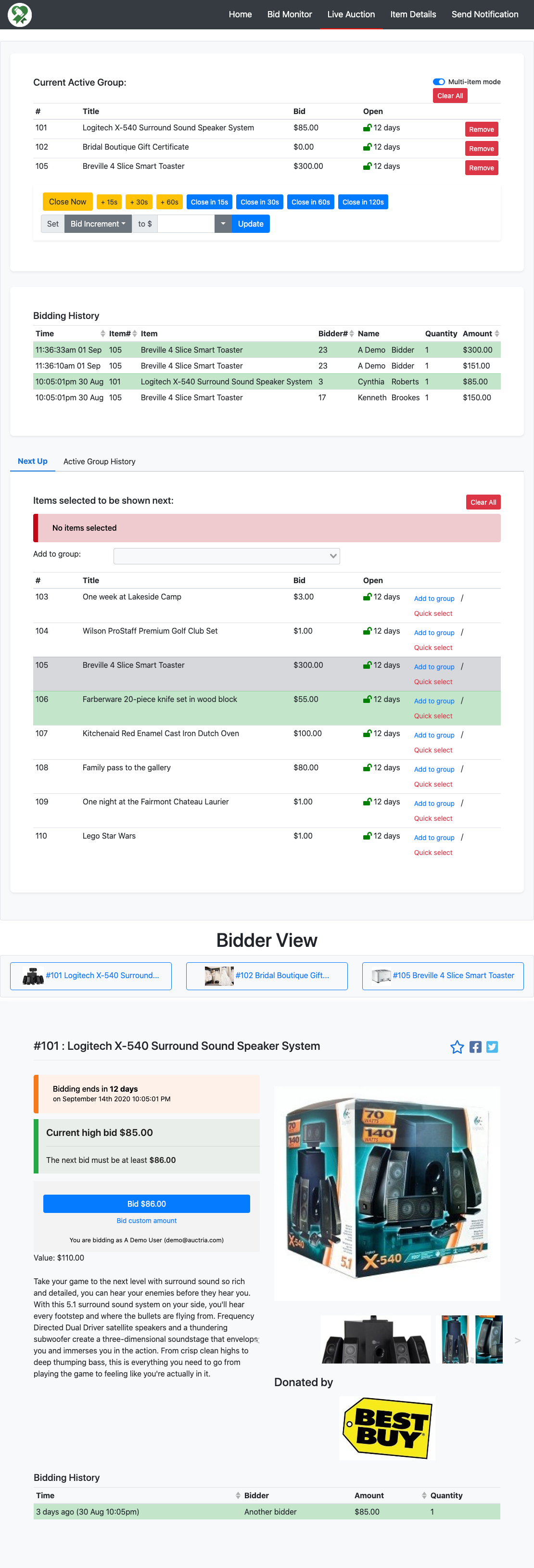
An example with the 'multi-item' option in use.
The Live Auction tab will mimic the same view as the Live Auction Bidding Section creates.
Item Details

The Item Details page will open with a search option to view a specific item. Selecting the item will display its specific details and bid history, if bids have been placed for it.
Send Notification
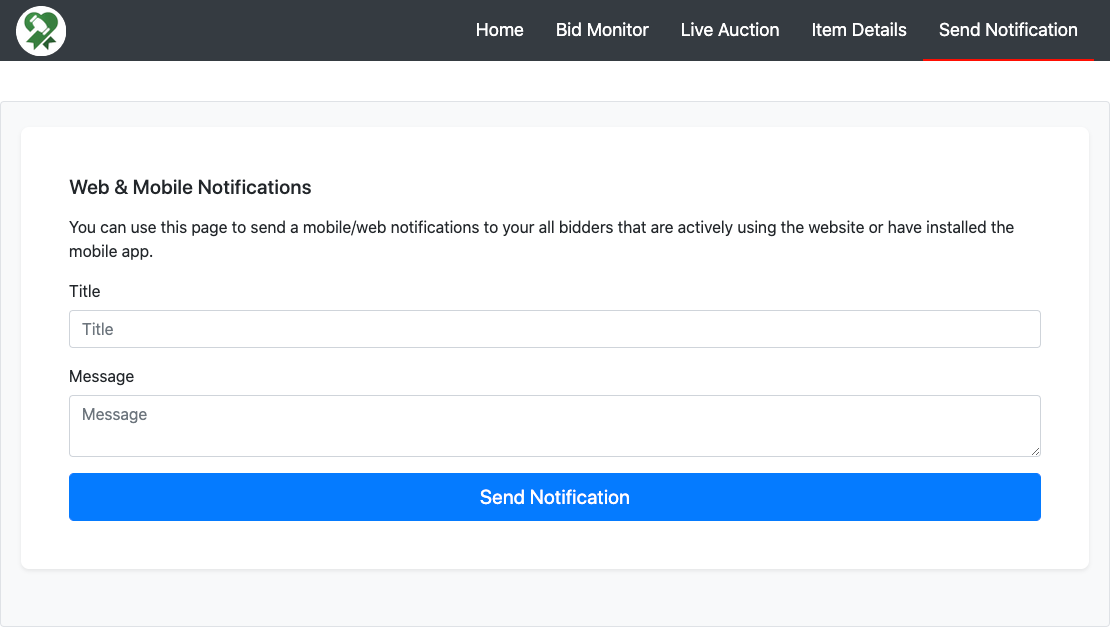
The Send Notification tab will allows you to send messages to your bidders that will appear in the Bidder Mobile App and/or as Text Messages (if available). These messages will also appear as a transient pop-up for bidders logged in and actively viewing the website.
Last reviewed: February 2023