First Steps
If you have not used Auctria for an event, you must start by signing up for an account.
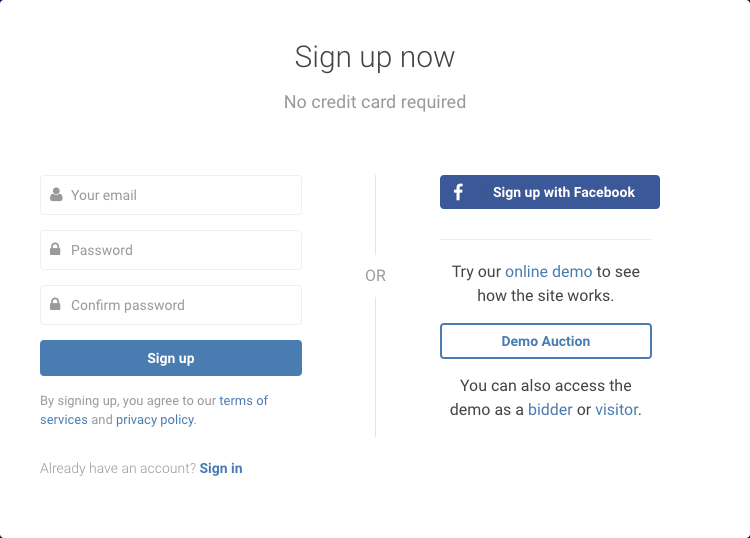
All events in Auctria belong to an Organization.
When setting up your account, you were prompted for details about your Organization.
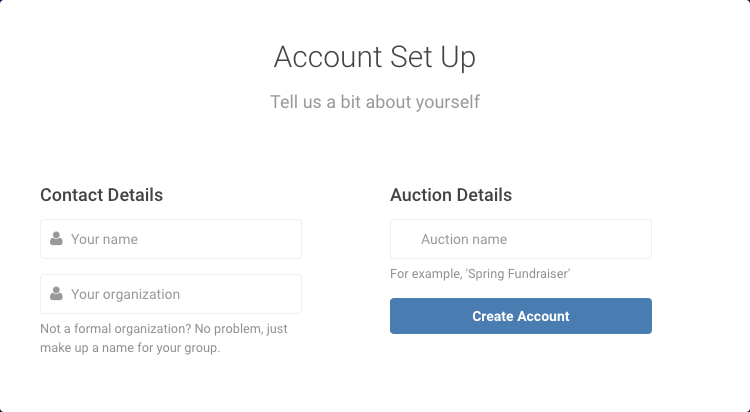
You can review or change this information under the main Event Dashboard menu using the Organization link. See Organization Details for more information on this.
Your email address can be associated with multiple Organizations, providing the opportunity for Switching Organizations as needed.
You will receive an email at the address you provided, which will need to be confirmed to completely set up your new organization/email address account.
OrganizationsDetails
Where Do I Switch Organizations?
Default Dashboard
Events are created within an Organization, and each Organization can have multiple associated events.
Some basic details about your event would have been entered when you filled in your initial account information, such as the Event name, during the setup. You can update these details by following the Event link in the main Event Dashboard menu.
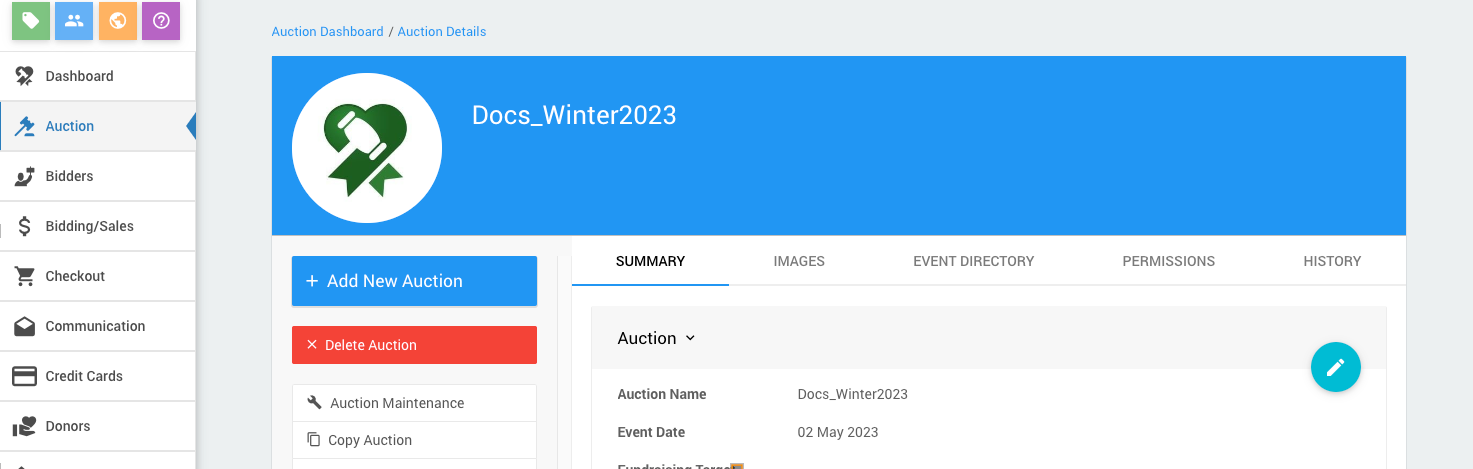
For more in-depth information, see the following:
Default DashboardEvent
Event Details
Event Permissions
Users are individuals with access to the administration side of your event and may help add items, register participants, record bids, run checkout, etc. If you need to add Users to help with organizing your event, you would use the Adding Users functions and set their appropriate User Permissions.
The current license plan limits the number of User Accounts. Please visit our Auctria Online Storeopen in new window website for information on plan features.
We recommend an Administrator User Account that is readily accessible by the "Organization" in case the current "administrator(s)" move on to other projects. This is not a requirement, although it does help to future-proof the organization and access to its management functions.
For more information, see the following:
Adding UsersUser Permissions
Items are crucial to all events in Auctria, and one of the first tasks is to Add Items you will be offering your guests at the event or for sale from the Event Website.
See Add New Items to Auctria for more specifics.
When you create items, you must set the item to be one of the Auctria Item Types. The default will be to use the Online item type.
The Item Types are pre-set by Auctria with specific functionality assigned to each type. Before you set up your items, it is best to understand the different item types.
The item type can be changed at any time. This may change how Auctria handles the item. Please double-check that the item behaves as expected if you change its type. Please read more on Item Types for more information on this.
More Reading
- The Introduction To Items page provides helpful information about Items and Types.
- Review Item Types for more information on how these affects Items.
In today's digital world, having a website for an event is just a matter of course.
Auctria provides the tools to quickly and easily generate a website for your event. Once you settle on your items, the next step should be getting your website ready and letting your potential donors, participants, and sponsors know about your event.
Look at the How To Create A New Event Website page to start the ball rolling.
Setting up the Organization and Event, settling on items, and publishing a website are all you need to get started. However, there are still many features Auctria offers to make your event that much better for you and your guests.
# Credit card processing integration (optional)
Auctria offers Credit Card processing integration with a recommendation for using Stripe.comopen in new window. For more details on this (and details for using Authorize.Net), please read our Credit Cards sections of our User Guide, especially the page about Connecting A Stripe Account.
Concepts - Credit CardsCredit Cards (main)
How To Connect A Stripe Account
# Add More Checkout Payment Options (optional)
Another thing to consider when setting up the Organization and Event is how the participants, donors, and sponsors are "paying" for their contributions. Sometimes, more than the default Cash, Check, and Other options may be needed. If you think this might be your case, too, look at the Checkout Payment Options page for more details.
# Text Messages (optional)
Almost everyone has a mobile device, and most guests will understand and often use Text Messages. Auctria provides an option to allow you to give this to your participants. Aside from our free Mobile App, participants can text in their bids, registration, donations, etc.
The Text Messages feature set is included with Emerald and Diamond license plans. First, review the Text Messages section.
Feel free to view and use the checklists we reference in the article Auctria Timeline & Checklistopen in new window.
- How To Add A New Event
Create a new event within your organization. - How To Set Up An Online Event
Creating an Auctria Online event.

Last reviewed: October 2023