Registered Cards
Registering a credit card to a participant helps speed up the checkout process.
To register a credit card for a participant, navigate to the Participant Details page.
Click Register Credit Card.
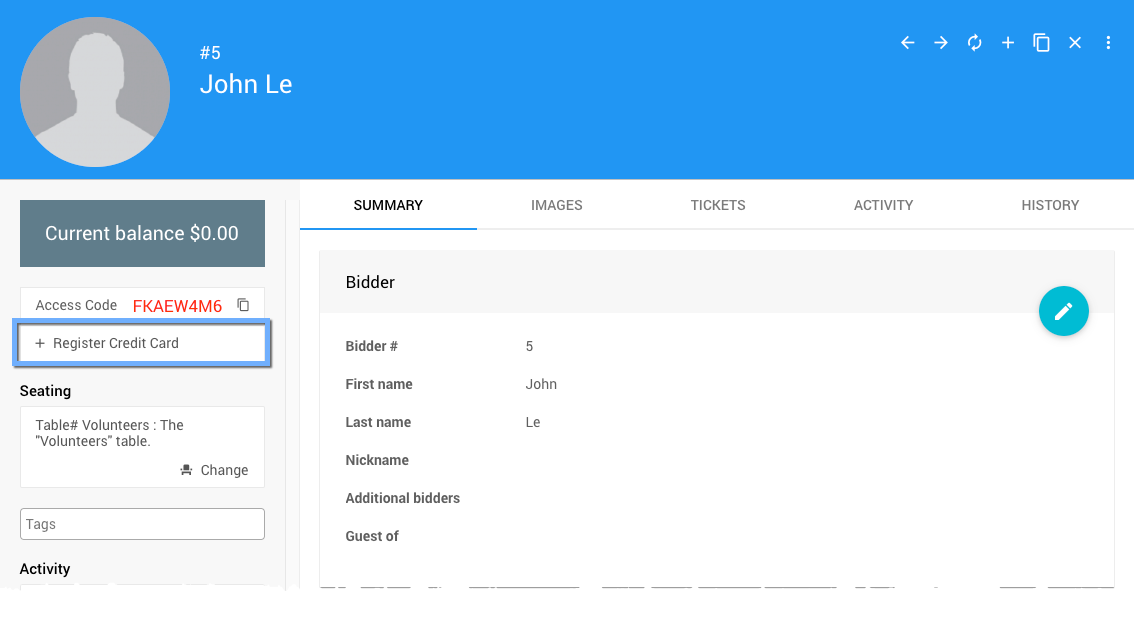
On the popup Register Credit Card window, swipe the card if you have a connected card reader, or enter the credit card number, CCV, and expiry. Click Submit.
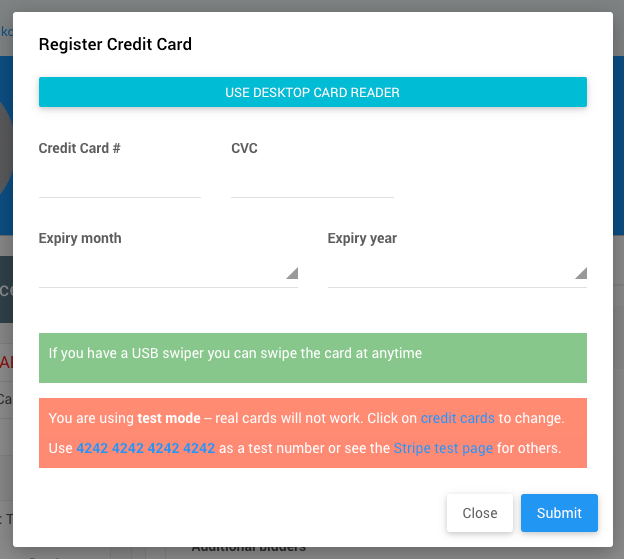
The Participant Details page will now show that a card is registered, and you can see the credit card details by hovering over Credit Card Details (displayed after the credit card has been registered).
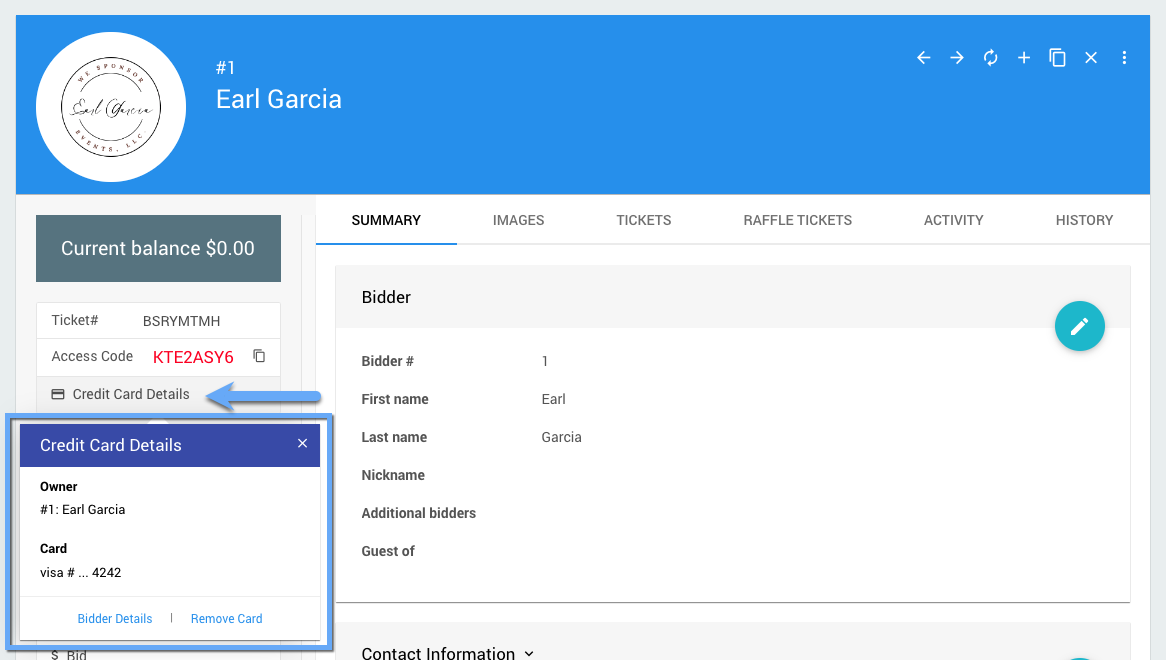
Changing Credit Cards
To change credit cards, you need to remove the currently registered card and then register a new one.
Hover over Credit Card Details on the Participant Detail page to remove a card. Click Remove Card.
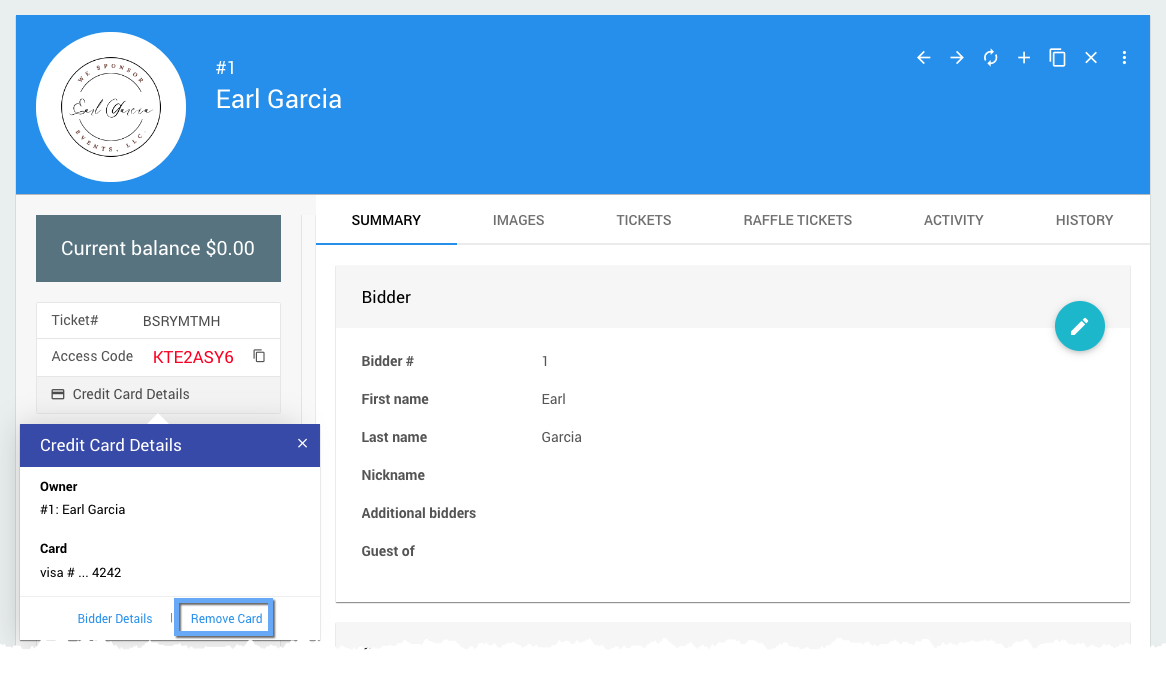
After the card has been removed, you can register a new card.
Last reviewed: June 2023