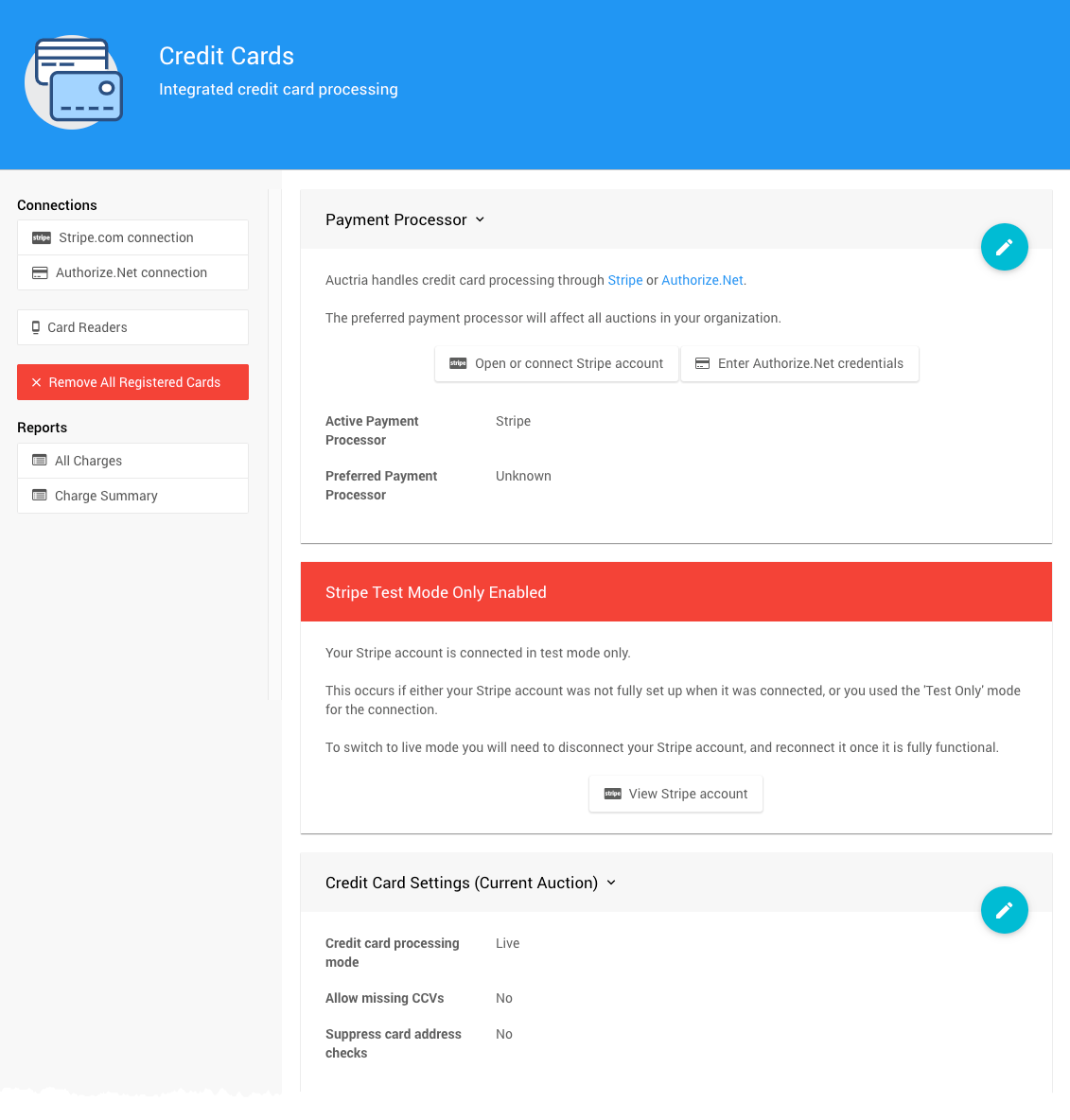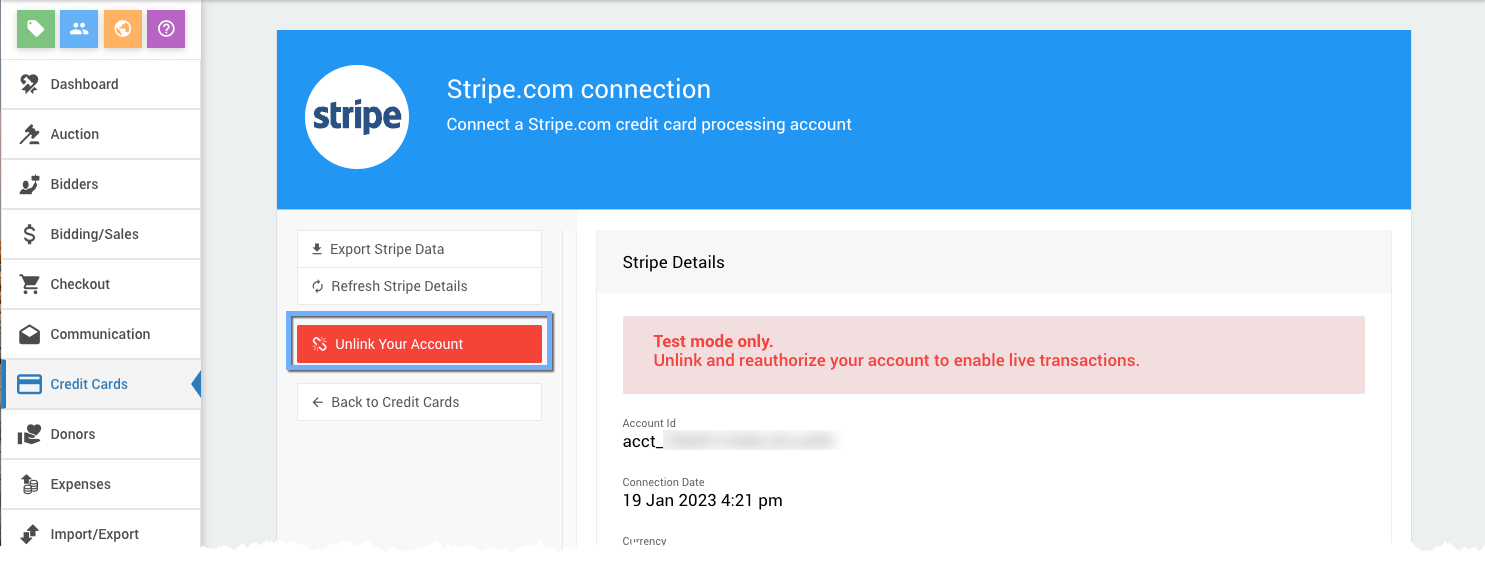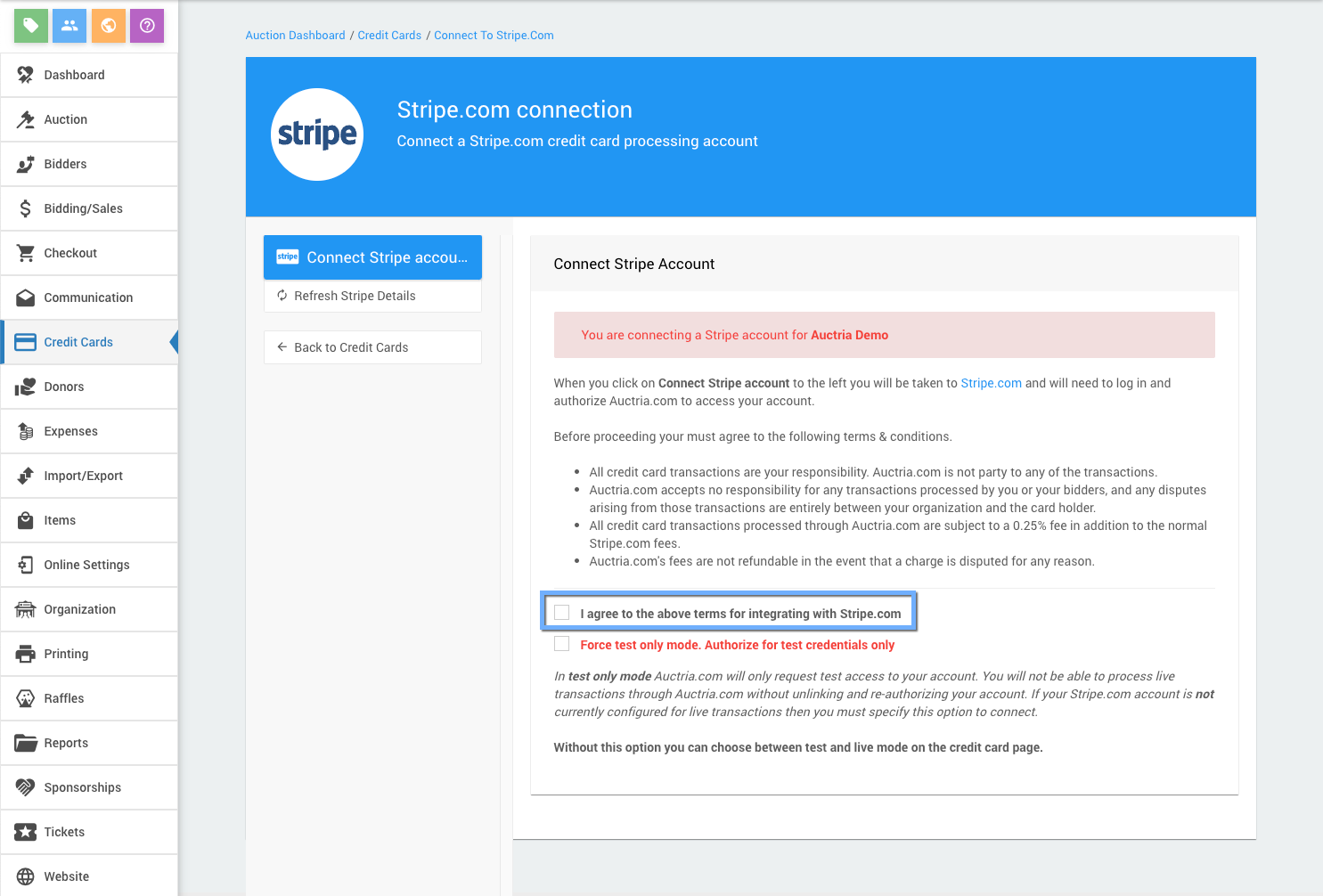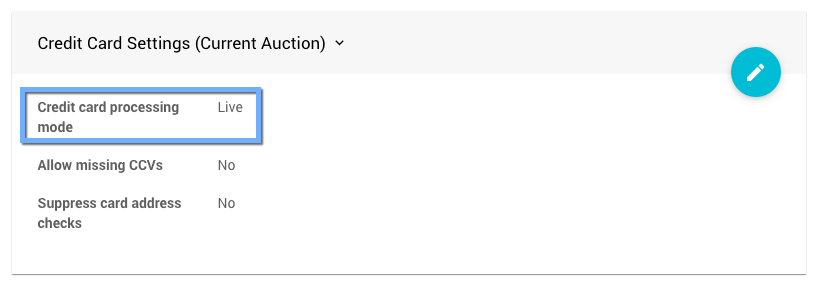How To Change Stripe Test Mode Only
How to change your connection with Stripe.com from 'test mode only' to support live charges
It is possible to connect a Stripe account that only supports test transactions.
This can happen if either:
- you check the 'test mode only' checkbox when connecting the account; or,
- you connect to a Stripe account that was not fully activated.
If you connect to a Stripe account that was not fully activated, activating that account later will not change the status on Auctria's side.
You can see if you account is in test mode only by clicking on Credit Cards from the auction dashboard, if you see:
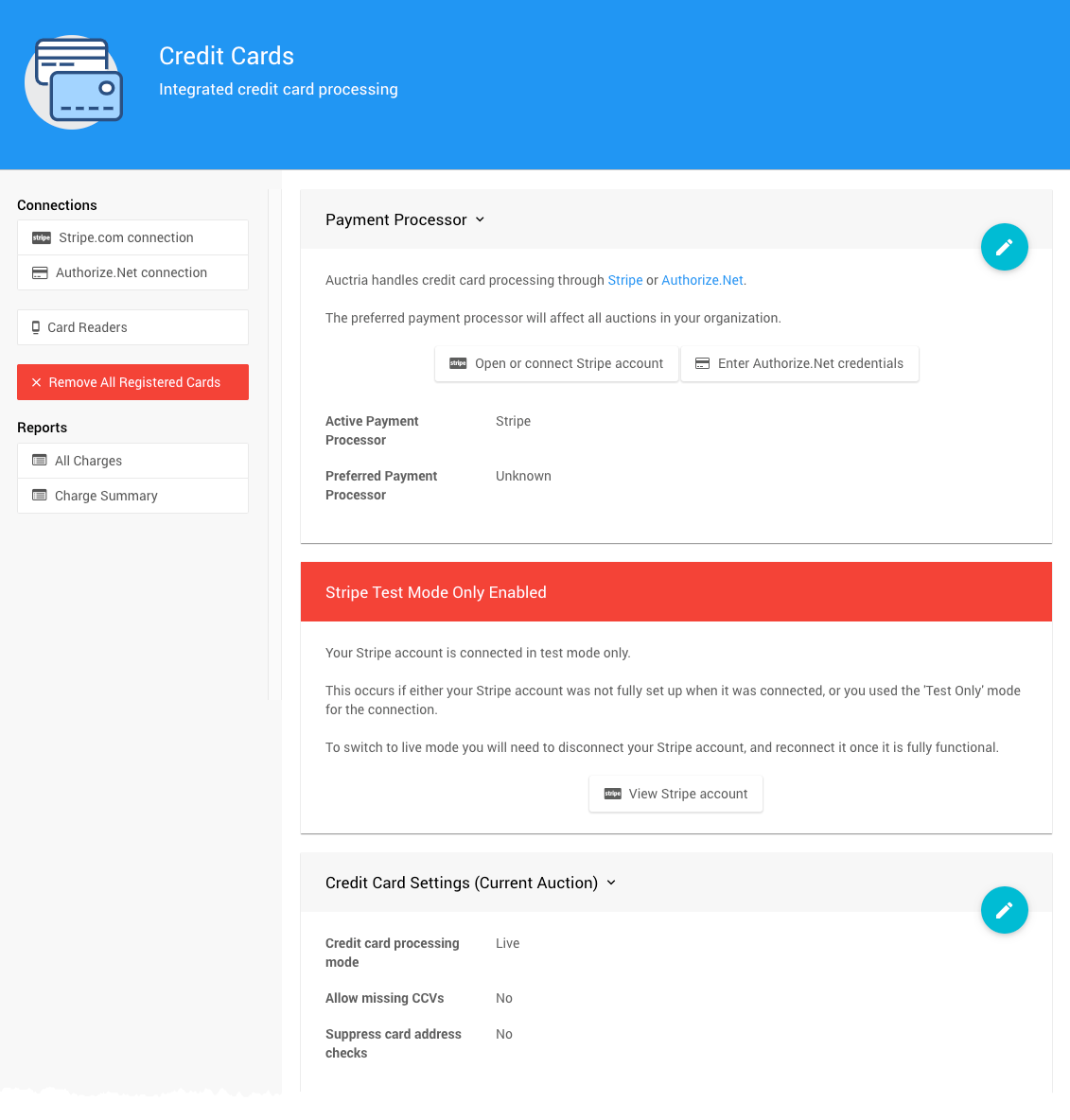
NOTE: Stripe Test Mode Only Enabled overrides the Credit Card Settings of the event.
Then you will not be able to process live charges until the connection is replaced.
To switch to a 'live' Stripe use the following steps:
Go to stripe.com/dashboardopen in new window and sign in to your Stripe account
Using the same browser tab, sign into Auctria.
Click on Credit Cards Stripe.com connection.
Click on Unlink Your Account
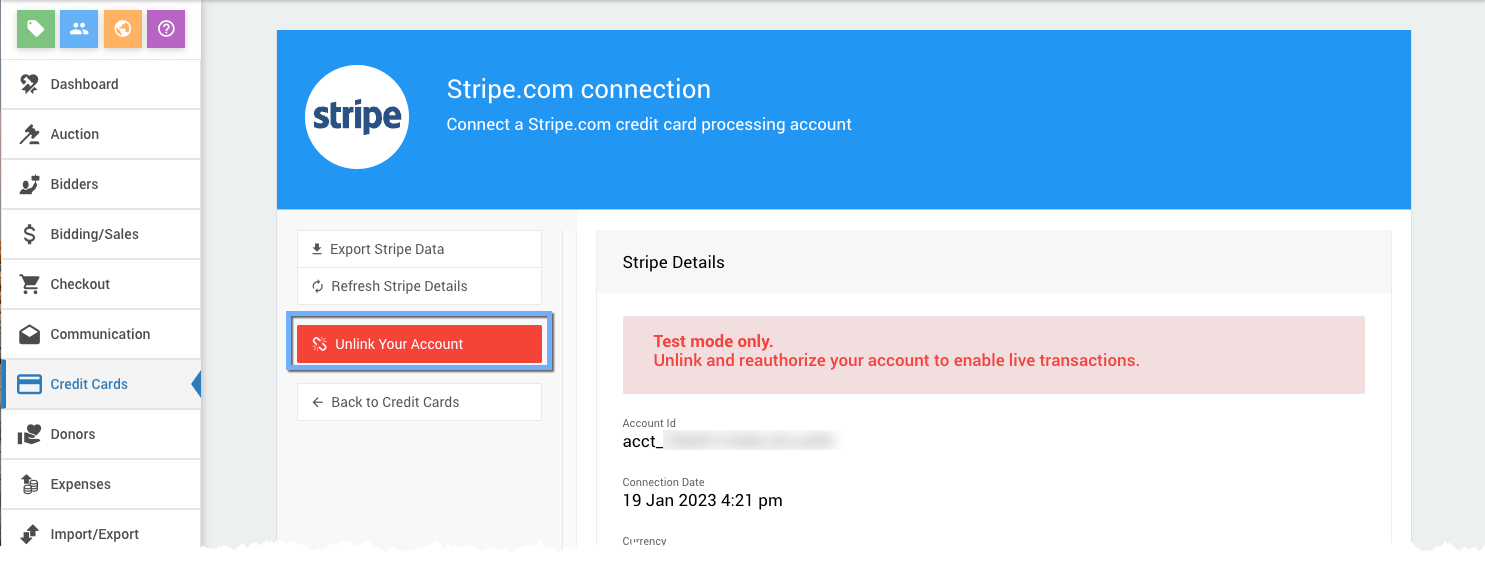
Check the "I agree ..." checkbox
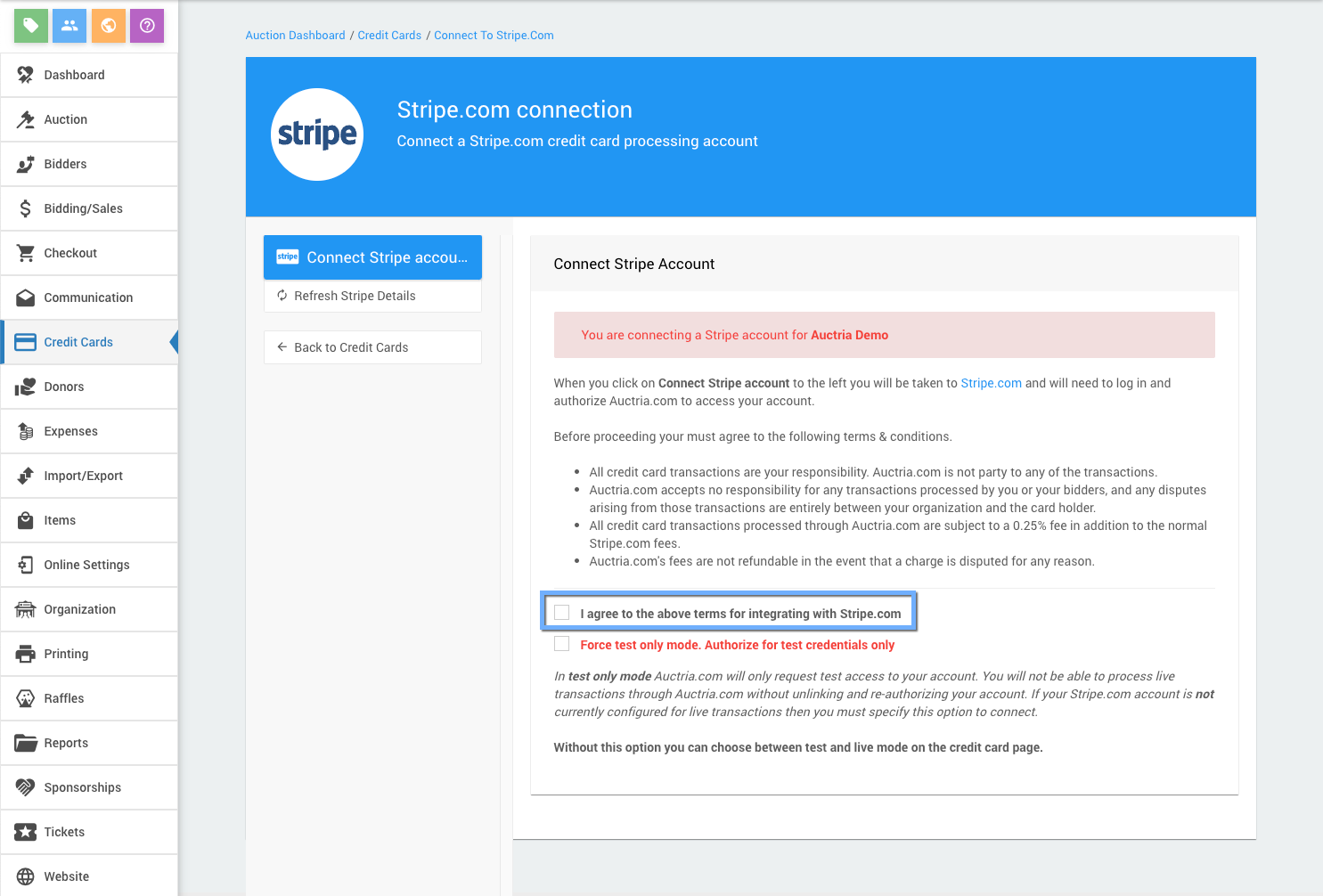
Click on Connect Stripe Account
Agree to the Stripe authorization page
Your Stripe account should now be connected.
To verify that your auction is using Live mode for credit card processing click on Credit Cards and check the Credit card processing mode setting
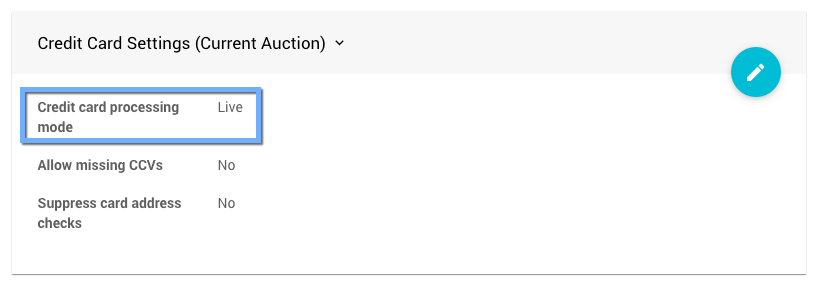
See Stripe testing (at Stripe.com)open in new window for information about testing your Stripe integration.
Last reviewed: January 2024