Key Topic: Deactivate Tickets
Introduction
The Deactivate Tickets function is best used when a purchaser has bought a group of Tickets and decides they do not need all the Tickets they have purchased. This function allows the organizer to quickly mark a ticket as unavailable.
Overview
To Deactivate Tickets, you must navigate to the purchaser's participant record and open their Tickets tab to find their current related Tickets
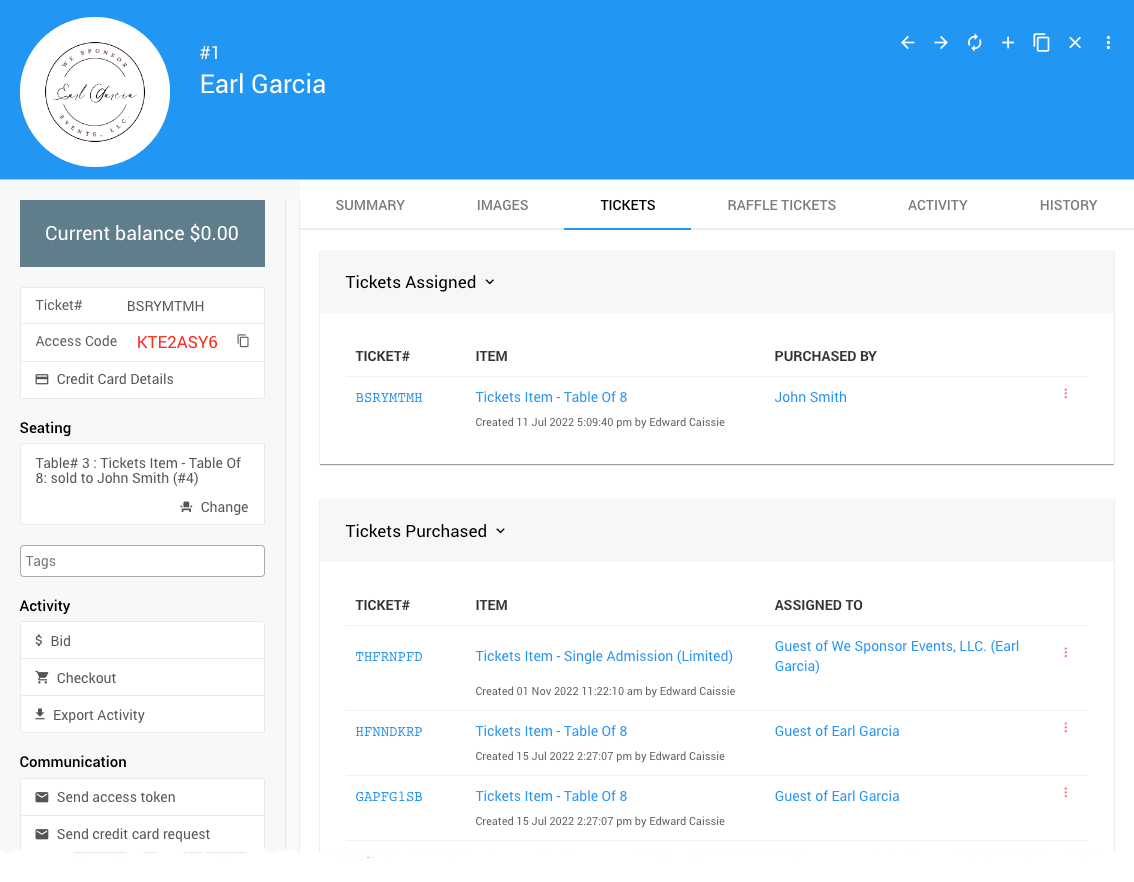
In the Tickets Purchased section of the Tickets tab, an options menu is at the end of each ticket row. Clicking on this will allow you to click on the Deactivate ticket option for the specific ticket.
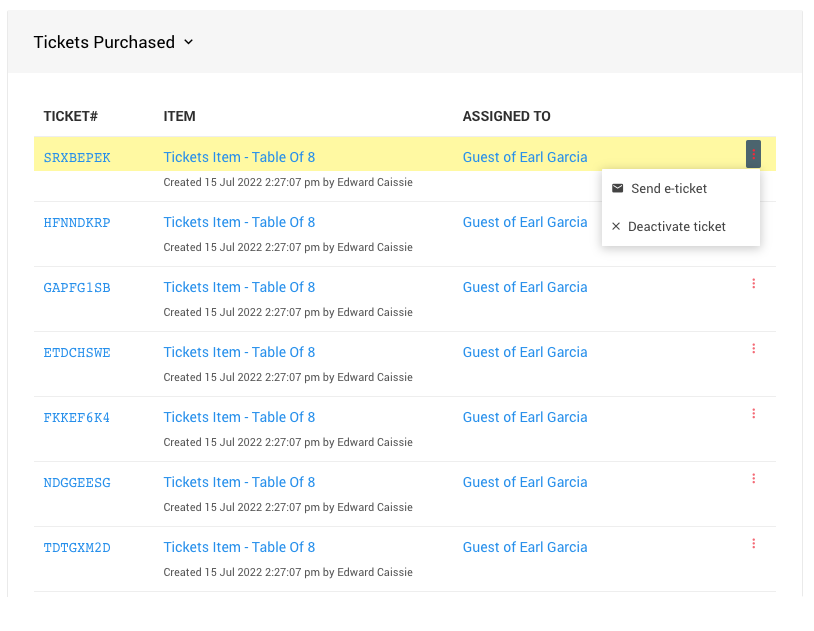
Clicking on the Deactivate ticket option will open a confirmation window.
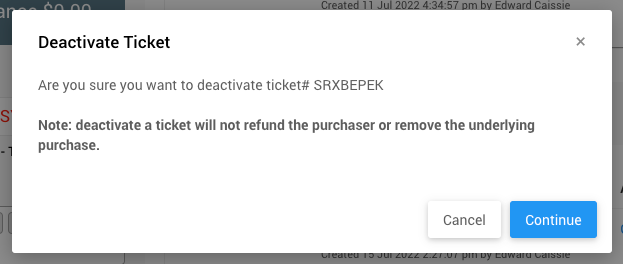
INFORMATION
When you deactivate a ticket, it will not refund the purchaser or remove the underlying purchase.
Click Continue to deactivate the ticket.
The page will refresh, and the deactivated ticket will be moved from the Tickets Purchased list to the Deactivated Tickets list under the participant record Tickets tab.
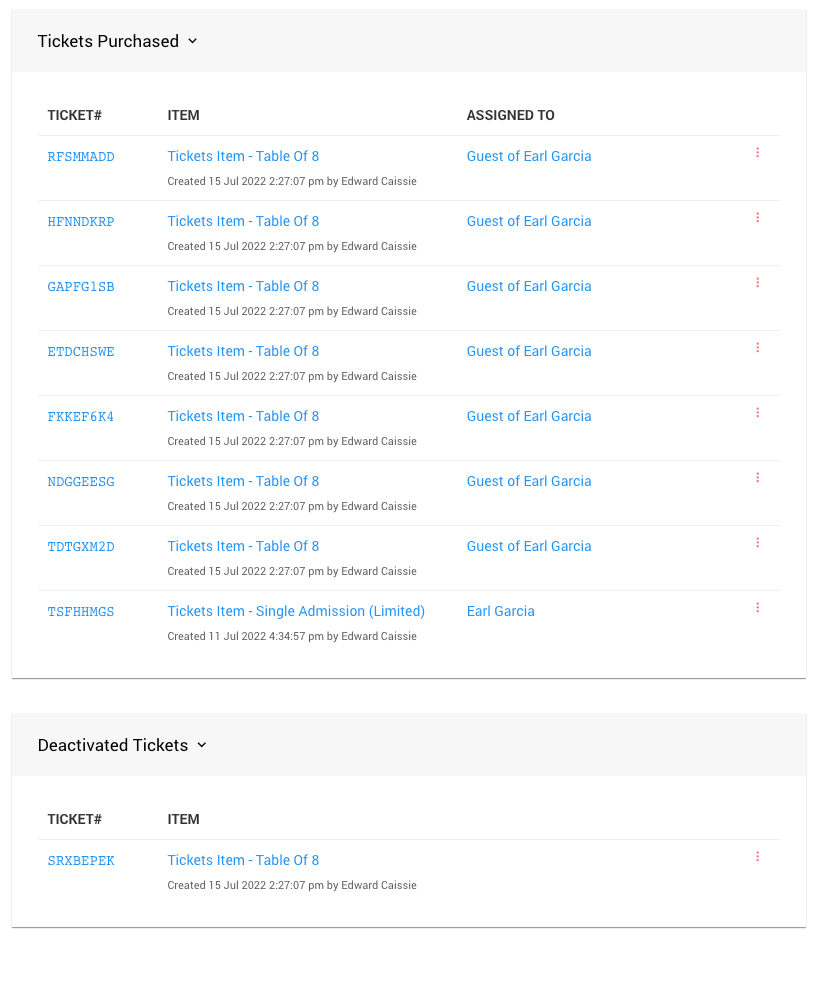
More Reading
- See Key Topic: Activate Tickets for more information if you need to reactivate a ticket.
Last reviewed: February 2024