Changing Ticket Items
From time to time, you may need to change a ticket sold to one of your guests. You may need to change the number of tickets included with the bundle by switching to a different item or switching to a different ticket. There may also be cases where you may need to reduce the number of tickets associated with the sale by deactivating them.
Auctria Pro-Tip from Launch Services!
Using the Change Item function will also move all of the guests from one ticket item to the new ticket item.
Use Change Item Under Activity
To use the Change Item feature set on a Tickets item, navigate to the ticket item that was initially purchased and open its Activity tab. Now, locate the transaction to make the change.
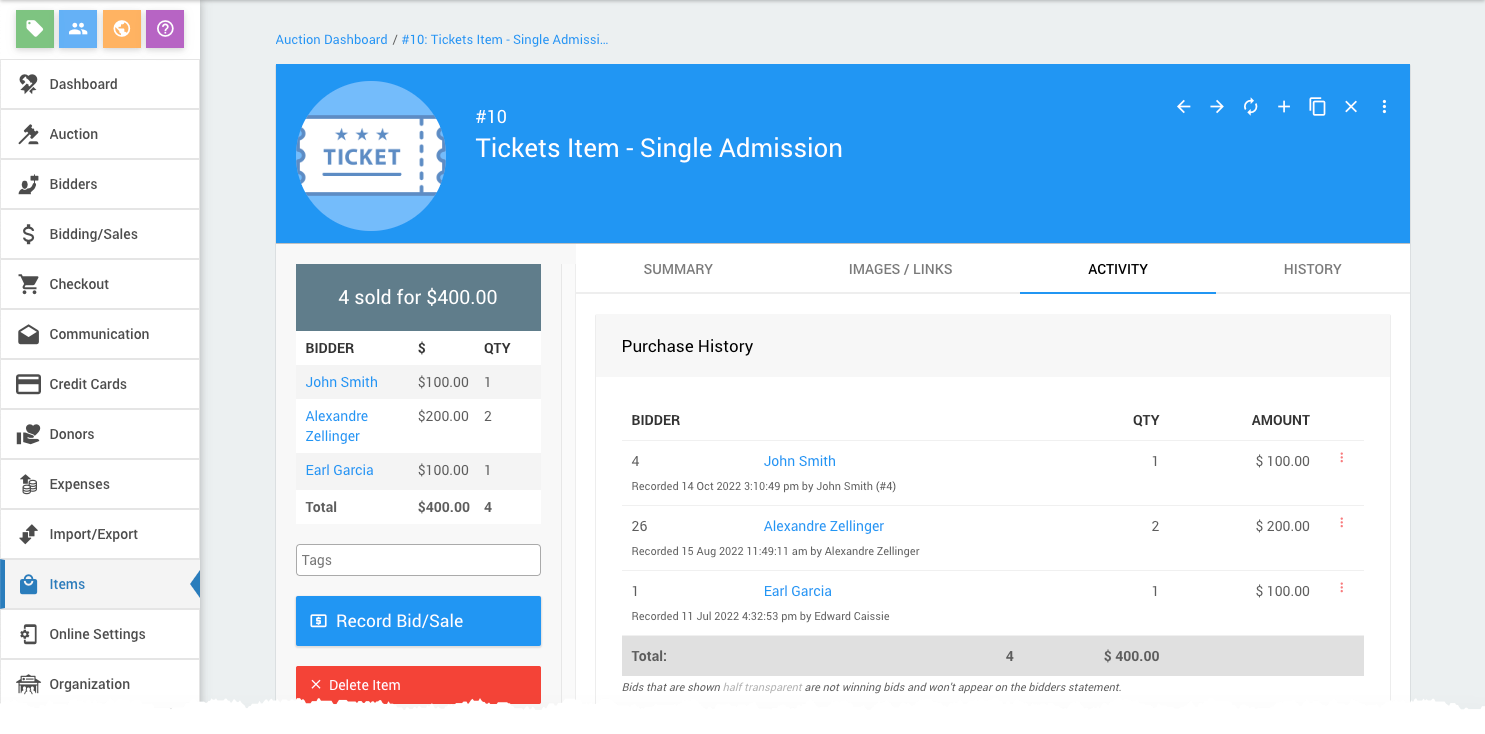
Clicking on the options menu at the far right of the purchase history line item row will open a menu where you can click the Edit option.
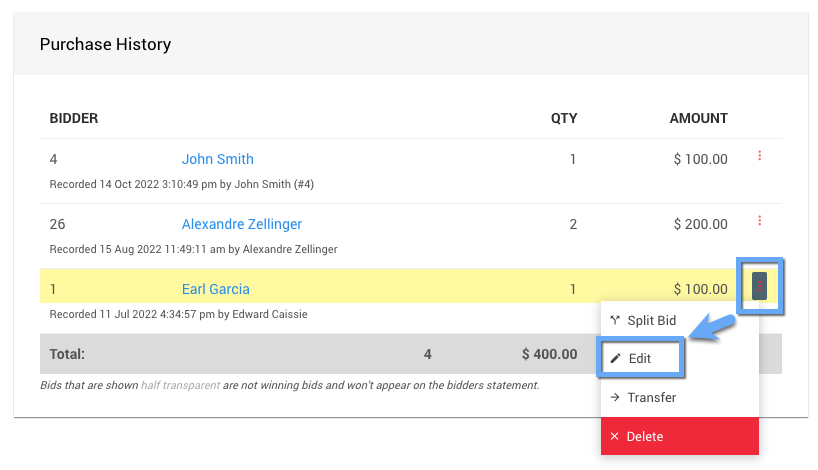
Use Bid Details To Change Item
Clicking on the Edit option will open the Bid Details dashboard for the transaction, where you can then click on the Change Item menu entry in the left sidebar.
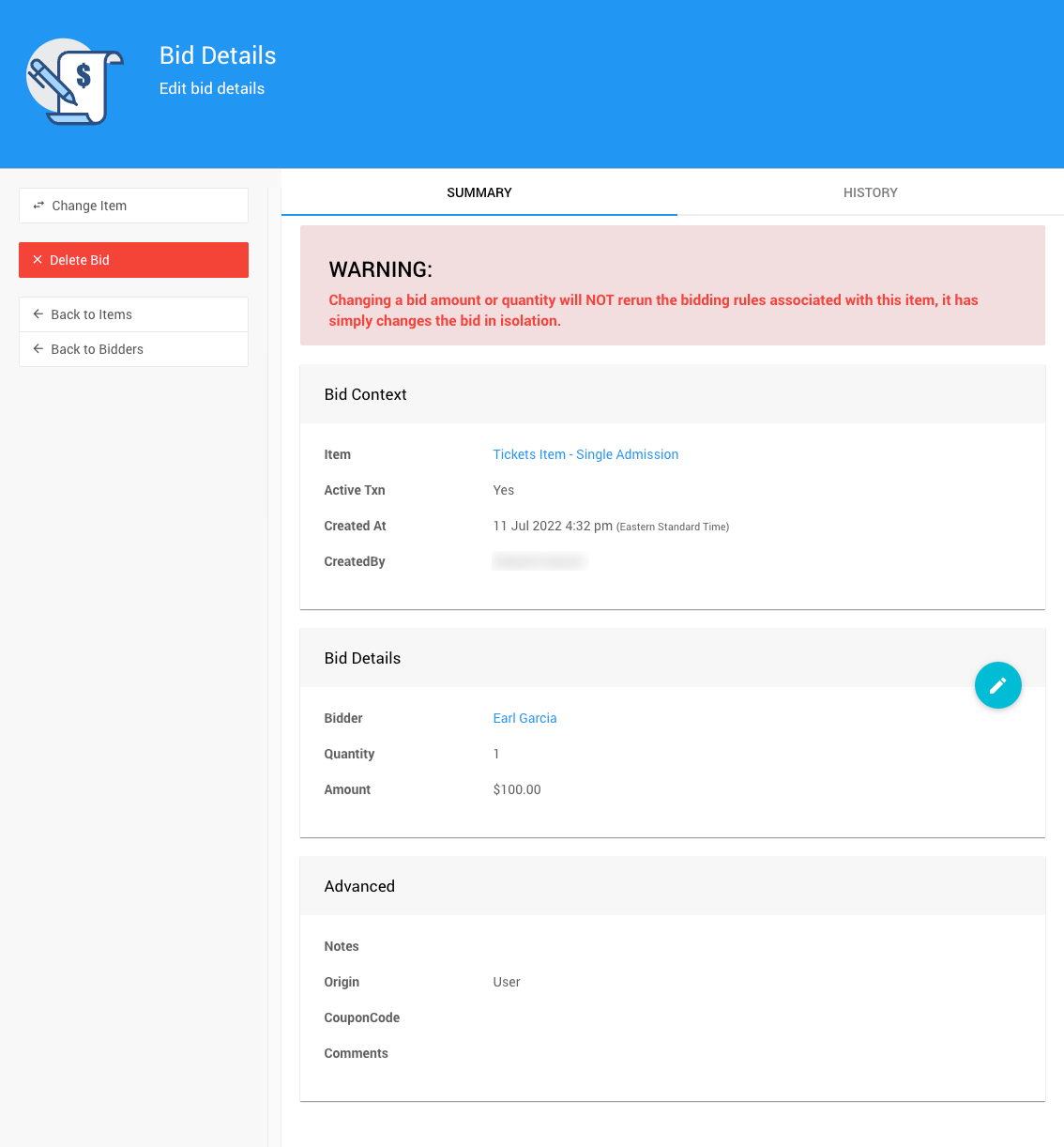
Clicking Change Item opens a pop-up window where you can select the new item from a drop-down selector.
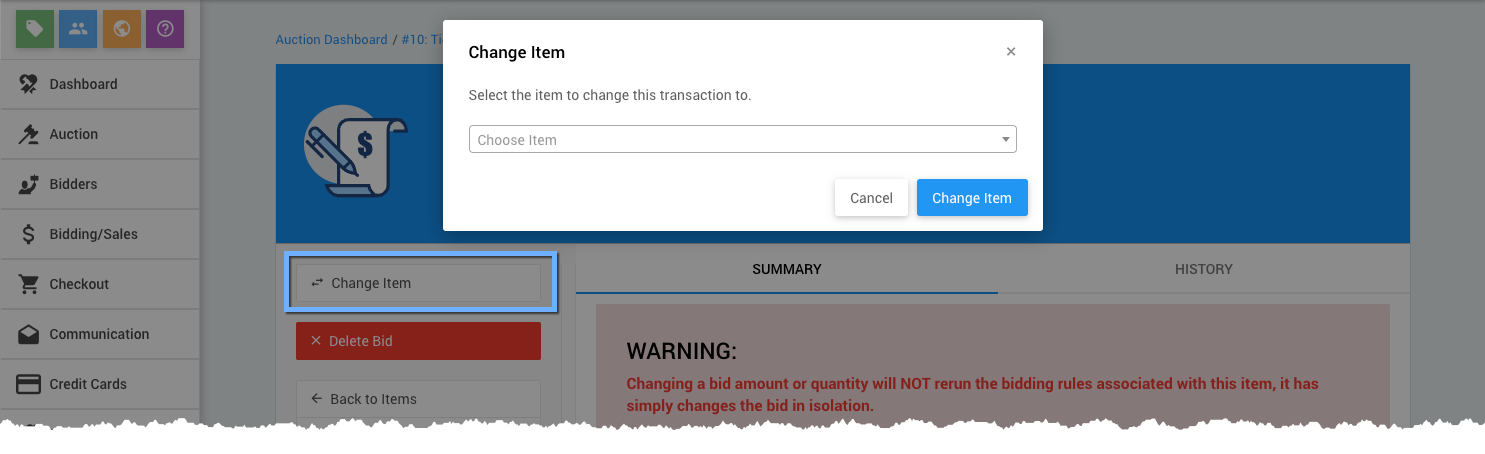
Confirmation
The pop-up will change to a confirmation window after clicking the Change Item button.
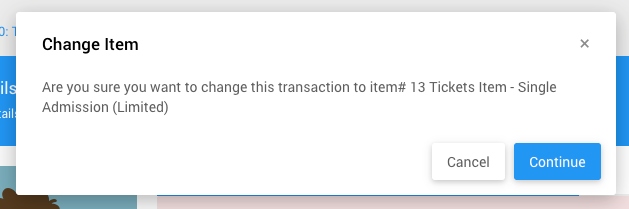
Click Continue to change the item for the transaction. The Bid Details page will automatically refresh and be updated with the new information.
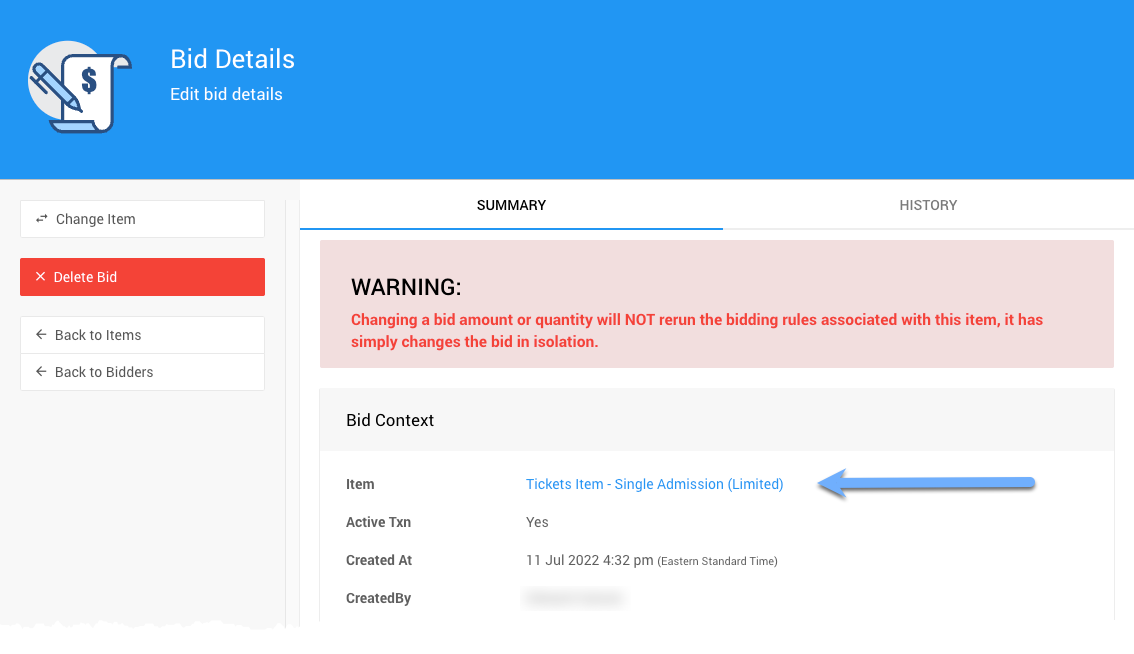
Read More
- See Key Topic: Activate Tickets or Key Topic: Deactivate Tickets for more information about changing the ticket status as needed.
Last reviewed: February 2024