How To Add Event Tickets
The Auctria platform uses a dedicated Tickets item for admissions to the "in-person" event being held by the organization and as a bidding restriction option. This page will help explain adding an in-person event admission ticket.
To add Tickets to your event website for your event, you will need to create Ticket items and choose a method to display those Tickets.
To start, if you need to create your Tickets, from the main event dashboard, click through Tickets, which will open the Admission Tickets dashboard view.
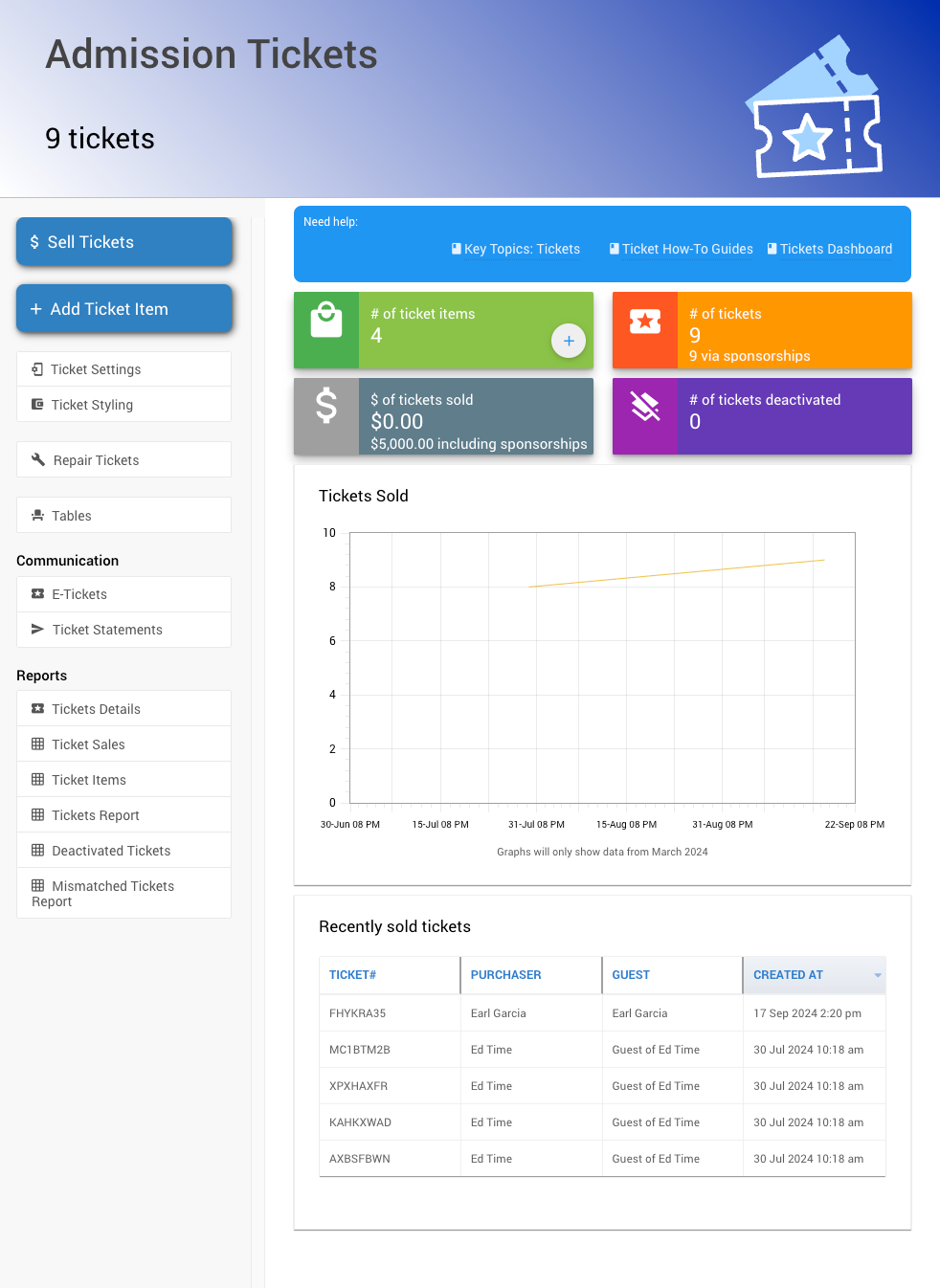
Then click the Add Ticket Item button.
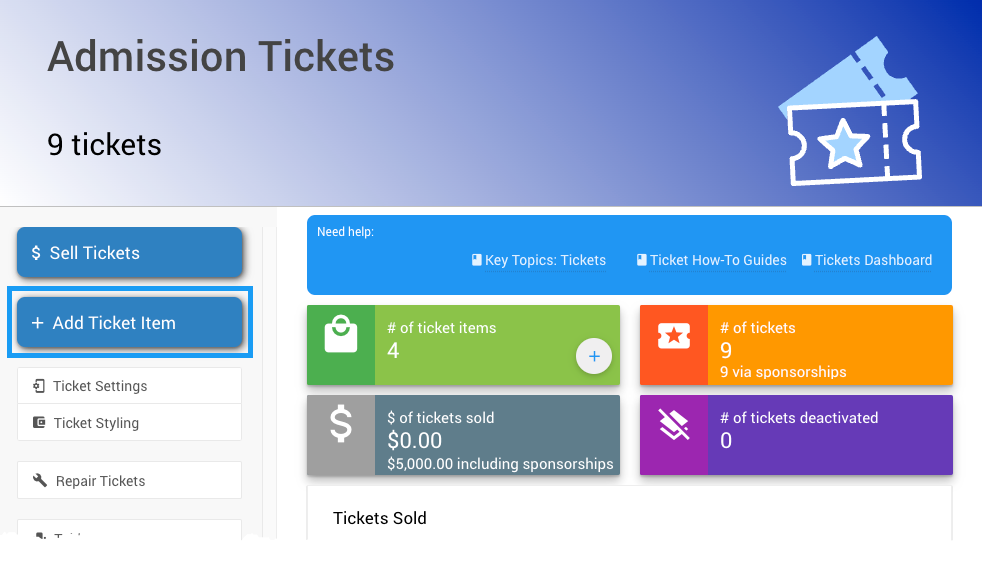
The most common use for Ticket items is for admission to an "in-person" event being held by the fundraising organization. See Adding And Editing Tickets for more information on how to create an admission ticket for your event.
Once you have your Tickets created and have set any additional options you want to use with them, you will need to make them available to your potential guests to purchase.
If you use one of Auctria's website templates, the Tickets page will automatically populate with any Admission Ticket items created in your event. See < Website Templates for more information about website templates.
# Add A Ticket Sales Section
The most common approach to displaying tickets is to create their own page. There is a "Pre-built" Ticket Sales section that helps to make this quick and easy.
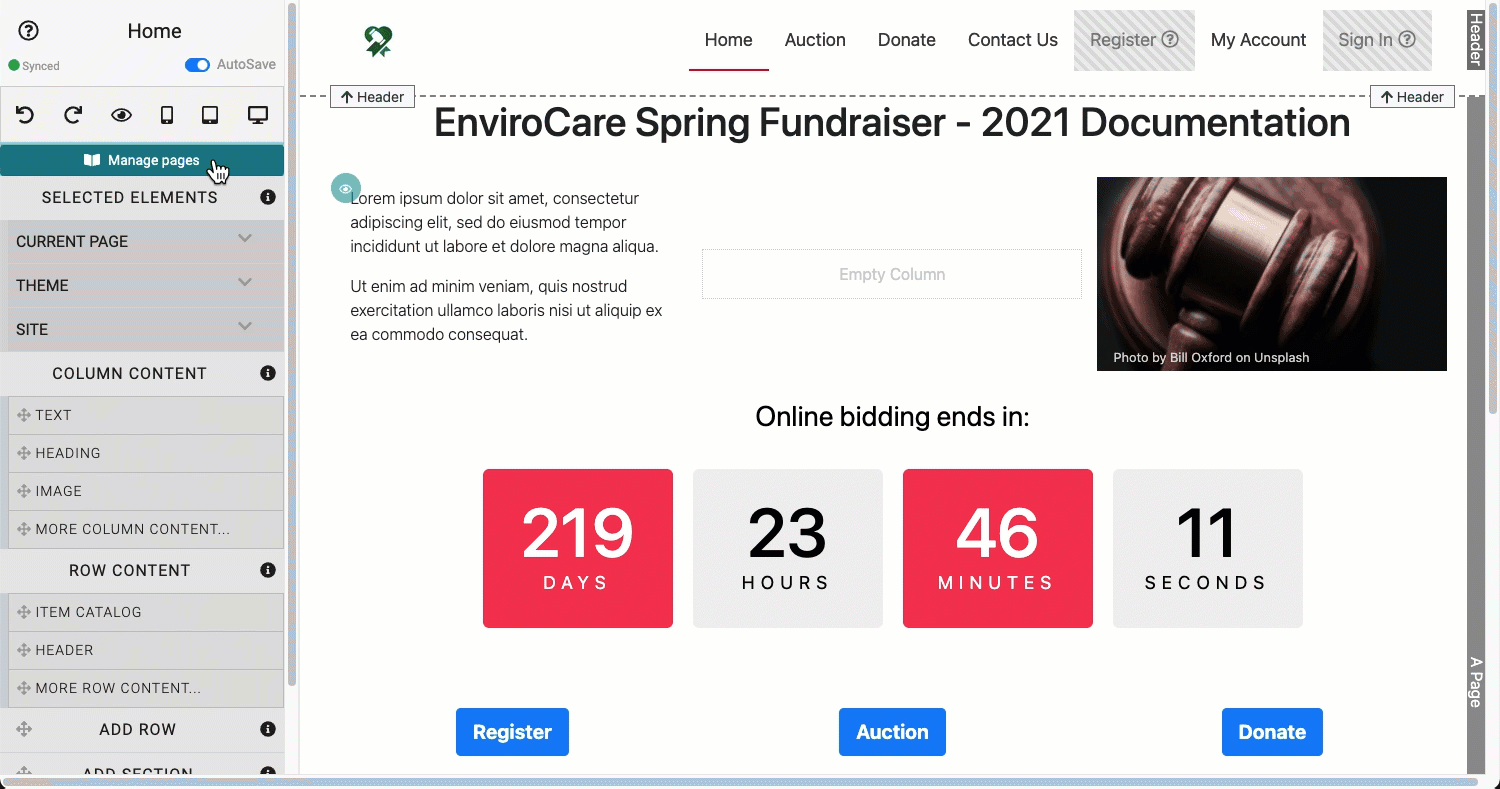
# Add New Page
The Pre-Built Section can be triggered as part of the Add New Page function, which also provides for a "Tickets" menu entry on your event website main menu.
# Add To Existing Page
Adding a new section (see Add Section for more details) to an existing page will also allow you to insert the pre-built Ticket Sales section into that specific page.
The Ticket Sales section provides a pre-configured Item Catalog that uses the condition Ticket Items only. This instance of the Item Catalog will display all "admission" style tickets in the Item Catalog.
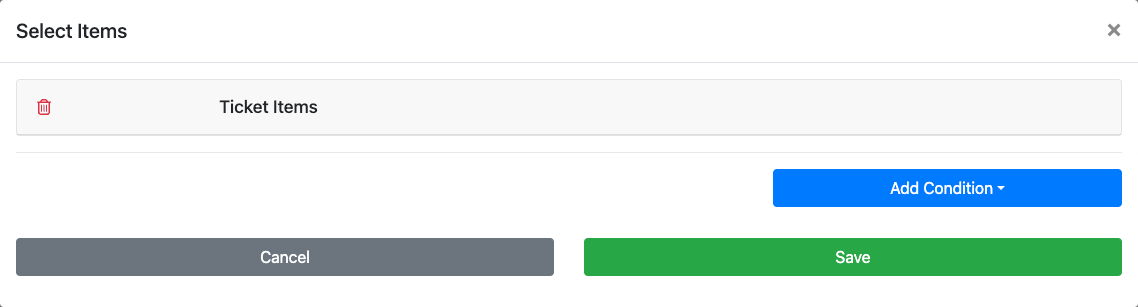
The Item Catalog conditions can be further edited; see Configure Items Displayed for more information on how to make these changes, as needed.
# Add Tickets To Existing Item Catalog (advanced)
Although it is often best to have Tickets be displayed on their own page or with other For Sale items, you might also want to add them to an existing Item Catalog.
You can do this by re-configuring the conditions used in the existing catalog following the information available on the Configure Items Displayed page.
Which conditions you would use for this approach will depend on several factors to ensure your Tickets items are displayed and maintain the catalog's current contents.
An additional option built into Auctria requires participants to have purchased a ticket before they are allowed to bid on any available items.
This "required to bid" option is available under the Online Bidding setting Who Can Bid -- Only ticket holders are allowed to bid. The default for this option is No (or disabled).
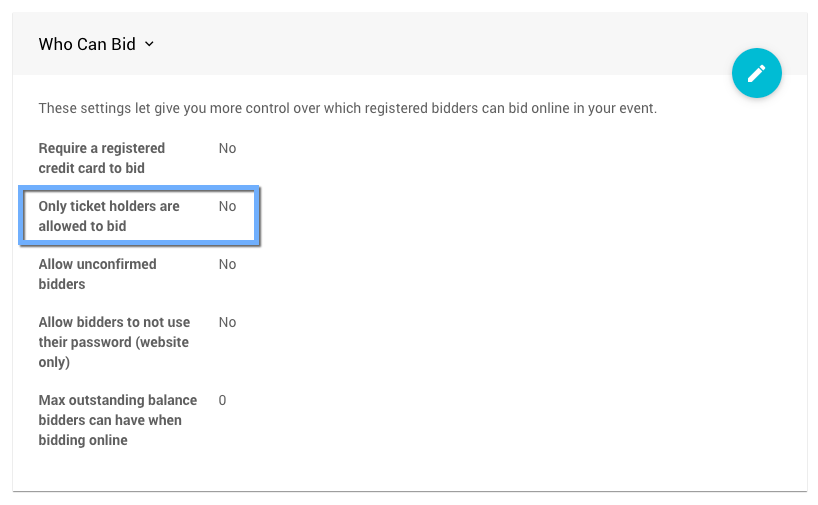
- An Event With Ticket Sales
Your organization can have an event with a website that allows you to sell tickets for your in-person event. - Introduction To Tickets
Learn how tickets can be used to track the guests registered for your event. - Quick Start: Admission Tickets
Learn how to set up Admission Tickets for your event with Auctria.

Last reviewed: November 2024