Ticket Statements
The Ticket Statements dashboard is available from the main Auctria Dashboard by clicking through the Tickets entry and then under the Communications sidebar the Tickets Statements menu entry.
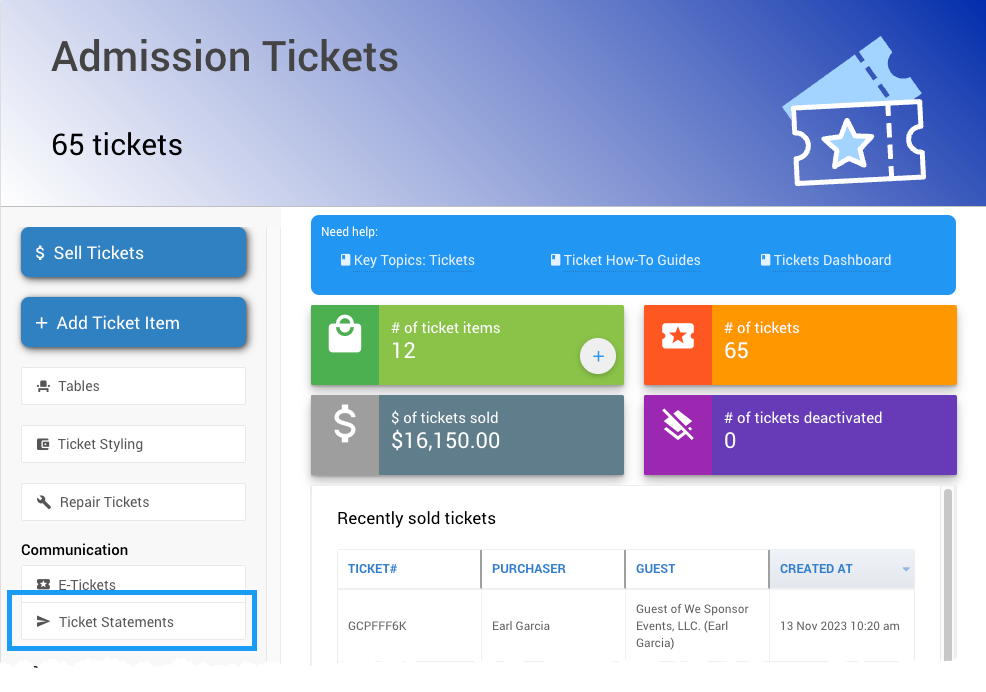
The Ticket Statements dashboard is used to send ticket statements to groups of participants that have purchased tickets.
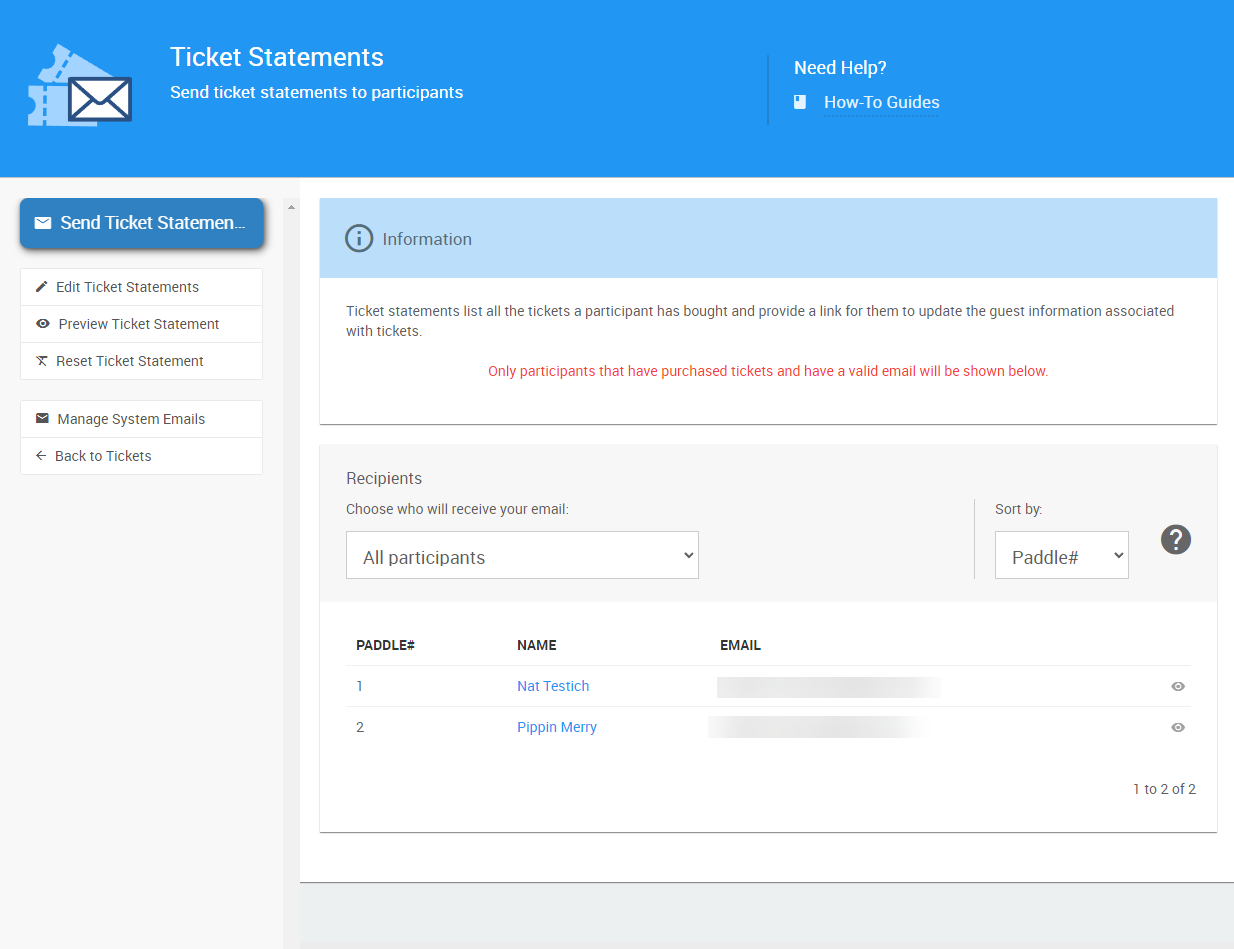
An example of a default Ticket Statements Recipients list.
The Recipients list can be edited to other filters. See Choose Participants Filters for more information on how to make these changes and the filters available.
IMPORTANT
A ticket statement will only be sent to the purchaser of a ticket. so a participant that is selected that did not directly purchase a ticket will not receive an email even if they are selected through the Recipients list.
The Ticket Statement will list all of the tickets the participant has purchased and their appropriate guest details related to those tickets.
Actions
Send Ticket Statements
Clicking the Send Tickets Statements button will trigger a Confirmation pop-up; and, clicking Continue on the pop-up will email the statements.
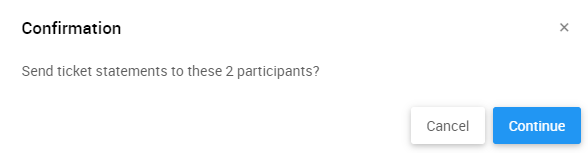
Edit Ticket Statements
Clicking this will open the Email Editor with the Ticket Statement pre-loaded for editing.
Preview Ticket Statement
Clicking this will open a generic preview of the Ticket Statement using demonstration data. Click on the "eye" icon beside a specific Recipient to see a preview of their actual Ticket Statement.
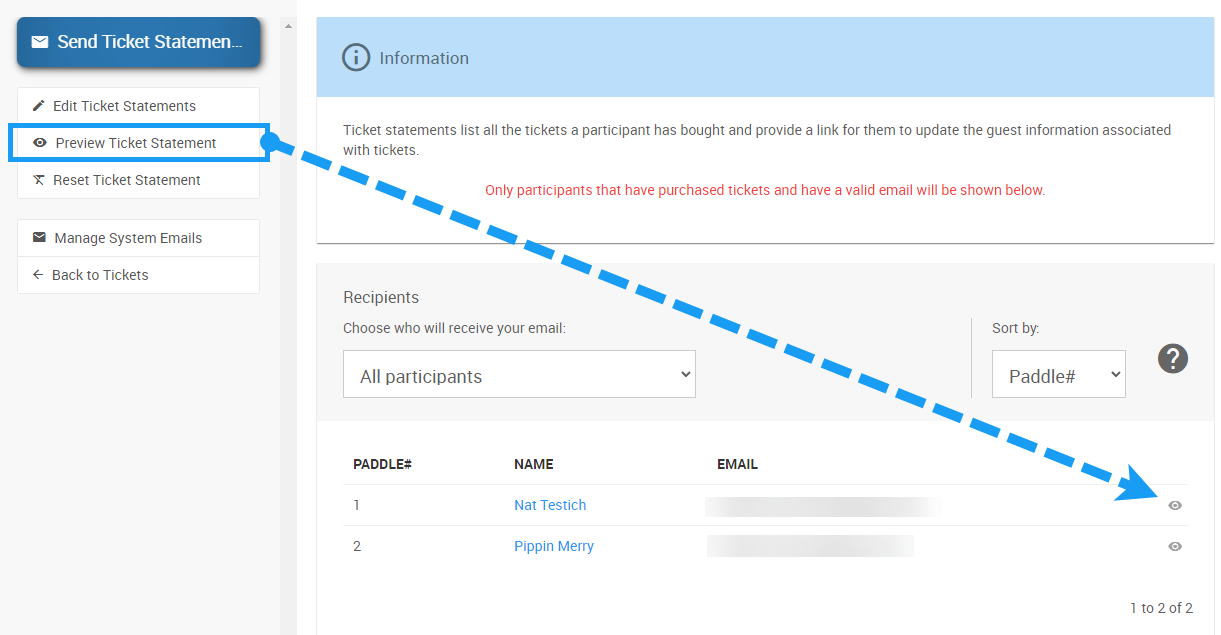
Reset Ticket Statement
Clicking this will pop-up a Confirmation window to allow you to reset the Ticket Statement to its default layout. Clicking the Continue button will proceed with the operation.
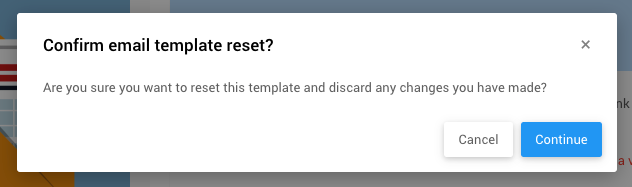
- Manage System Emails ∞ takes you to the System Email Manager.
- Back to Tickets ∞ takes you to the main Tickets dashboard.
Recommended Reading
- See Editing Emails for more information on the Email Editor
- See System Emails for references on the System Emails
Last reviewed: June 2024