Ticket Details
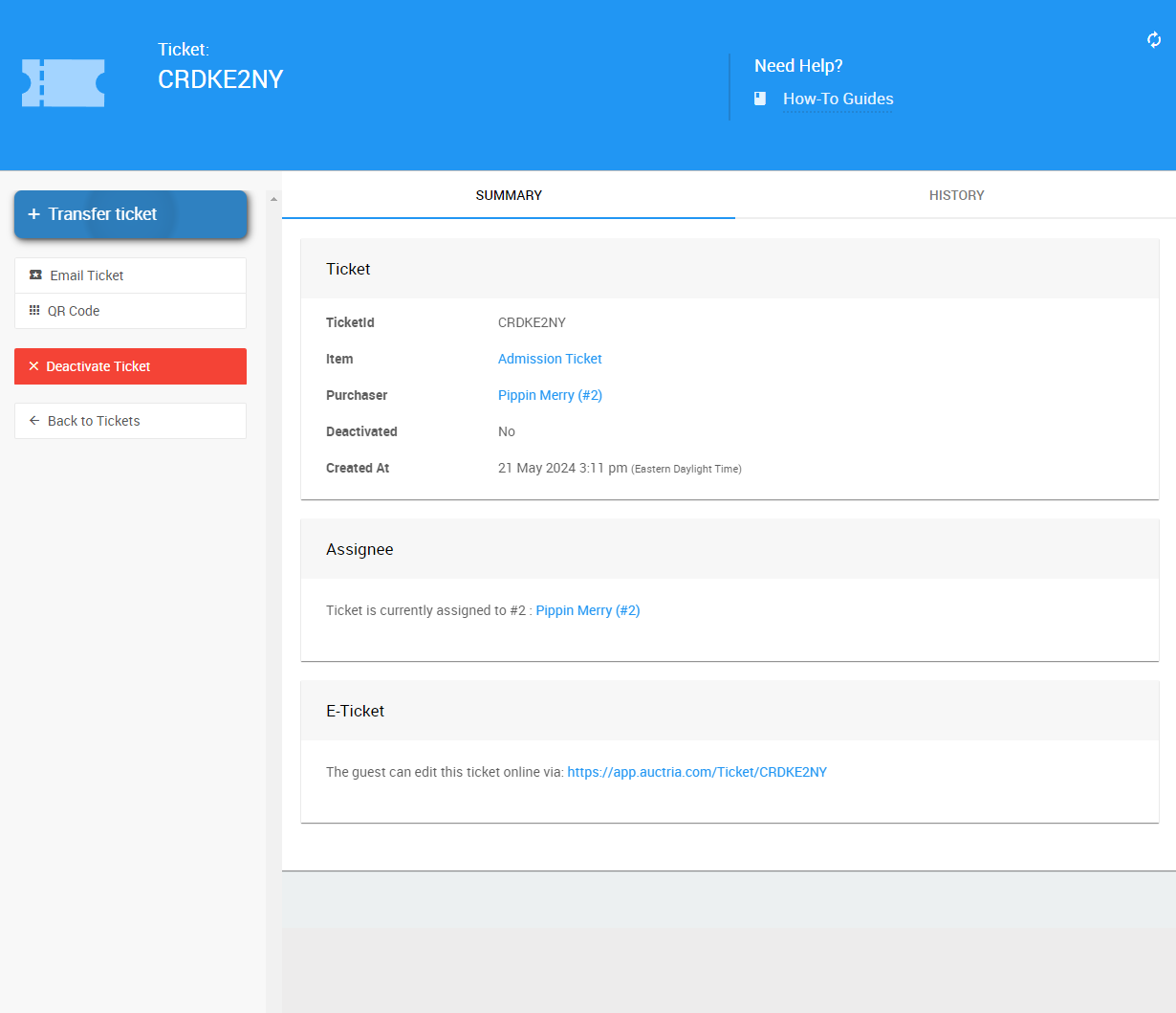
To access the Ticket Details page, click on the # of tickets block on the Tickets Dashboard. This will bring you to the Tickets Sold report, where you can click on the ticket you wish to review.
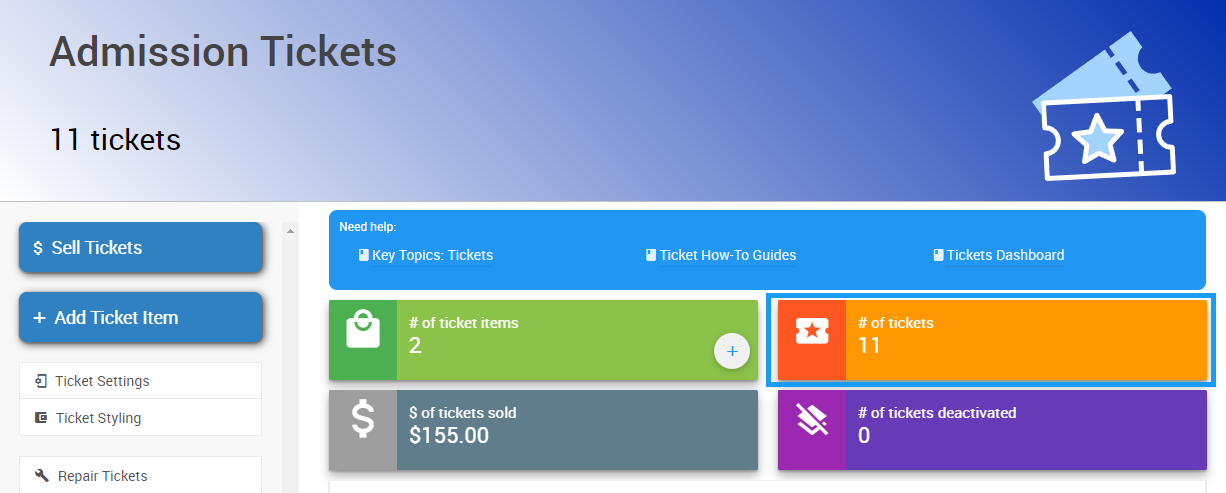
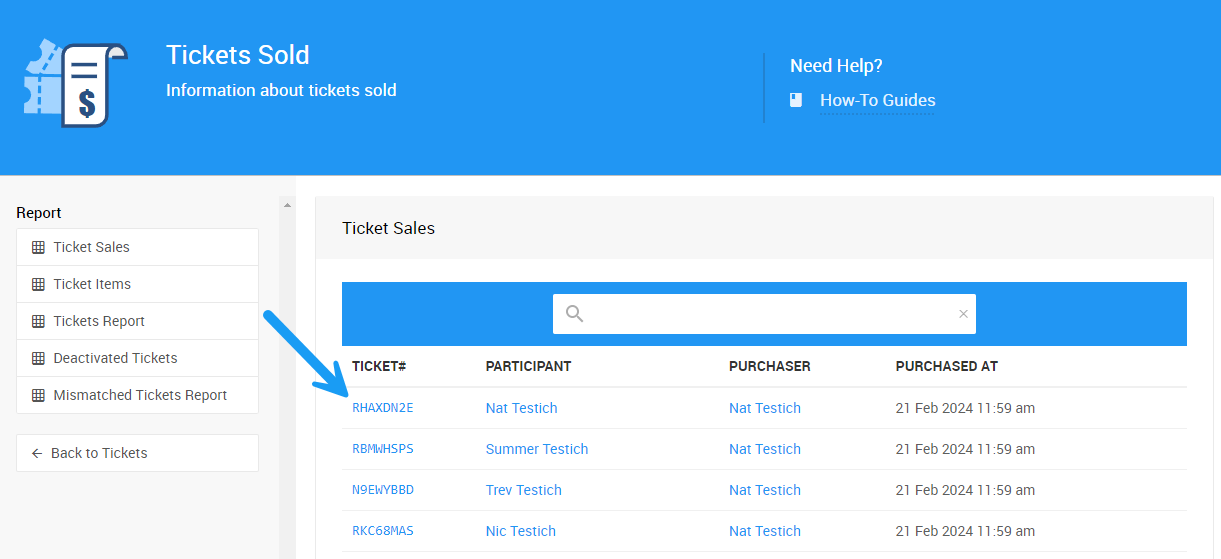
Summary
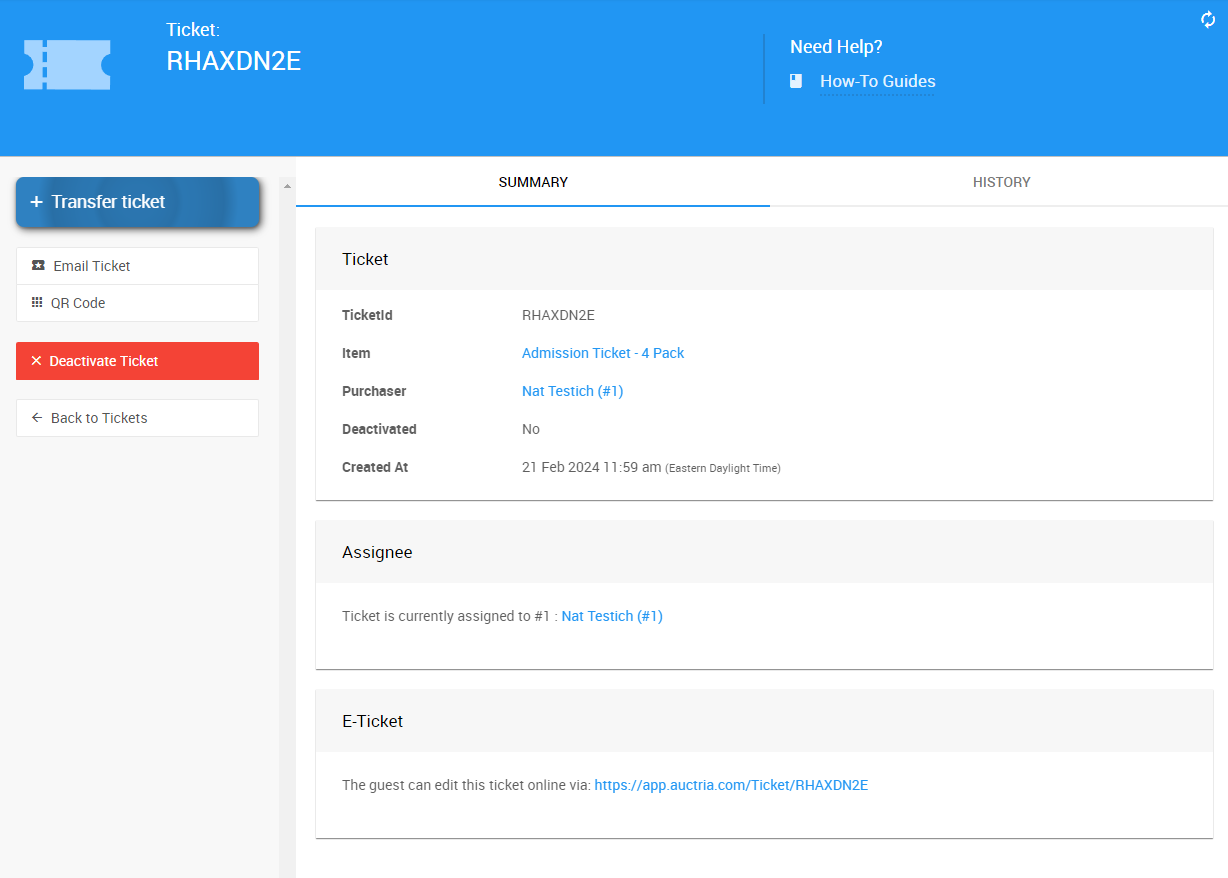
The ticket Summary tab has sections for the Ticket, Assignee, and E-Ticket.
- Ticket
- TicketId
The individual Ticket#. - Item
This is the ticket Item# that was used in the sale of the ticket(s). - Purchaser
This is the participant who purchased the ticket and links to their Participant Details page. - Created At
This is the system timestamp for when the ticket was created and can often be a good reference for when the ticket was purchased.
- TicketId
- Assignee
- This is the event participant that the the ticket is currently assigned to.
- E-Ticket
- This is a link to the "E-Ticket" that can be copied and pasted into emails, text messages, etc.
History
The ticket History tab will show any changes to the ticket.
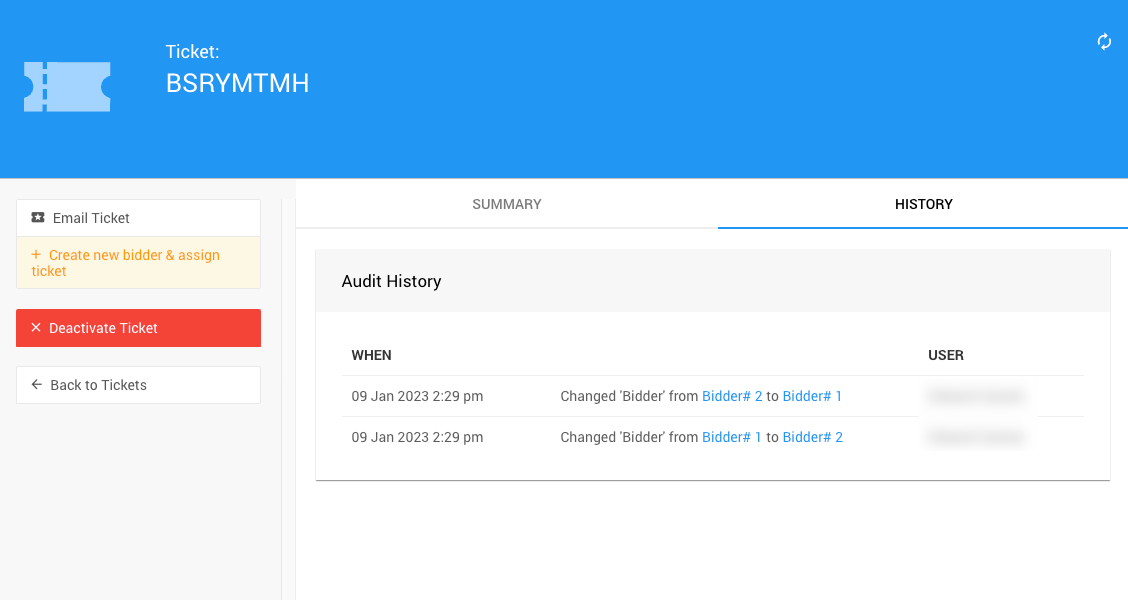
Actions
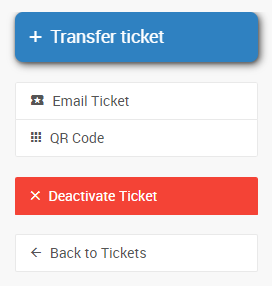
- Transfer Ticket
This will pop-up the Transfer Ticket window where you can transfer the ticket to a new or existing participant.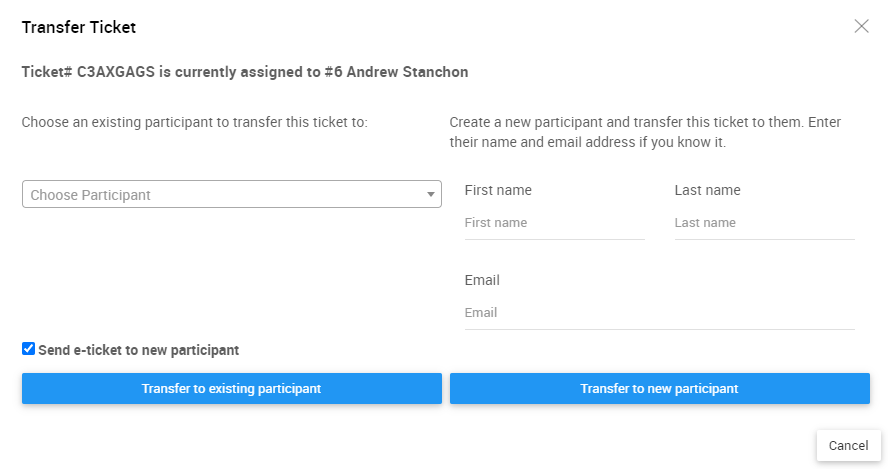
- Email Ticket
This will pop-up a confirmation window to email the ticket (to the Assignee's email address).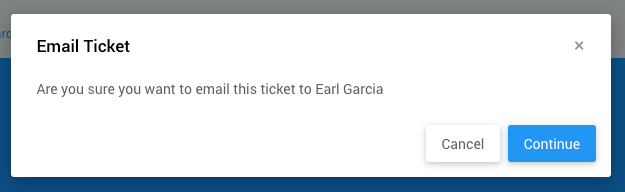
- QR Code
This will pop-up the QR code associated with the ticket, which can be copied and shared with the participant.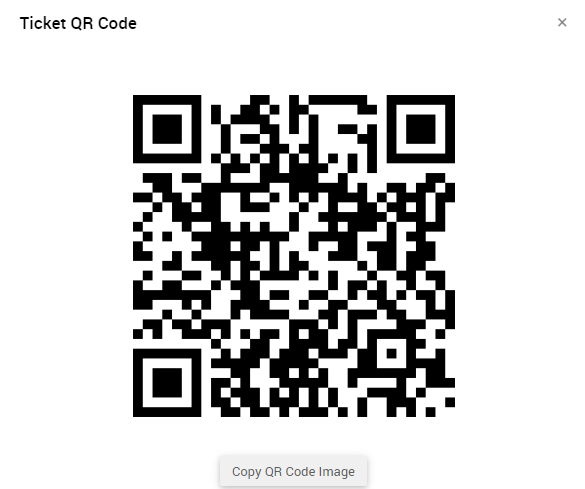
- QR Code
- Deactivate Ticket
This will pop-up a confirmation window with a warning.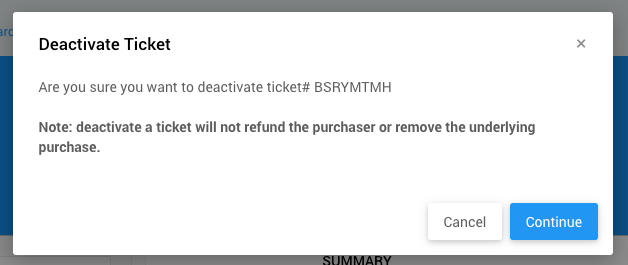
Recommended Reading
See How To Issue A Credit Card Refund In Full and How To Delete A Purchase With A Payment for more details.
Last reviewed: June 2024