Adding And Editing Tickets
This page briefly overviews where to add or modify your in-person event Admission Ticket items.
🎟️ Adding and Editing Tickets
Welcome to our guide on adding and editing Tickets for your in-person fundraising event! This page will walk you through the steps to add, edit, and configure Admission Tickets for your event in Auctria. Let’s get started!
What Are Admission Tickets? 🎫
Admission Tickets in Auctria represent either a single admission or multiple admissions for your event. These can be used for individual guests or entire groups.
For example, you might offer a "Table for Eight" ticket, which includes tickets for up to 8 guests. You can set the Tickets Per Sale value to 8, and Auctria will create 8 participant records for each guest, with a shared or separate Paddle#. 🍽️
A unique Table# might also be created in Auctria to group the guests together at your event!
Creating Tickets ✨
How to Create a New Ticket 📝
The easiest way to add a new ticket item is through the Add Ticket Item option on your Admission Tickets dashboard. This ensures that the ticket is properly categorized as a "For Sale" item and includes the correct number of participants.
Steps to Add a Ticket Item:
From your event dashboard, click Tickets Add Ticket Item. 🎟️
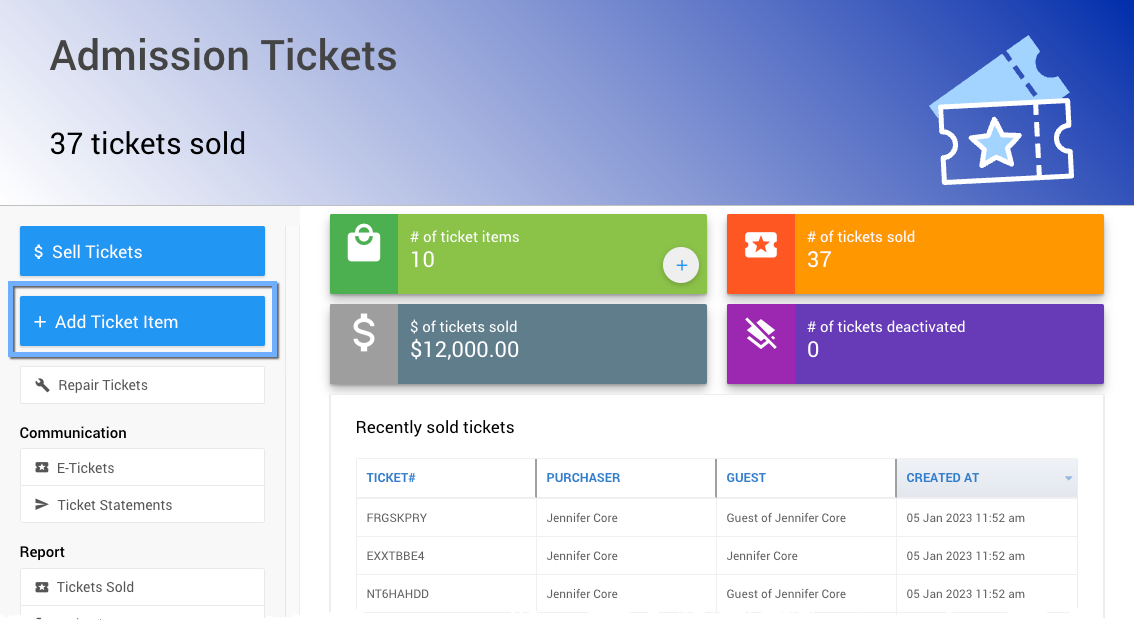
This will open the Add Ticket page where you can configure your ticket's details.
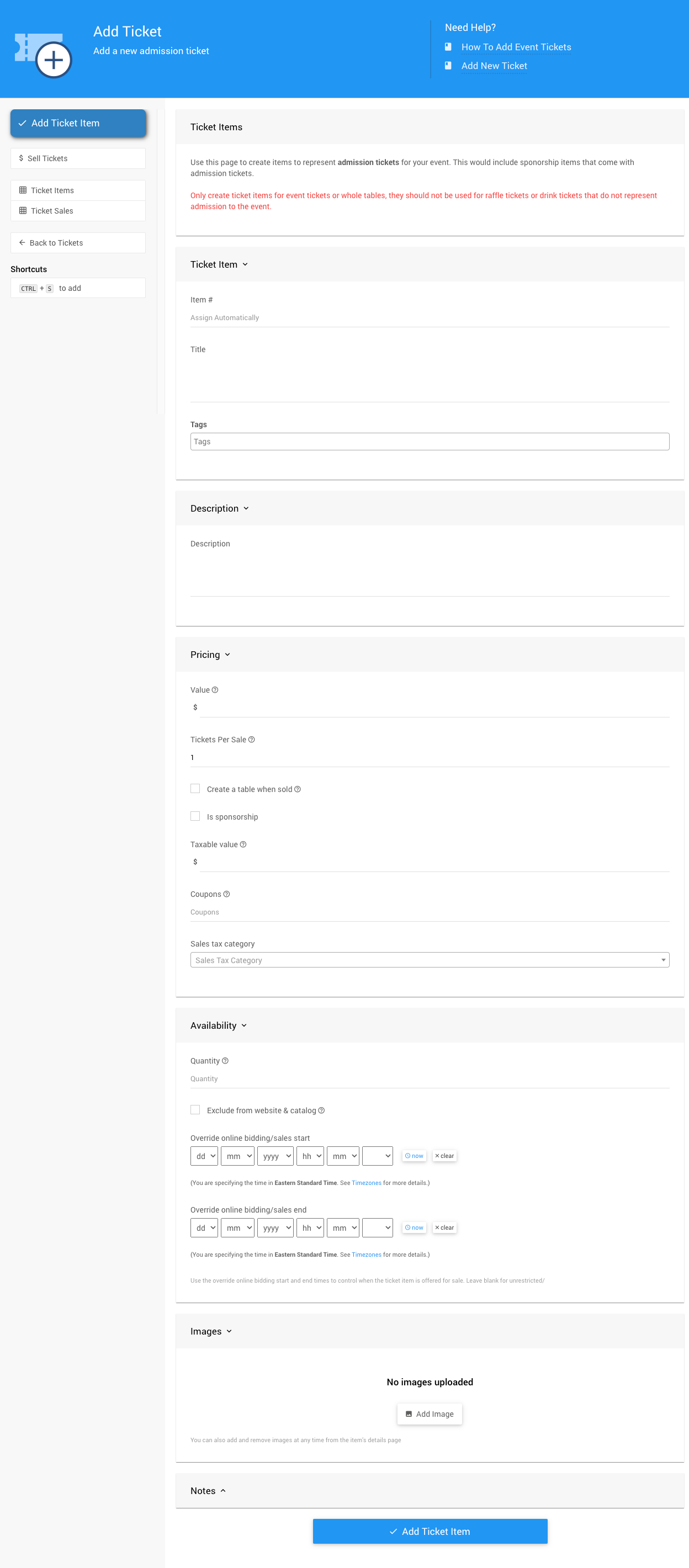
Key Fields to Define:
- Ticket Item Title: This is how the ticket will appear on your website (e.g., "Early Bird Ticket"). 🏷️
- Pricing Value: Set the price for the ticket. 💸
- Tickets Per Sale: The number of admissions this ticket grants (e.g., 1 for an individual, 8 for a table). 🧑🤝🧑
- Availability Quantity: How many tickets are available for sale. Leave it blank or set it to 0 for unlimited availability. 🔢
Auctria Pro-Tip from Launch Services!
Consider assigning a meaningful item number (e.g., "EARLYBIRD") to make it easier to manage and locate your ticket items, instead of using the default system-generated numbers.
Important Reminder ⚠️:
Use this page only to create tickets that represent event admissions (including sponsorship tickets). Don’t use it for raffle tickets or drink tickets, which don't provide event admission. 🍹🎫
Once you've filled in all the details, click Add Ticket Item to save your new ticket!
Editing Tickets ✏️
If you need to make changes to a ticket after it's created, it's easy to do so!
How to Edit a Ticket:
Locate the ticket item in the All Items report or under the Tickets dashboard.
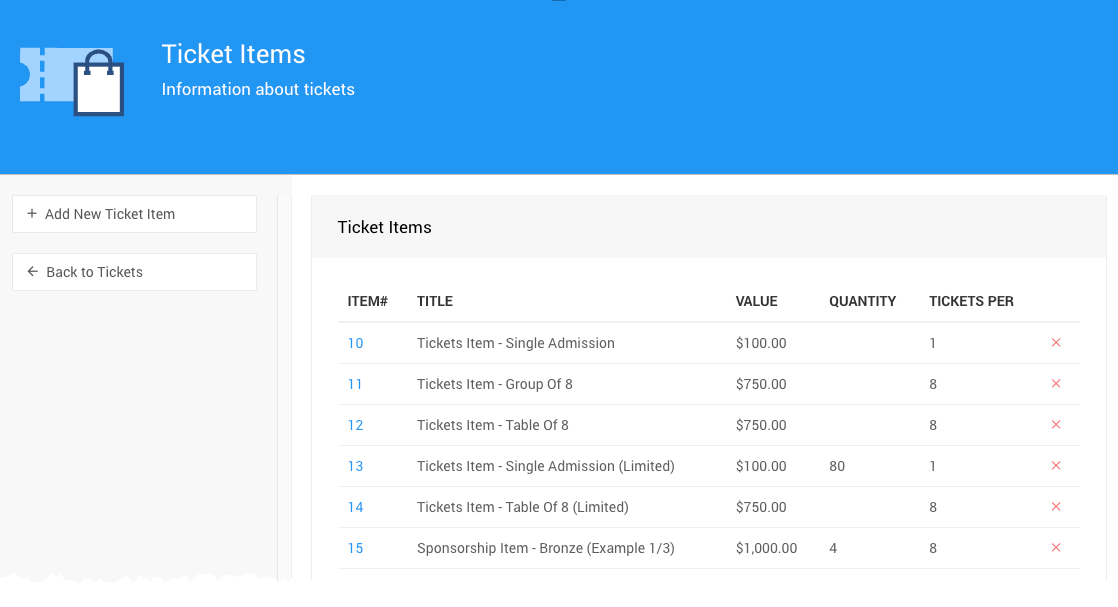
To view or edit the ticket details, hover your mouse over the Item# and click the Details link, or double-click the Item#.
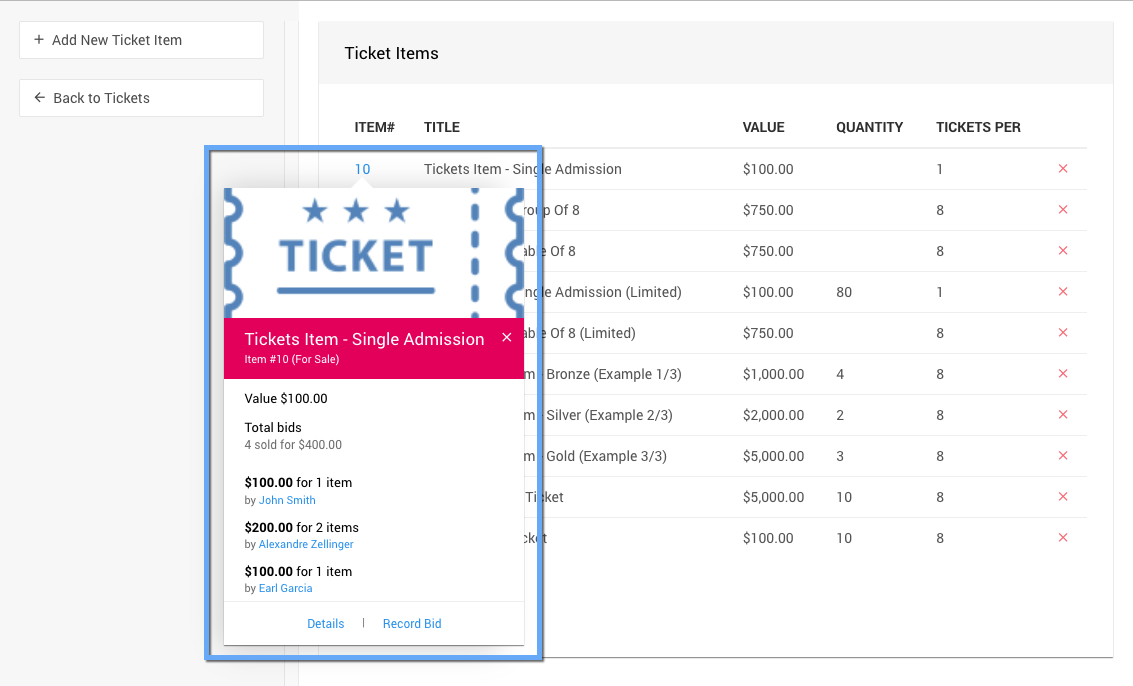
Last reviewed: March 2025