Live Auction Controller
The Live Auction Controller can be found in the organization's Monitor Auction website. From the main Default Dashboard, click through Mobile/Online Bidding and then click on Monitor Auction.
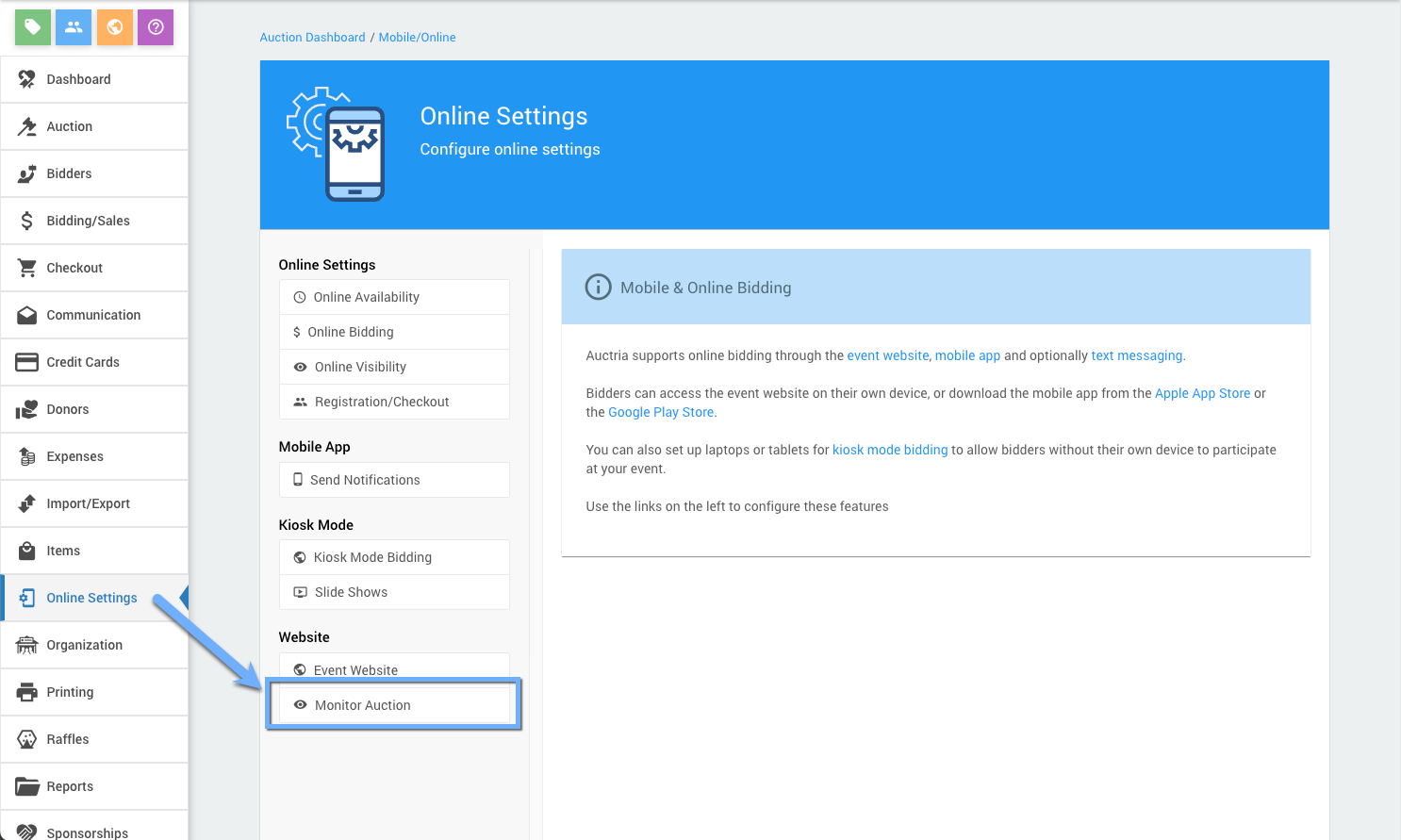
Clicking on the button will then open the Monitor Auction website in a new tab where you can then click on the Live Auction tab to use the Live Auction Controller.
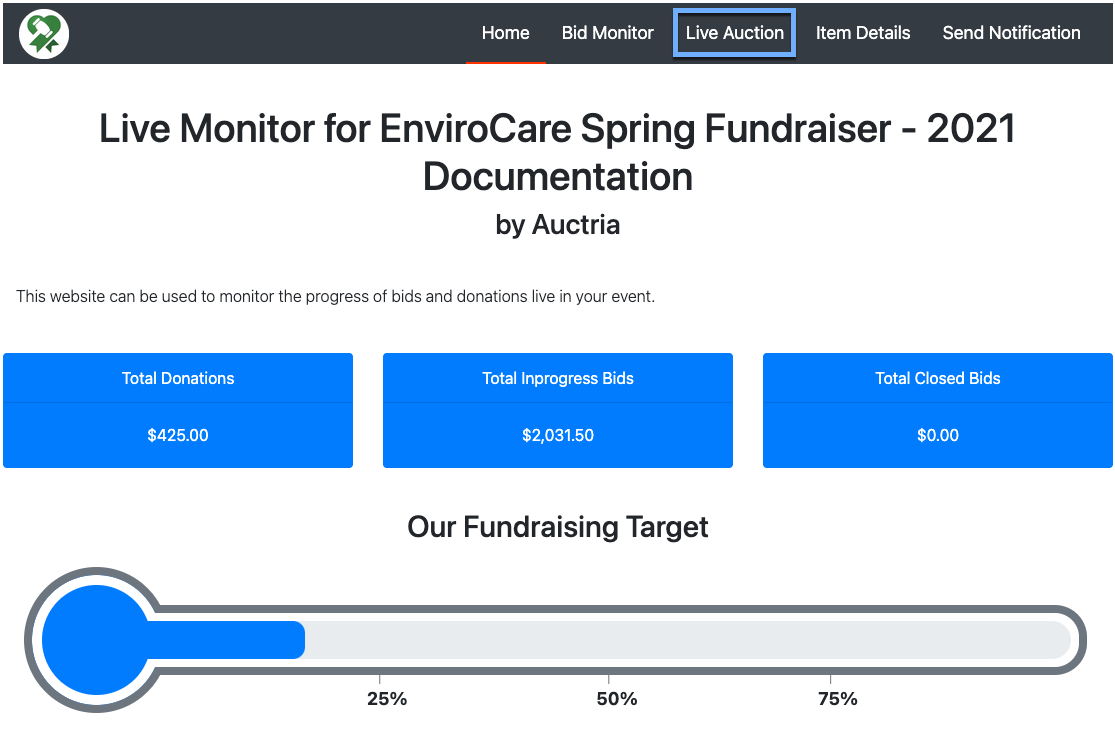
The Live Auction Controller is the primary element used to manage a "Live" auction online.
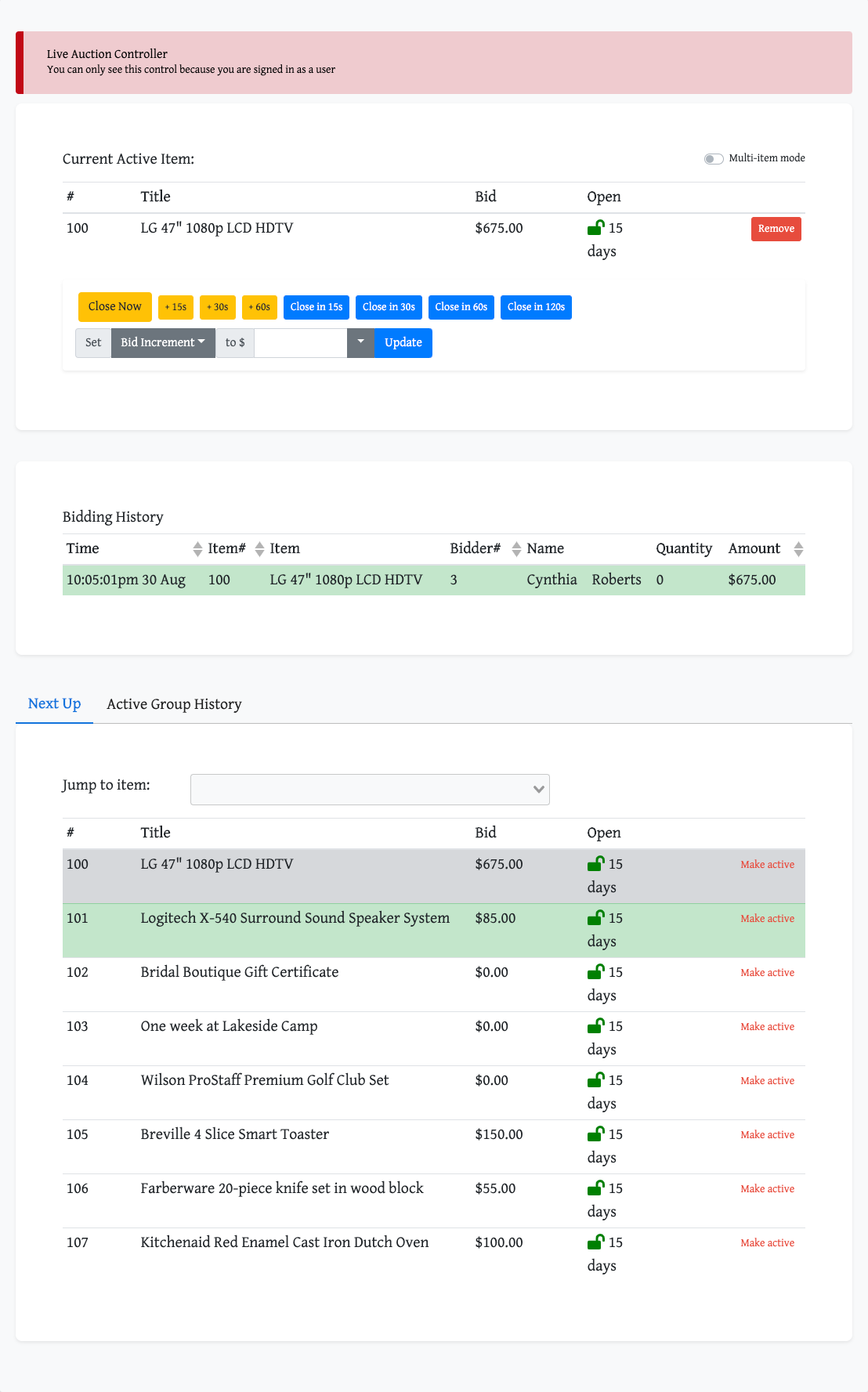
Current Active Item
The Current Active Item will display the item currently being auctioned as well as any options for time management that may be available for the specific item.
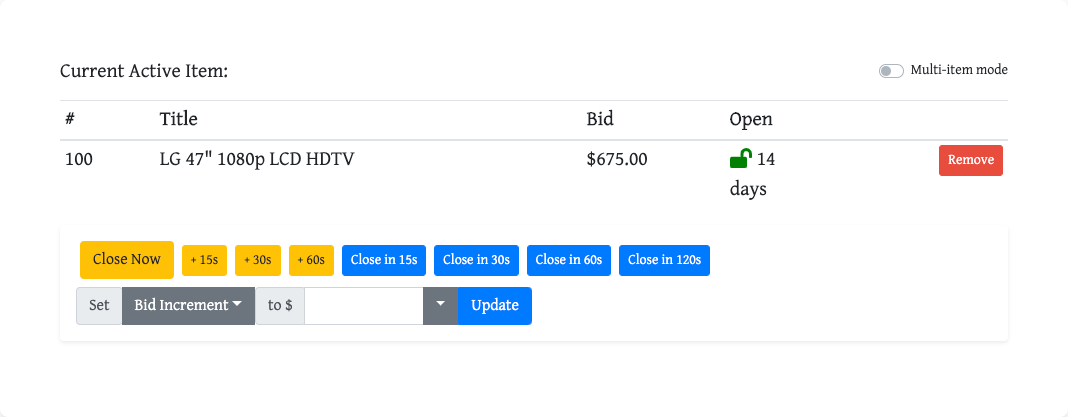
This section of the Live Auction Controller allows you to "Remove" the item using the button to the far-right. If the item will close based on a set time, the time buttons will be available (as seen in the example screen capture).
Closing Times
There are two groups of buttons used for the closing time of an item.
The "yellow" buttons can be used to Close Now ending the auction immediately, or add a pre-set amount of time to the end of the auction closing time: 15s; 30s; or, 60s. An example might be, you are seeing a spike in the internet's latency and bidders might not be getting the opportunity to make that last second bid, you decide to add a minute and click the + 60s button (you could do this a few times to add a few minutes).
The "blue" buttons set an absolute closing time in a pre-set number of seconds from when you click the button. Clicking a blue button will set the auction close time to the specified number of seconds: Close in 15s; Close in 30s; Close in 60s; or, Close in 120s. For example, you want to close the auction earlier than the current end time but still give your bidders two minutes to bid, you would click the Close in 120s button.
The "yellow" add time buttons and "blue" end time buttons directly affect and modify the Current Active Item 'Override online bidding ends at' setting.
Bid Value Controller
Directly below the Closing Times controls is a Bid Value Controller where you can quickly and easily change the item Bid Increment (default option) or the item Starting Bid value.
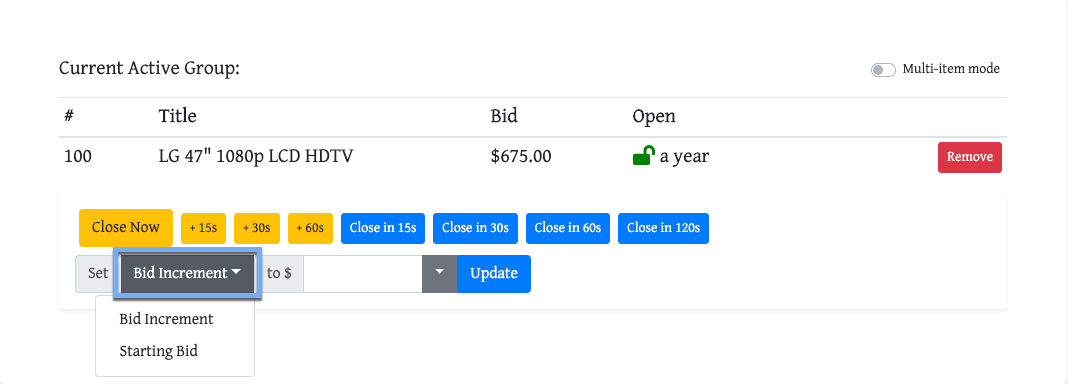
To change the item Bid Increment, enter a value in the input field and click the Update button. To change the Starting Bid for the item, first click on Bid Increment to open the selector, click on Starting Bid then enter the new "Starting Bid" value and click the Update button.
Clicking on the down arrow beside the value field will open a quick select drop-down selector you can use to quickly choose a value instead of typing the value into the field.
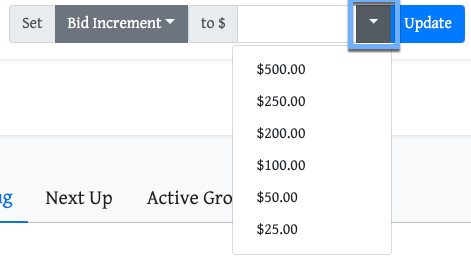
Changes made with the Bid Value Controller will be immediately reflected in the "Live" view of the item being displayed to the bidders.
Re-Open Item
If the Current Active Item is closed it will show with a red locked icon; and, the "Close Now" button will be replaced with the "Open Now" button.
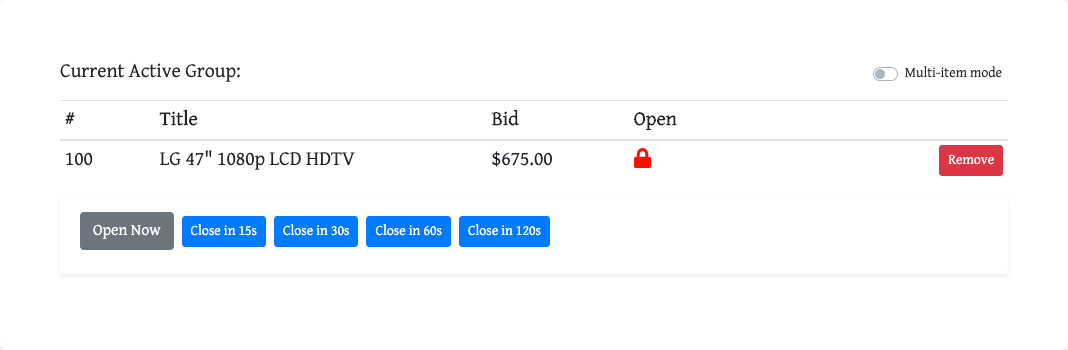
The "yellow" add time buttons and "blue" end time buttons are still active when the Current Active Group is closed. Clicking on these buttons will affect the end time even when the group is closed. Items can only be bid on when they have an Open "un-locked" status.
To Re-Open The Item click on the "Open Now" button.
Make certain your Closing Time is current and adjust as needed using the available buttons of the Live Auction Controller or by directly editing the Override online bidding ends at setting in the Item Details Summary Bidding Rules panel of each item in the group.
In this section:
Last reviewed: April 2023