Theme Settings
You can set the base Theme for the website. Click the "Theme" option to open its settings panel.
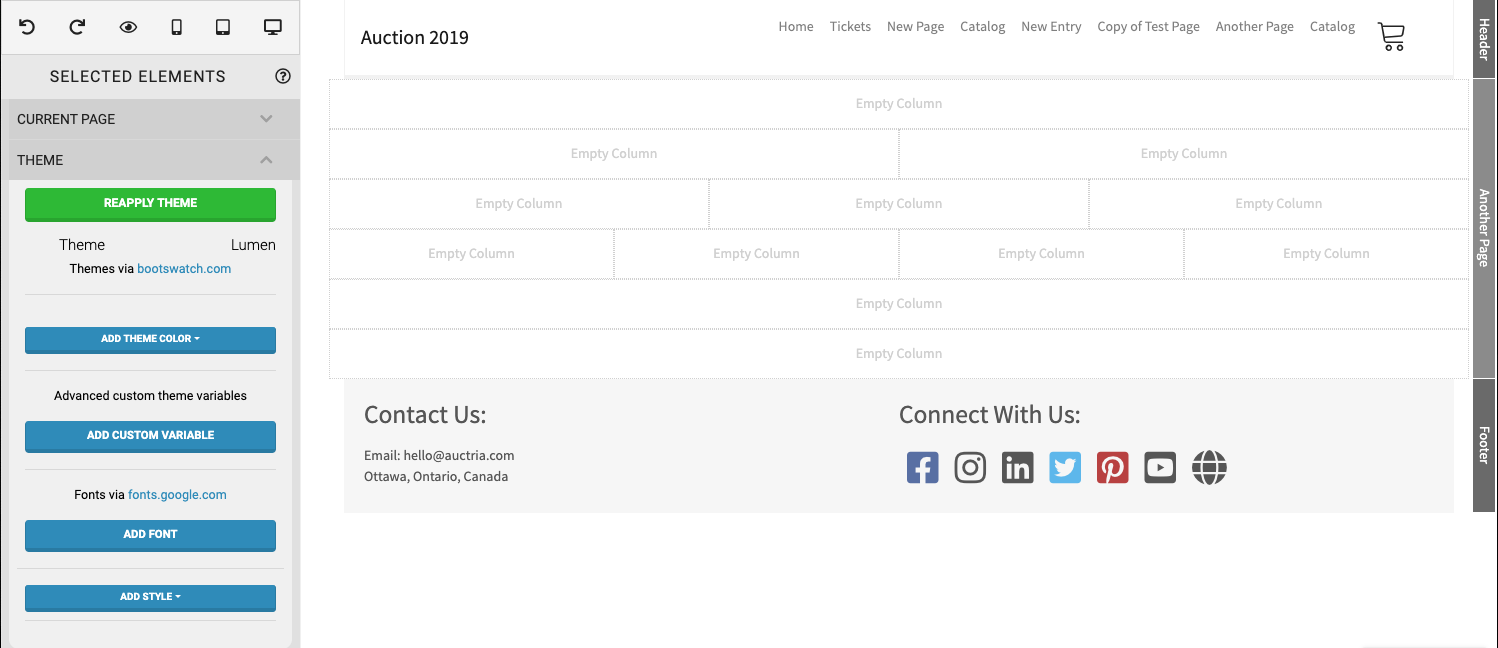
The Theme panel provides for the following actions:
Theme
Clicking the theme name opens a pop-up window showing pre-built themes you can choose from. Using the Reapply Theme button will apply any changes from the other theme options used. See Theme for more details.
Add Theme Color
Clicking this opens a pop-up within with a selection of items you can set specific colors for.
WARNING
Changing a theme default color to its "opposite", for example, changing the dark color to something more consistent with a light color will cause issues in the event website. NOTE: This is often noted as invisible text in some elements such as The Shopping Cart.
See Add Theme Color for more details.
Add Custom Variable
Clicking this allows you to add custom variables to be used with the theme. See Add Custom Variable for more details.
Add Font
Clicking this allows you to use Google Fonts with the theme. See Add Font for more details.
Add Style
Clicking this will pop-up the "Add Style" options available. 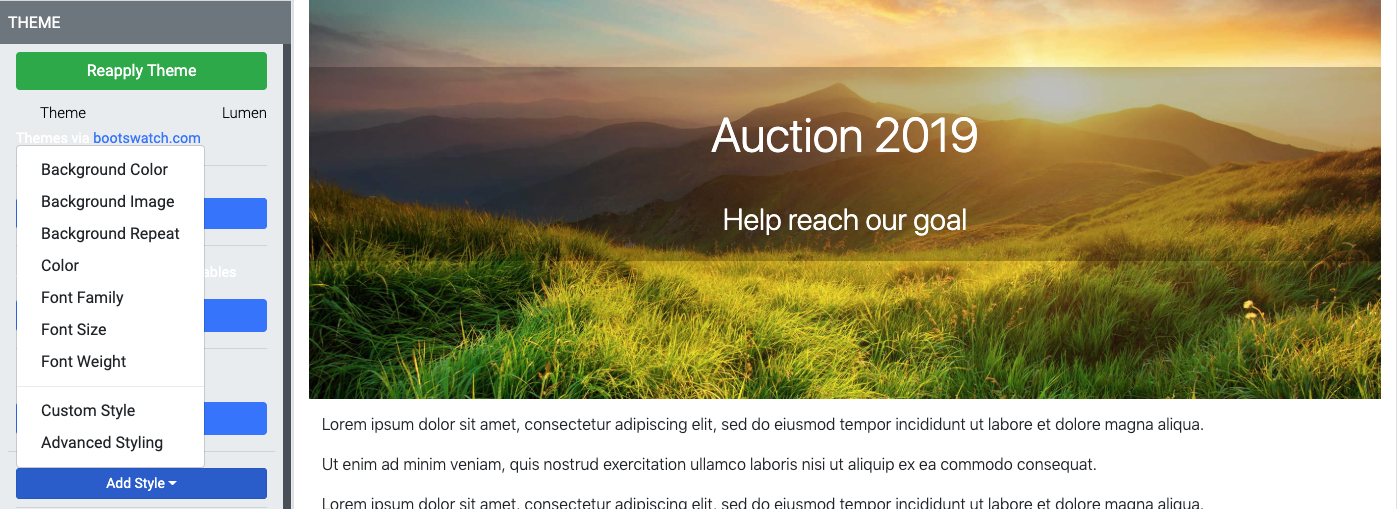 See Add Style for more information.
See Add Style for more information.
In this section:
Last reviewed: February 2023