Current Page Settings
The Current Page options allows you to affect the specific page you are viewing in the editor only. These options will not be applied to other website pages.
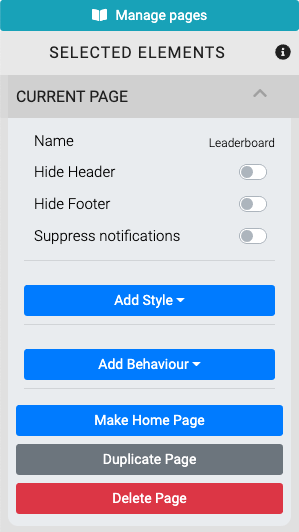
Name
Clicking on the Name property will pop open its text field where you can change the name of the page.
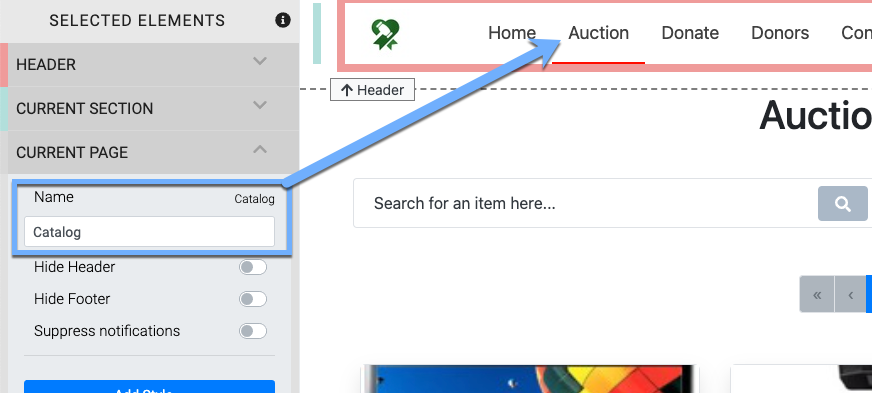
IMPORTANT
The Name property is only referring to the "internal" name of the page and not the name used in the Header element for the Menu Entry. If using the page Name to create a direct link you must use this Name and not the Menu Entry label.
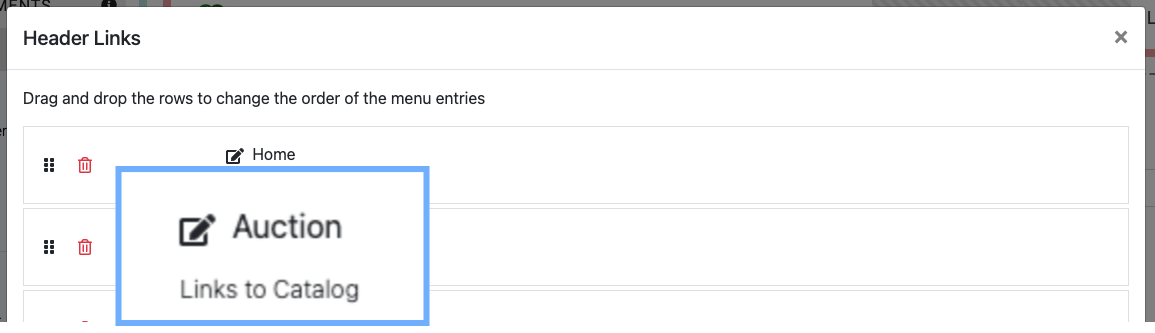
The page name, in this example, is "Catalog" and the menu entry label is "Auction".
See the Header element and How To Configure Menu Entries for more details on this.
Hide Header
The Hide Header toggle controls if the current page "Header" section is displayed on the website.
Hide Footer
The Hide Footer toggle controls if the current page "Footer" section is displayed on the website.
Suppress Notifications
The Suppress Notifications toggle controls if the current page displays the on-screen notifications generated from bids.
INFORMATION
See Online Bidding - Notifications for the "global" setting that turns off the pop-up notifications for the Event Website all together.
Add Style
Clicking this will pop-up the "Add Style" options available.
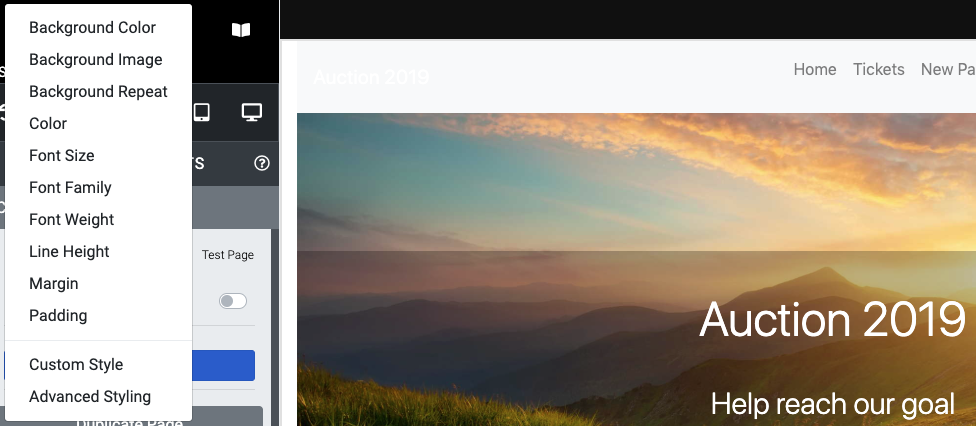
See Add Style for more information.
Add Behavior
Clicking this button will provide an option to change the page Visibility settings.
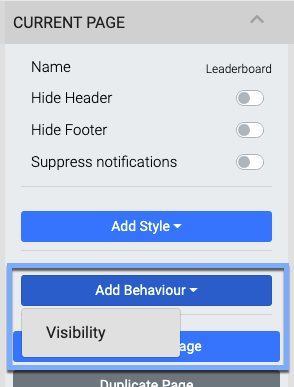
See Website Element Visibility for more details on this option and the settings it uses.
Make Home Page
If you are not viewing the current Home page for the website, clicking the Make Home Page button in the sidebar will set the current page to be the "Home" page for the website.
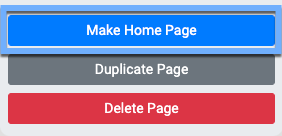
This page will then be where your event website visitors will "land" when they follow the website address you are using for your event. See Website Address for more information on this.
NOTE
When the Current Page you are editing has already been set as the "Home" page there will not be a Make Home Page button displayed for the page.
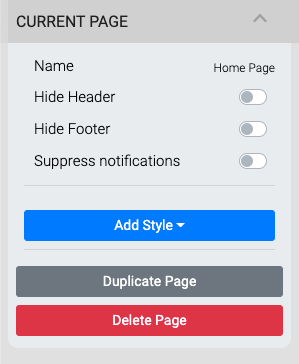
Duplicate Page
To create a copy of the Current Page, click the Duplicate Page button in the sidebar.
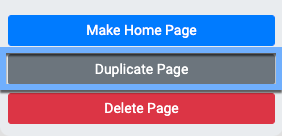
This will immediately create a Copy of... page and switch the view to this page in editor mode.
Clicking on the page name will allow you to change it. See Name above for more details.
Delete Page
To delete the Current Page click on the Delete Page button in the sidebar.
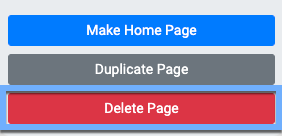
Clicking this will pop-up a confirmation window to delete the page. Click "Yes" to continue.
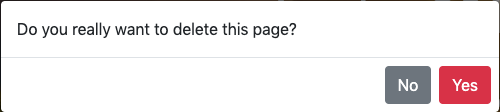
Last reviewed: February 2023