Profile Cards
Rich Content - Profile Cards
Profile Cards are often made up of an image and text elements with additional social media links placed as a section into a single row as a Rich Content element.
Drag and drop the More Column Content element from the Website Editor Sidebar into the column space where you want to add the Profile Card element.
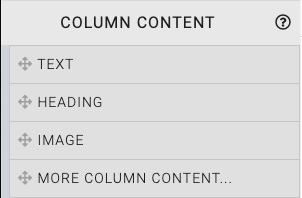
This will open the Choose Content window. Select the Rich Content tab.
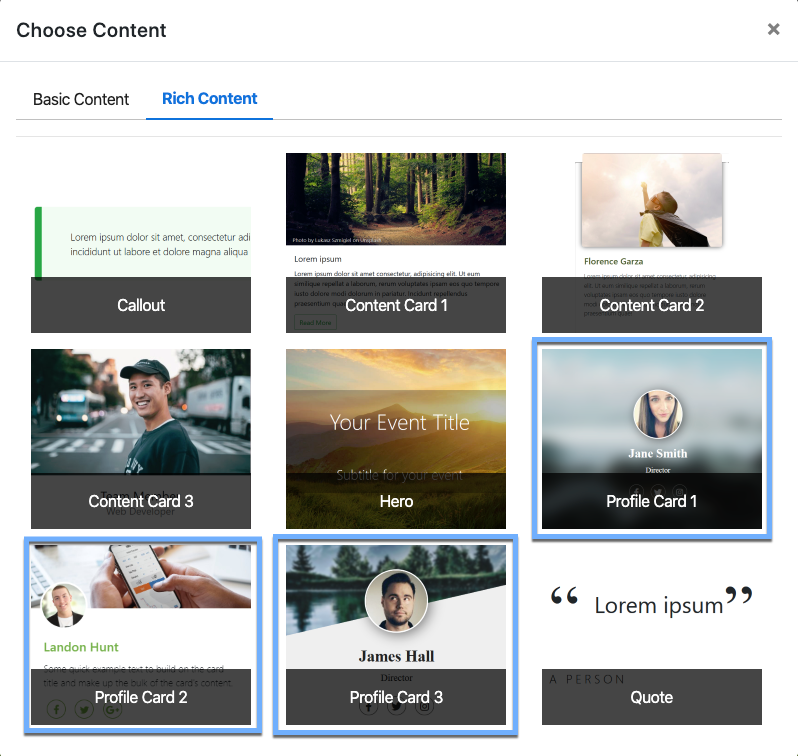
Clicking one of the Profile Card elements will now drop it into the column space you selected.
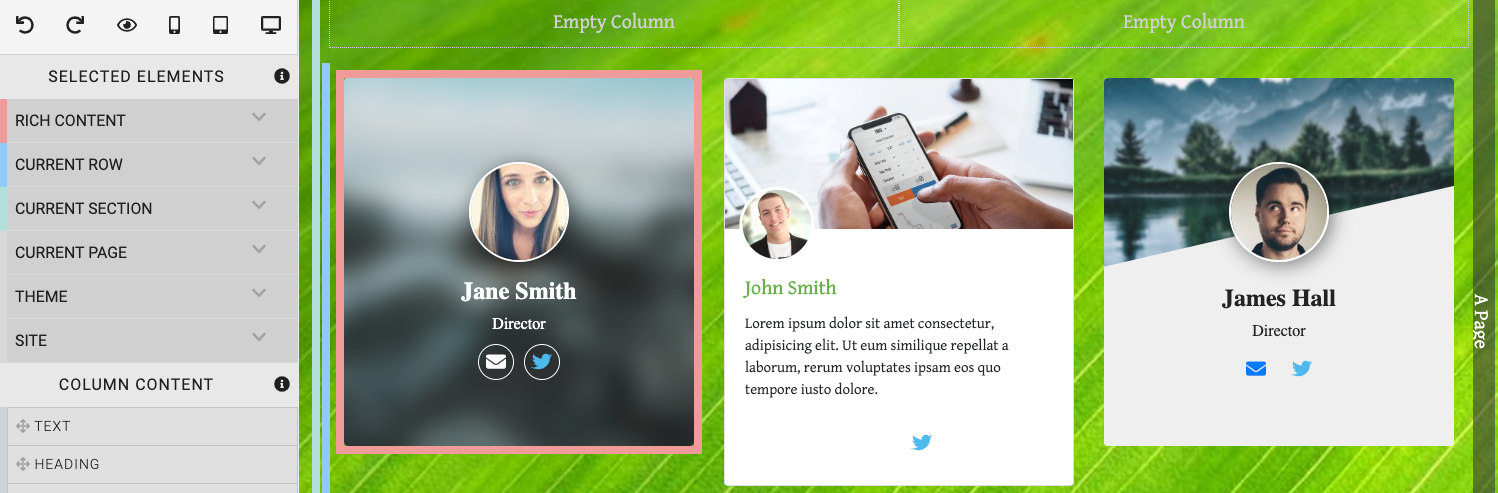
INFORMATION
Profile Cards will fill the width of the column they are dropped into.
Edit Profile Cards
Each element within the Profile Card can be edited by double-clicking on it.
Editing a specific element within the Profile Card may require different approaches.
Head Shot
Double-clicking on the Head Shot image will open the Choose Image window.
Title
Double-clicking on the profile's Title will open a text field.
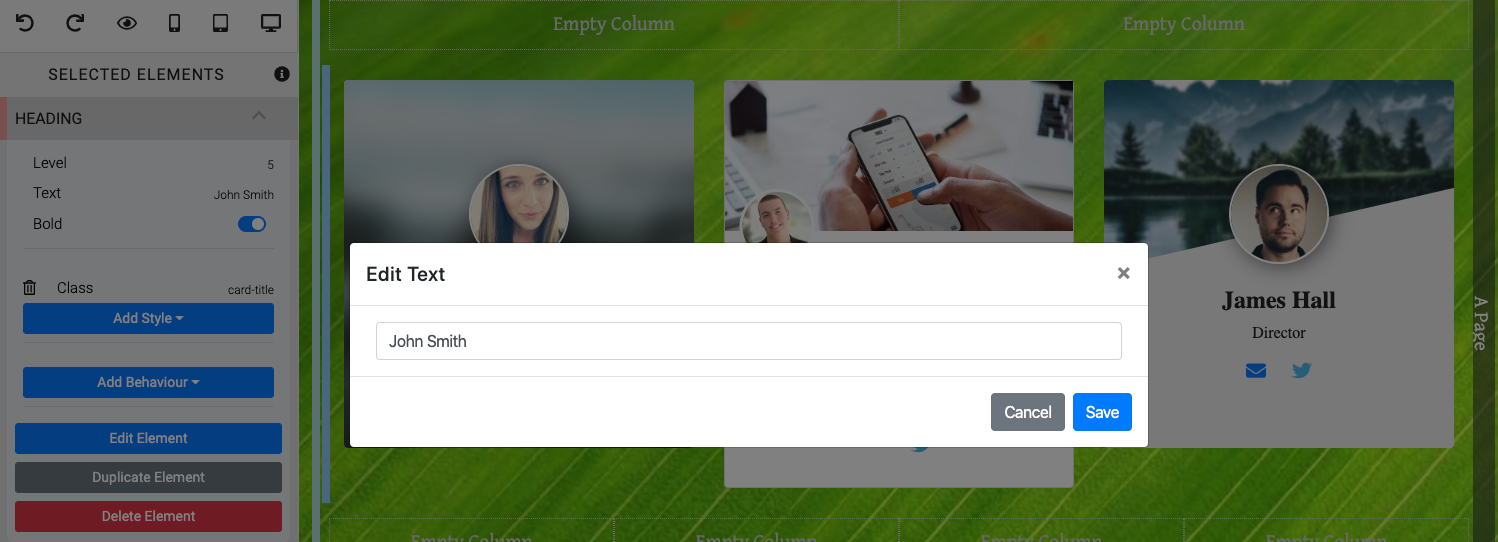
This is actually a Heading element and can be further adjusted from within the Website Editor Sidebar once the text is selected.
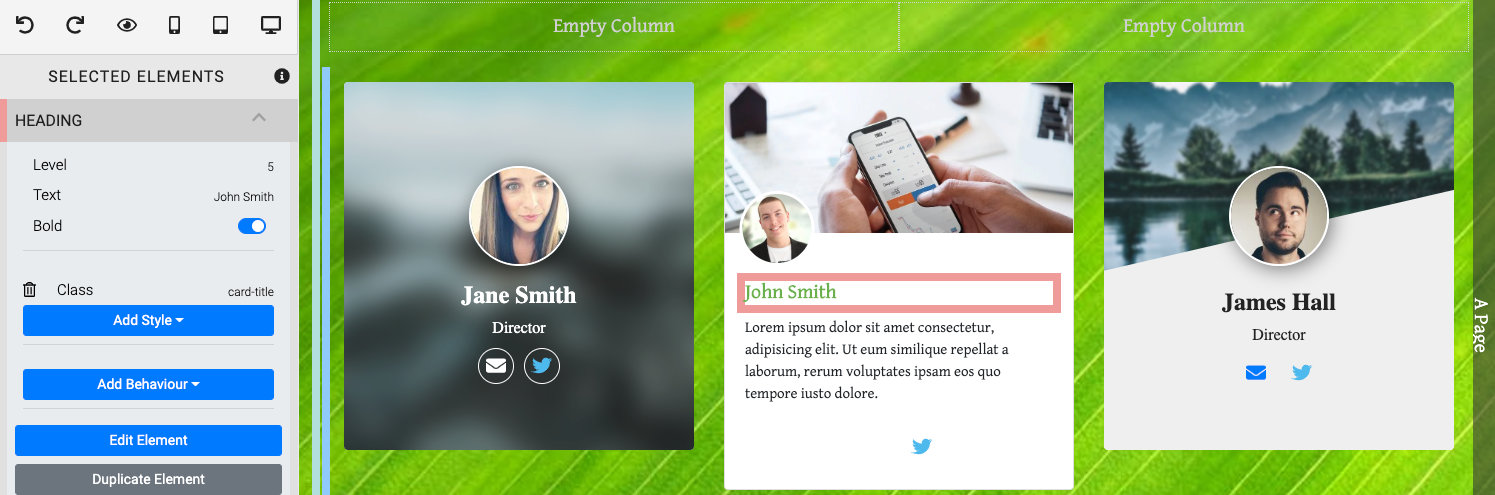
Biography
The Biography or other descriptive text for the profile can be edited by double-clicking it. This will open an Edit Content window.
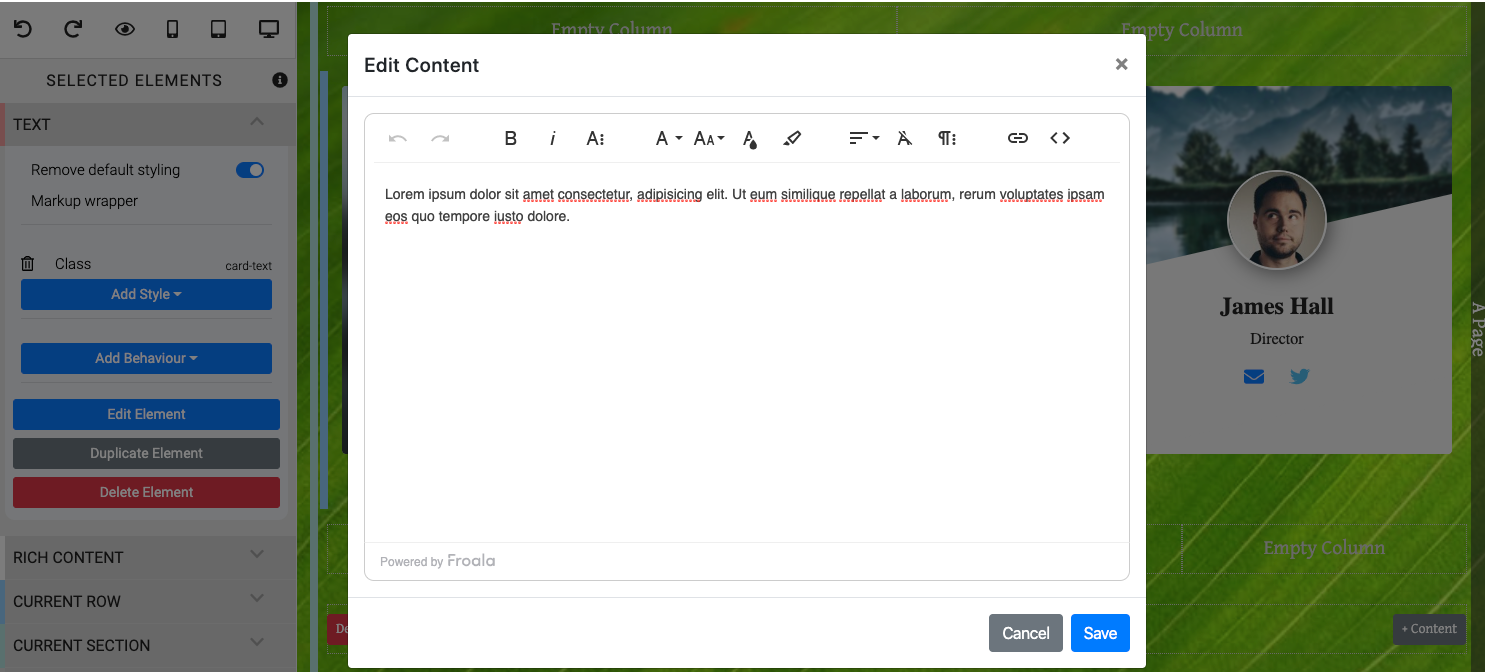
This is actually a Text Element element and can be further adjusted from within the Website Editor Sidebar once the text is selected.
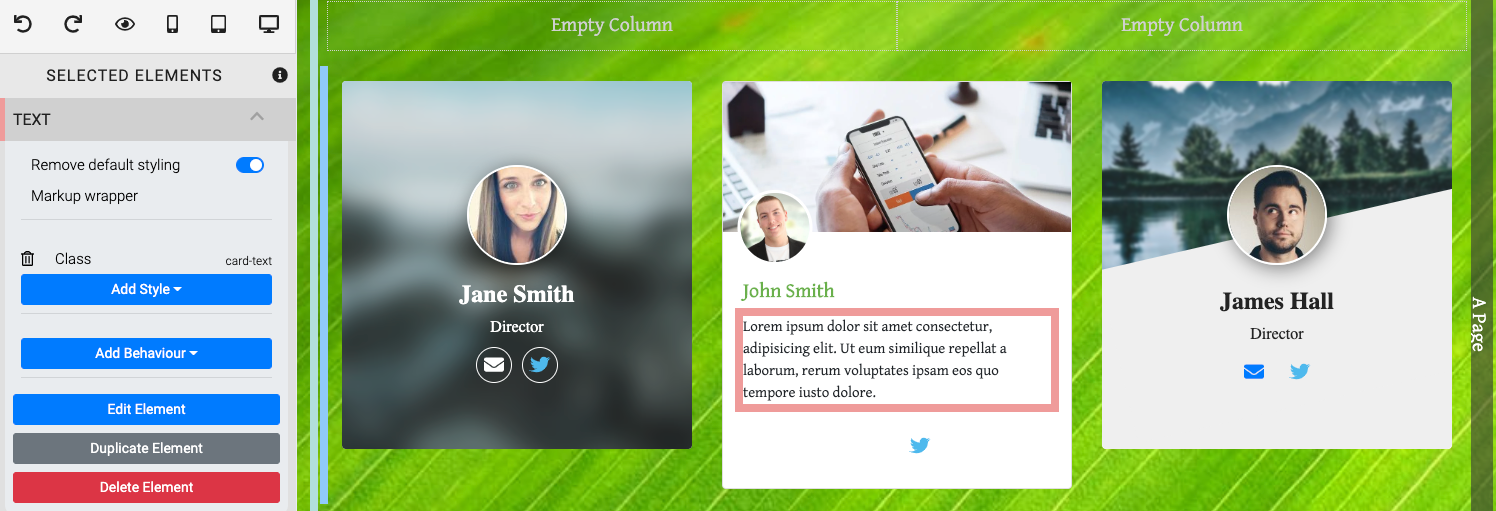
Profile Card Templates
There are several different templates, or styles, of Profile Cards currently available. These are ideal for showcasing members of the fundraising team and/or highlighting donor/sponsors of the event.
Profile Card 1
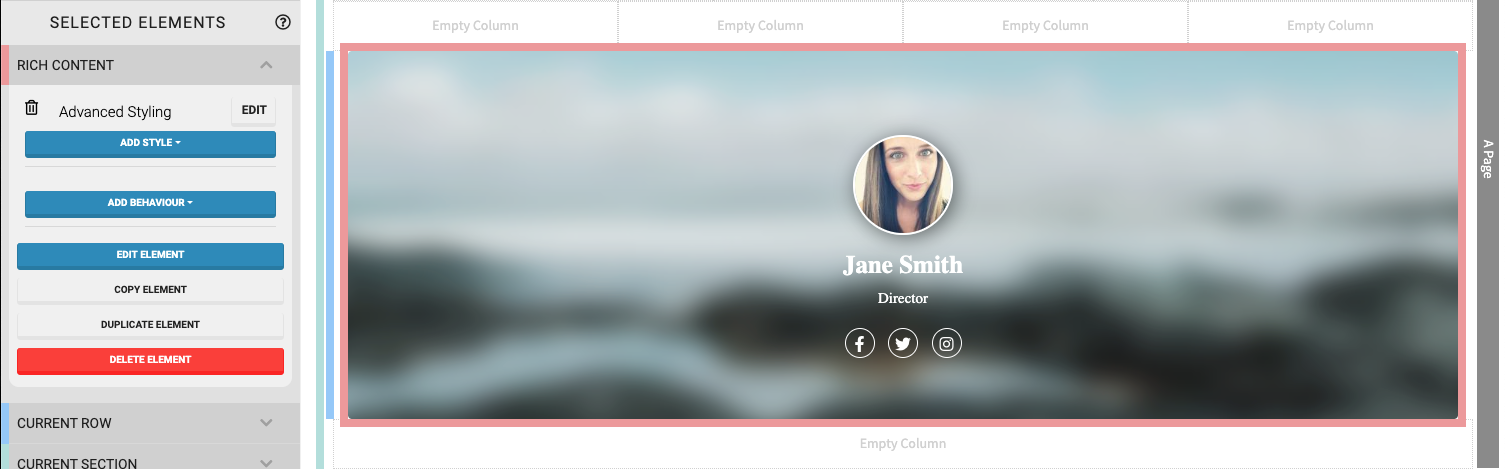
Profile Card 2
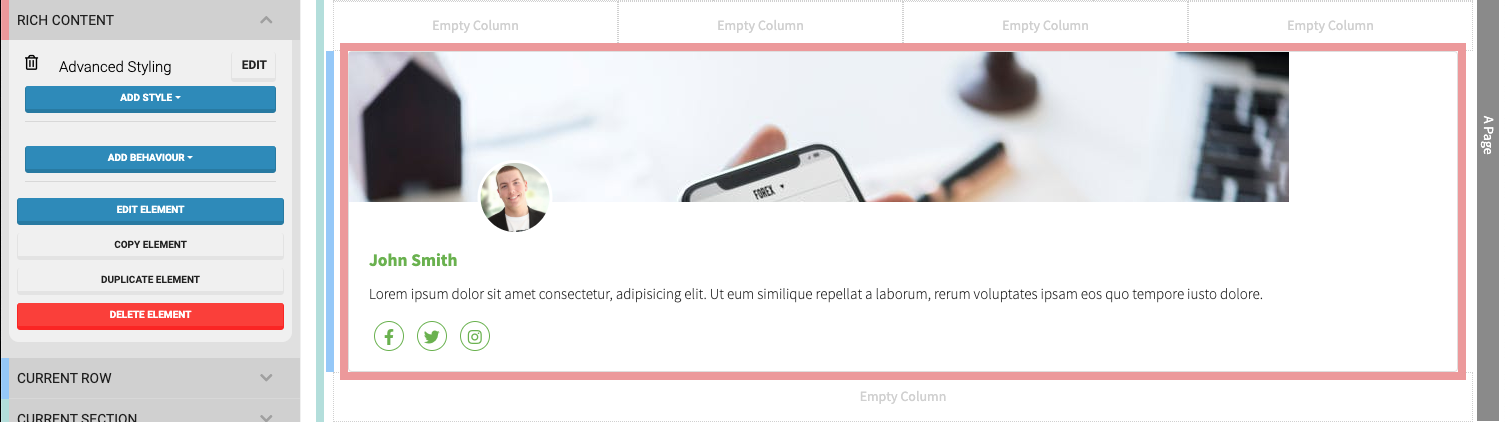
Profile Card 3
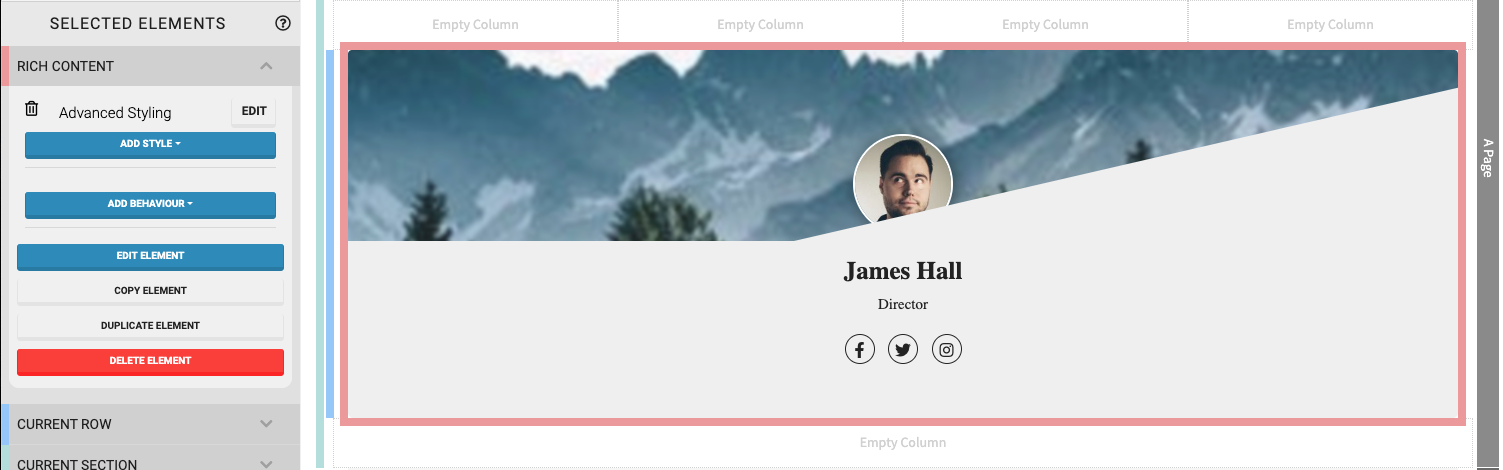
Recommended Reading
See Common Element Actions for more details on managing Profile Card elements.
Last reviewed: October 2024