Map
Basic Content - Map
Drag and drop the More Column Content element from the Website Editor Sidebar into the column space where you want to add the Map element.
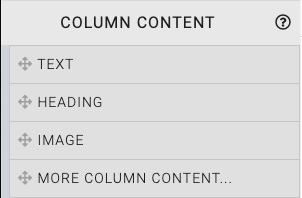
This will open the Choose Content window.
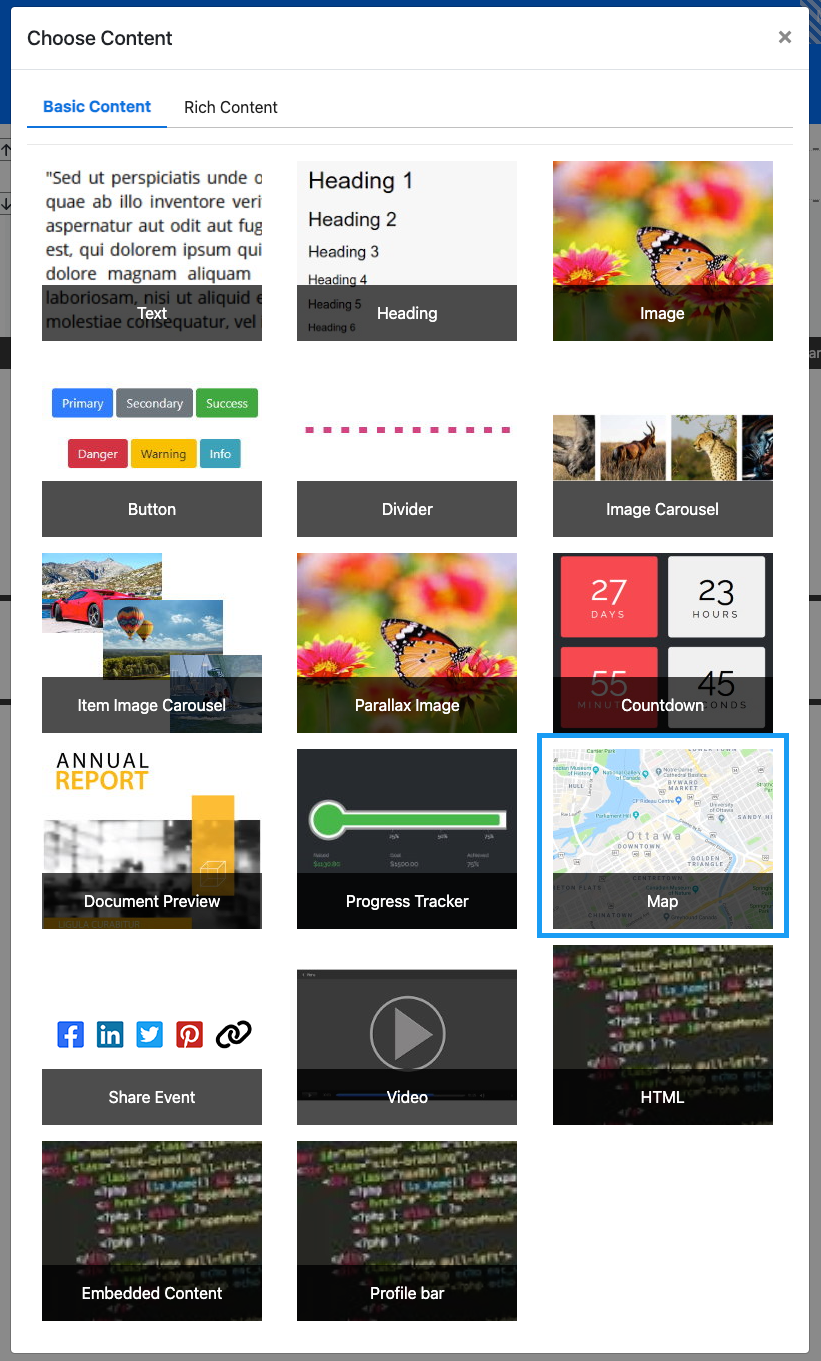
Clicking the Map element will now drop it into the column space you selected. The element will start with default location (Ottawa, ON). The Map should point to your event venue or any other appropriate location suitable for your event.
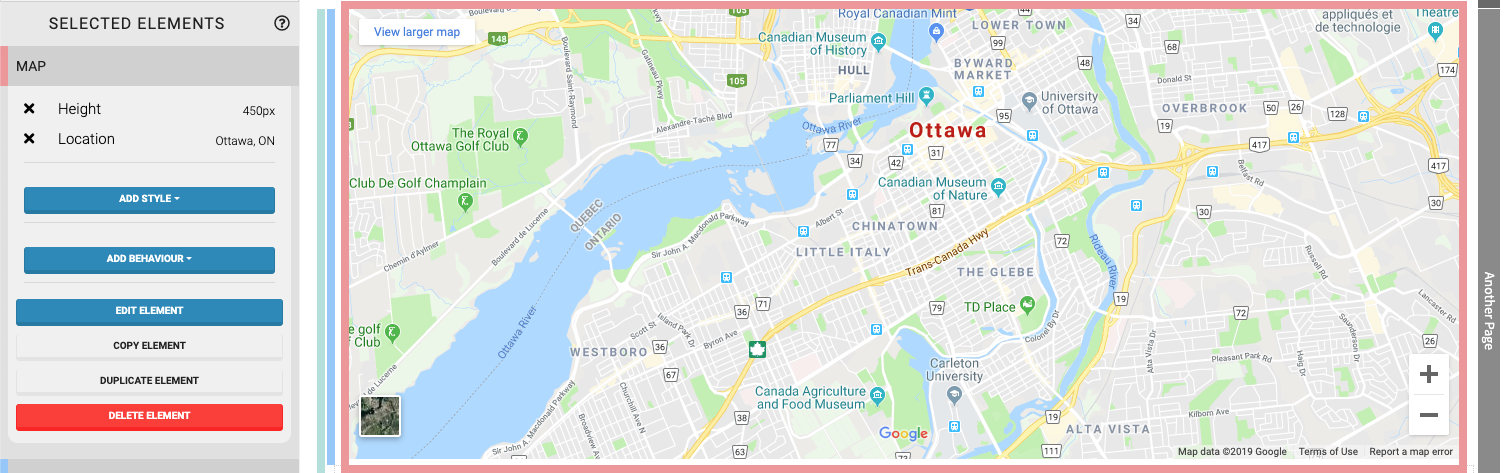
When the Map element is highlighted it will be seen in the "Selected Elements" section of the Website Editor Sidebar. Clicking on "Map" in the "Selected Elements" section will open up its settings.
Edit Map
Height
This is the overall height used by the Map element.
Location
This can be any recognizable map "value" which can be found in Google Maps such as cities, street addresses, venue names, etc.
Recommended Reading
See Common Element Actions for more details on managing the Map element.
Last reviewed: October 2024