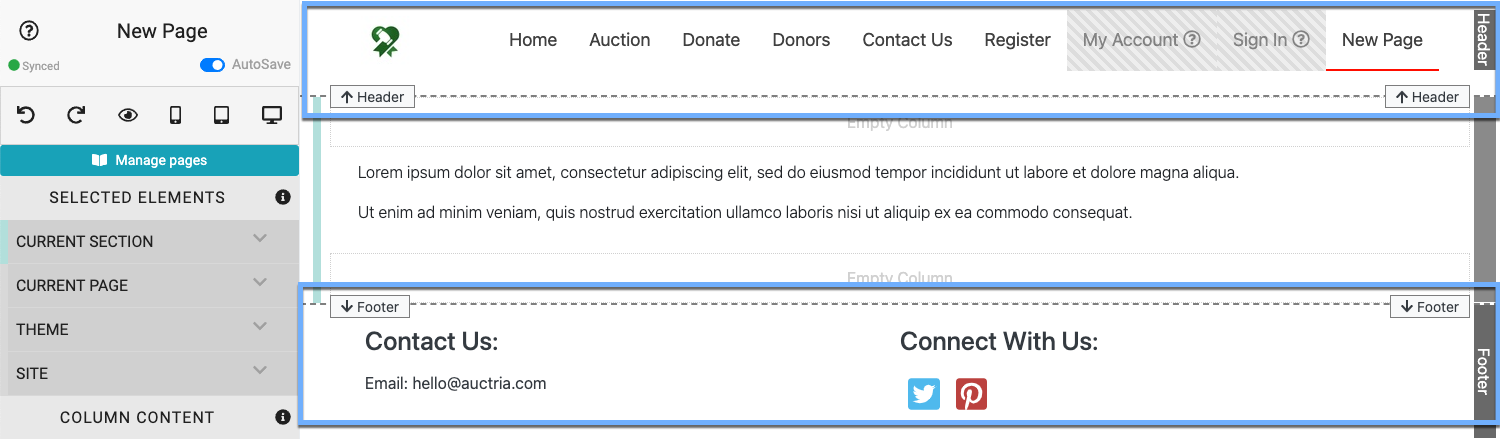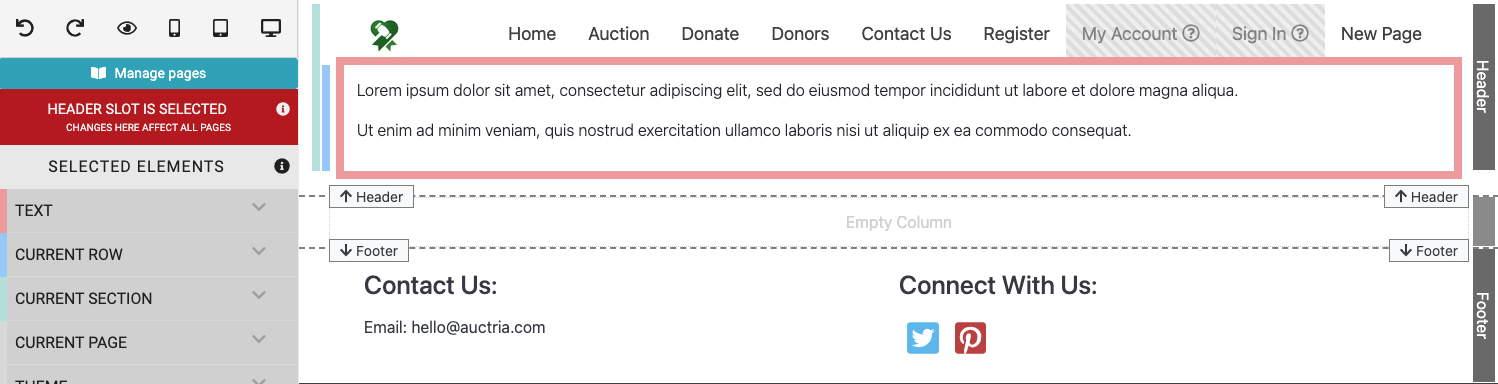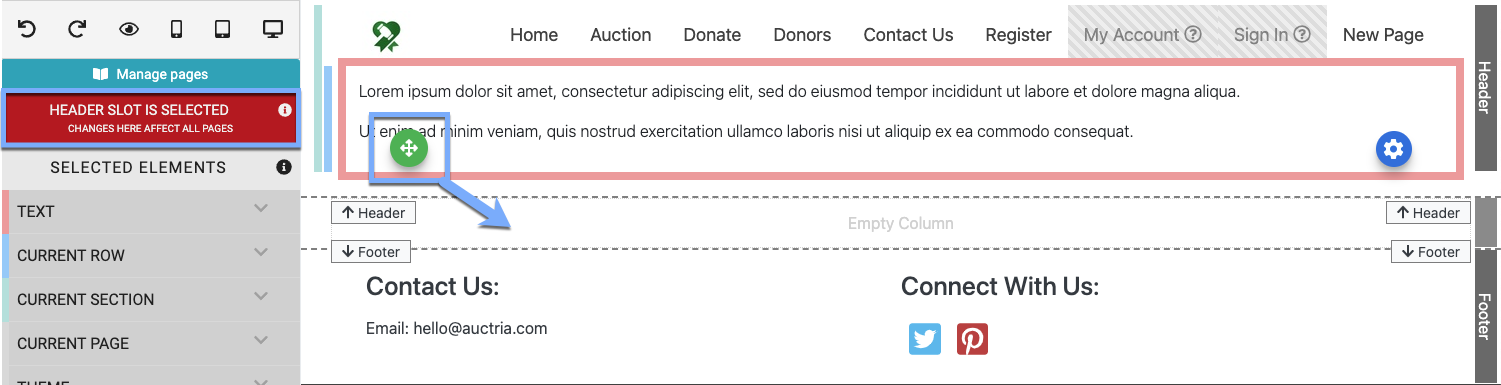How To Fix Website Page Content
Is your Item Catalog on every page? Auction Catalog? Did you just add an element to your website, and now it's all jumbled up? Here's how to fix it.
In many cases, if you are seeing the same content on every page (and that was not what you intended) you may have added that content to the Header or Footer area of the website page.
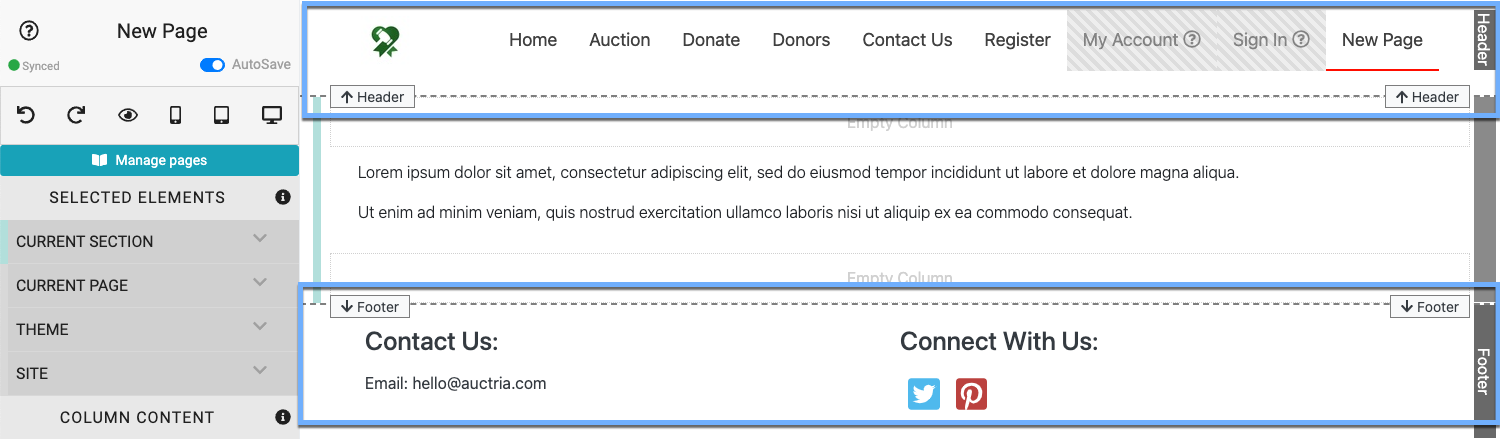
If, for example, you find you have added an element to the Header area then that element will be displayed on every page as the Header (and Footer) are shown on every page by default.
When editing the auction website and its pages, there are indicators at the far right of the editor noting which area the content is in (or will be added to). In this example, we can see the content is in the Header area; and, there is also a notice at the top of the Website Editor Sidebar, in red, stating the Header area is being modified.
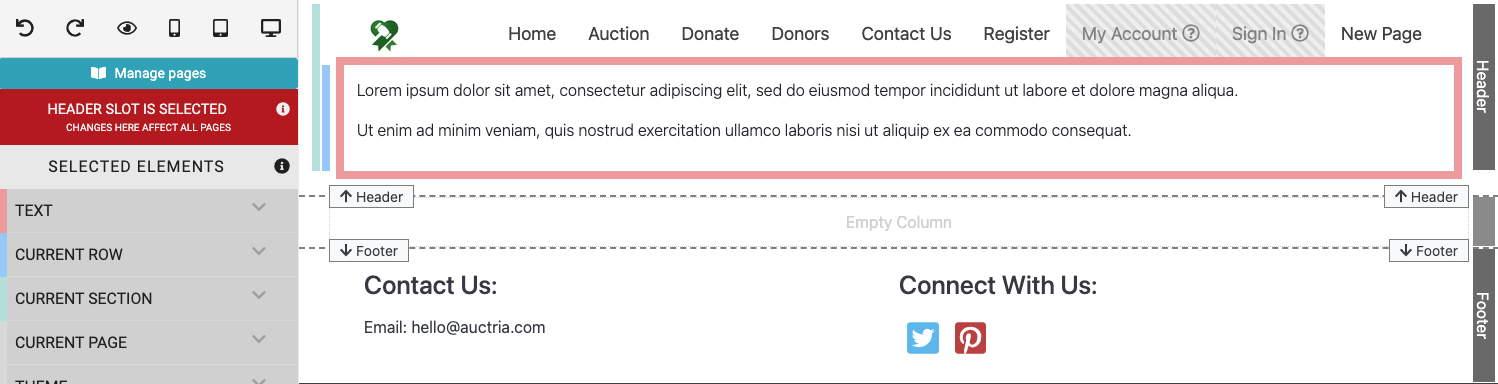
An example text element placed in the Header area of the website page being edited.To Move The Content, simply hover over the element then click and drag using the green move icon (in the element's lower left corner) and drop it into the more correct page area.
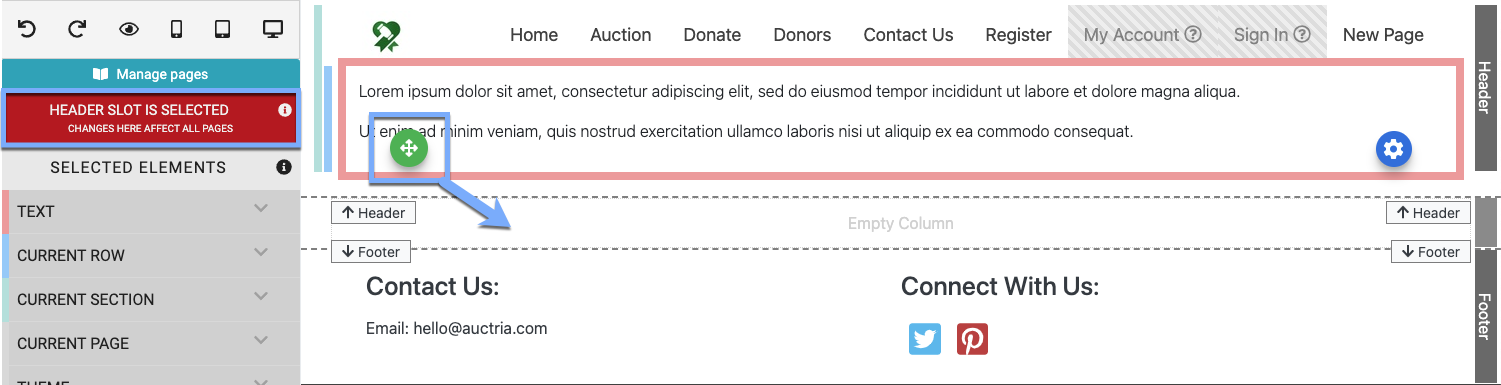
An example from a demonstration event.NOTE
When moving elements, there does need to be a similar space for the element to be moved into. In the case of column elements, if there is no open column an existing row may need to be edited or you may need to add a row (and column) before being able to move the element in question. See Add New Row for more details on this.
Last reviewed: November 2023