How To Modify Bidder Registration Form
There may be a case where you want to gather some specific information from your bidders when they register. One method to accomplish this is by leveraging the Comments field that is part of the Registration/Checkout form.
WARNING
This requires the option Allow bidders to enter comments during checkout/registration be enabled under Bidder Registration - Registration Options.
Navigate To The Comments
To start, you will need to open the website in editor more (see Introduction to Website Editor). This will allow you to navigate through the Bidder Registration form to its Review Registration part.
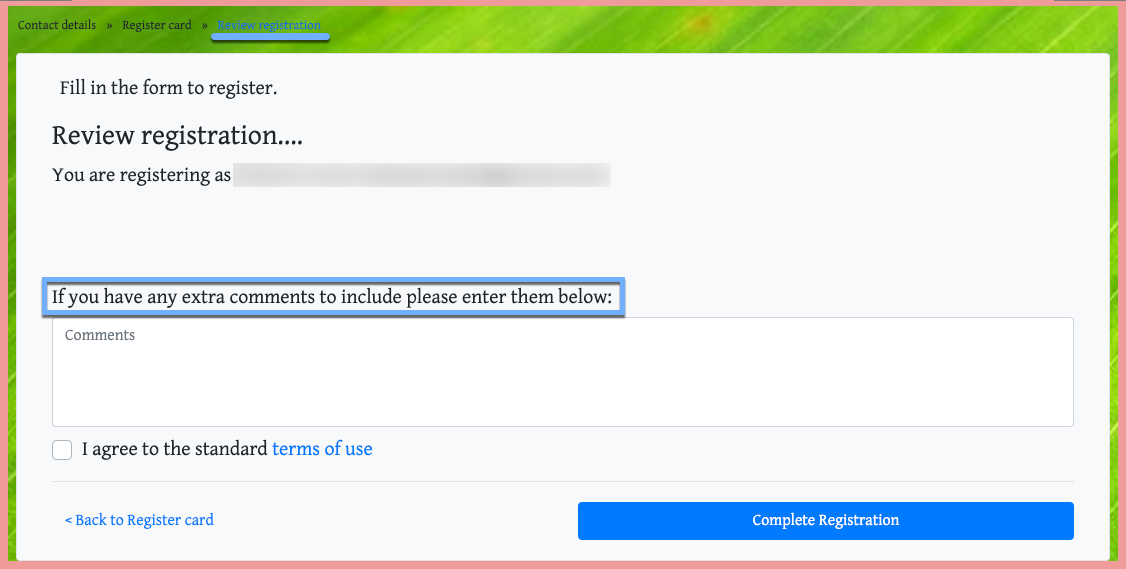
INFORMATION
If you have set your Bidder Registration to require a credit card, you will need to enter a credit card number to navigate to this point in the form. Temporarily switching to Test mode may be useful here (see Test & Live Modes for more details).
Modify The Comments Label
The Comments text box label (If you have any extra comments to include please enter them below:) can be modified. This is where you would ask for the additional information you are seeking. Double-click the text to open its Edit Content window.
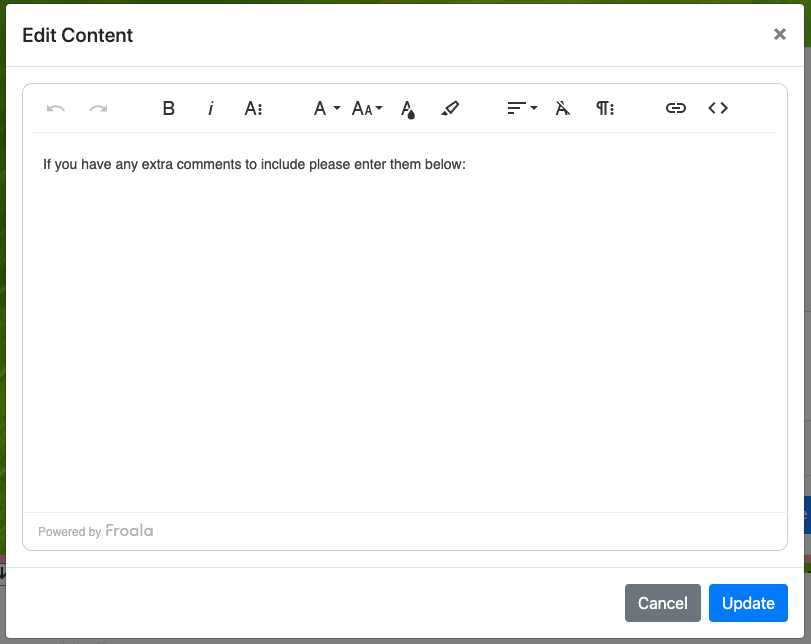
Adjust the text as needed and click the Update button to save your changes.
Gathering comments from the checkout form works well to collect information from the registrant; and, you can use a standard Auctria report to review them afterward Reports > Bidders > Registration Comments. See Viewing Registration Comments on the Bidder Registration page for more details on this.
Recommended Reading
Also to note, How To Customize The Shopping Cart Text offers the opportunity to modify the comments section of the (purchase) registration form.
Last reviewed: November 2023