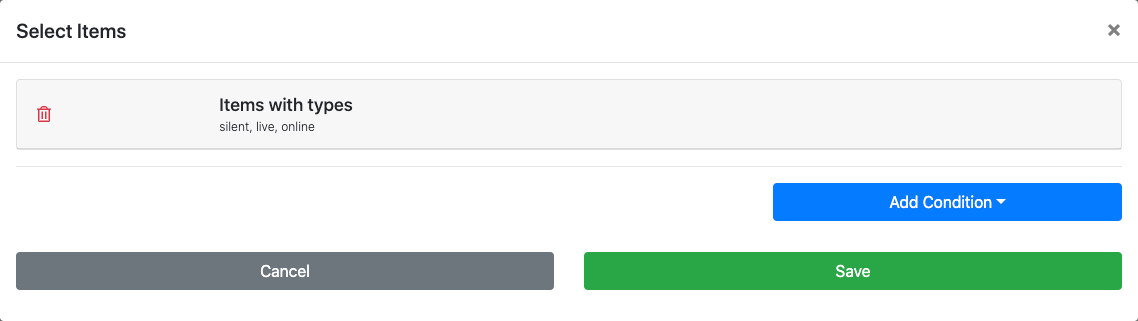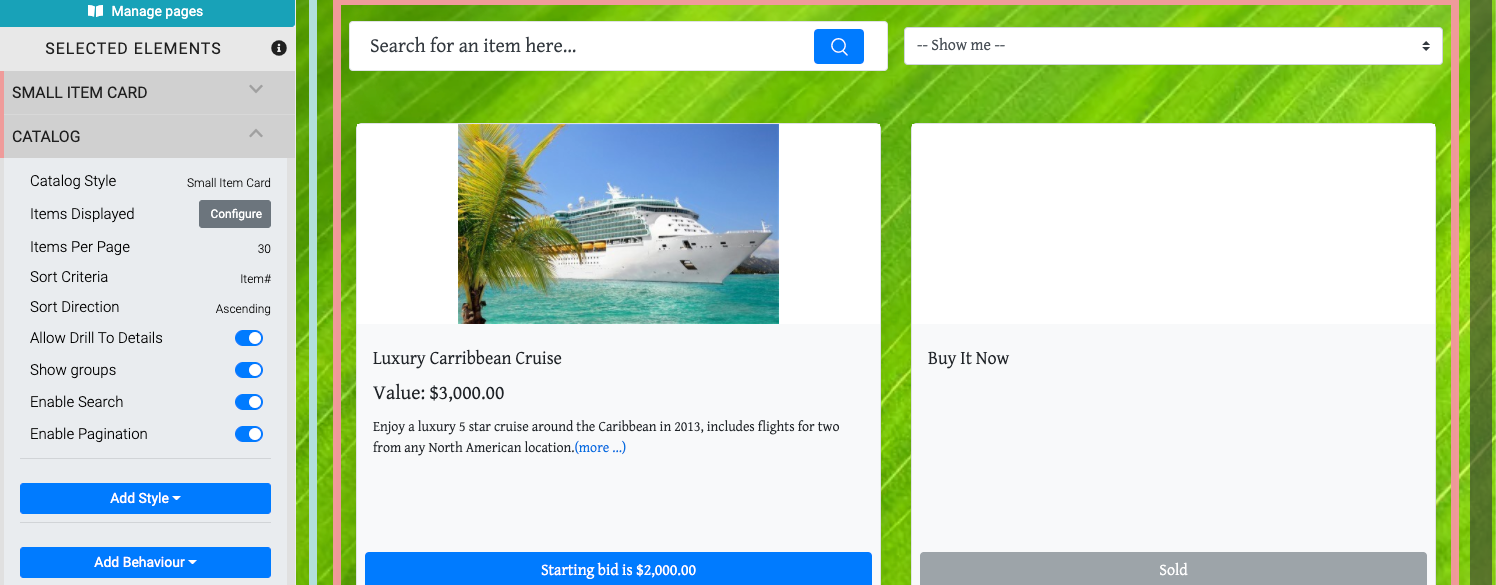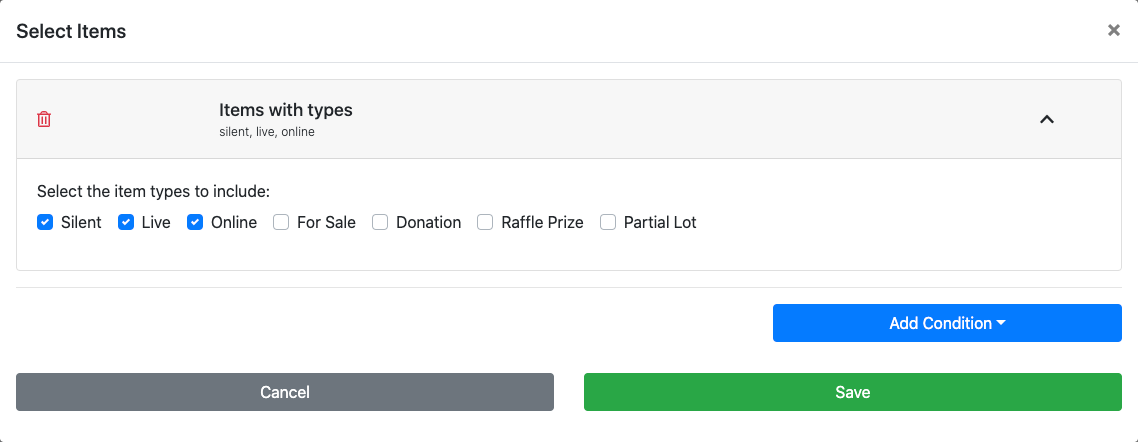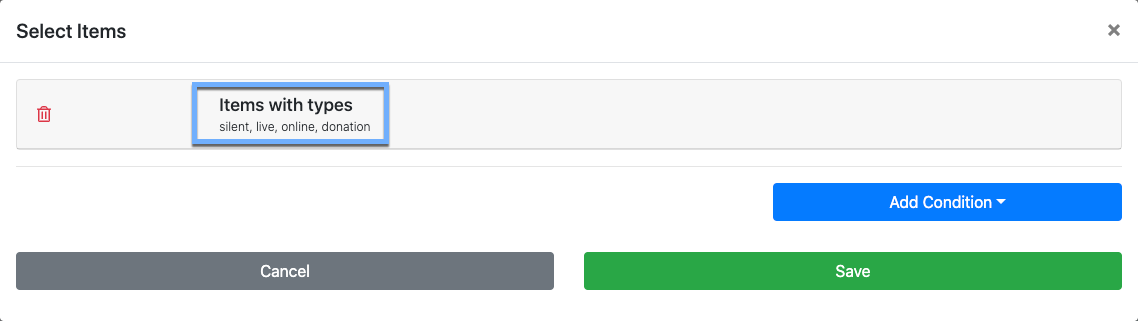How To Display Donations Type Items
Learn how to add your Donation type items to the default Auction Catalog display.
By default, when adding an Item Catalog using the Add Section function, the only Item Types that are displayed are those considered "biddable". This would be Paper Bidding Type , Live Bidding Type , and Online Pre-Bidding Versus Online Bidding Only .
To Add Donation Items to this default Item Catalog you would need to change the Conditions the catalog is using.
See Add Donation Item Donate Page to view a video about this process.
If you do not already have Donation Items created, you can easily use the Add New Items to Auctria function to create Donation Items .
Also to note, your Donation Items can be set as a single value or you can have multiple donation levels for the item. See Donation Levels for more information on this.
If you do not already have an Item Catalog inserted, or you want to add another Item Catalog to use with your Donation Items, you can use the Auction Catalog Pre-built section option to add a default Auction Catalog. This will use the default "biddable" items display condition.
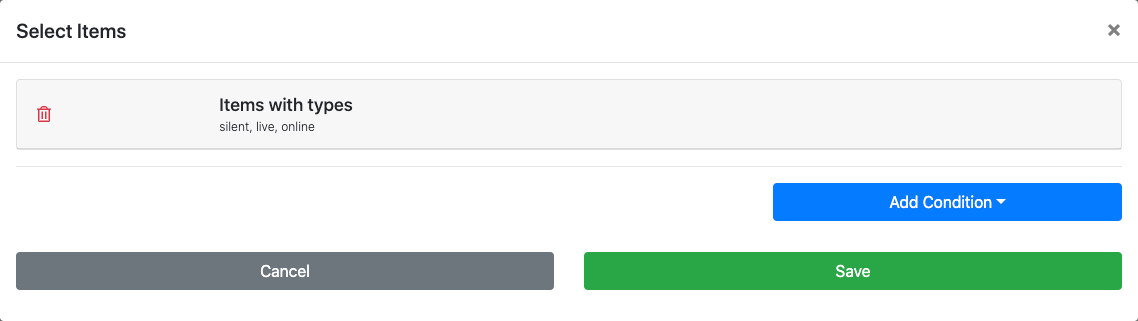
To display Donation Items in a default Auction Catalog you will need to change the Conditions being used by Item Catalog to include your donation items.
Start by selecting the Item Catalog so you can edit its properties.
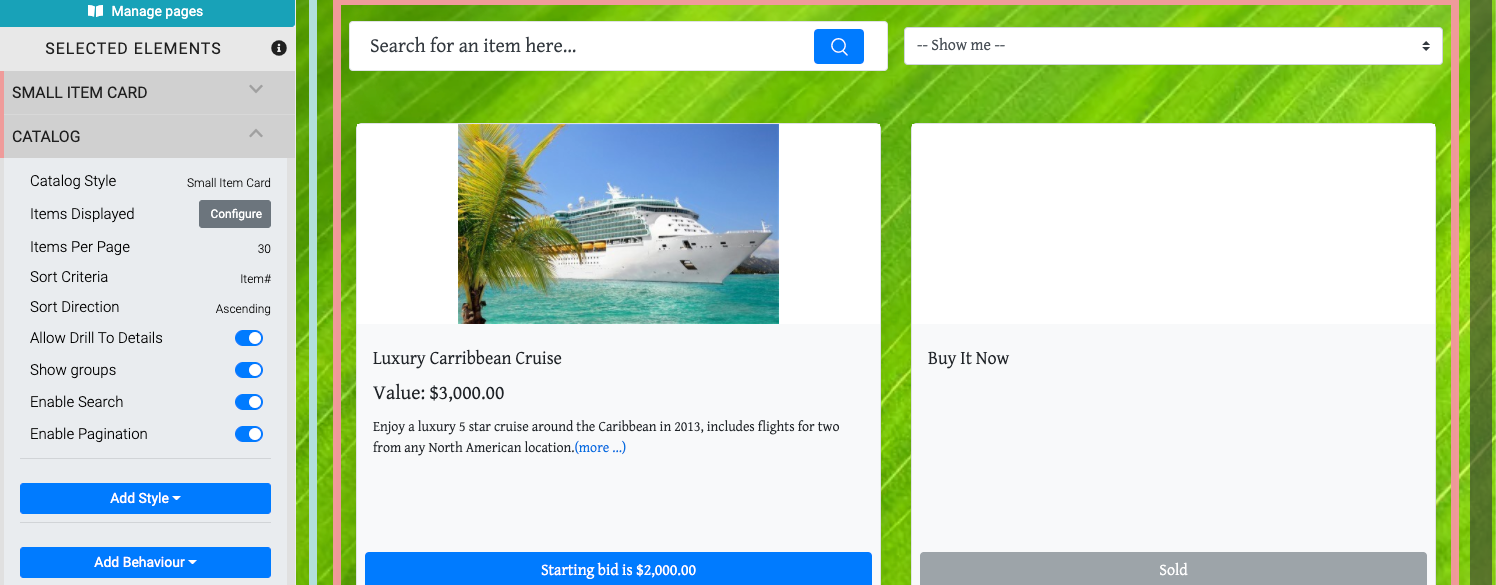
Click on the Configure button in the website editor sidebar under the Catalog element to modify the Items Displayed property. This will display the default condition being used (see above).
Click on the existing Items with types condition to open its specific settings.
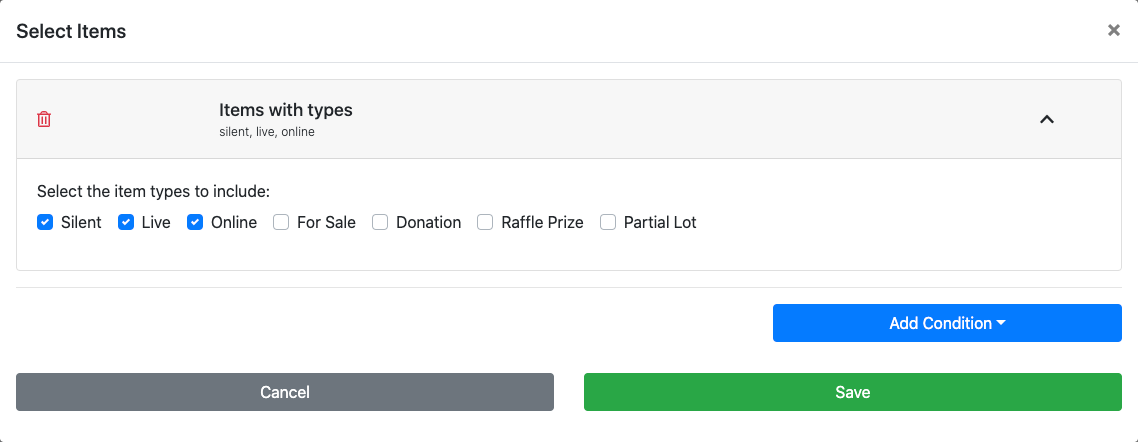
Select the checkbox for Donation items and click the Save button to add Donation Items to the item types being displayed by the catalog. The catalog condition will now use these item types.
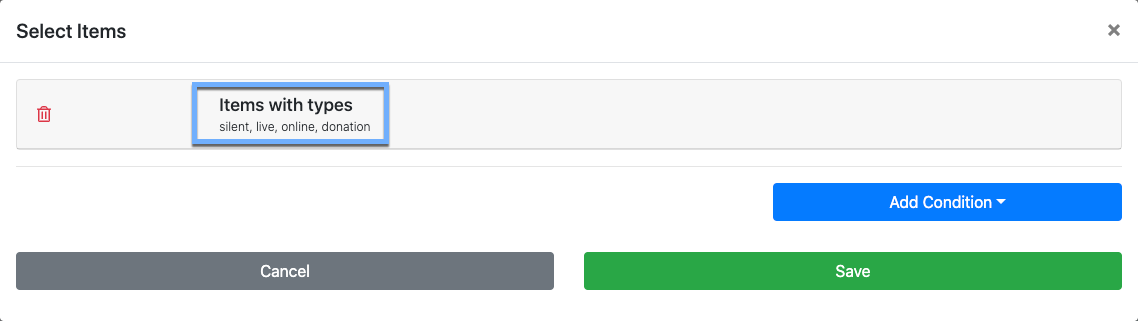
Your Donation Items will now be displayed using the current sort order set for the catalog.
Recommended Reading
Please see Configure Items Displayed for more information about changing what is displayed in an Item Catalog.
Last reviewed: November 2024